
The Graphics Processing unit, or GPU, is a vital PC component. GPU assists in generating images and graphics, be it your PC, laptop, smartphone, or tablet.
High-intensive gaming wouldn’t have been possible without GPU.
To keep the device in a proper working condition, you should know the GPU temperature range and understand how much is good for it.
What Can Overheat A GPU?
Contents
- Graphic-intensive games
- Dirty GPU
- Bottlenecking
- Old PC
- PC fans are not working
- Improper ventilation
- Temperature of the ambiance
How Hot Is Too Hot For GPU?
The average GPU temperature should remain between 50°C to 75°C. The temperature should not exceed 85 °C.
But running your GPU at 80 degrees Celsius will put the GPU to the maximum operating temperature.
But the average GPU temperature will depend on your specific GPU model.
To know in detail, check the GPU manufacturer’s website and check-in details.
If this happens, your operating system will result in overheating, reduced performance.
If the GPU is overheated for a prolonged period, then this can result in fatal damage to your system.
You should monitor the GPU temperature from time to time and make sure it is not exceeding 80 degrees Celsius.
If you are running graphic-intensive games or programs, then it is important that you should monitor the temperature.
How To Check The GPU’s Temperature?
You can check the GPU’s temperature from the Task Manager. Here is how to do it:
- Right-click on the Windows Start Menu & select Task Manager.
- From the Performance tab check out the Windows components.
- The GPU should be at the end. If you use more than one GPU, look for the right one by its name.
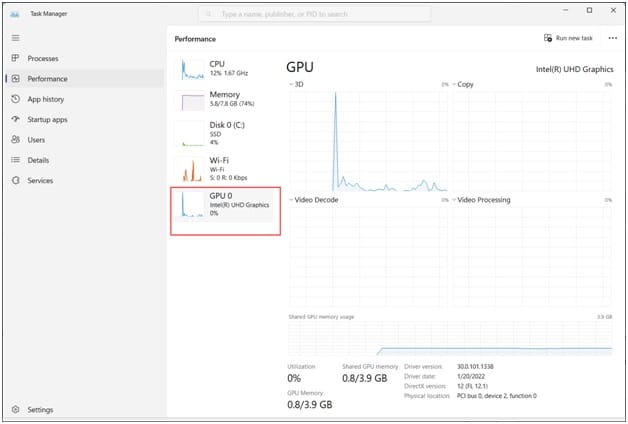
The GPU temperature should appear near the end of the page.
The temperature is displayed in Celsius. I
If the Task Manager doesn’t display the GPU temperature, you can use some third-party software like MSI Afterburner.
How Can I Lower The GPU Temperature?
You should always check the GPU health from time to time to keep your system in a good condition. If the GPU temperature raises too high, then you can lower the temperature and bring it back to the safe operating level.
1) Check The Fans
If you are using a dedicated graphics card, then you may have fans on the top to cool it down.
To check if the fan’s speed is OK, lunch any graphics-intensive game and see that the fan is rotating and there is no unusual speed fluctuation or sound.
If the fans do not work as they should, the fans can be faulty. You can take professional help and replace the fans.
Also read how to fix CPU fan error.
2) Clean Your PC

Ensure the dirt and dust particles do not accumulate on the GPU. If the fans get clogged with dirt and dust, clean that.
To do so, disconnect the graphics card from the motherboard, unscrew it, and carefully remove it.
You can use a air blower to blow away the dust particles on it, Use a clean, lint-free cotton cloth to wipe it clean.
Clean the fans, and most of the dust accumulates on them.
You can also unscrew the heatsink, remove the cooler, and clean it.
3) Ensure Proper Ventilation
Ensure the PC is in a clean and airy space away from direct sunlight and heat.
The room’s temperature should not be hot as this can heat up your system as well.
The ideal temperature of the ambiance should be 15 degrees Celsius to 24 degrees Celsius or between 60 degrees Fahrenheit to 70 or 75 degrees Fahrenheit.
4) Check The Power Supply
Insufficient power supply can be the reason why the GPU is heating up.
Overheating can cause fatal damage to your system. Older power supplies often have compromised performance and do not deliver power properly.
While choosing a PSU, you should select a high-quality option to provide the adequate power required for your GPU.
5) Use Water Cooling Technique
Water Cooling work wonders to lower the temperature of your system.
Though it is relatively expensive compared to traditional cooling techniques, it is an effective measure to cool down your PC.
NZXT, Corsair, Cooler Master are the pioneers in this field. So, you can choose one and invest in this water-cooling system.
6) Check The Thermal Paste

The space between the CPU and the heatsink is filled with thermal paste.
This thermal pasteprevents heat transfer.When it dries up then,the GPU can get overheated.
So, make sure to check the thermal paste from time to time. Here is how to check it:
- Turn off your PC &disconnect all the cables.
- Next, open the cabinet and locate the heatsink.
- Carefully remove that.
- Check if the thermal paste has eroded.
- You can use alcohol-based wipes to clean the leftover thermal paste. Reapply it properly. Then place the heatsink back carefully.
7) Stop Overclocking
We often prefer to overclock to ensure a better performance. But sometimes, pushing that too high can be dangerous for the system.
It can overheat the GPU. So you should avoid overclocking your system.
Frequently Asked Questions [FAQs]
- Is 40 degrees normal for your GPU?
The idle temperature for GPU is roughly 15 15 – 25°C above the ambient temperature.
So, if the room temperature is 21 degrees, the ideal GPU temperature can range between 36°C and 46°C.
- How can I tell that my GPU is dying?
If you get strange fan noises, significant frame drops, or frequent BSODs, you can say your GPU is not in good condition.
- Does Thermal pastes expire?
Thermal pastes normally have a shelf life of 2 years. To restore the paste properly, you should put the cap tightly & keep it away from direct light and heat.
Wrap Up
So, that was all about the GPU temperature range and how to prevent its overheating.
For any such queries, comment in the reply section below and we shall soon revert with proper answers.
Leave a Reply