
Blink cameras have become an integral part of our home security, allowing us to monitor our surroundings with ease.
But if it suddenly starts behaving differently and displays a green blinking light, it’s time to be vigilant and look for the issue.
A solid green light in a blink camera means it is connected to the local internet and works perfectly.
But the moment it starts flashing green light, it means there’s an issue with the internet connection.
Read through the write-up to know more about this perplexing issue and the solutions to fix it.
Why Is My Blink Camera Flashing A Green Light?
Contents

If you are experiencing this issue with your blink camera, get ready to discover the hidden truth behind your camera’s flashing green light.
If the built-in LED in your Blink camera suddenly starts flashing a green light, then you need to know the reason behind this peculiarity.
Here are some of the probable causes of your camera’s strange behavior.
- Software Issue With The Camera
- Blink Server Outage
- Issue With Network Modem
- Slow Internet Speed
- Blink Application Problem
How Can I Fix The Blink Camera Flashing Green Light Issue?
Wondering about the significance of your camera’s peculiar behavior? Don’t worry, we have got you covered here.
You need to perform the troubleshooting steps that are discussed below if you are desperate to fix the issue with your Blink camera:
1)Check The Camera’s Power Source, Battery And Adapter

Make sure the camera is properly connected to the power source.
In the case of batteries, ensure they are properly placed and new.
Also, verify that the adapter is securely plugged into the working power outlet.
2) Check Your Internet Connection
If you encounter a green blinking light on your Blink camera, it has something to do with your internet connection.
For the proper function, it needs an active internet connection along with a stable speed.
With a slower speed, you will likely face issues with the Blink camera. Go to speedtest.net to check your internet speed.
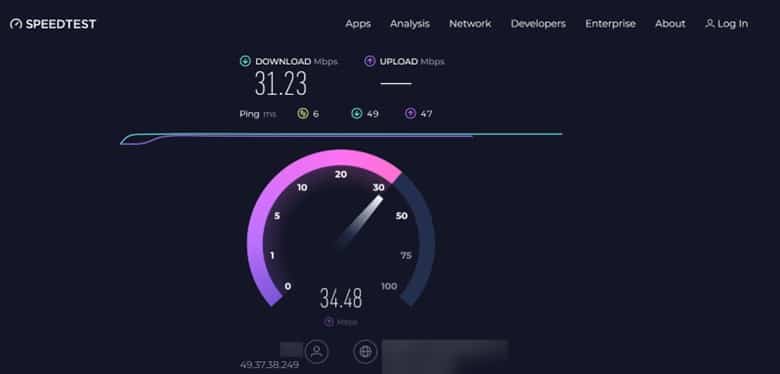
3) Check For Blink Server Outage
The Blink server outage can also be the issue behind the malfunctioning of your Blink camera.
If it is undergoing maintenance or upgradation, your Blink camera will supposedly flash a green light.
For checking the server outage, you can check it here.
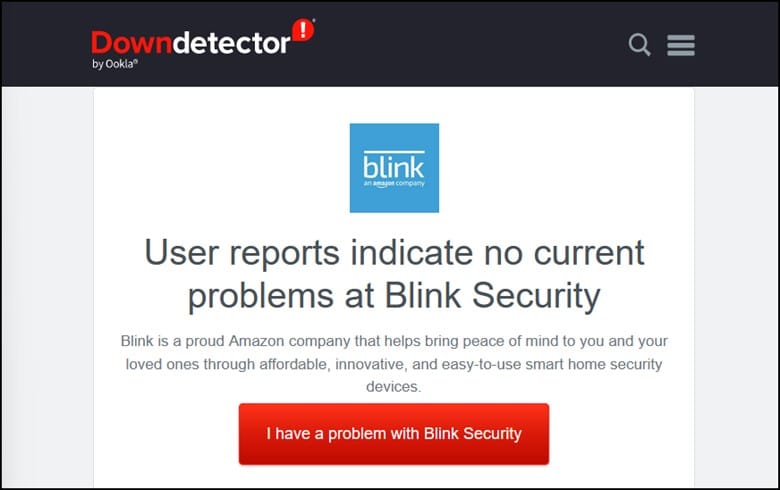
4) Restart The Modem
If the Blink camera is experiencing connectivity issues, restarting the modem will help.
Restarting will refresh the network connections between your Blink camera, Wi-Fi router, and internet service provider.
This entire process will clear any temporary glitches or conflicts that are causing the blinking green light issue.
If the blinking green light persists even after restarting the modem, then you need to perform the next troubleshooting step.
5) Power Cycle Your Blink Camera
Power cycling will turn off the camera completely and then turn it on.
Doing this will reset the camera’s internal state and help in resolving temporary glitches or conflicts that are responsible for the blinking green light issue.
Follow the steps to power cycle your Blink camera:
- Remove the batteries from the camera if it is battery-powered. If it is connected to a power adapter, then unplug it from the power outlet.
- Leave the camera for 10-15 seconds to drain the residual power from the camera’s components.
- Then, insert the batteries into the camera or plug in the adapter and turn on the camera.
6) Re-Add Blink Mini To The App
Re-adding the Blink camera to the Blink app will establish a fresh connection between the camera and the app.
This can resolve the underlying connectivity issues that can be responsible for the flashing green light.
The steps for re-adding the blinking camera to the app are as follows:
- Open the Blink app, and then from the home screen, tap on the + icon.
- Next, select the “Add Device” option.
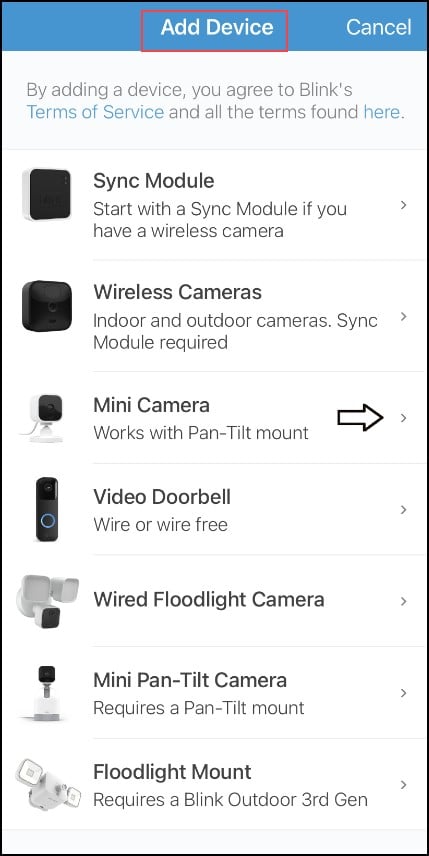
- Scan the QR code that is present at the back of the camera.
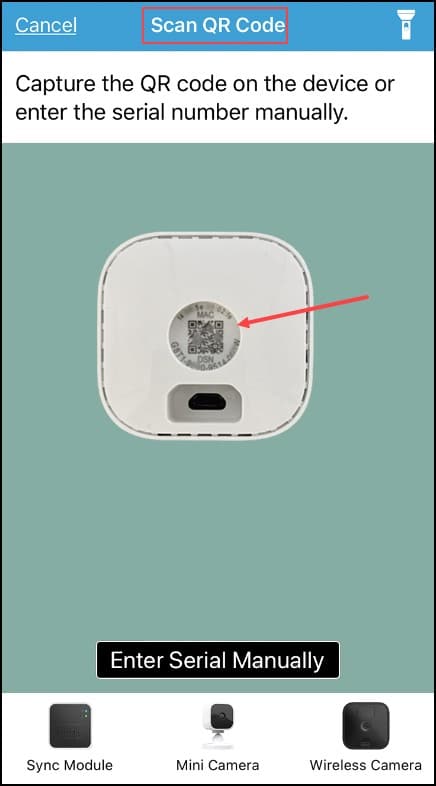
If your camera requests your permission to scan the code, then allow it, or else enter the number manually.
- Next, add your camera to the existing system or create a new one.
To add it to the existing system, tap on your system name to continue the process.
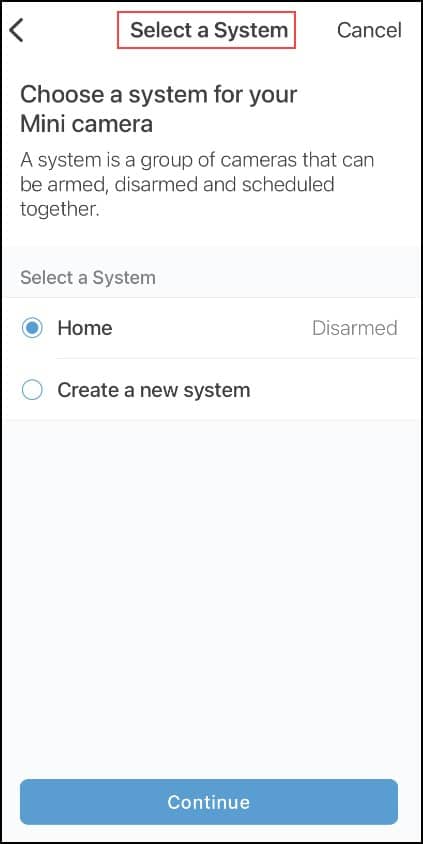
- Then you need to plug in the camera and wait till the lights appear on the camera.
- After doing this, you will notice a blinking blue light and a solid green light.
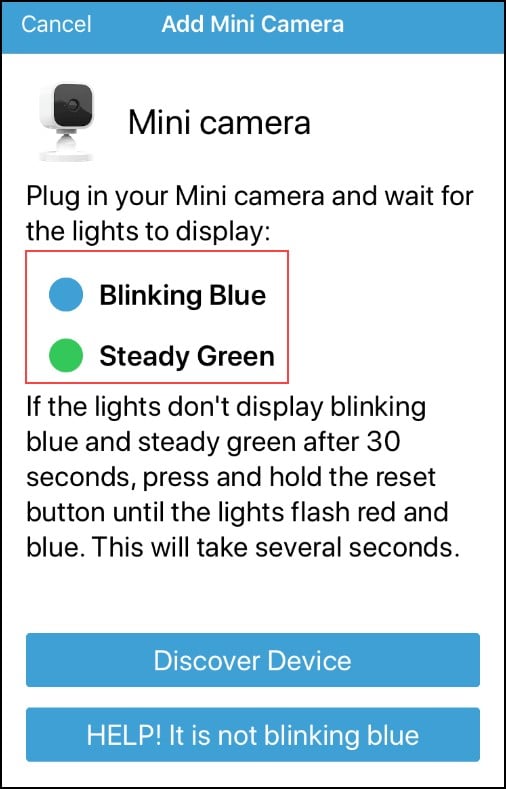
- Next, tap on “Discover device” and wait for the message “Blink” Wants to join Wi-Fi network name.”
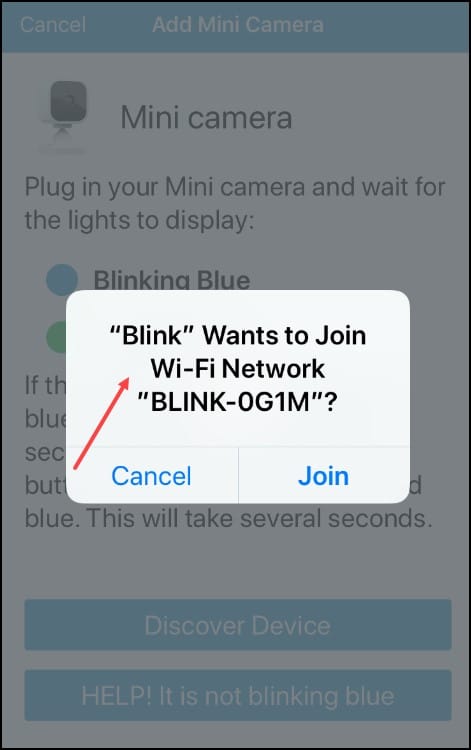
- Tap on it to Join.
- Select your Wi-Fi on the next screen, and be careful while choosing the same Wi-Fi network.
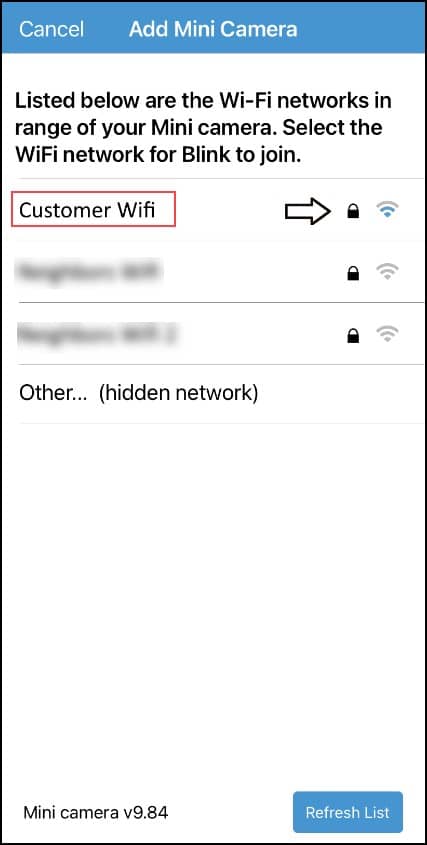
- After the camera has been successfully connected to the network, tap on “Done” to complete the entire process and go back to the home screen.
7) Reset To Factory Settings
Performing a factory reset on your Blink camera can turn out to be a savior in case of a flashing green light issue.
Performing this will erase all the camera settings and will restore them to their original settings by clearing the potential configuration issues that are likely to cause the blinking green light.
This is how you can factory reset your Blink camera:
- Search for the Reset button on the Blink camera.
- Press the Reset button and hold it for 30 seconds.
- Observe the camera’s light status. A blinking red light indicates that the camera is resetting.
- After the LED light turns off, it will start blinking a green or blue light, and the camera will go through the reset process.
- After the reset process gets over, follow the setup instructions and configure it.
8) Reinstall The Blink App
A clean and fresh installation of the Blink app can do wonders if you are going through the green light flashing issue in your Blink camera.
Uninstalling the older one and installing the latest version from the app store is indeed a good idea.
Follow the steps to do so:
- Open your device’s Settings and then tap on Apps or Storage.
- Now, select the Blink Application and then click on the Uninstall option.
- iOS users must visit the App Store, and Android users should go to the Google Play Store to reinstall the app.
- Type “Blink” in the Search bar and then download the Blink application.
- Finally, open the app and sign in to your Blink Account.
9) Contact BlinkSupport
If none of the troubleshooting steps proved to be helpful in fixing the issue, then there isn’t any other option other than contacting Blink Support.
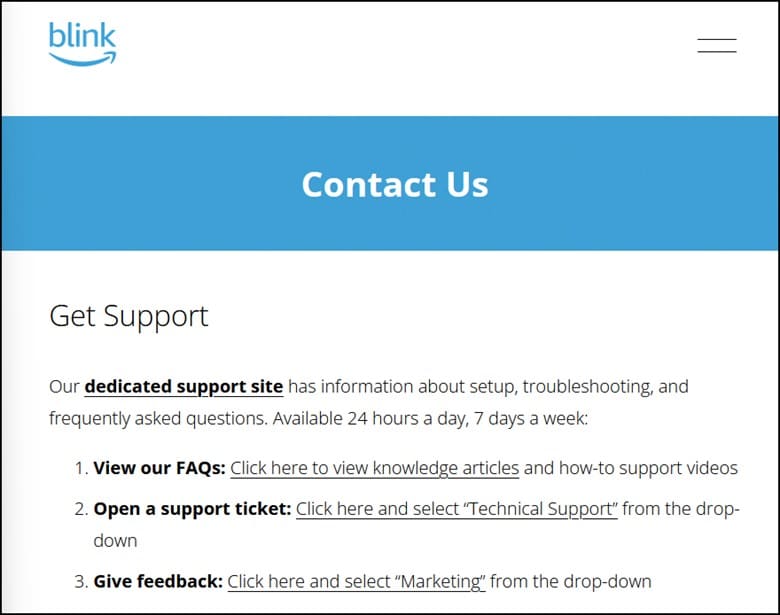
Report the problem you are facing, and they will assist you in resolving it.
Frequently Asked Questions(FAQs)
- Is There A Way To Customize Or Change The Color Of The Blinking Light On A Blink Camera?
Presently, blink cameras do not offer any customization options for changing the color of the blinking light.
- How Long Does The Green Blinking Light Last On A Blink Camera?
The duration of the green blinking light on a blink camera varies.
It generally blinks for a few seconds or until the status of the camera changes.
- Can I Disable Or Change The Green Blink On My Blink Camera?
The green blink on the Blink camera cannot be disabled or changed since it is an in-built feature.
- Why Is My Blink Camera Blinking Blue?
The blue light on the blinking camera indicates that your camera has already received the router information, but the network coverage is poor.
Final Words
Next time if you catch your blink camera flashing a green color, perform the troubleshooting steps to get rid of the issue.
Communicate with us in the section provided below if you fail to bring back your home surveillance camera to its original state.
Leave a Reply