This article has been updated with newer solutions, and the steps have been made up to date.
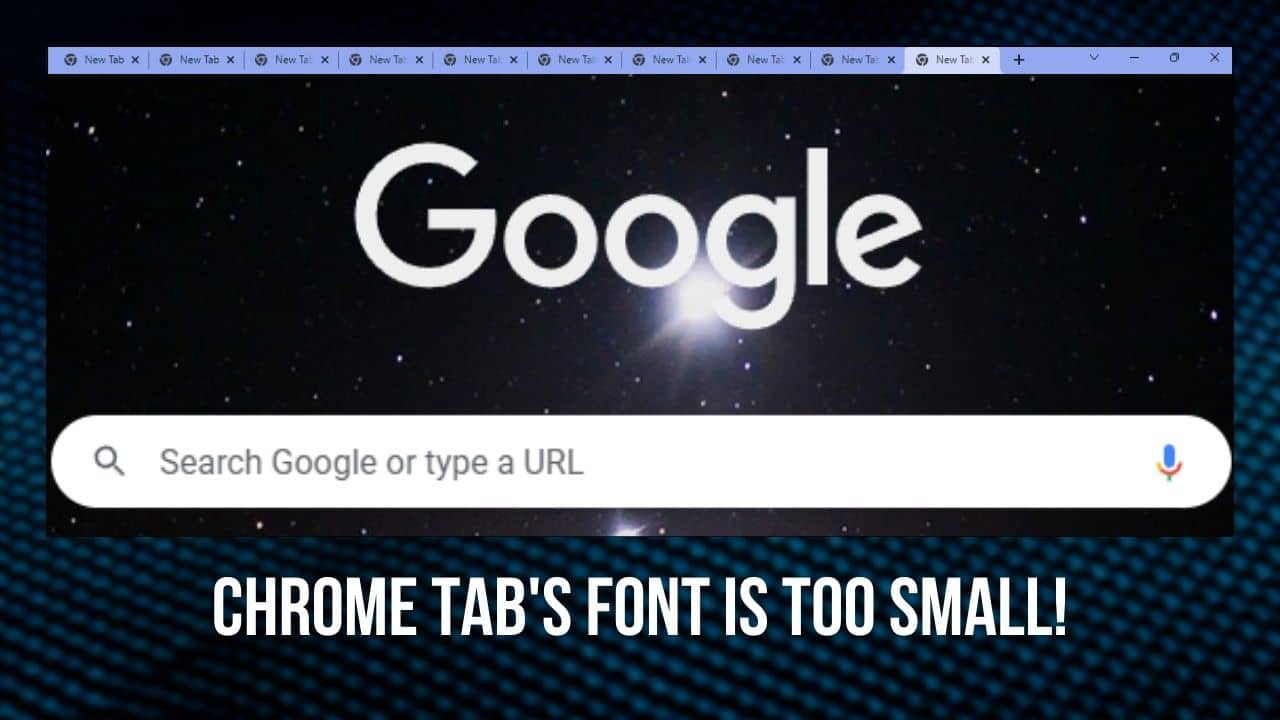
Even though Chrome is the most popular browser, it still has a ton of bugs and errors.
Many users frequently report about Chrome tab’s font size being too small.
This bug has troubled Chrome users for a few years without Google ever permanently fixing it.
Here, we have shown how you can change the Chrome tab’s font size.
Also read: Why Chrome Keeps Opening New Tabs?
What To Do When Chrome Tab Font Size Is Too Small?
Contents
There are some simple things that you can do to increase the Chrome tab font size. Read and execute the following solutions carefully and hopefully this problem will be fixed for you.
Solution 1: Changing Font Size In Windows 11/10
Windows settings allows users to change the font size. It is quite easy to do and here is how you can do it:
- Type Make Text Size Bigger in the Windows search and select the top option.
The Display settings will open on your screen. - In the Make text bigger section, drag the slider to the right depending on how much you want to increase the size of the fonts of Chrome tabs.
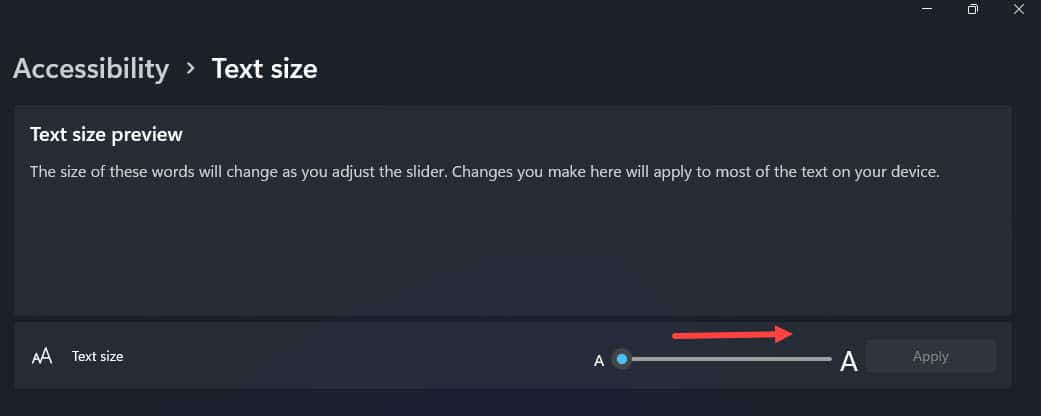
- Finally, click on Apply.
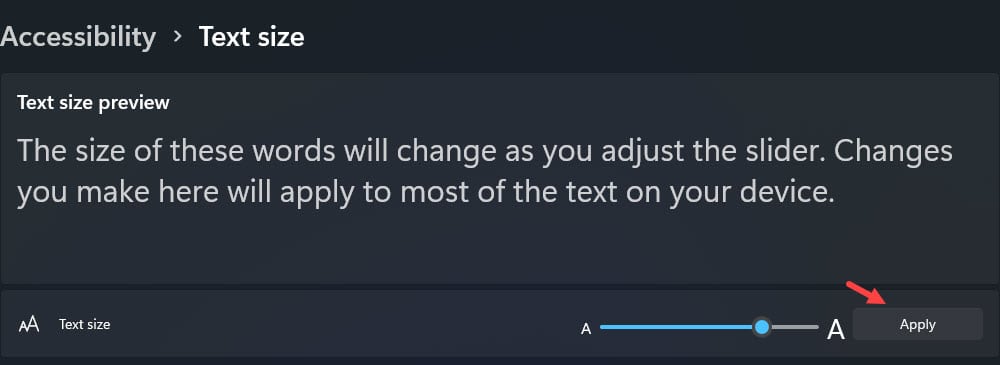
This solution will increase the font size in Chrome and for your Windows UI. If it doesn’t work, then try the next solution.
Solution 2: Change The Scaling Manually
If the above solution didn’t work, then try changing the scaling of your screen.
Increasing the scaling should increase the font of the tab. However, take caution when changing the scaling, as incorrect scaling can make the Windows icons blurry.
To change the scaling manually, follow the steps given below:
- Right-click on the desktop and select the Display settings option on your screen.
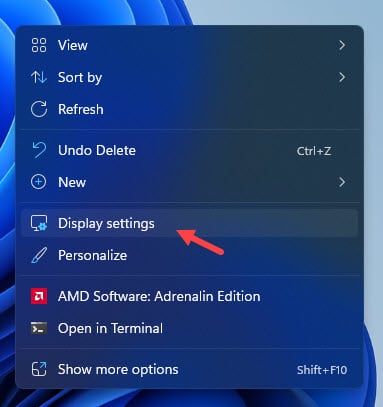
- Click on the Scale under Scale and Layout.
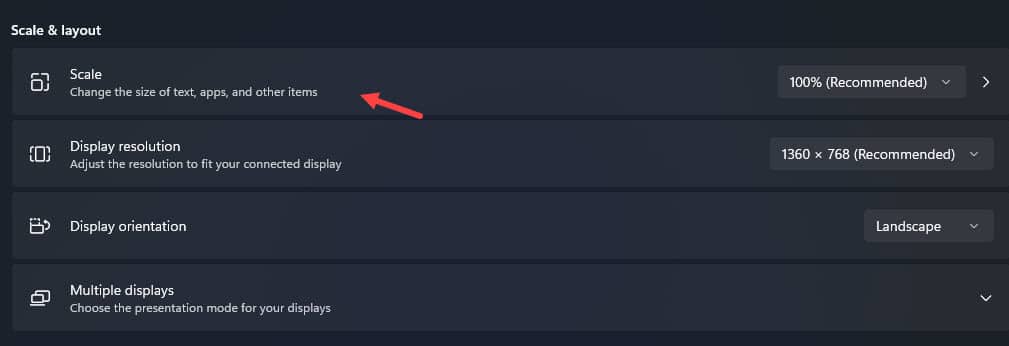
- Enter any number between 100-500 depending on the font size in the Custom scaling section and click on Apply.
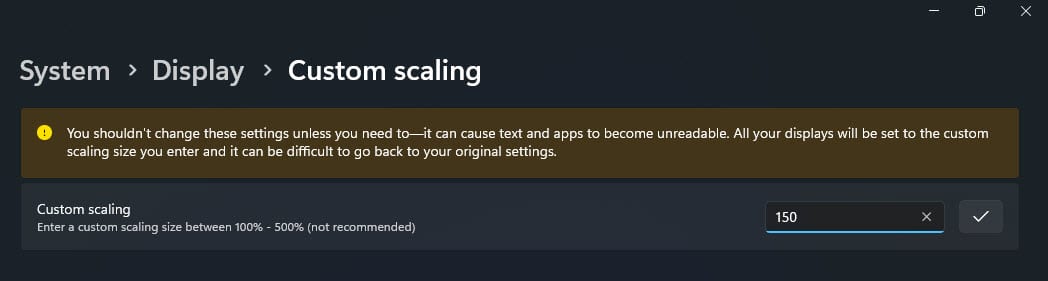
- You will have to sign out and sign back in to enable the new scaling settings.
After signing in, the tab font size should be increased in Google Chrome. If the font is still not large enough, then increase the scaling.
Through trial and error, you should get the required font size.
If even this doesn’t work, then try the next solution.
Solution 3: Change The Font Size In Chrome
If still the fonts in Chrome appear too small, then changing font size in Chrome can fix it. To increase font size in Chrome, follow the steps given below:
- Open Google Chrome, click on the menu button and select Settings.
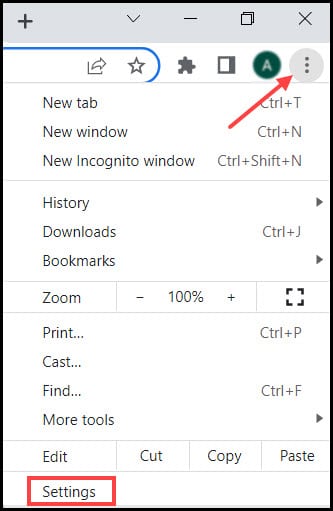
- Click on Appearance from the left, click on the drop-down bar beside the Font size option and select the Large or Very Large.
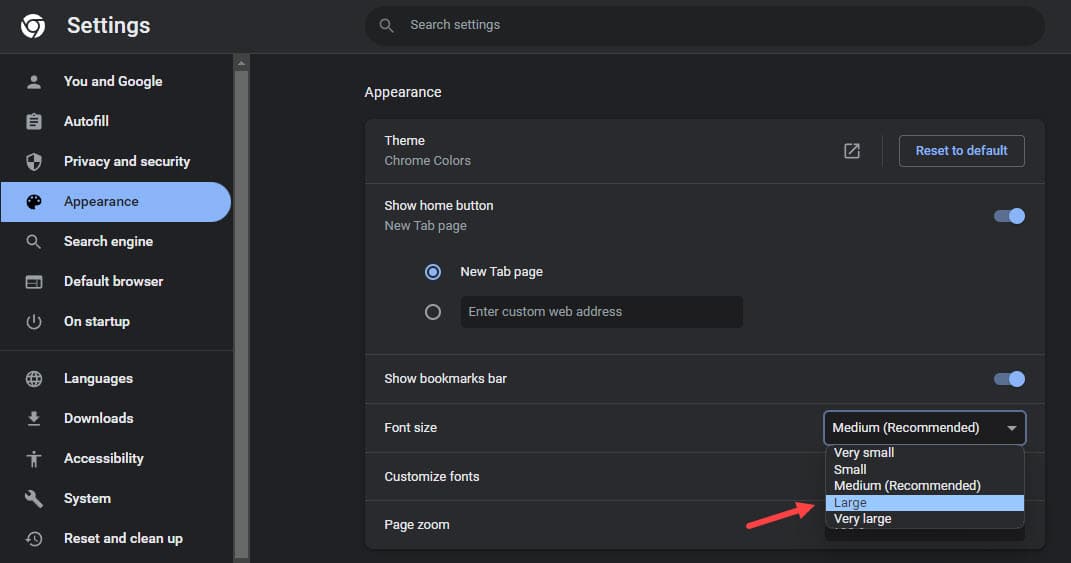
If that doesn’t work, then try changing the font. To change font in Google Chrome, select the Customize fonts option in the Appearance section and select the font that you prefer.
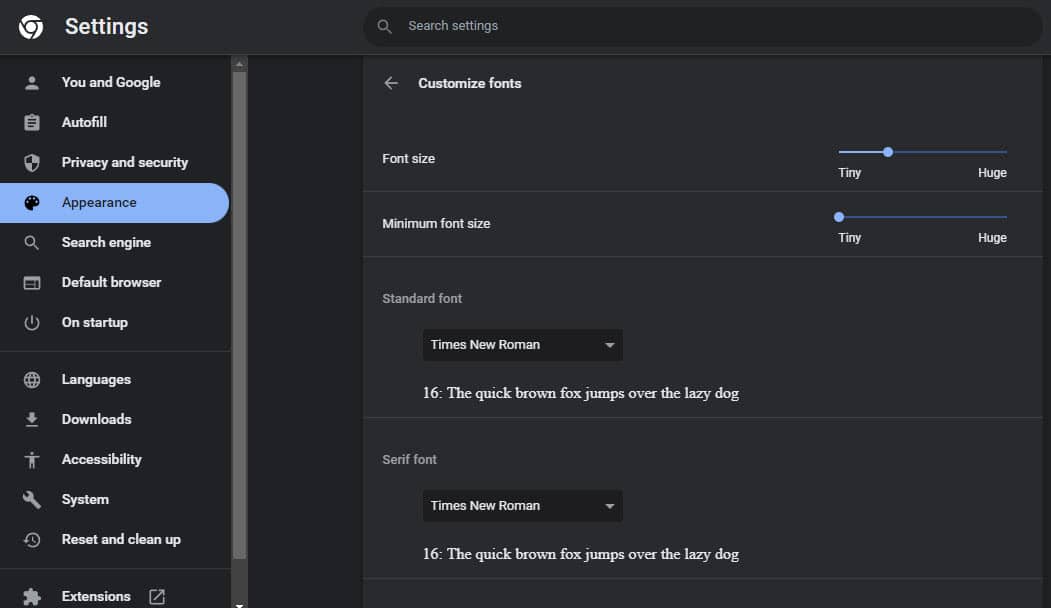
Solution 4: Update Chrome
Another quick fix for this issue is updating Chrome. Google might have patched this bug with the latest updates, while you are still using one of the older versions.
Here is how you can update Chrome:
- Open Chrome menu, move the mouse cursor to Help and click on About Chrome.
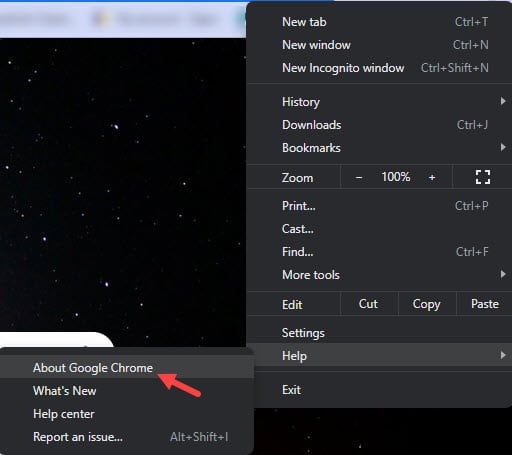
- Chrome should automatically start updating after you open the About Google Chrome page.
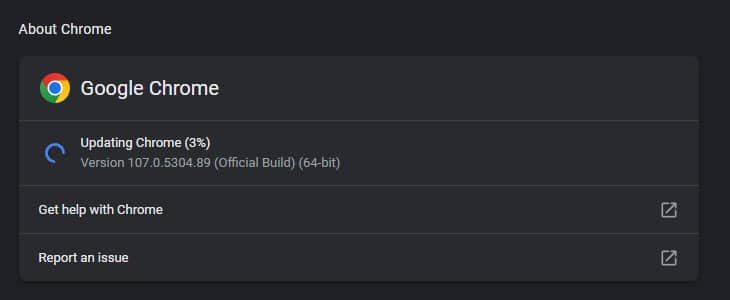
Solution 5: Remove Chrome Themes
Are you using themes on Google Chrome? Themes on Chrome can change fonts and font sizes. Try removing themes on Google Chrome and see if that solves the issue.
Wrapping Up
So, there you have it. Now you know what to do when your Chrome tab font size is too small. Follow the solutions given above carefully and you should be able to fix this bug.
Leave your comments below sharing your thoughts and opinions on this article.
Didn’t work
Ditto. I love chrome but the tab font size is killing my eyes. With all kinds of customizations, but nothing that works to control menu and tab font size defaults.
None of these options works. Agree, the font size in tabs and ALL drop down menus in chrome are Far too tiny! Fix it or give us real answers.
Agree. Having this problem too. It is not present in other programs. The fond is so small, I can’t even read the text in Chrome’s drop down menu to change the settings.
This doesn’t work for changing the size of the font on tabs, only for the text on pages. So far, the only solution I found is to change the screen resolution to something much smaller. If anyone finds a solution where you can still have a higher resolution AND larger text on the tabs, please update!
I don’t think there is a way to change the tab fonts. They just bring us to these pages to throw the ads at us.
Agree – this doesn’t work – You need to go to your ChomeOS settings, then scroll down to ‘display’
then you can slide the tab to increase size of all features – including tab font size.
If a setting doesn’t show on this page, look in your ChromeOS settings
Display size
Make items on your screen smaller or larger
Small
Large
This doesn’t work at all
Can change EVERYTHING BUT TAB font! ! ! and
I fixed it by running chrome in compatibility mode once. After that rerun it normally and problem solved!
Your welcome