Google Chrome is currently the most popular browser. Its popularity comes from its easy to use interface and the extra features of Google. Another useful feature of Chrome is how it shows your most visited sites on the home page, which makes it easier for users to open the pages that they visit frequently faster.
However, this feature also sounds a red siren in the minds of many users as a serious privacy breach is possible. For these users, one question “How do you delete sites visited on Google Chrome?” becomes very important.
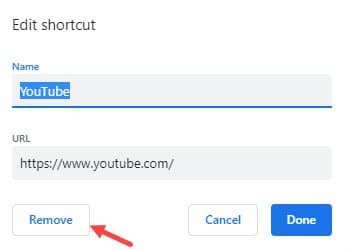
In this article, we have discussed how you can clear sites visited on Google Chrome.
Also, you may like to check out this article on how to delete junk files in Windows 10.
How Do You Delete Sites Visited On Google Chrome?
Contents
Now, it is very easy to delete sites in Google Chrome. You can either delete all the sites you have visited at once or choose and delete them specifically. The most visited sites on the home page can also be deleted. One by one we have discussed all the methods below.
How To Clear Most Visited Sites?
First, we will take a look at how one can delete the Most Visited Sites in Chrome. To delete the Most visited sites, follow the steps given below:
- Open Google Chrome. The most visited sites should be on your screen now.
- Hover the mouse on the site that you want to remove. 3 vertical dots will appear once you do it.
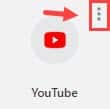
- Left-click on those dots. A dialog should appear on your screen describing the name and URL of the site, like in the image below.
- Click on the Remove option to delete it.
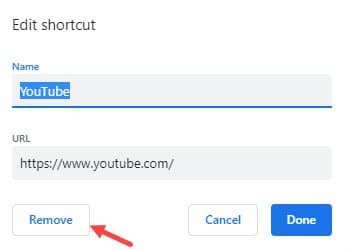
How To Specifically Clear Sites Visited On Google Chrome?
Now that we have discussed how to remove the most visited sites, it’s time to focus on the other sites that you visit. In Google Chrome you can either clear all the visited sites that in Chrome, which is mentioned in the next section, or you can delete specific visited sites.
To delete specific visited sites, follow the steps given below:
- Open Chrome again and click on the Menu button (3 vertical dots on the upper right side of the screen).
- Now in the pop-up menu, hover your mouse over the History option. This will open another side menu.
- On the side menu, click on the History option. A list of sites, divided into sections of the date it was opened, will open on your screen.
- Now check the box of the site that you want to delete and click on the Delete option.
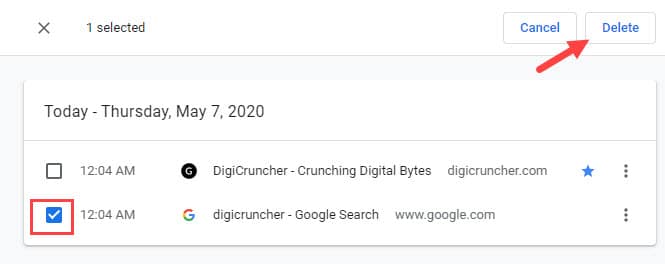
Tip: To open the History page you can also press the Ctrl + H keys on your keyboard after opening Google Chrome.
How To Clear Sites Visited On Google Chrome All At Once
You can easily delete the entire browsing history and also the cache of Chrome by a few simple steps. To delete the entire browsing history and the cache, follow the steps given below:
- Open Google Chrome.
- Simply press Ctrl + Shift + Delete on your keyboard. The Clear browser data page should open on your screen. A list should be on your screen.
- Select all the elements in the list and click on the Clear data option.
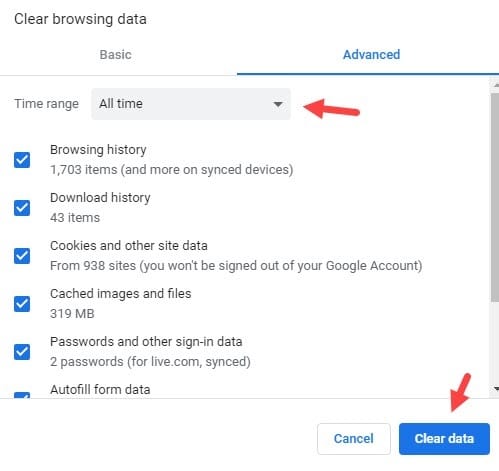
Now, all the browser data of Chrome including the entire history will be deleted.
Wrapping Up
So, there you have it. Hopefully, this article answers the “How do you delete sites visited on Google Chrome?” question for you. Leave your views and opinions on this article in the comment section below.
I want to delete the whole chapter from my Lap Top , Google.?