A lot of users reported that their computers are becoming slower and slower from what it used to be, also there is less space now even though they don’t understand what is taking up so much memory.

The answer to both the questions is probably junk files. Junk files are those files that are absolutely useless but still they remain in your computer taking up space. In this article, we will discuss how to delete junk files in Windows 10.
At first, you may not notice these files because of the little space they take, but as time passes the junk files increase and slowly, they will eat up a substantial amount of memory on your computer.
The more junk files your computer has, the slower your computer becomes. That’s why it is important to periodically delete them.
How To Delete Junk Files In Windows 10?
Contents
There are a lot of different junk files on your computer that are to be deleted. Before we go into deleting the junk files its important to create a system restore for your computer.
Create System Restore Point
System restore will save the current state of your computer so that if by mistake you delete any file that you weren’t supposed, then you can just load the last system restore point and your computer will be back to how it was, it’s almost like going back in time.
To enable System Restore, follow the steps given below:
- Type System in the Windows search bar and select the appropriate option.
- Click on the System Protection option on the left side of your screen.
- Select the System Protection tab and check if the Protection is On for your drives. If it isn’t, then click on the drive and then click on the Configure option.
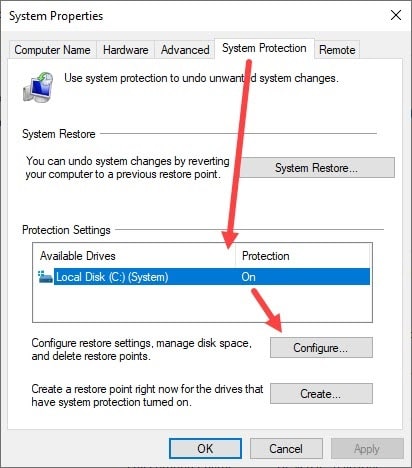
- Now, check the Turn on system protection option and click on OK.
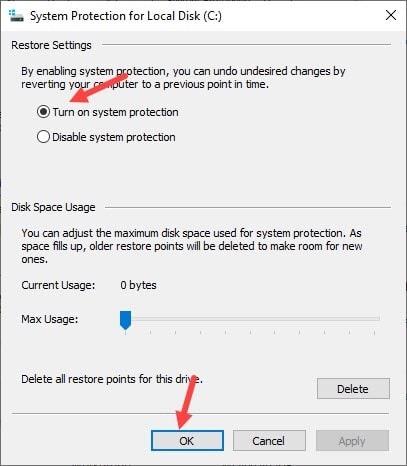
- Click on the Create option in the System Protection tab and then type a name or description for the system restore point (date and time will be included automatically).
- Finally, press OK to save your current computer’s state in the system restore point.
Now that you have created a system restore point, it’s time to clean junk files in Windows 10.
Empty The Recycle Bin
The Recycle Bin on your desktop is the literal garbage box of your computer. Whatever you delete from your computer is put in the recycle bin (unless the file is too big).
The Recycle Bin is useful in case you want to retrieve something that you deleted by mistake, then it can be restored from the Recycle Bin. But it can only contain a certain number of files, after that your computer will just delete them permanently.
To empty the Recycle bin, follow the steps given below:
- Locate the recycle bin on your desktop and right-click on it.
- Click on the Empty Recycle Bin option from the pop-up menu.
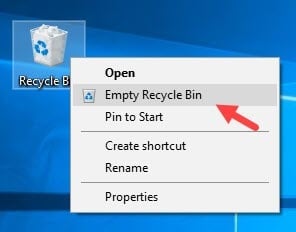
- Click Yes on the dialog that will appear on your screen.
- Wait for your computer to delete all the files.
Use The Storage Sense To Delete Temporary Files
The Storage sense is a utility in Windows that can be used to delete temporary files from your computer. To use the storage sense utility, follow the steps given below:
- Type Settings in the Windows search bar and select the appropriate option.
- Now, click on the System option and then select the Storage option to open the Storage section of the Settings.
- Click on the Free up space now option. Storage sense will scan your PC for temporary files.
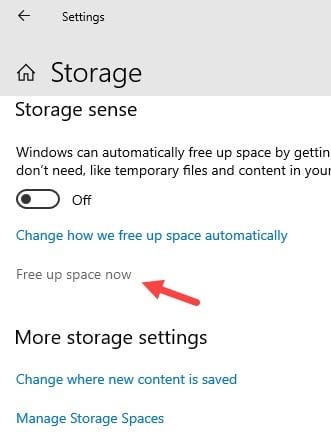
- Once the scan is complete, select the files that you want to delete and then click on the Remove files option.
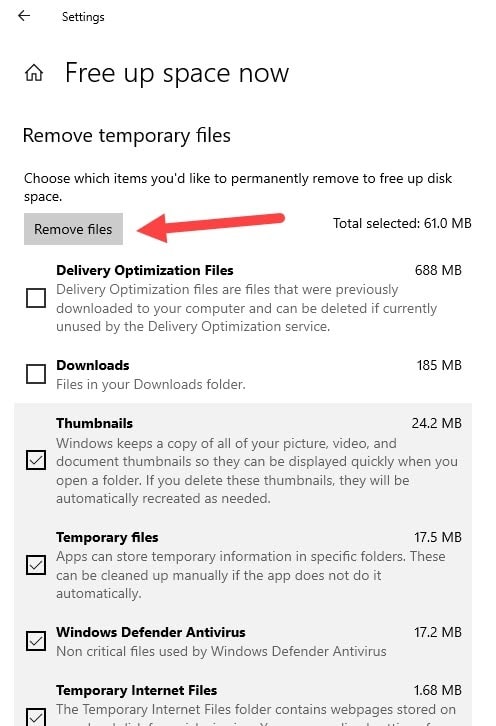
Delete Junk Files Using Windows Disk Cleanup
Disk Cleanup is an in-built junk file cleaner in your Windows. It basically searches and removes junk files from the selected drive. To use disk cleanup, follow the steps given below:
- Type Disk Cleanup in the Windows search bar and select the appropriate option.
- The Disk cleanup app will now be up on your screen. Select the drive, which you want to delete the junk files from and then click on OK.
- Now, click on the Clean up system files The disk cleanup tool will now scan your selected drive for all the junk files.
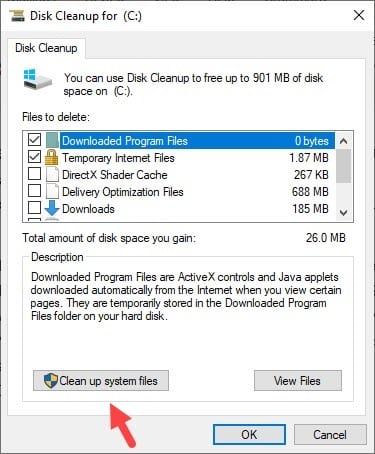
- Once the scan finishes, select the files that you want to delete from the list and then click on OK.
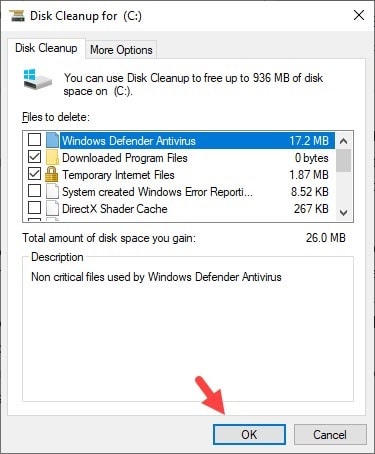
Wrapping Up
So, now you know how to delete junk files in Windows 10. In case you have deleted any system files, don’t worry and just use the system restore point that you created at the start to take your PC back in time when that point was saved. Feel free to leave your thoughts on the article in the comment section.
Thank you for your efforts to do the step by steps on how to clean and free space in the computer or laptop. Its a nice article that helps to those who don’t have knowledge to clean a overloaded files.
More power and God Bless.