Changing location on PC or smartphone can be tricky. There aren’t any built-in options in the settings that allow users to spoof GPS location. Faking the location on your devices like PC or smartphone may not have a built-in option, but it is still possible.
In this article, I have discussed how to spoof location on your PC and smartphone. Before spoofing your location, one thing you should remember is that many apps require your location to work at their best. Changing your location will also affect these apps and they will show incorrect information.
Why Spoof Location And What Are Its Problems?
Contents
A user may want to fake their location due to many reasons. They can spoof their location on internet browsers to protect their privacy or change the search results depending on the location.
Spoofing location in games like Pokémon Go can provide access to region-specific items (even though its technically cheating). By spoofing location on your phone, the game will also get fooled by it.
There are many other reasons to do it. But one shouldn’t forget about the many problems that arise from spoofing location. By faking the location of your device, the apps that are dependent on your actual location for providing correct information, such as weather apps or restaurant finder apps, will show wrong information.
Spoofing GPS location also means that you will no longer be able to navigate around using GPS maps, like Google maps or Waze maps. Also, games like Pokémon Go can detect it and ban your account.
There are even apps that stop working if the location is spoofed, even some phones don’t allow changing the location and will stop you when you try it forcefully.
How To Fake Your Location On Your Laptop Or Desktop?
Spoofing location on a laptop or desktop is a bit different than doing it on smartphones. On a laptop, you will connect to the internet using browsers. These browsers will locate your location to show you more relevant results depending on your location. So, how to fake your location on your laptop or desktop? Simply fake the location of the browser you are using.
Below I have mentioned how to use Chrome location spoofer to fake Google Chrome’s location.
How to Fake the Location of Google Chrome on your PC?
Popular online browser Google Chrome automatically employs geolocation services to pinpoint where you are. This helps them to change your search results, targeted ads, and promoted content depending on your location.
One-way Google Chrome tracks your location is the IP address. Part of the IP address change depending on the location. This makes it very easy to track someone using their IP address. So, how to spoof location on while using Chrome?
VPNs, like ExpressVPN or Private Internet Network, are simple Chrome location spoofer that can change your IP address. This way, Chrome won’t be able to locate you using your IP address. Most VPNs come with addons for Chrome. The addon that comes with ExpressVPN is great, as they automatically adjust Chrome’s geological services.
If you are unwilling to use a VPN, you can also manually fake location on Chrome using the following steps:
- Open Google Chrome.
- Press the F12 key on your keyboard. Devtools of Chrome will appear on the screen.
- In the lower panel, if there is no Console tab, then press the ESC key. If the Console tab is present, then skip this step.
- Click on the menu button (3 vertical dots) on the left of the Console option.
- Select the Sensors option from the pop-up menu.
- Click on the drop-down menu beside
- You can select any of the pre-given locations, or select Other and fill the Latitude, Longitude, Timezone ID and Locale boxes to spoof to your desired location.
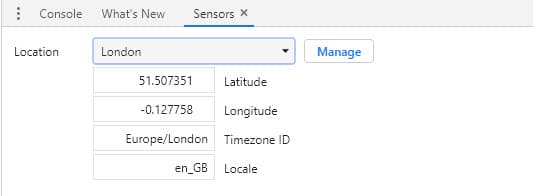
- Now, the geo-location of Chrome will be changed for this window only, as long as you keep the Devtools open.
After manually faking location or using a Chrome location spoofer like VPNs, you will be able to surf the internet while keeping your location hidden.
Check out this article if you want to disable VPN on Windows 10.
How To Spoof Location On Your Android?
Spoofing location on your Android is a little trickier than using a VPN. First, you would need to download any fake GPS app from the Google Play Store. I recommend the Fake GPS Go Location Spoofer Free app as it is free to use and doesn’t require you to root your device.
After you have downloaded and installed the Fake GPS Go Location Spoofer Free app, follow the steps given below:
- Launch the Fake GPS Go app.
- A small prompt should appear on your screen, asking you to enable Mock locations in the settings.
- Tap on the Enable option. Another prompt should appear on your screen.
- Select the Developer Settings option.
- Make sure to turn in the Developer options toggle.
- Scroll down and locate the Select mock location app option and tap on it.
- Select the Fake GPS app from the list.
- Open the Fake GPS app again and spoof the GPS location to wherever you desire.
That’s it. Open the location-based apps, like Google Maps, and check if the spoofing location was successful. To stop the location spoofing, open the Fake GPS Go app and tap on the stop option.
Wrapping Up
So, there you have it. Now you know how to spoof location and will easily be able to fake your location on your Android or laptop. Remember the advantages and disadvantages of spoofing location. If you have any questions related to this topic, follow the steps given below.
Leave a Reply