Did you know that you can adjust the left and right volume of your headphone in Windows 10, Android, and IOS? This lesser-known feature can be a blessing for those who have hearing impairments. This feature allows you to set the headphone volume as needed.
Rather than playing the audio on both sides, you can set it to play on one side or balance it out as you want. In this article, I have discussed how to balance sound in headphones on Windows 10.
Also, learn how to change audio output for specific programs from here.
How To Balance Sound In Headphones On An IOS?
Contents
To change the audio balance on IOS, follow the steps given below:
- Open the Settings.
- Tap on the General option.
- Select the Accessibility option.
- Scroll down to the Hearing section. Here you will find the volume slider that controls the left and right sound balance.
- Move the slider to the left to change the audio balance towards the left ear, and vice versa for the right ear.
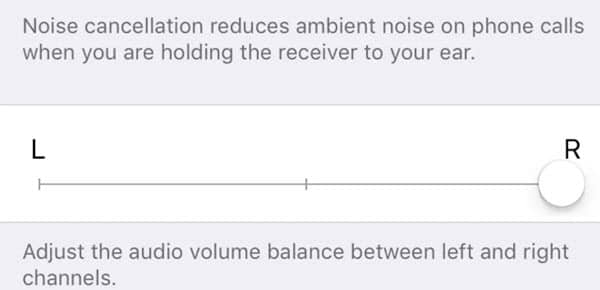
You can also activate the Mono sound feature, which is also present in the Hearing section. The mono sound feature when enabled plays the same audio on both the channels.
How To Balance Sound In Headphones On An Android?
The Samsung phones provide the ability to balance the sound in headphones. If you are using one, you can balance the sound by following the steps given below:
- Open the Settings option.
- Locate the Accessibility option in the Settings and tap on it.
- Now, find the Hearing enhancements option or something similar and tap on it.
- You will find a slider for the left/right sound balance.
- Move the slider to the left to change the audio balance towards the left ear, and vice versa for the right ear.
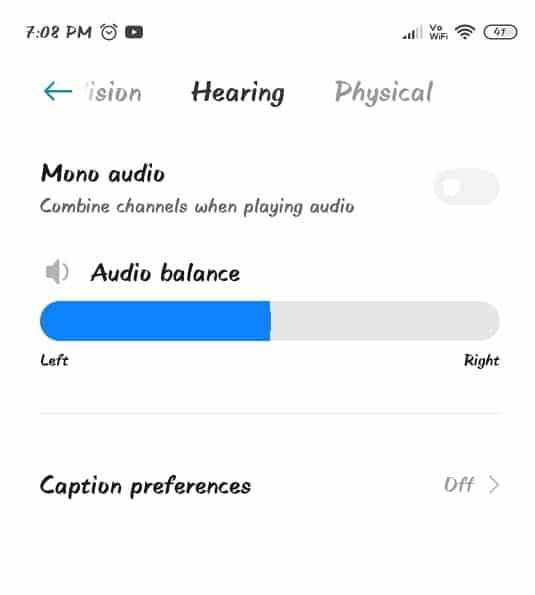
You can also enable mono sound in most of the Android phones. With Mono audio enabled, the same sound will play on both the channels of your headphone in the Android.
How To Adjust Left And Right Volume In Windows 10?
In Windows 10 speaker balance is also possible similarly to the IOS and Samsung Androids. To get the speaker balance on Windows 10, follow the steps given below:
- Type control panel in the Windows search bar and select the top result.
- After the Control Panel opens, change the View by option to Small icons.
- Select the Sound option from the list of settings.
- Click on the Playback tab and right-click on the audio output device that you are using.
- Select the Properties option from the right-click context menu.
- In the properties dialog, select the Levels tab.
- Click on the Balance option beside the volume slider.
- Now 2 sliders will appear on your screen, which you can use to adjust the left and right volume in Windows 10.
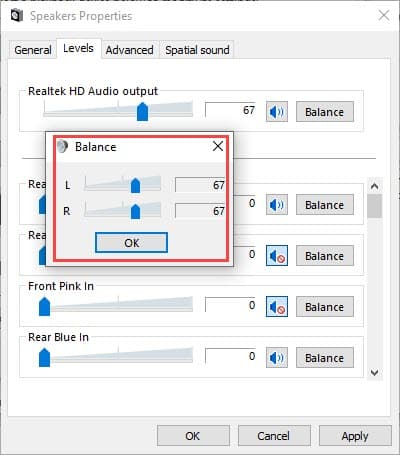
- After you have set the desired configuration, click on OK.
- Finally, click on Apply and OK to save the changes.
You can also open the properties of the audio output device by using the following steps:
- Right-click on the speaker icon in the system tray.
- Select the Open Volume mixer option from the pop-up menu.
- Click on the name of the audio output device to open its properties directly.
- Now, follow the above steps from 7-10.
After following the above steps, you will be able to change the speaker balance on Windows 10 as you desire. With the same steps you can also balance the plugged headphone, only you will have to open the headphone properties rather than the speaker properties.
Wrapping Up
So, there you have it. Now you know how to balance sound in headphones on IOS, Andriod, and Windows 10. If you have any other questions related to the above topic, ask them in the comment section below.
Leave a Reply