HDMI provides the best picture and audio quality on your TV or monitor. It allows large streams of audio and video digital data to be transmitted at high speed all with one cable. Nowadays, most newly made monitors and TVs support HDMI.
Many users also face issues while using the HDMI. The most reported issue is the HDMI no signal error that appears on connected TVs and monitors. This error tells that the monitor doesn’t detect any HDMI connection and thus unable to load any image or sound. In this article, I have discussed what to do when you get no HDMI signal from your device.
Also checkout:
Why Monitor Not Displaying HDMI?
Contents
When you have issues with HDMI, the primary suspicion is on the cable and port. However, there can be other reasons why the HDMI signal is not detected in your devices. Here are some known causes of this issue:
- Outdated Graphics Drivers: For PCs running Windows 10, the HDMI no signal issue can be caused by outdated graphics drivers.
- Loose Connection: A loose cable connection is pretty common and still many users overlook it.
- Wrong resolution output settings: The resolution output settings are important in displaying the image using the HDMI. If the settings are wrong, such errors will appear.
- Malfunctioning Cable Or Port: Malfunctioning or broke cable and ports are very commonly reported causes of this issue.
- Wrong HDMI input source: Monitors and TVs can have more than one HDMI connection. Such devices have options where you can choose which source of HDMI should be displayed. If the incorrect one is chosen, you will find the HDMI no signal
How To Fix The HDMI No Signal Error?
Now that you know the possible causes of this error, it is time to troubleshoot. I have provided the troubleshooting procedure you ought to follow in order to fix this issue. Read the instruction carefully before executing to avoid making mistakes.
Solution 1: Check The HDMI Source
The first thing you should check when facing this error is checking if the correct HDMI source is selected or not. This is relevant for TVs or monitors with multiple HDMI ports. Check on which port the HDMI cable is connected to. Now, change the HDMI source to that port and see whether the device gets the signal or not. If the issue persists, then try the next solution.
Solution 2: Check The Cable And Port
A broken HDMI port or a torn cable can be the cause of this error. This is the most reported cause of monitor not displaying HDMI. Check the wires first, look for torn or burnt areas. Try plugging the HDMI cable in another HDMI port, if available. Otherwise, try connecting it to another working device. Or use a replace the HDMI cable with one that has worked for other devices and check if the issue persists or not.
Solution 3: Update Chipset And Graphics Drivers
Some users have reported that on Windows 10 HDMI to TV no signal error appears due to outdated graphics drivers. Here I have given the steps for updating the chipset and graphics drivers, which should fix this issue.
- Press the Windows + R keys to open the Run utility.
- Type devmgmt.msc and press Enter to open the Device Manager.
- Expand the Display Adapters and right-click on the graphics driver.
- Select the Uninstall option.
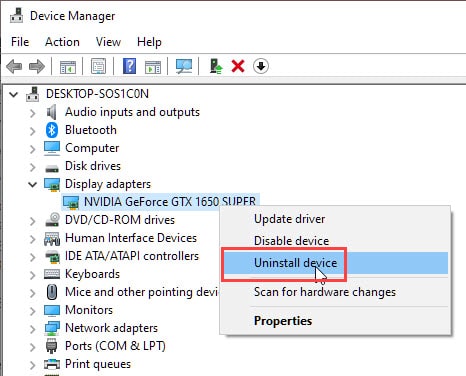
- Follow the instructions on the screen to complete the process.
- Now, type control panel in the Windows search bar and select the top result.
- After the Control Panel opens, change the View by option to Small icons.
- Select the Sound option from the list of settings.
- Click on the Playback tab and right-click on the HDMI option.
- Select the Set as default option.
- Click on Apply and OK to save the changes.
- Restart your PC.
After you have finished completing the above steps, the HDMI no signal issue should be fixed. If the error persists, then follow the next solution.
Solution 4: Try Disconnecting And Reconnecting
Sometimes disconnecting and reconnecting all the power source cables and the HDMI cable can fix this error. First, disconnect all HDMI ports of the device. Next, Unplug the power cable of the monitor or TV. Leave it as it is for 10-15 minutes. Plug the power plug back and then connect the HDMI cables. Make sure that the cables are connected firmly and correctly. Now, turn on the monitor or TV and check if the signal is working or not. If still no HDMI signal from your device, then try the next solution.
Solution 5: Enable HDMI Connection
If you are trying to connect your phone or tablet to the TV with an HDMI cable, then you will have to enable HDMI connection on your phone or tablet first. Not all devices however support HDMI, but I am presuming that your phone or tablet supports it. To enable it, open the settings of your phone or tablet. Open the Display option and look for any option with the HDMI connection. Enable it after you have found it.
If you are unable to find the option, check the user’s manual that came with the device. You should find the steps in it.
Solution 6: Change Resolution Output Settings
If your device has any video resolution output setting, then check if it is set to auto. If yes, then change it to the native resolution of the device. This should fix the HDMI no signal issue.
Wrapping Up
So, there you have it. Now you know how to fix the HDMI no signal error on your monitor or TV. The above solutions have worked for many users and should also work for you. If you have any other questions regarding this topic, then ask them in the comment section below.
Leave a Reply