Twitch has blown up in recent years as a streaming service with millions of users logging in every day to watch their favorite streamers. Even if a user misses watching their favorite Twitch streamer’s stream, most streamers nowadays save their Twitch streams and upload it on their channels.
One thing that Twitch lacks is the feature for downloading a Twitch stream or even a small clip. This denies the ability for viewers to watch offline. Not everyone has the time or optimal location for online streaming. That’s why here I have discussed how to download Twitch videos and watch them offline.
How To Download Twitch Videos?
Contents
Twitch even after all these years hasn’t add any option for download videos uploaded on their platform. Other streaming platforms like YouTube, Netflix and even Hulu has introduced offline download feature on their respective apps.
Until Twitch adds this nifty feature, there are other ways to download videos from its platform. Now, downloading a video uploaded on Twitch is in no way legal, but you shouldn’t get into any trouble as long as you use the video for watching personal and not share it with others or upload on any social media.
So, there are two ways you can download Twitch videos, one is through Twitch you can download your videos that have been broadcasted. The other way is to use 3rd party Twitch video downloaders for downloading streams of others on Twitch.
How To Download Your Twitch Videos?
If you are looking for a way to download the twitch videos that you have streamed, then it can be done by using Twitch VOD downloader directly from Twitch Broadcasts. But you need to enable the save stream feature or archive stream feature to have your streams saved on your channel after broadcast. I have discussed this in detail here.
After you have enabled the video archive feature on Twitch, your stream will be saved for 14-60 days, depending on whether you are a regular user, Twitch Affiliate or Twitch Partner. In this time window, you can download the Twitch videos from the saved broadcasts using the following steps:
- Log in to your Twitch account.
- Click on your profile picture. A menu will appear.
- Select the Video Producer option. It will lead you to the Video Producer section on your stream dashboard.
- Locate the video you want to download and click on the 3 dot menu beside it.
- Select the download option.
- The video will now save on your device.
- Similarly, you can click on the Collections option in the Video Producer section and download all your Twitch VODs and clips.
How To Download Other Streamers Twitch Videos?
Now, there is no way to save Twitch videos of other streamers from Twitch’s platform. To do that, there are many 3rd party Twitch video downloaders available online. Many of these 3rd party downloaders don’t tend to work correctly.
There is one Twitch video downloader that works at the moment of writing and it is known as Twitch Leecher. The application does exactly as the name suggests, it can literally download any video uploaded on Twitch that you can watch as a user.
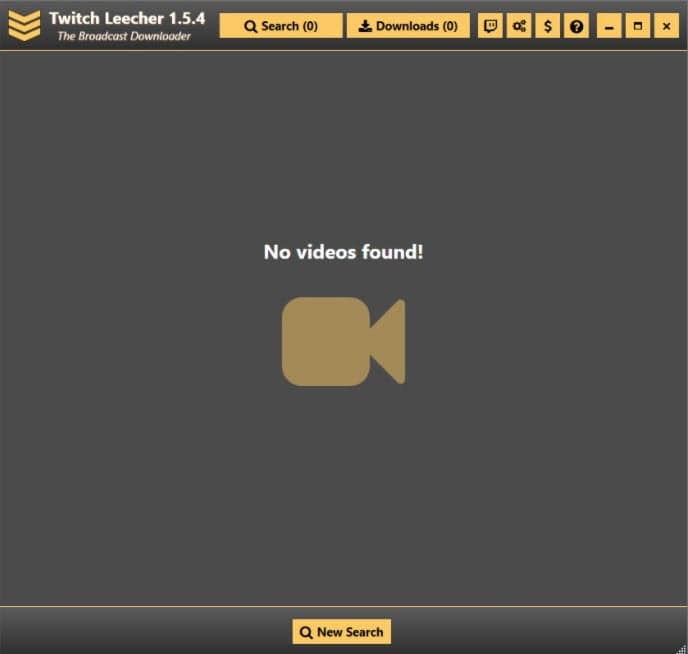
Twitch Leecher also downloads the videos in the best possible resolution it was uploaded in, with options for changing the download resolution and framerate. To download Twitch videos using Twitch Leecher, follow the steps given below:
- Visit this link and download Twitch Leecher installer.
- Run the installer after it finishes download and install Twitch Leecher on your PC.
- After it is installed, open it.
- Click on the search option.
Here you can either download the videos by searching with name of the Twitch channel, setting the date the videos were broadcasted or uploaded and choose whether to download broadcasts, highlights, or uploads. You can also search for videos released today by that channel. This method is great for downloading old videos that you remember the upload date of.
Other than that, you can use the Urls and IDs sections for directly downloading the videos you want. The URL section requires the video link, the IDs are the random numbers at the end of a Twitch video URL.
To get the URL from a Twitch video, you can either open it and copy the URL from the address bar or right-click on the video when you are on the streamers channel and select the Copy Link Address option.
Paste the link address on the white box in the URL section. You can paste multiple URLs, one below the other at the same time. Click on the search option. All the videos that you searched for will appear on the screen.
- Click on the Download option beside the video.
- Select the download quality and save location.
- You can also crop the video before downloading it.
- Select the Download option to start the download.
- The video will start downloading in the Downloads section. After it finishes, you can run the video directly from the app, if you have selected a media player from the settings.
Wrapping Up
So, there you have it. Now you know how to download Twitch videos. If you have any questions regarding this topic, ask them in the comment section below.
Leave a Reply