League of Legends (LoL) is a very popular MOBA that is played all across the world. The game has been developed by riot games and has a history of recognition to work even on the most potato of PCs that can run any game, well near enough.

But recently the game that used to give 60-65 fps to a potato PC is now giving 30 fps for even high-end PCs since the recent update. League of Legends low FPS issue has put the whole LoL community in distress.
In this article, we will discuss the various methods that can help you fix the FPS drops in League of Legends.
You can also check out this article on League of Legends connection issues if you want.
What Is Causing The League Of Legends FPS Problems?
Contents
There have been various reported issues as well as other basic issues that can cause the severe FPS drops faced by the LoL players. Let’s take a look at these issues and then troubleshoot them one by one:
- An outdated graphics driver is a common cause for getting low FPS in games.
- Unnecessary background applications can also hog up your CPU causing frame drops and low FPS in LoL.
- Your Computer may not meet the recommended hardware requirements to play LoL.
- If your Computer gets overheated, then it can cause severe FPS drops while playing games.
- You can also get low FPS if you play LoL on high graphics settings when your computer is not suitable to handle it.
- The LoL game files can become corrupted and cause this issue.
Solving The League Of Legends Low FPS Issue
As mentioned above, there can be various different causes for this issue to arise for you. Troubleshooting these issues one by one would hopefully help you find a solution. Try the following troubleshooting methods carefully without any mistake.
Solution 1: Update The GPU Drivers
Whenever you face any issue related to the performance of any game, the first thing you should always check is the graphics drivers. An outdated graphics driver can cause some serious problems like the league’s low FPS issue.
Check if your graphics drivers are up to date. If they are not, then updating the drivers should fix this problem. To update your graphics drivers, follow the steps given below:
- Open the Run utility by pressing the Windows + R keys on your computer.
- Type devmgmt.msc and press Enter.
The device manager should open on your screen.
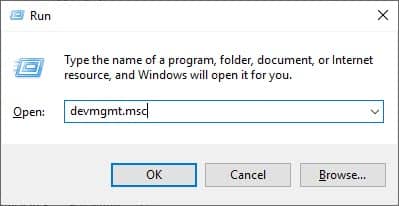
- Locate and expand the Display adapters and then right-click on your graphics driver.
- Select the Update driver option.
- Click on the Search automatically for updated driver software option.
After the graphics driver is updated, open LoL and check if the FPS drops are still happening.
Solution 2: Check If Your Computer Meets The Basic Requirements Recommended For LoL
If you are a new player of LoL and are facing the low FPS issue from the start, then it can be caused because your system is not compatible to play this game. Check if your computer meets the recommended system requirements for playing LoL.
The LoL game is compatible with Windows XP SP 3, Vista, Windows 7, 8.1 and 10 operating systems. The recommended processor clock speed is 3GHz and at least 4 GB of RAM if you have Windows Vista or higher.
Also, the minimum graphics requirement is Nvidia GeForce 8800/ AMD Radeon HD 5670 or an equivalent graphics card with a dedicated GPU of 512 MB at least. Also, 12 GB of available storage space is required for LoL.
DirectX v9.0c or better is required to play LoL and the game can have a resolution up to 1920 x 1200.
If your computer doesn’t meet the above requirements, then the frame drops can occur.
Solution 3: Change In-Game Settings Of LoL
The in-game settings play a big part in having a smooth gameplay experience for the user, but for some reason, many users forget about it. If the League of Legends FPS problems are triggered while you are playing on high graphics settings, then try playing on a lower graphics setting to check if the problem remains.
Setting an FPS cap is also a great way to reduce FPS drops for different games. To set an FPS cap in LoL, follow the steps given below:
- First, open the LoL and join a Custom game.
- Now, press the Esc key on your keyboard and click on the Video tab.
- In the Advanced section, click on the Frame Rate Cap drop-down menu.
- Select the adequate FPS cap for your computer.
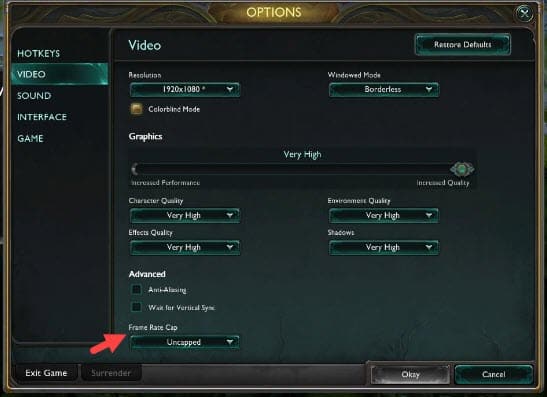
- Save the changes and click on the Game tab.
- Now, check if the Movement Prediction box under Gameplay in the Game tab is unchecked. If not, then uncheck it.
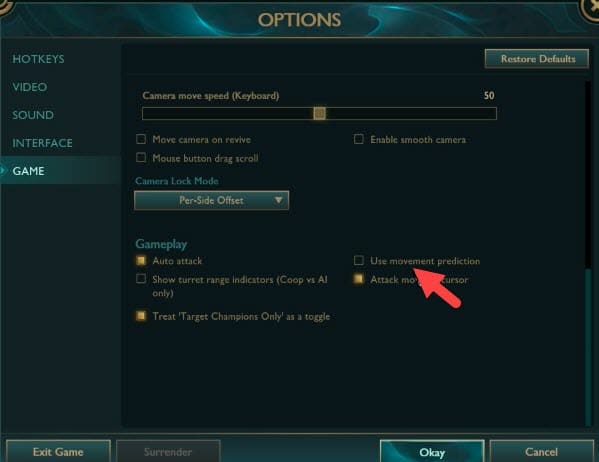
- Finally, click on Okay to save the changes made and restart LoL.
If the game still faces the severe FPS drops, then you should enable the low spec mode in LoL. To enable the low spec mode in LoL, follow the steps given below:
- Open the LoL again and click on the gear button in the upper-right corner of your screen.
The game settings will open on your screen. - Select the General tab and check the Enable Low Spec Mode box.
- Finally, click on Done to save the changes and restart LoL.
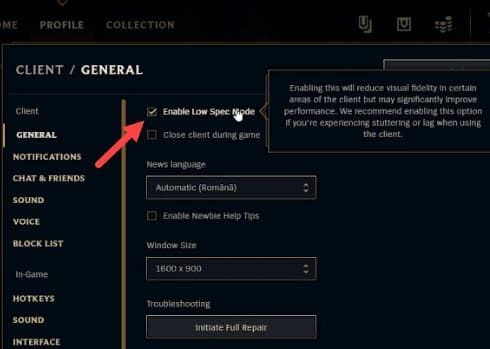
After the game restarts, the FPS drops in League of Legends should be significantly less.
Solution 4: Perform A Clean Boot
Sometimes, unnecessary applications in the background can hog up the CPU while you are playing LoL, causing the FPS drops. In the scenario, performing a clean boot and then starting the LoL should fix the FPS issues.
To perform a clean boot, follow the steps given below:
- Open the Run utility again and type msconfig.
Click on OK to open the System Configuration on your screen.
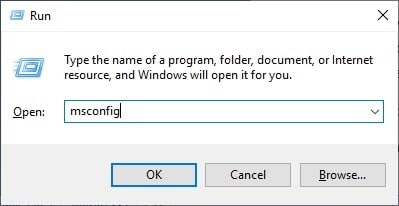
- Select the Services tab and check the Hide all Microsoft services box.
- Now, click on the Disable all option to disable all the unnecessary services.
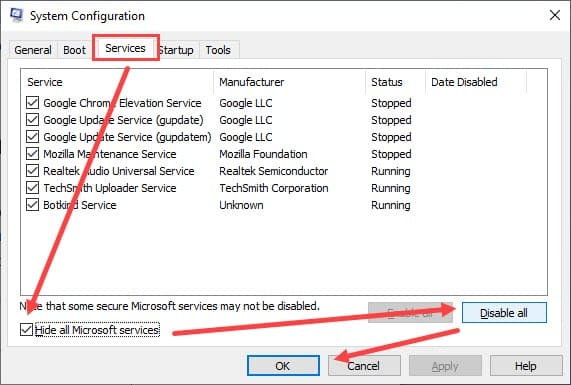
- Click on Apply to save the changes.
- Select the Startup tab and click on the Open Task Manager option.
- In the Startup tab of the Task Manager select each app and click on the Disable option one by one.
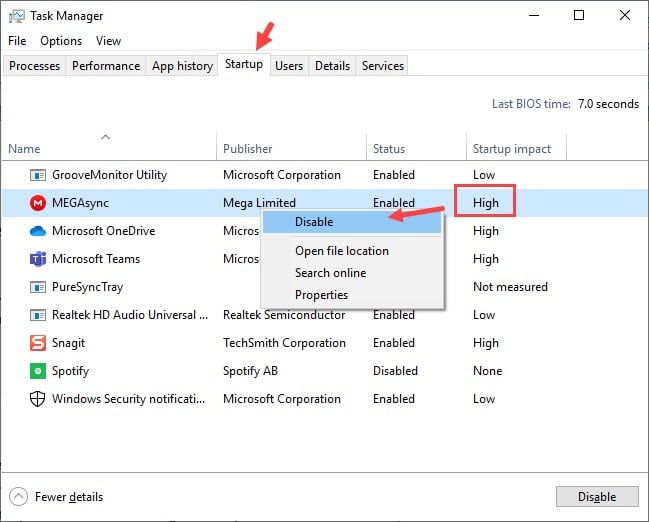
- Finally, restart your computer to enter a clean boot environment.
After the computer restarts open LoL. The League Of Legends low FPS issue should be fixed after this solution.
Solution 5: Set LoL On High Priority
Another method you can use to handle the league low fps issues is by setting LoL at a High or Real-time priority over other applications. Doing this would make your CPU give LoL more priority, which means it would now be able to perform much better.
To set LoL on high priority, follow the steps given below:
- Open LoL and press the Ctrl + Shift + Esc keys on your keyboard to open the Task Manager.
- Select the Details tab and locate the LoL application on the list.
- Right-click on the LoL and move your mouse to the Set priority option on the pop-up menu.
- Now, click on either the High or Realtime option.
- Maximize the LoL game again from the Taskbar and check if the FPS issue has resolved.
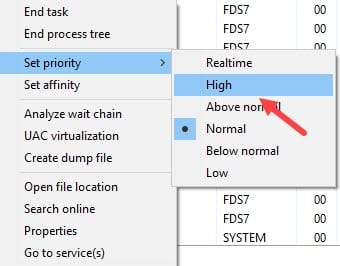
This solution should help you with the League of Legends low FPS issues.
Also, check out this article on reducing CPU usage while gaming.
Solution 6: Disable Overlays
Overlays are those applications that allow the users to access specific parts of the 3rd party software while playing different games. Having overlays can be very useful, but they can also cause FPS drops in games, especially for LoL.
To disable an overlay from Discord, follow the steps given below:
- Open Discord and then locate and open the User Settings.
- Select the Overlay tab and uncheck the Enable in-game overlay box.
- Finally, restart your computer and then open LoL.
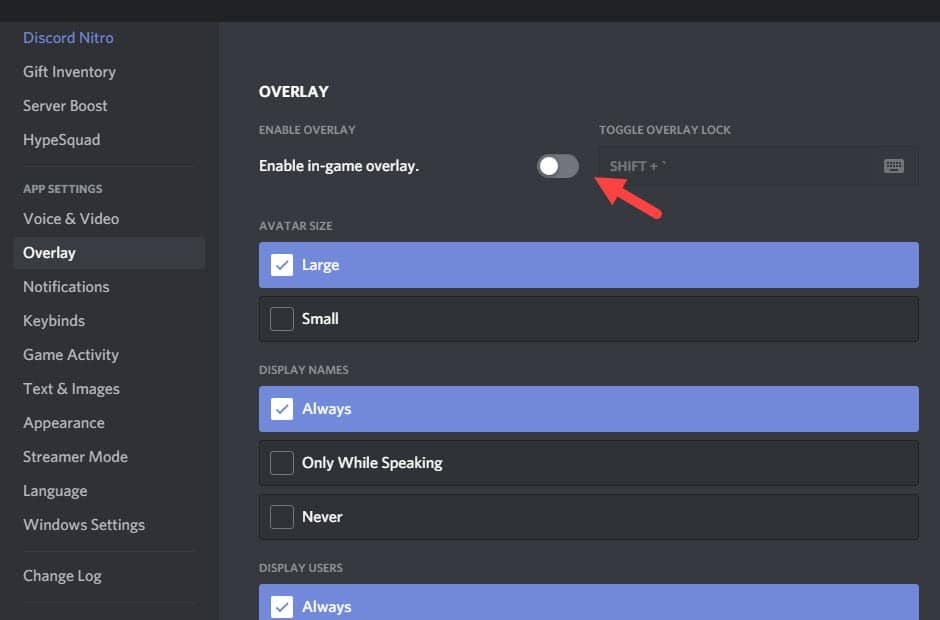
Check if the FPS drops have reduced in LoL. This solution should reduce the FPS drops.
Solution 7: Set Maximum Performance Power Options
Another way to increase the FPS is to enable the High performance option in the Power Options. Enabling this would allow your computer to provide the best performance it possibly can without worrying about the power.
To enable the High performance option in the Power Options, follow the steps given below:
- Type Power and Sleep settings in the Windows search bar and select the suitable option.
- Click on the Additional power settings in the Related settings section.
The Power Options panel will open on your screen. - Click on the arrow beside the Hide additional plans to show the other power plans.
- Finally, check the High performance option and restart your computer.
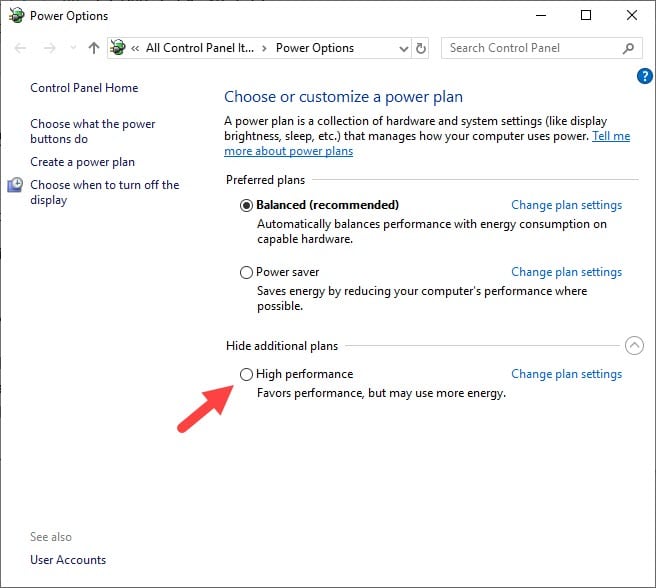
Solution 8: Change The DPI And Full-Screen Optimization Settings
Some users have reported that disabling the Full-screen optimization function and changing the DPI settings of LoL executables can fix the League of Legends low FPS issue. Doing this may also fix your FPS problems and you can always revert back the settings if it doesn’t work.
To disable the Full-screen optimization function and the DPI settings, follow the steps given below:
- Open the Installation folder of LoL and in the search bar on the upper right side of your screen, type .exe and press Enter.
Many different executables should now be on your screen.
Do the following steps for all the executables one by one. - Right-click on the executable and select the Properties option from the pop-up menu.
- Select the Compatibility tab and then check the Disable full-screen optimizations box.
- Next, click on the Change high DPI settings option.
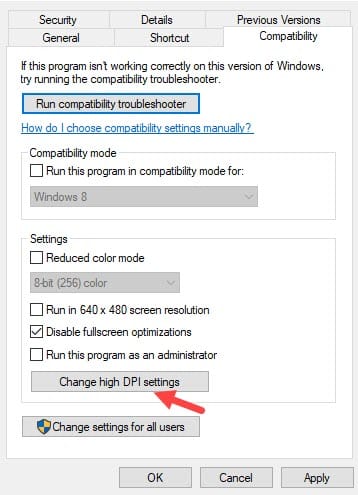
- Now, check the Override high DPI scaling behavior box.
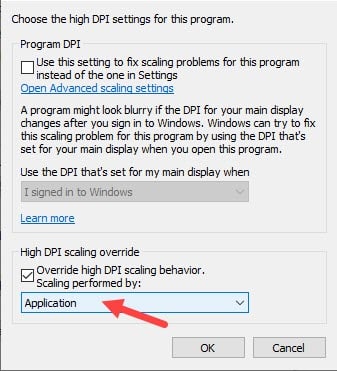
- Also, click on the drop-down menu below it and select the Application
- Finally, click on OK and then again click on Apply and OK to save the changes made.
After you have repeated the above steps for all the executables, restart your computer and check if the FPS drops League of Legends issue has been resolved.
Solution 9: Repair League Of Legends
If none of the above solutions have worked for you, then the game files may have gotten corrupted and causing this issue for you. If this is the case, then doing a full repair of LoL should fix League Of Legends low FPS issue.
To initiate a full repair in LoL, follow the steps given below:
- Open the League of Legends settings by clicking on the gear button.
- In the General tab, click on the Initiate Full Repair option in the Troubleshooting section.
- Next, select the Yes option from the pop-up dialogue on your screen.
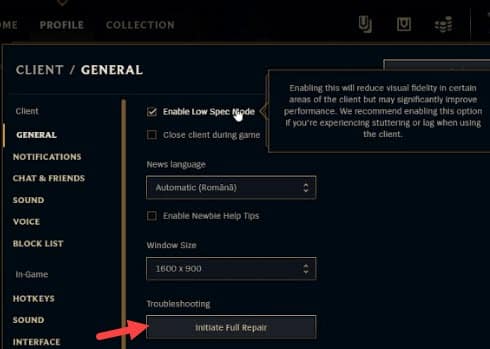
Wait for the Full repair to complete, then check if the League of Legends low FPS issue has resolved.
Wrapping Up
So, now you know what to do when you face League of Legends low FPS issue. The above solutions should help you fix the low FPS problems in LoL so read and execute them carefully. Don’t forget to share your views on this article in the comment section below.
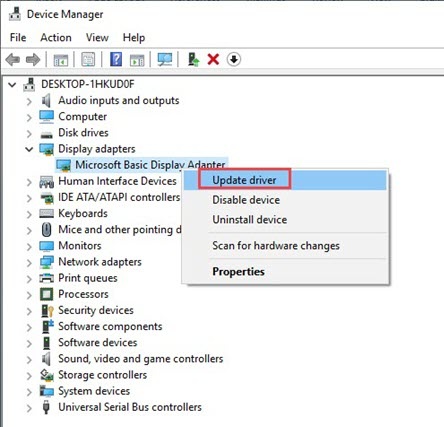
Leave a Reply