Commenting is one of the highlight features on YouTube and sometimes it can be more fun than the actual content. It also helps determining the content accuracy, especially after the dislike button was removed.
When YouTube comments do not load, it can be quite annoying for any user. Here we have shown what you can do when YouTube comments are not loading on your device.
How To Fix The YouTube Comments Loading Issue?
Contents
Perform the troubleshooting methods discussed below to fix the problem when YouTube comments section is not loading in your device.
1) Refresh The Page
If the YouTube comments section is lagging and doesn’t load, then refresh the page.
To refresh the YouTube page from the browser, hit the Reload button at the top left.
You can also reload it by pressing F5 on the keyboard.
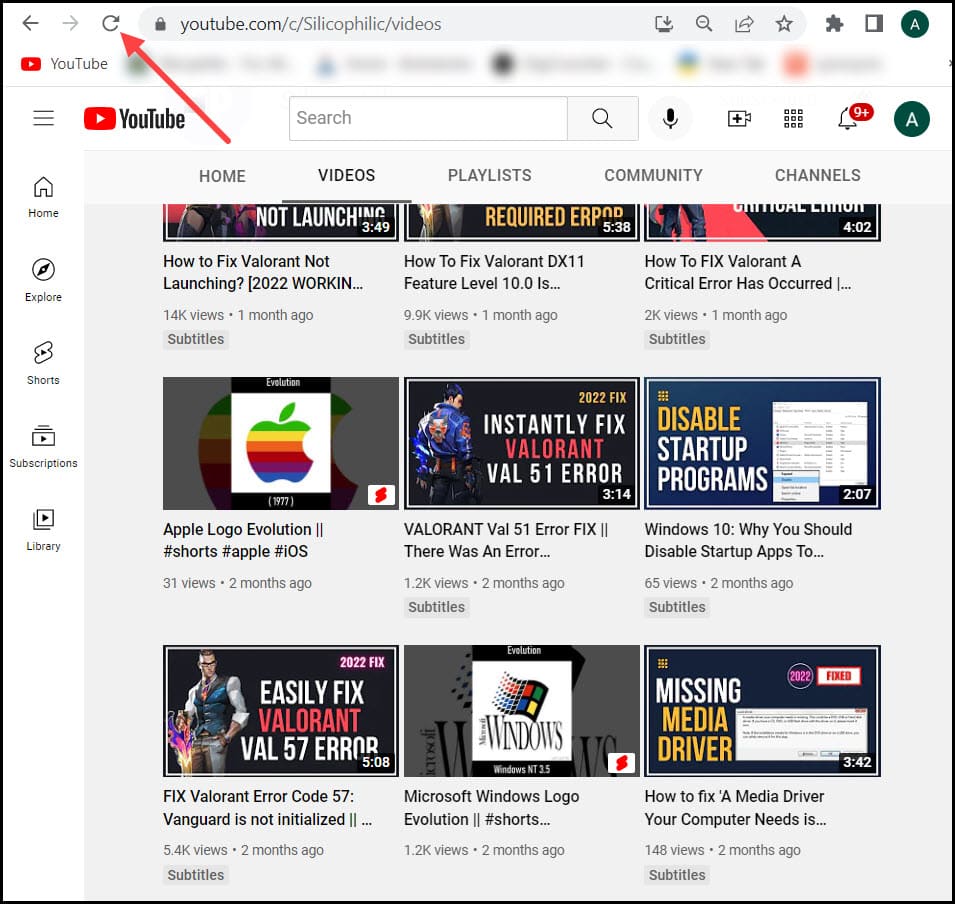
If you are using the YouTube app on your phone, just drag the page downwards using your fingers and it should reload the page.
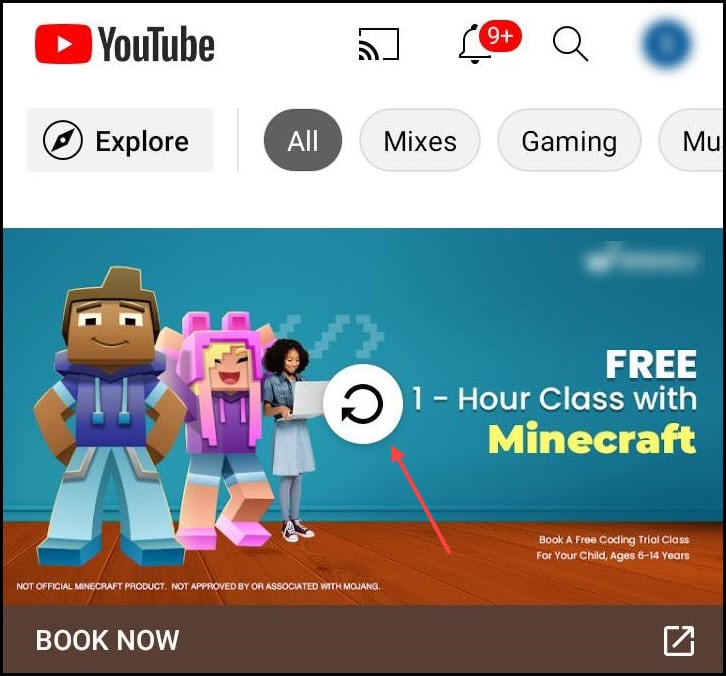
2) Check Your Internet Connection
A stable and fast internet connection is needed to operate most tasks on YouTube, including loading comments.
So, make sure that you are properly connected to a network when YouTube comment is not loading.
- Check that the router is on.
- You can also check your internet speed run a speed test here.
- If you are using cellular data, then Turn On Airplane Mode and then disable the airplane mode to refresh the network.
3) Run YouTube In Private Window
The next thing you can try is opening YouTube in the Private or Incognito window of your browser.
To open incognito window in Google chrome, Opera & Microsoft Edge just press Ctrl + Shift + N from the keyboard. On Mozilla Firefox, press the Ctrl + Shift + P keys.
You can also open it from the browser menu for all the browsers.
Now, if YouTube is loading the comments properly, it probably points to a cache issue. Try clearing the browser cache and see if it solves the problem.
4) Clear Browser Cache
Sometimes comments won’t load on YouTube if the cache gets corrupted. If you are facing this on your browser, then clear the browser cache and see if it fixes the issue.
Here is how you can clear the cache on Chrome:
- Launch Chrome and press the Ctrl + Shift + Del keys to open the Clear browsing data box.
- Click on the Advanced option and set the Time Range to All.
5) Clear App Cache
If you are facing this issue in the YouTube app on your, then try clearing the app cache. Here is how you can do it:
- Long press the YouTube icon on the home screen.
- Click on the App info option.
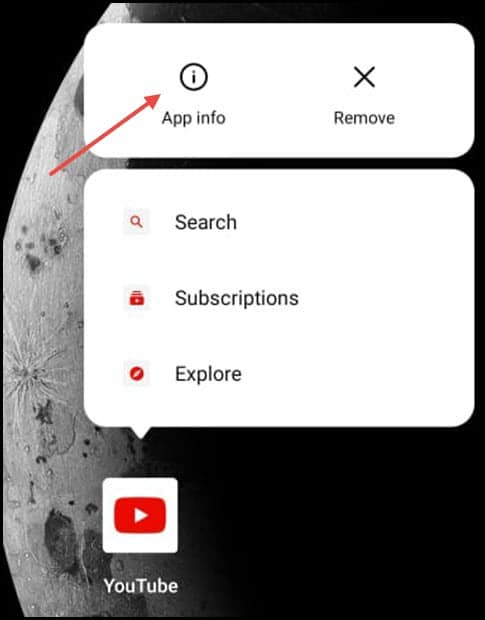
- Now, click on the Clear data option.
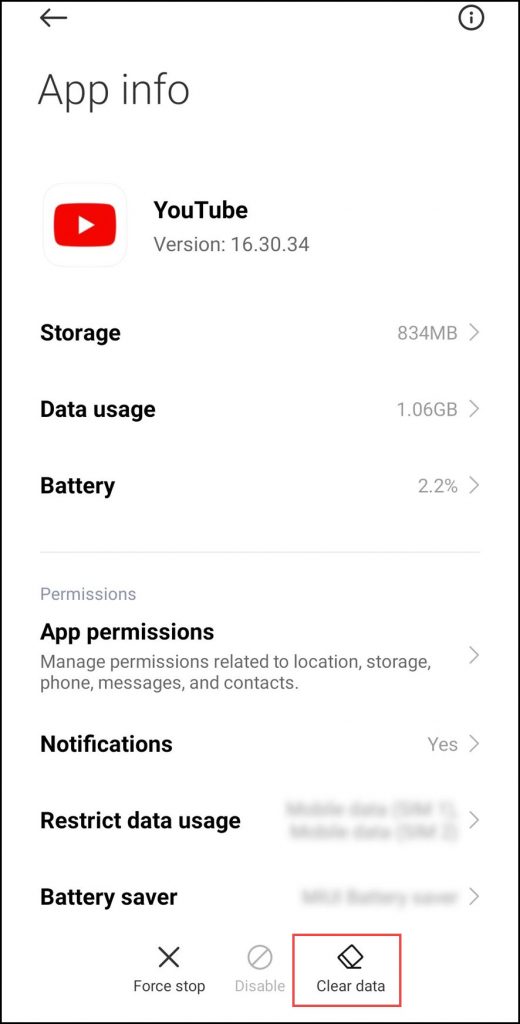
- Select the Clear cache option from the pop up menu.
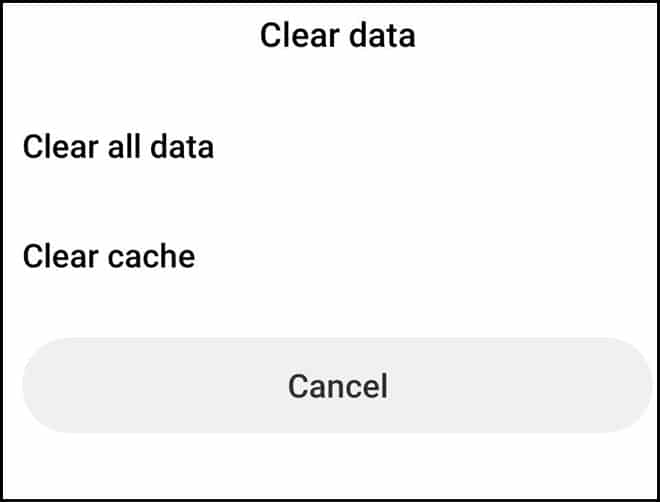
6) Disable Problematic Browser Extensions
Browser extensions can also prevent the comments from loading on YouTube.
Certain extensions like ad blocks can conflict with streaming platforms, such as YouTube and prevent it from running properly.
Other extensions can also increase the page load time, which can make comments load slowly in YouTube.
So, disable all the extensions in your browser and see if it fixes the problem.
To disable extensions on Google Chrome, follow the steps given below:
- Open Google Chrome and click on the three-dot menu icon.
- Choose the More Tools option from the menu and click on the Extensions options.
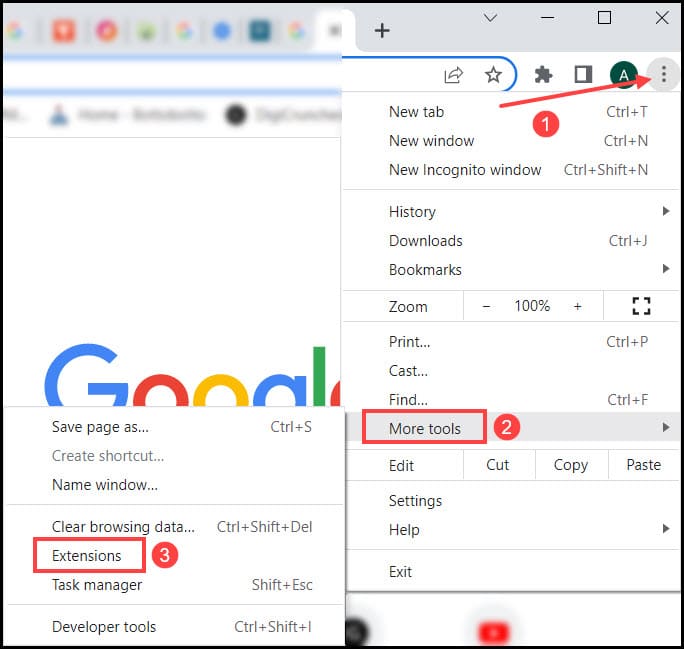
- Click on the toggle beside the extensions to disable them.
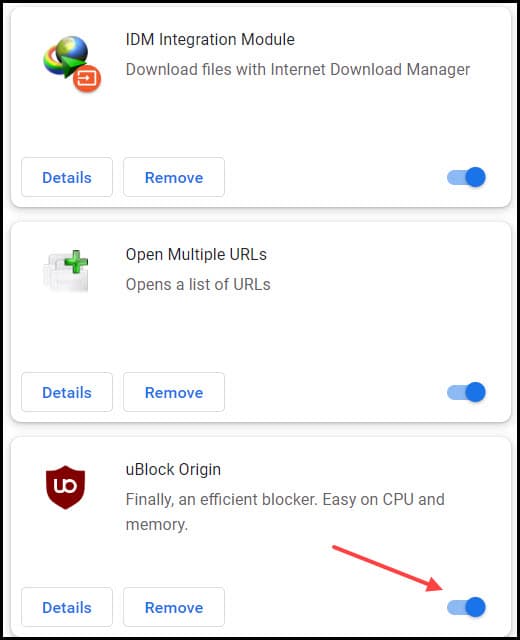
To disable the extensions on Firefox, follow the steps below:
- Launch your browser and press Ctrl + Shift + A simultaneously from the keyboard to open the add-ons menu.
- Now turn the toggle off for all the extensions.
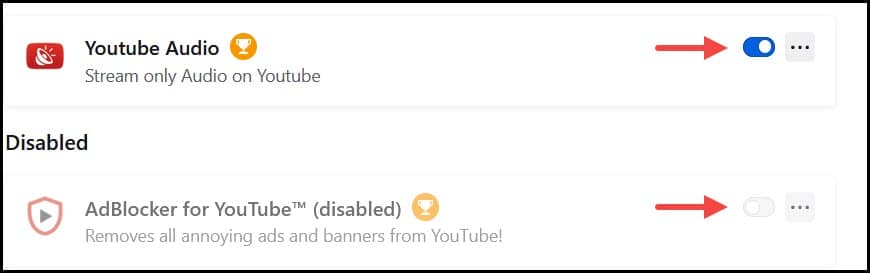
Do it one by one and check if the issue fixes. This way you will be able to pinpoint the extension responsible for the issue and remove it.
Conclusion
So there you have it. Now you know how to deal with the YouTube comment not loading issue.
If you still have any questions regarding this problem, then ask us in the comments section below.
Stay connected and feel free to share with your friends and family.
Leave a Reply