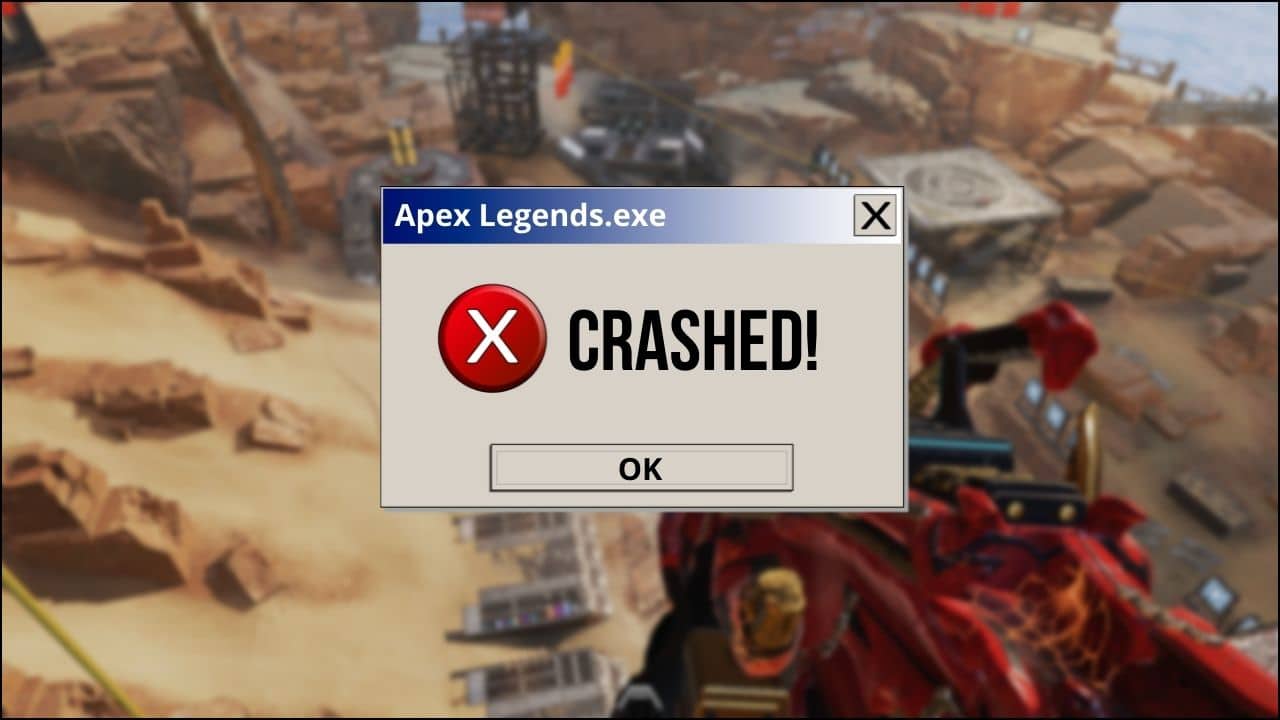
Apex Legends is reported for crashing for multiple users. This can happen on every gaming platform like Xbox, PC, or PlayStation.
If you are facing the same issue, then follow this article. Here I have discussed some easy and simple solutions to fix this issue.
Also read: FIX: Can’t Connect To Apex Legends 2022
What to Do If Apex Legends Keeps Crashing?
Contents
Follow this step-by-step guide when Apex legends is crashing on your device and easily solve the issue.
1. Update Windows
If you are using an outdated version of the OS, then this can be the reason why your game is crashing.
So to update the OS to the latest version by following the steps below:
- Press Windows Key + I to open the Settings.
- Select Update & Security from the option.

- Now, click on the Check for updates button from the right panel.
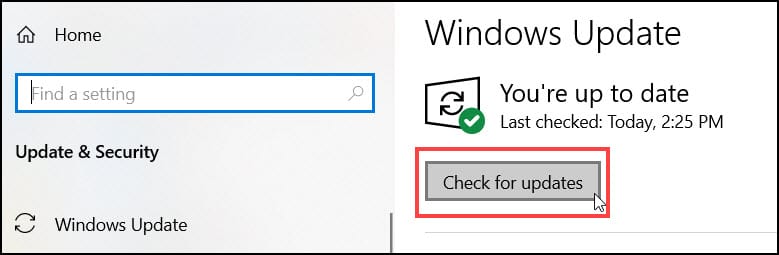
If there are any updates available, you’ll be notified of it. Download and install them.
After the process completes, restart the PC and launch Apex Legends. If the game crashes again, then go to the next solution.
2. Update Drivers
An outdated graphics driver can also be responsible for the game crash.
You should always update the graphics drivers to avoid performance issues.
To do so, follow the steps given below:
- Press Windows + R to open the Run utility.
- Type devmgmt.msc in the dialog box and hit the Enter key. This will open the Device Manager.
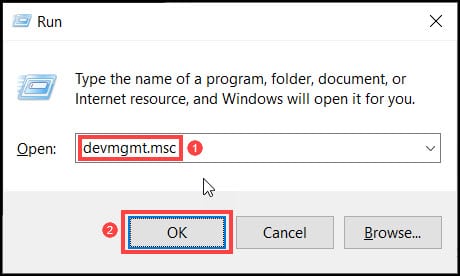
- From the list of drivers, expand the Display Drivers option and right-click on it. Select the Update driver option.
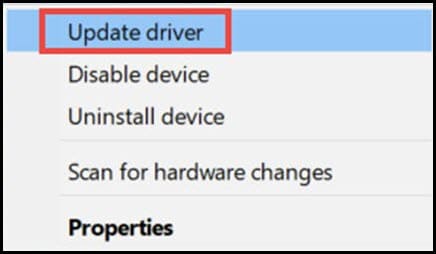
- Click on the Search automatically for driver option from the next window.
Follow the on-screen instructions to complete the process. After the process completes, restart the PC.
If you are using NVIDIA drivers, then follow the steps below to do so:
- On the Windows search bar type GeForce Experience app and select the first display option.
- After the application opens, select the Drivers option.
- Choose the Check for updates If any update is available, download it.
- Select the Express Installation button after the download completes.
- Select the Yes button to allow the installation to complete the process.
Follow the on-screen instructions to complete the process.
3. Allow Administrative Privileges’ To Apex Legends
If after the previous solution Apex legends keeps crashing, then run Apex as an administrator.
Some elements of your game may need administrative privileges to run. So, follow the steps given below to do it:
- Type Apex Legends on the Windows search bar and right-click on the first option.
- Select the Open file location option.
- After the root folder opens, right-click on the Apex executable file and select the Properties option.
- Go to the Compatibility tab.
- Click the check box of Run this program as an administrator option.
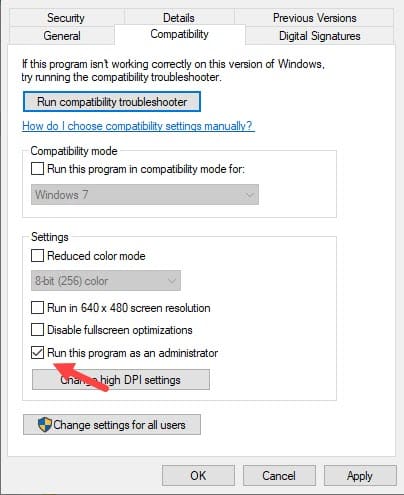
- Finally, click on Ok followed by Apply to save the changes.
4. Verify The Game Files
If any in-game file is missing or corrupted, then you can find Apex legends crashing. So, verify the integrity of the game files to fix it.
To verify the game files, follow the steps given below:
- Launch the Steam application.
- From the main window, select the Library option.
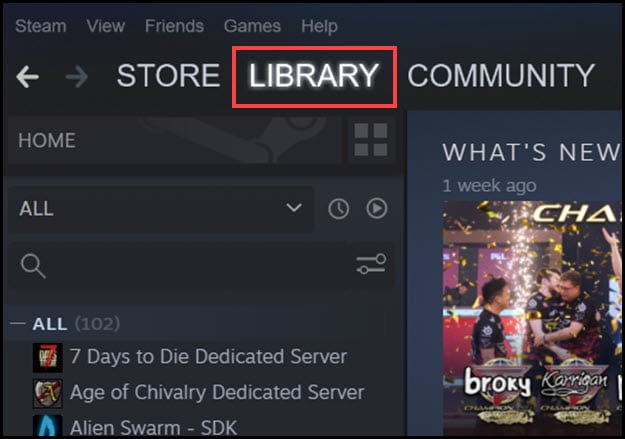
- Right-click on the particular game and select the Properties option.
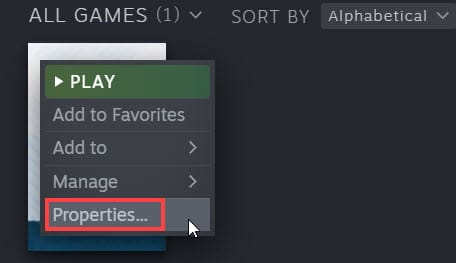
- Select Local Files from the left panel.
- Click on the Verify Integrity of Game Files option from the right-side.
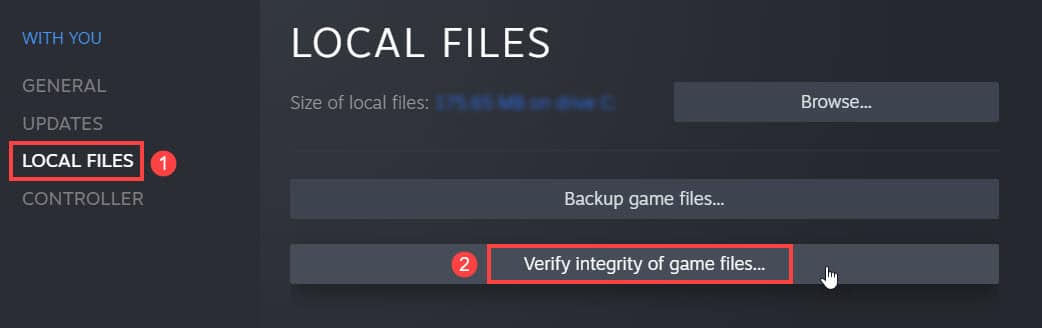
Now, check if the problem is addressed, otherwise go to the next step.
5. Run Chkdsk Scan
You can also run a Chkdsk scan to scan the hard drive for system file errors.
If the game was crashing due to any memory, then it will get repaired by running this scan. Here is how you can do it:
- Type command prompt on the Windows search bar and right-click on it.
- Click on Run as administrator and open the elevated Command Prompt window.
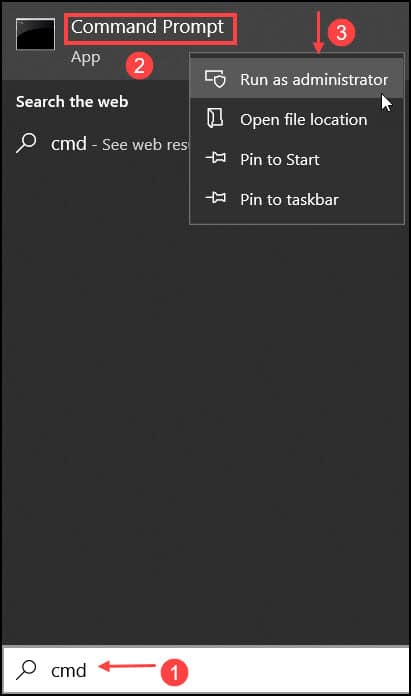
- Type or copy-paste the following line of commands and hit the Enter key from the keyboard to execute the command.
chkdsk C: /f /r /x
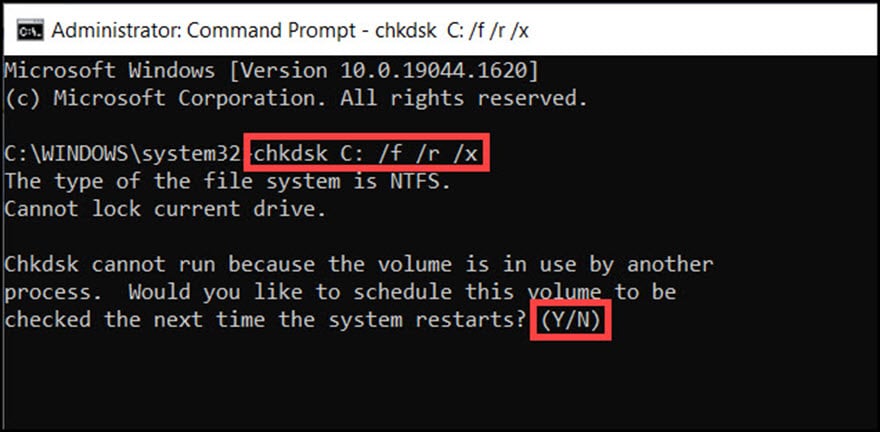
- Press the Y key from the keyboard and restart the PC to initiate the scan.
Here, C represents the drive letter, so replace it accordingly.
6. Tweak Launch Options
If after all of the above-mentioned solutions the issue persists, then change the launch options from the Steam window.
To do so, follow the steps below:
- Open Steam and right-click on the Apex Legends. Next select Properties.
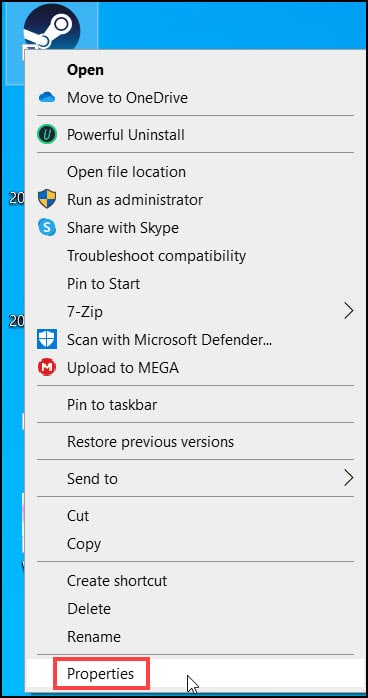
- Click on the General option from the left panel and type –numworkerthreads 4 space +fps_max 144 on the launch options window.
- Close the Steam Window and launch Apex again.
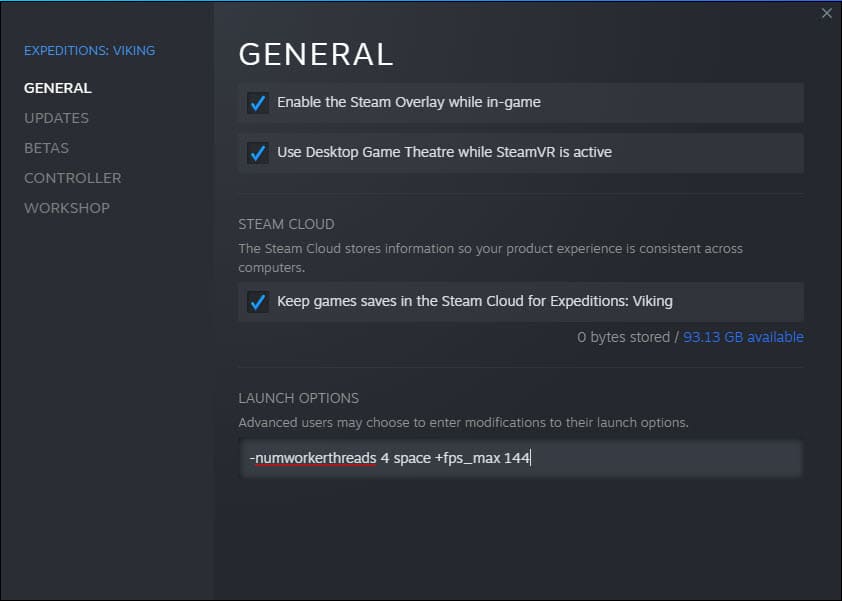
7. Alter Game Settings
Due to incorrect game settings, you can find Apex Legends crashing. So, tweak the game settings as shown to fix the issue.
- Open the game by double clicking on the game executable from the desktop or start menu.
- From the game’s home page, select the gear icon.
- Choose the Settings menu from the next page.
- Go to the Graphics settings option and set the settings to low.
High graphical settings can heat the PC and lead to crashing if your PC doesn’t have the proper hardware.
8. Disable In-Game Overlays
You can also disable the Steam and Discord in-game overlays, which can be responsible for the crash. To disable the overlay settings from Steam, follow the steps given below:
- Launch the Steam application.
- From the Home page, click on the Steam option.
- Select the Settings.
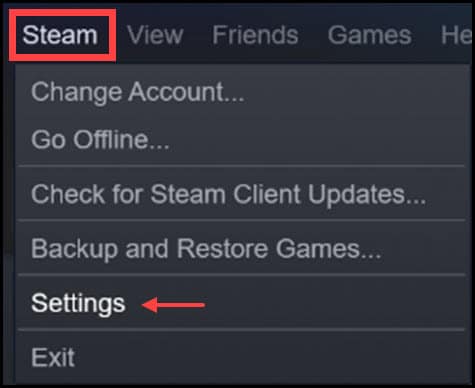
- Select the In-game option from the left side panel.
- Make sure that the Enable the Steam Overlay while in-game isn’t checked.
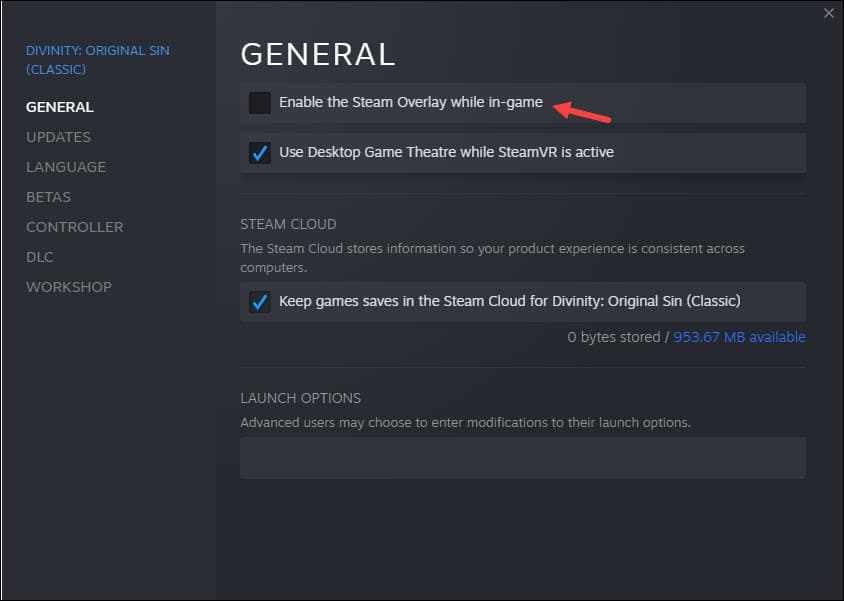
To disable the overlay settings from Discord, follow the steps given below:
- Launch the Discord application.
- Select the gear icon from the home menu to open the Settings.
- Choose the Game Overlay options under the Activity Status window.
- Toggle the switch to disable the settings as shown below.
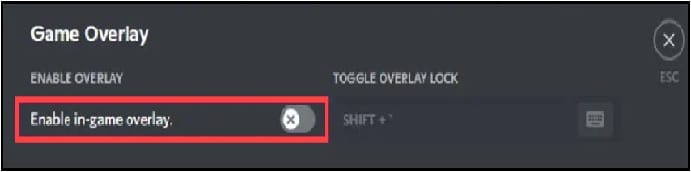
9. Allow The Game Through Firewall
If the firewall blocks Apex legends, then it may crash while running.
So add exceptions for Apex Legends and fix the issue.
To do so follow the steps below:
- Press Windows + I to open the Settings option.
- Select the Update and Security option from the list.

- Click Windows Security from the left panel and Firewall & network protection from the right panel option.
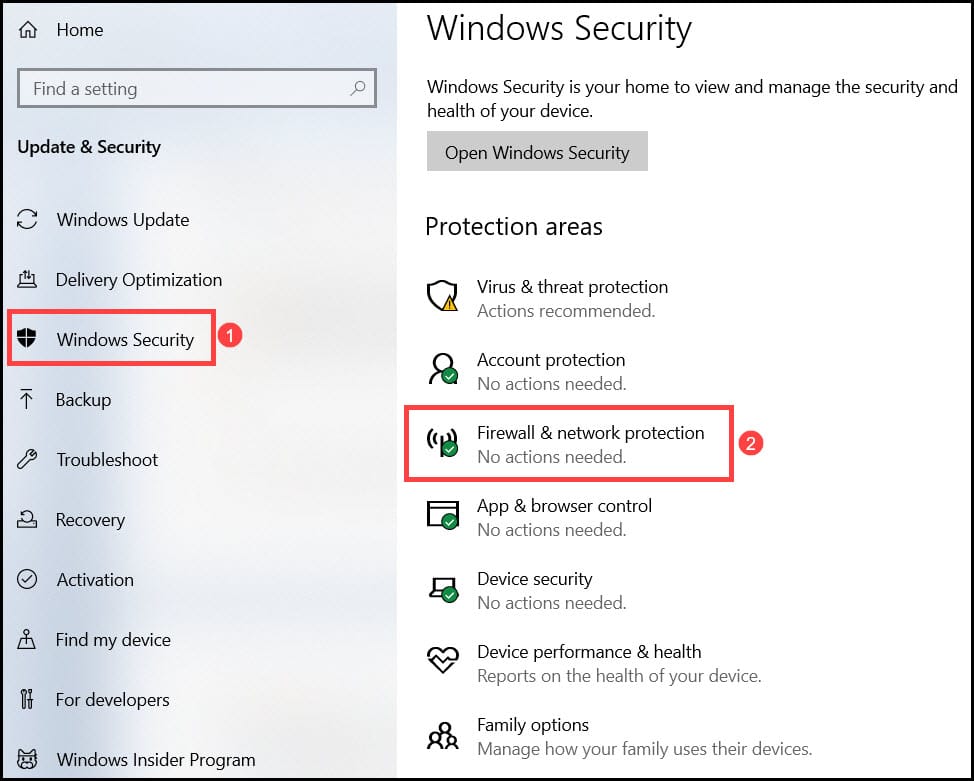
- Choose Allow an App Through Firewall from the list.
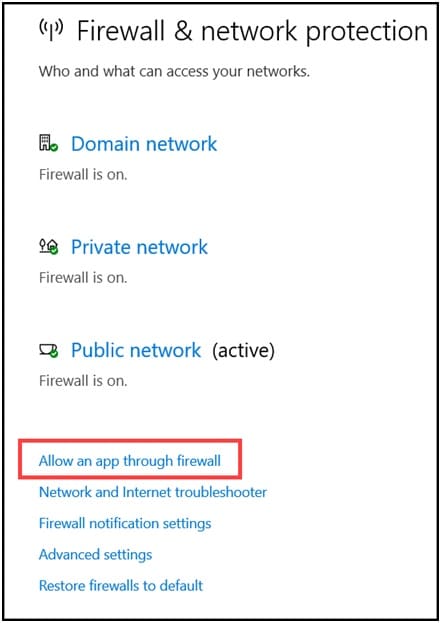
- Now from the list of apps find Apex Legends and click on both checkboxes of the public and private domain.
- Finally, click on OK to close the window. Restart the system and launch Apex Legends.
If you are using any other antivirus program then disable that temporarily following the steps are given below:
- Type Windows Security in the Windows search bar and select the first display option.
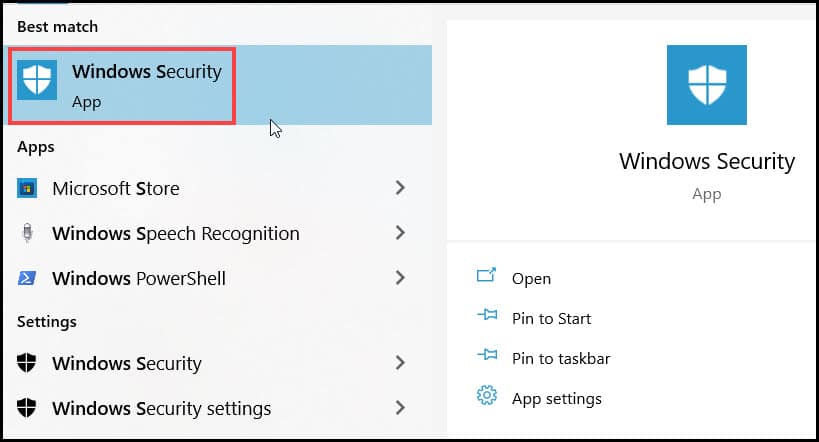
- Next, click on the Virus and threat protection option.
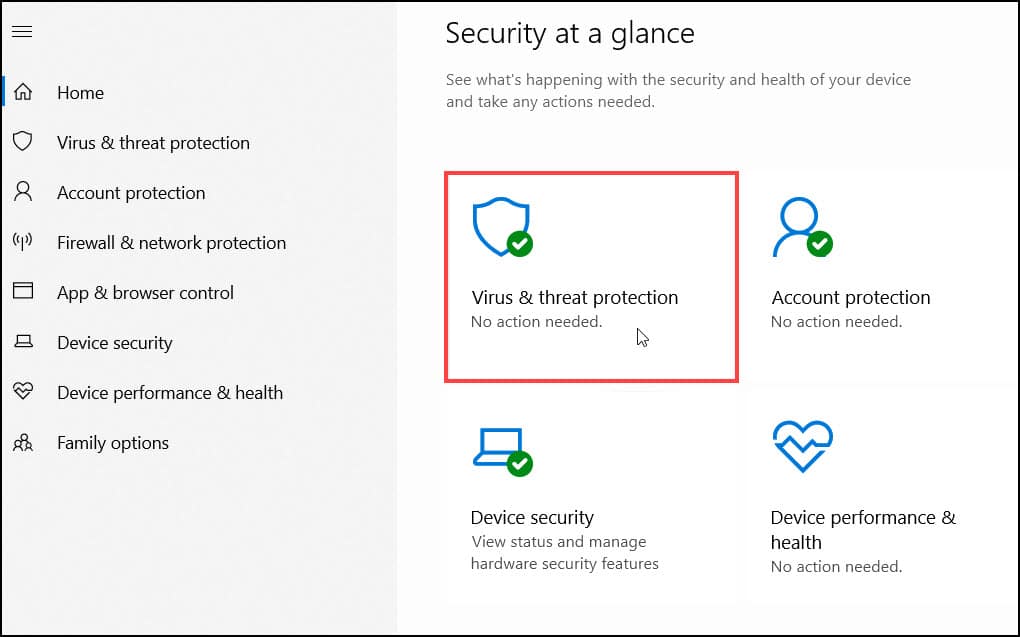
- Select the Manage settings to option in the Virus & threat protection settings option.
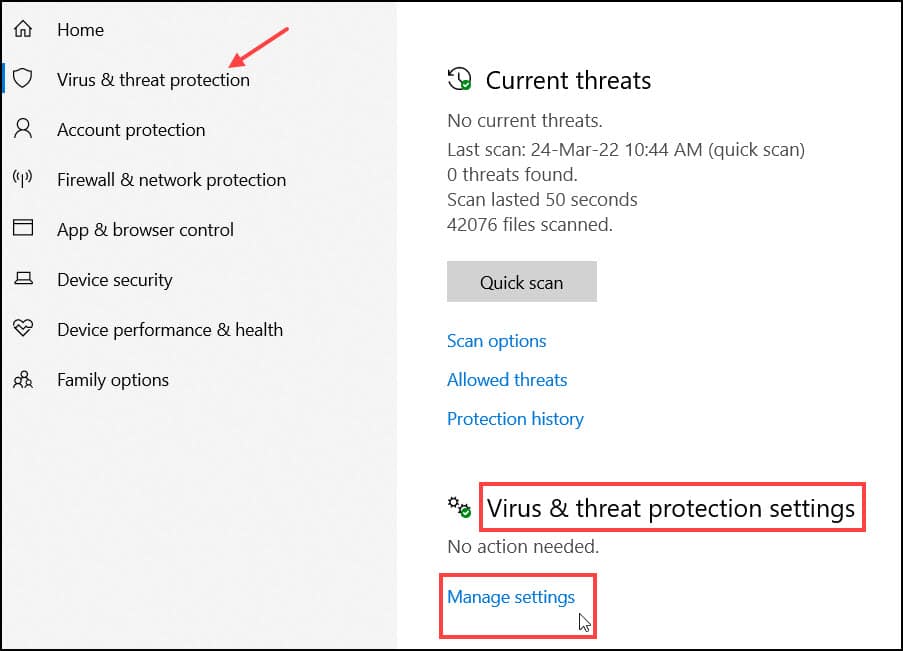
- Turn off the Real-time protection toggle to disable Windows Defender.
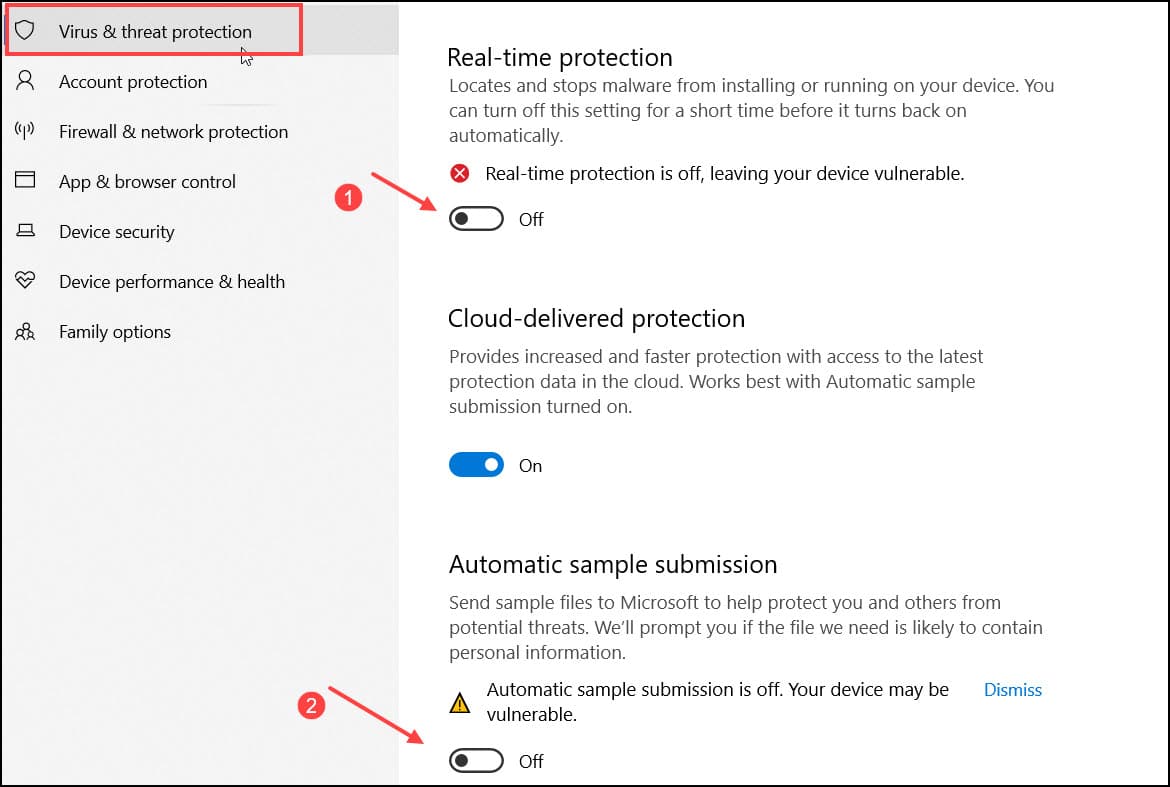
Frequently Asked Questions [FAQs]
1. How Do I Fix Apex Random Crashes?
There are various methods to fix if Apex crashes randomly. You can check the game server, update drivers, alter launch options, disable overlay settings, and repair the game files.
2. Why Does Apex Keep Crashing?
There are various reasons why Apex legends may crash. Out of all of them, hardware compatibility, outdated versions of the game and drivers are the main causes.
3. Why Can’t I Run In Apex Legends?
Apex Legends may crash mainly due to outdated or corrupted drivers, broken or corrupted installation files, and hardware incompatibility issues.
Conclusion
So, there you have it. Now you know what to do when the Apex Legends keeps crashing.
If you still have any queries regarding this topic, ask us in the comments section below.
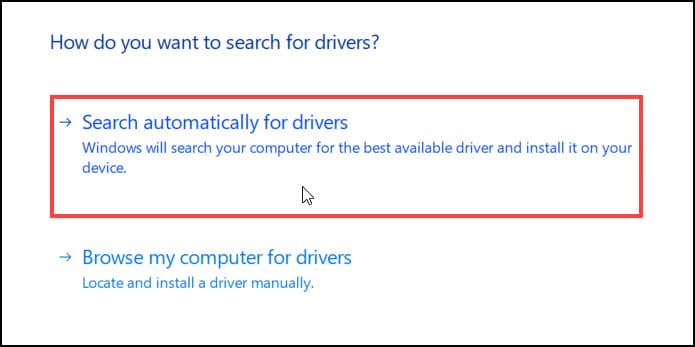
Leave a Reply