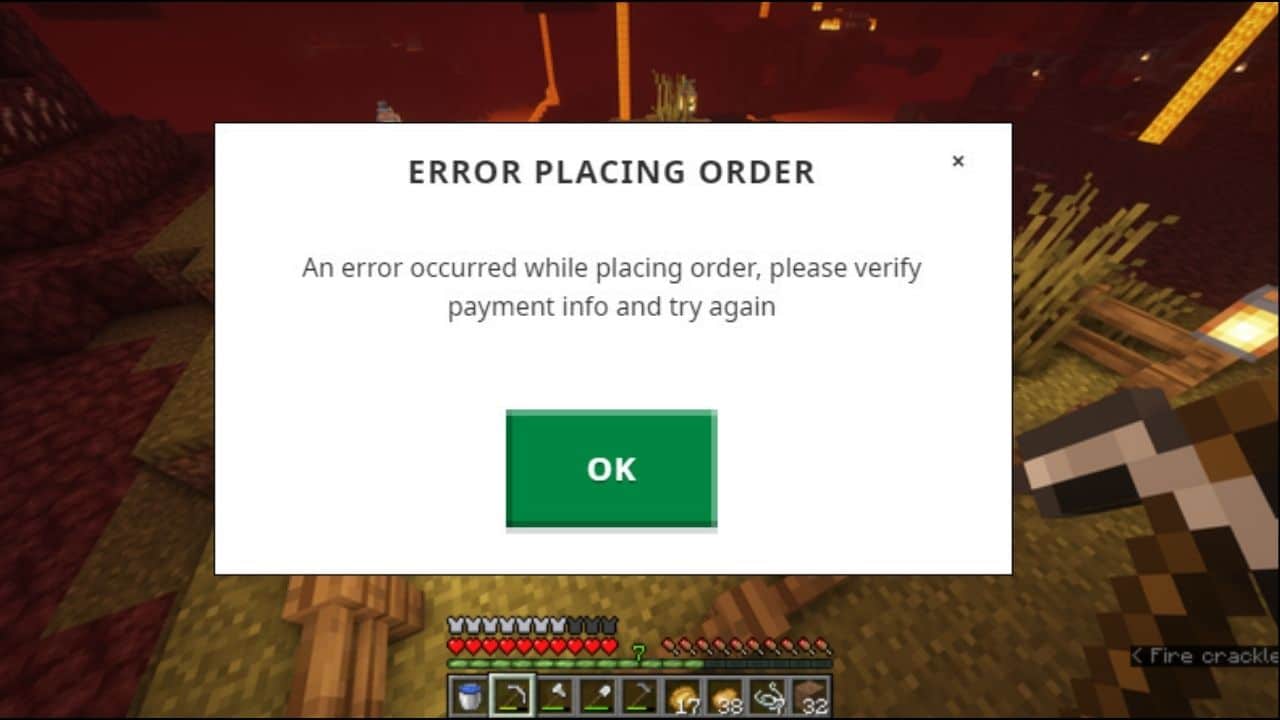
While trying to purchase Minecraft from the Minecraft official site you can face error placing order.
This can happen due to outdated browsers, Minecraft server outage, issue with payment methods, etc.
Here I have discussed how to easily solve this problem, so follow as shown to fix it.
Also read:
- How To Fix Minecraft Launcher Error Code 0x803f8001
- FIX: A JNI Error Has Occurred In Minecraft Server
How To Fix The Error Placing Order Minecraft?
Contents
Follow the instructions given below to fix the error while placing order for Minecraft.
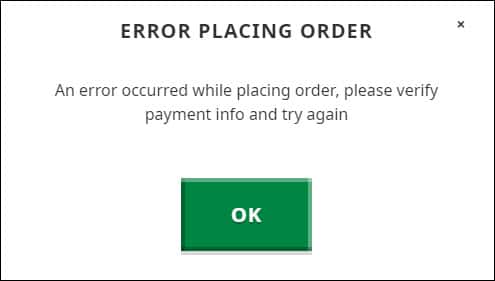
1. Change The Payment Methods
You can get an error message while placing orders for Minecraft mainly because of failed transactions during the payment.
If your card does not support international transactions, then you may face an error while purchasing the game.
Make sure to use a card with access to international payments. If your card should have access to international payments but it is not working, then check if the bank has blocked your card for online or international transactions.
Also, check if the bank servers are busy. Wait a couple of hours or a day and then retry the payment.
2. Purchase From Microsoft Store
If the bank server or system is fine but you still get the error message, try to purchase the game from the Microsoft store.
To purchase the game from the Microsoft Store, follow the steps given below:
- Type Microsoft Store in the Windows search bar and select the top option.
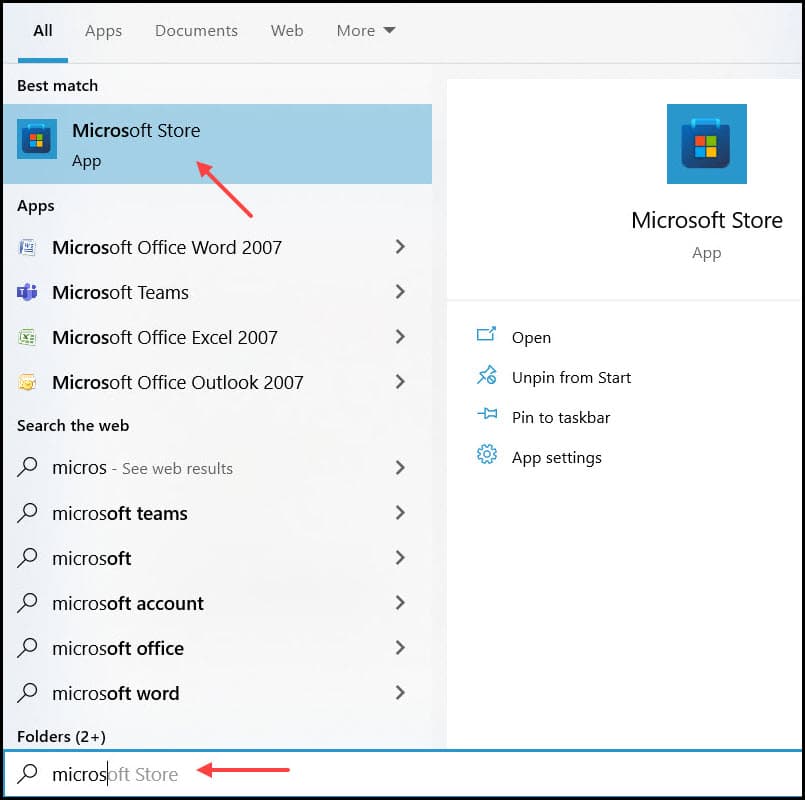
- After the Microsoft store opens, search for Minecraft.
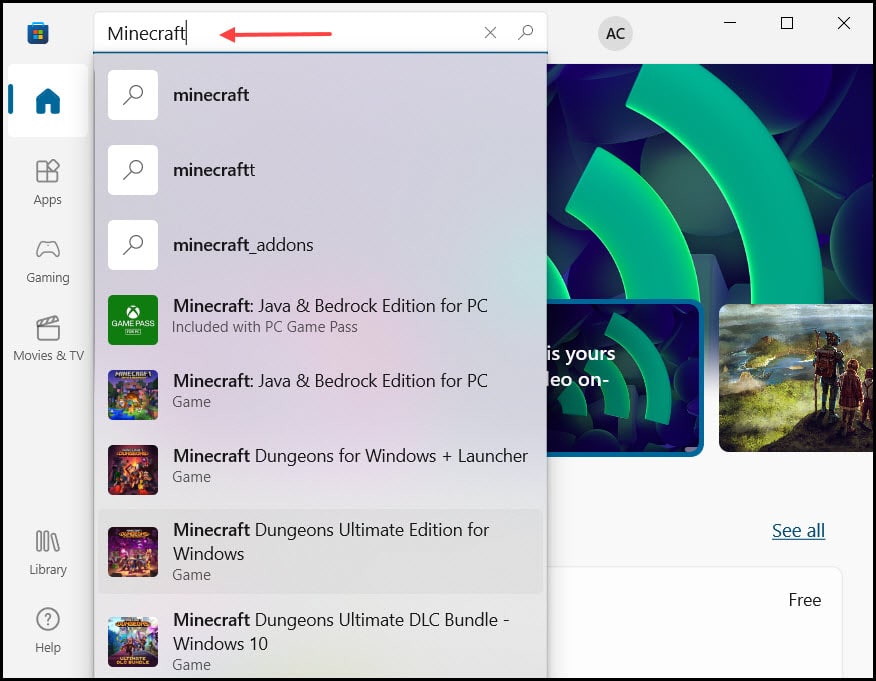
- Click on the Buy option to initiate the purchase.
Follow the on-screen instructions to complete the process. Complete the payments and see if the it finishes without any issue.
3. Try Different Methods
Another thing you can try is purchasing digital cards and redeeming it to make the payment for Minecraft.
You can buy your game from any e-commerce service and then redeem the code to get the game easily. Other than that, you can subscribe to the Xbox game pass, which includes Minecraft.
4. Update Your Browser
The next thing you can try is update the internet browser you are trying to make the payment on.
To update your internet browser, follow the steps below:
Google Chrome
- Open your Google Chrome browser.
- Click on the three dots icon located at the top right.
- Expand the Help option and click on the About Google Chrome.
- After the window opens, Chrome automatically searches for the update and if the latest version is installed then you’ll be notified.
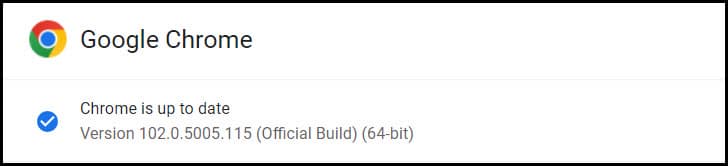
- But if the browser is not up to date then click on the Update Google Chrome option.
Chrome automatically installs the updates after it downloads them. Finally, click on the Relaunch option.
Mozilla Firefox
- Open Mozilla Firefox.
- Click on the hamburger icon on the top right.
- Select the Help option and then click on the About Firefox option.
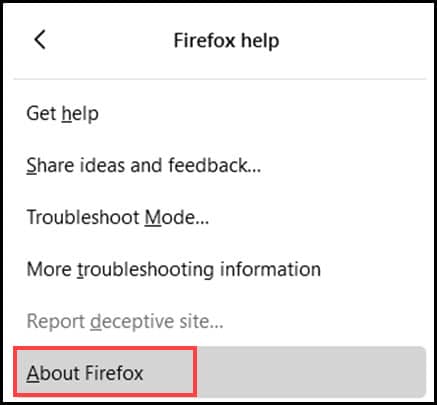
- Firefox will automatically search for updates. If any update is available, download and install it.
- After the download completes, select Restart to update Firefox.
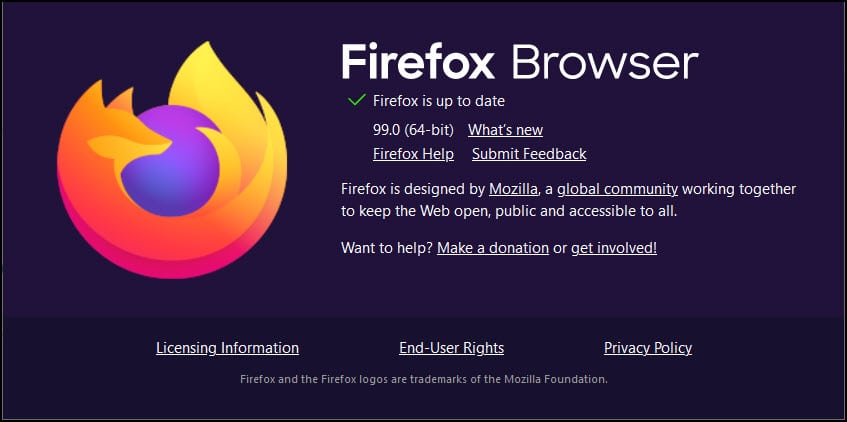
Frequently Asked Questions [FAQs]
1. How Do You Fix Error while Placing Orders In Minecraft?
If you are not eligible for making foreign transactions from your account then you will get an error while purchasing Minecraft. So, purchase Minecraft from the Microsoft store, try another payment method and update your web browser.
2. Why Is Minecraft Not Letting Me Purchase It?
There are various causes why Minecraft is not letting you purchase it. Your payment may fail, the card may get blocked, you may not be eligible for international transactions, and your browser may be outdated.
3. Is There A Monthly Fee For Minecraft?
You can purchase Minecraft on a monthly basis by subscribing to the Xbox game pass. If you have purchased the game, then you won’t have to pay any monthly fee.
Final Words
That’s it, now you know why you get the error while placing an order error for Minecraft and the ways to fix it.
If you still have any queries, then ask us in the comments section provided below.
Leave a Reply