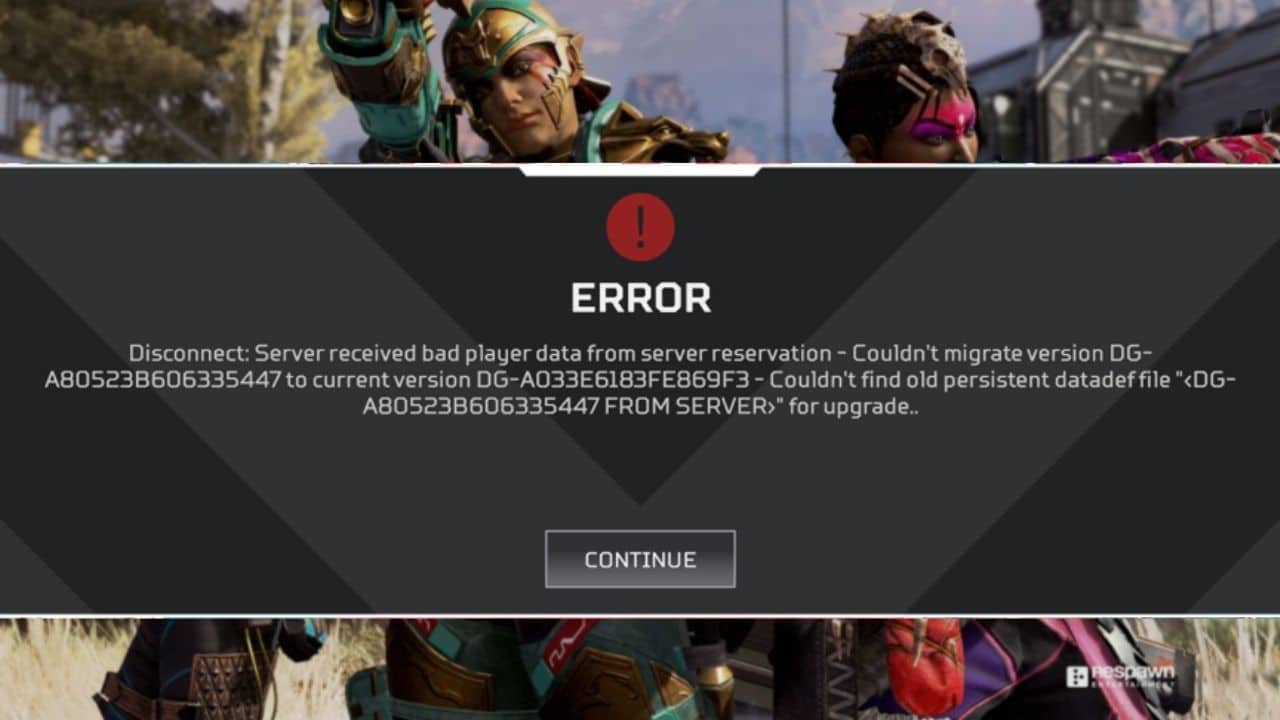
After the new update if you encounter the ‘Server received bad player data’ error then you are in the right place to solve the issue.
This error occurs when trying to launch the game from the lobby screen or trying to play the game online.
Here, I will discuss some easy hacks to fix the issue. So, follow this article and go through the troubleshooting methods.
Also read:
How To Fix Apex Legends Error Disconnect Server Received Bad Player Data?
Contents
Follow the solutions given here to easily fix this disconnect server bad player data error.
1. Check Server Status
The first thing you have to do when the Apex Legends suddenly disconnects from the server is check the game server.
To check the Apex Legends server, just open Downdetector and search Apex Legends on the dialog box.
If you see that the server is ok, then move to the next solution.
2. Reboot Your Modem And Router
The next thing you can do is restart your modem and router to fix any minor connectivity issues. Here is what you need to do:
- Power off your modem and router and disconnect all the power cables from the device.
- Now, press and hold the power switch for 10-15 seconds to drain out all the power.
- Wait for several minutes.
- Then, put back the power cable and switch on the device.

If you are connected with a Wi-Fi connection but have the option to switch to an Ethernet connection, then do it.
Ethernet is more preferable to a Wi-Fi connection because it provides a much more stable and fast internet connection.
Another thing you can do is bring the router closer to your device for better connection.
Now, reconnect with the EA server and check if the error is fixed. Otherwise, go to the next solution.
3. Force Quit The Application
The next thing you can try is force quit Apex Legends and then restart it.
To do so on PC, follow the steps below:
- Press Alt + F4 simultaneously while the game is running.
- Quit all the running applications related to the Apex and EA sports.
- Wait for several minutes.
- Now, launch the game.
After restarting the game, check if the problem is addressed.
4. Sign-out And Sign-in EA Account
If your internet connection is fine and stable, then sign out and then re-sign in the same account with your log-in credentials.
To do so follow the steps below:
- Sign out from your EA sports official account.
After you, sign out from the EA sports account restart your PC, and then launch the Apex Legends again.
Then select a sign-in option and enters your unique log-in credentials, and check that the problem is resolved.
5. Uninstall And Reinstall Game
If you still have not been able to fix the issue, then reinstall the game.
To do so, follow the steps below:
- Press Windows + R to open the Run utility.
- Type or copy-paste appwiz.cpl and hit the Enter to execute.
- After the list of applications is present find the Apex Legend from the list and right-click on it.
- Select the Uninstall option to initiate the process.
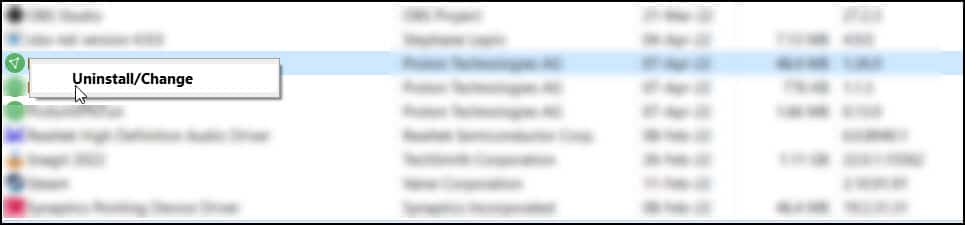
Follow the on-screen instructions to complete the process. After the process completes, restart the PC. Now download and reinstall Apex Legends and see if the error persists.
Frequently Asked Questions [FAQs]
1. How Do I Fix Server Received Bad Player Data From Storage Apex Legends?
When you received a bad player data error message try these troubleshoots – check server status, reboot device, sign in and sign out account, and reinstall the game.
2. What Does It Mean When Apex Says Bad Player Data?
Bad player data on Apex Legends is mainly a server issue error from the user end when the user is unable to connect to the server due to a bad internet connection.
3. How Do I Complain To Apex?
To complain about Apex Legends go to the EA Sports Official website and raise your question about Apex Legends by filling the said option there.
Final Words
Now you know how to deal with Apex Legends server received bad player data error.
If you still have questions regarding this issue, ask us in the comments section provided below.
Leave a Reply