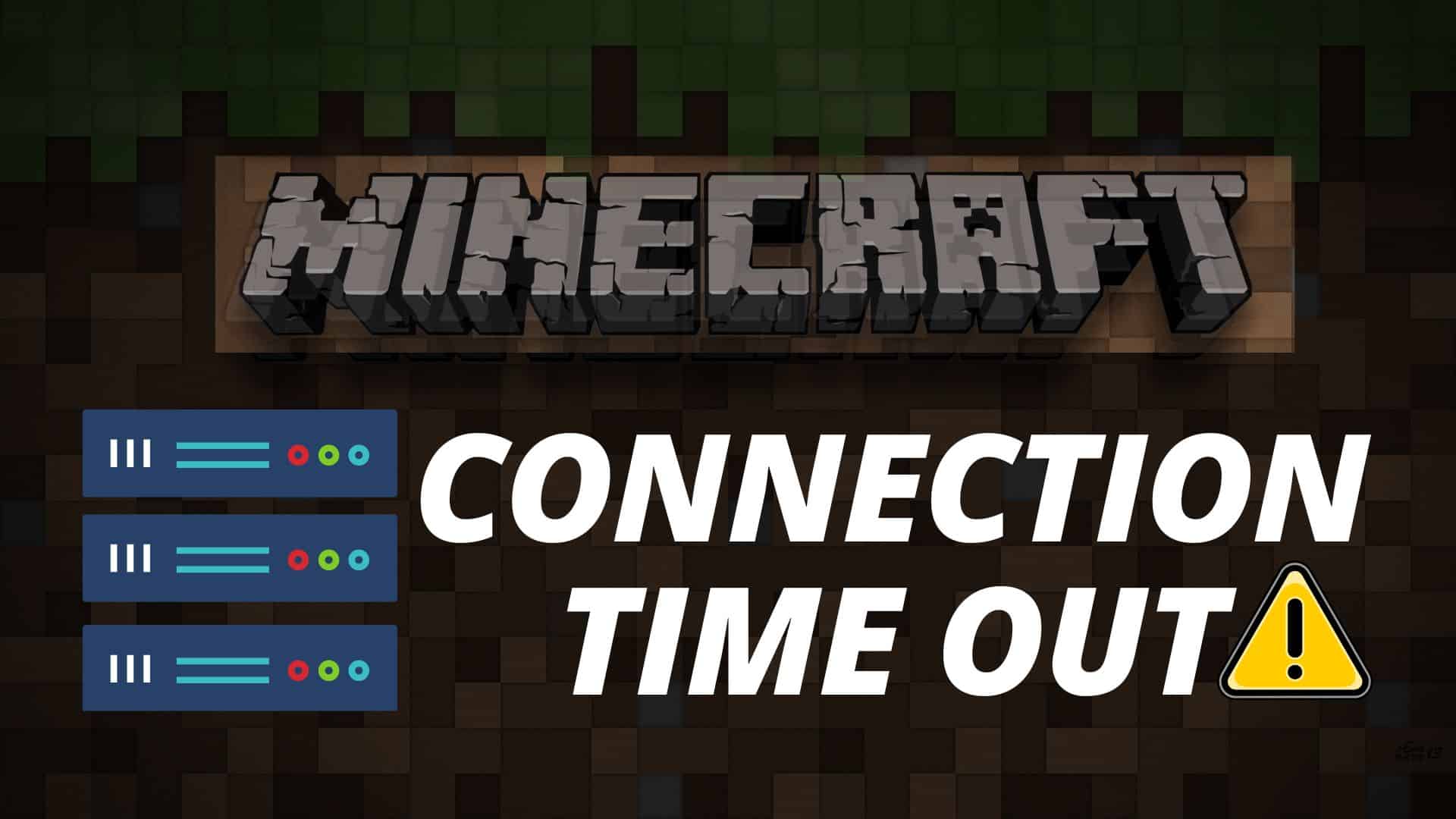
Minecraft can be played both in single-player and multiplayer modes. It allows the players to interact across the internet and join their servers online.
But sometimes, players get a Minecraft Server Connection Time Out error while trying to join a Minecraft server.
Here I will discuss what to do when you get such an error. So, keep reading!
Also read: How To Fix Minecraft Connection Reset Error?
How To Fix Server Connection Time Out Minecraft?
Contents
Follow the methods discussed below when you get a Server Connection Time Out message while playing Minecraft to fix it.
1. Check Minecraft Server
If you cannot connect to the Minecraft server online, then check the Minecraft server status.
You can check the Minecraft server status and see if it’s having issues or not.
If you find the server is up and running, then go to the next solution. If you see the server is down, then wait for some time and check again.
2. Reset Network
Resetting the network can fix connectivity issues. So when you are having a problem connecting to the Minecraft server, reset your network following the steps given below:
- Type cmd on the Windows search bar and right-click on the first displayed option. Select Run as administrator from the menu.
- Enter the following commands one by one and hit the Enter key after each command:
ipconfig /flushdns
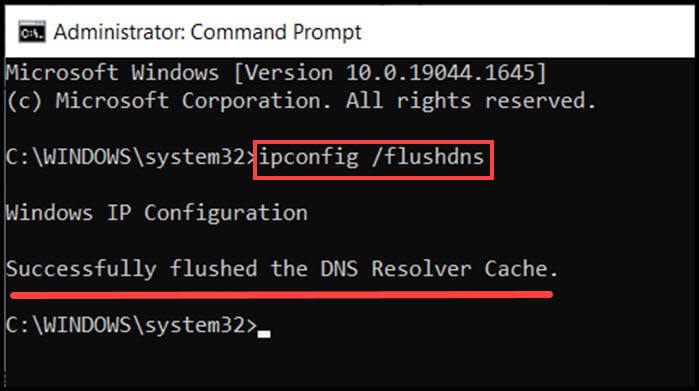
ipconfig /renew
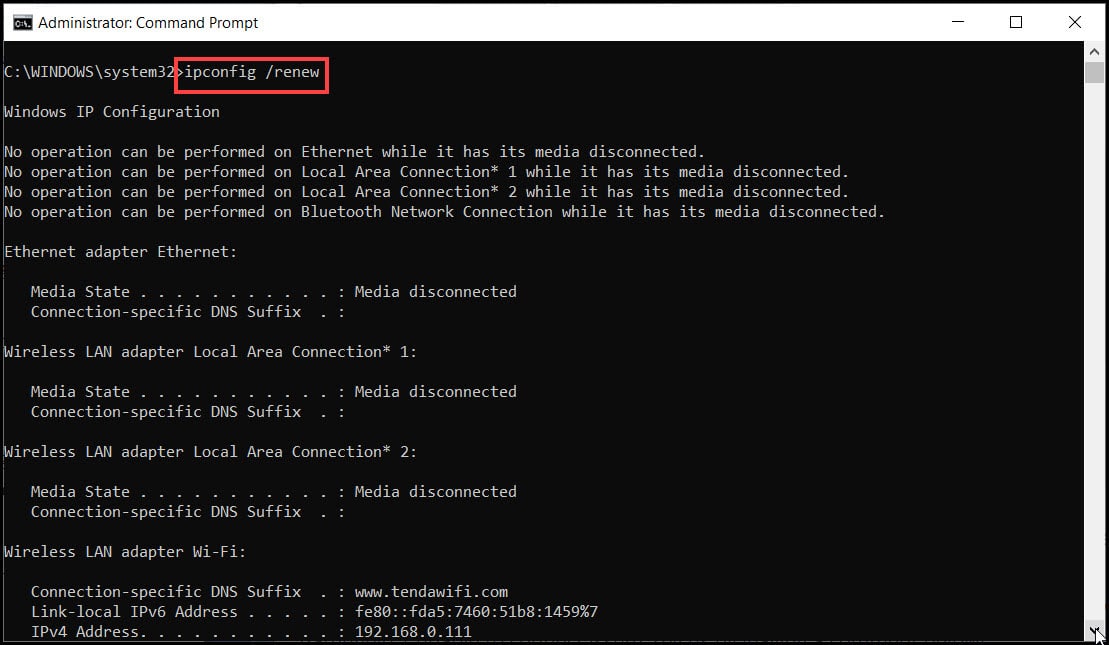
ipconfig /registerdns

netsh int ip
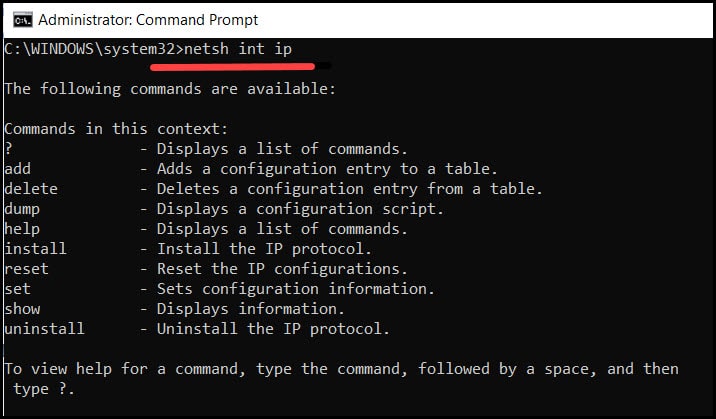
netsh int ip set dns
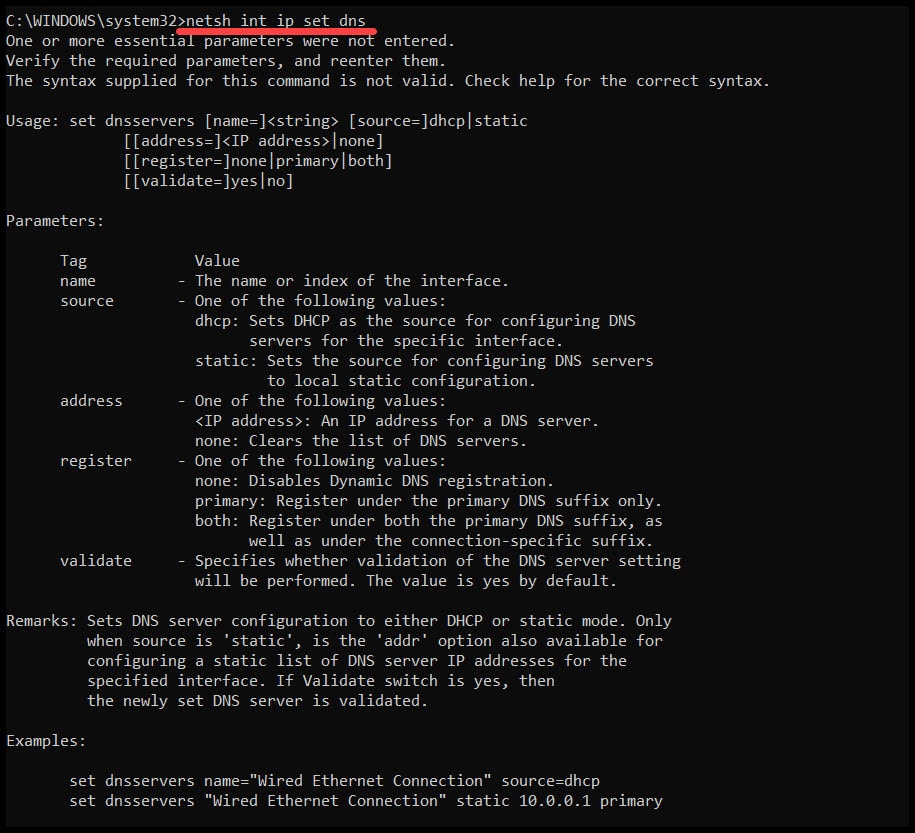
netsh Winsock reset
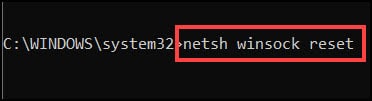
- Now, restart your PC and try to connect to the Minecraft server.
3. Disable Firewall Temporarily
Windows Firewall can block Minecraft from connecting to the server.
So, disable the Firewall temporarily and see if this can fix the problem.
To do so, follow the steps below:
- Search Windows Defender Firewall in the Windows search bar and select the first option.
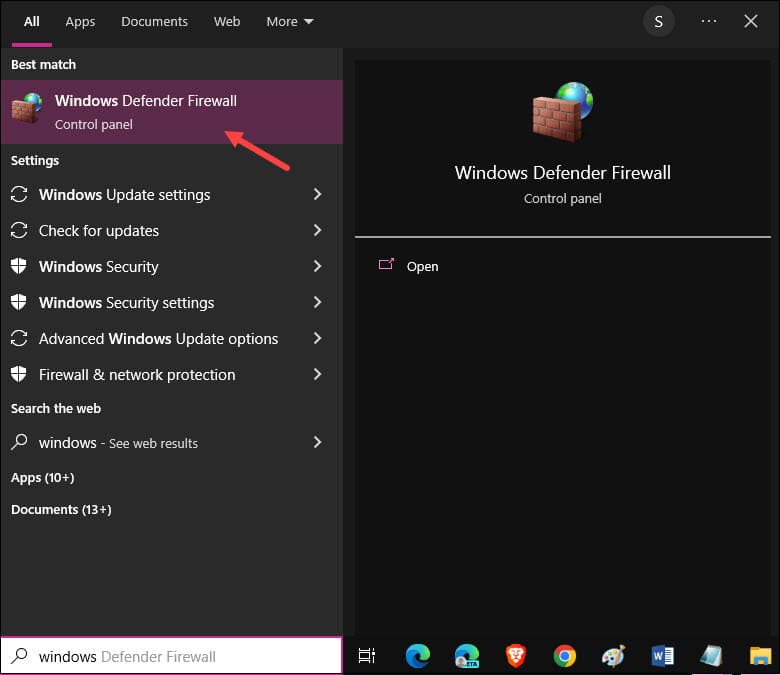
- Select the Turn Windows Defender Firewall on or off option from the left panel.
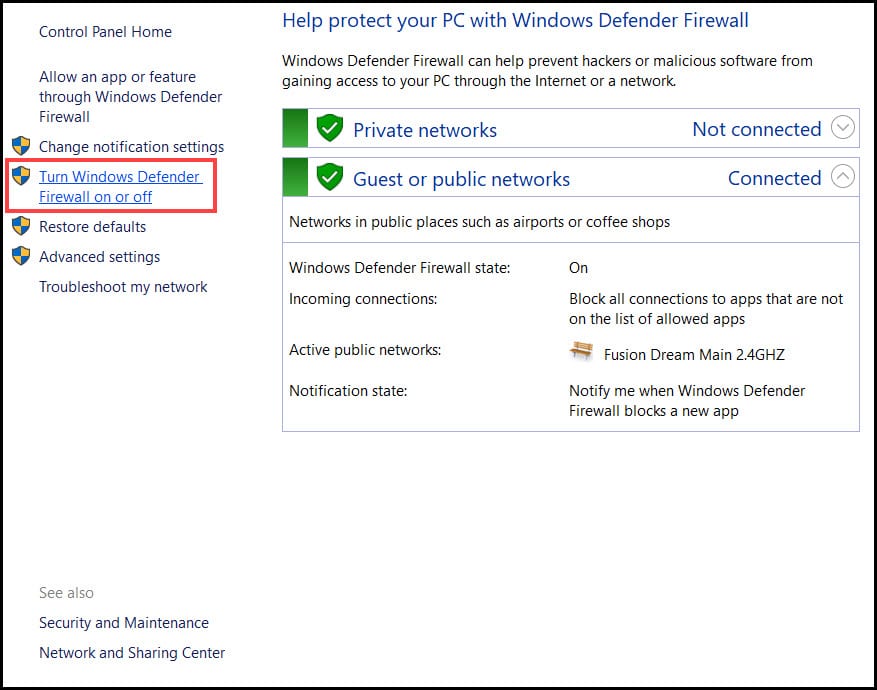
- From the next window, Turn off Windows Defender Firewall for private and public network settings.
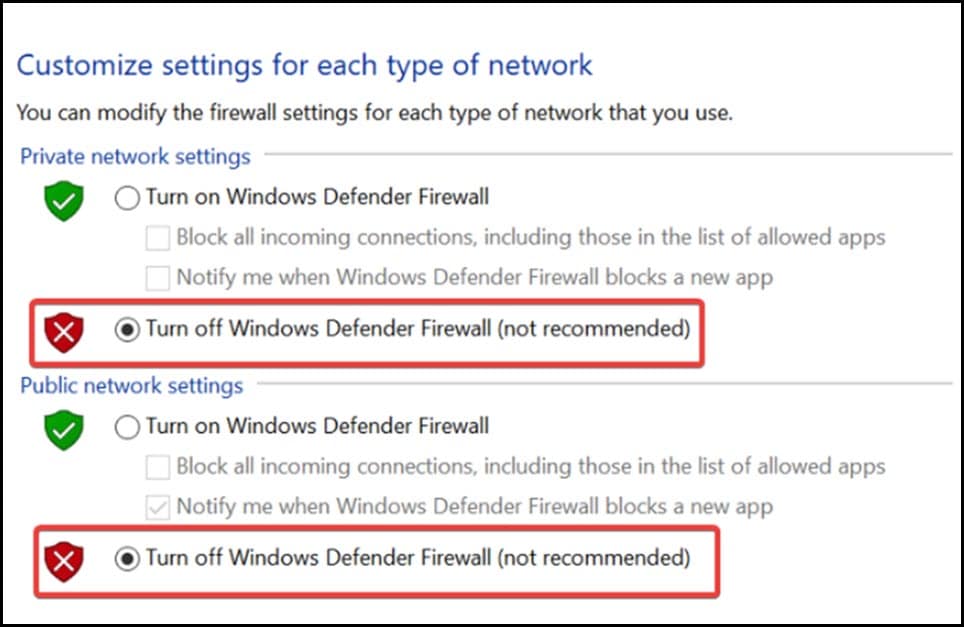
If you are using any other antivirus program then disable that. Here I am showing how to turn off Windows security:
- Type Windows Security in the Windows search bar and select the first option.
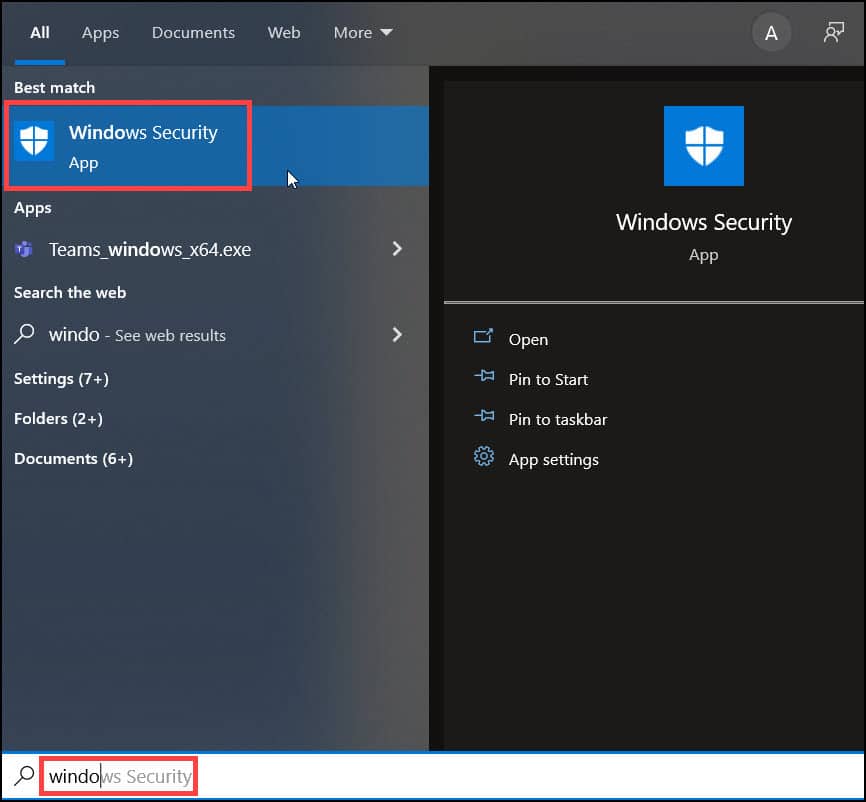
- Next, click on the Virus and threat protection option.
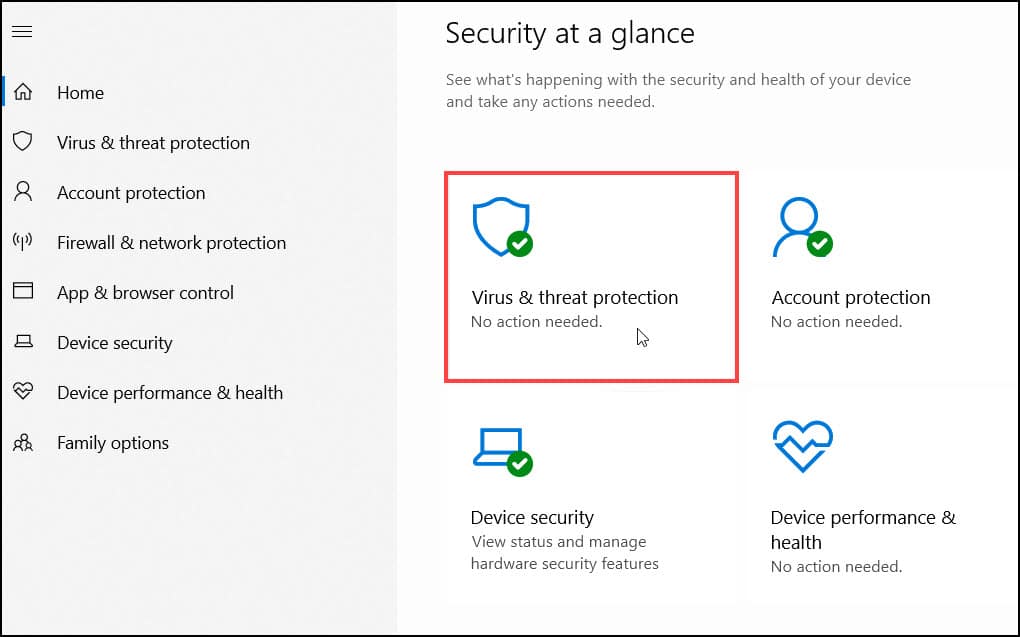
- Select the Manage settings option in the Virus & threat protection settings section.
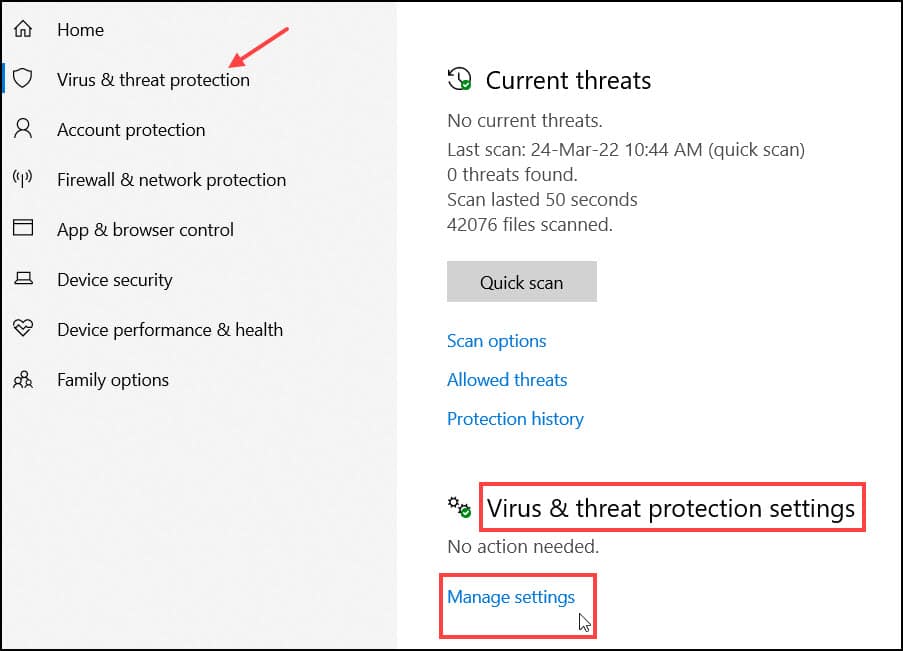
- Turn off the Real-time protection toggle to disable Windows Defender.
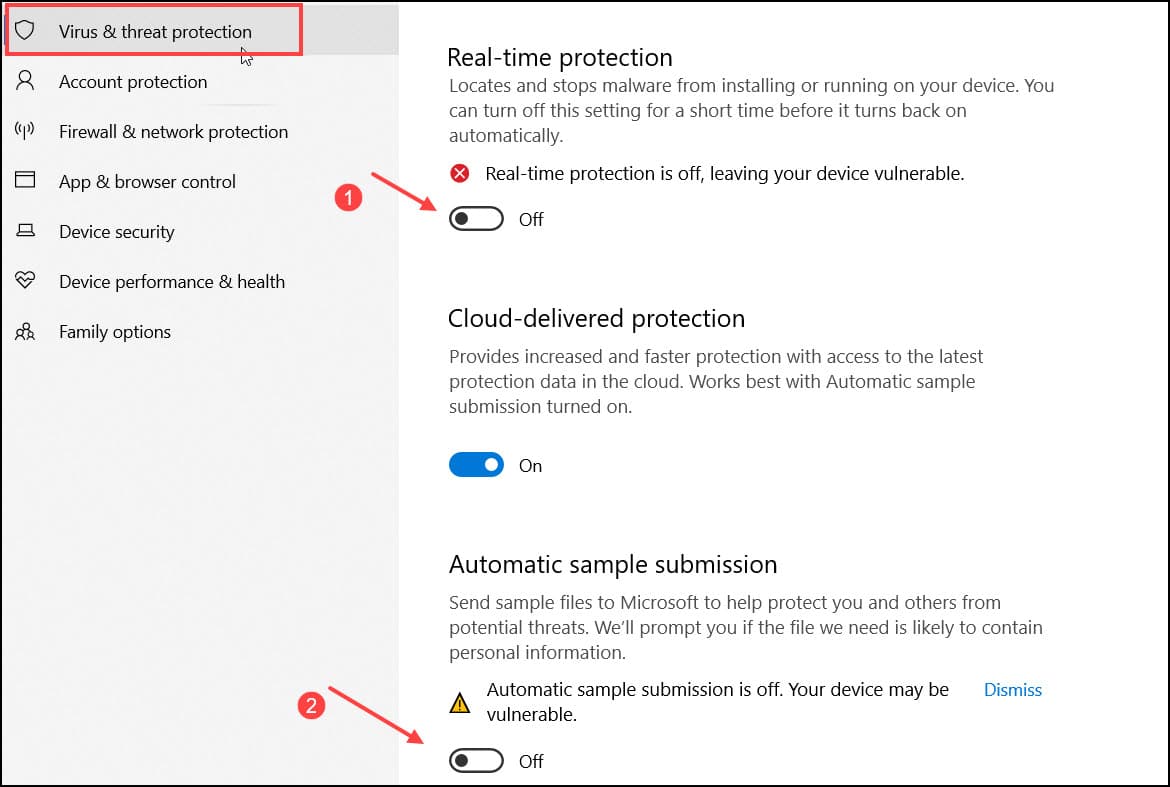
If you are using any third-party antivirus tool, then follow the steps below:
- Press the Windows + R key simultaneously to open the Run utility.
- Type control on the dialog box and click on the OK button.
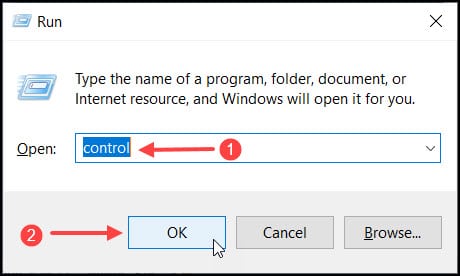
- Click on Uninstall a Program under the Programs tab.
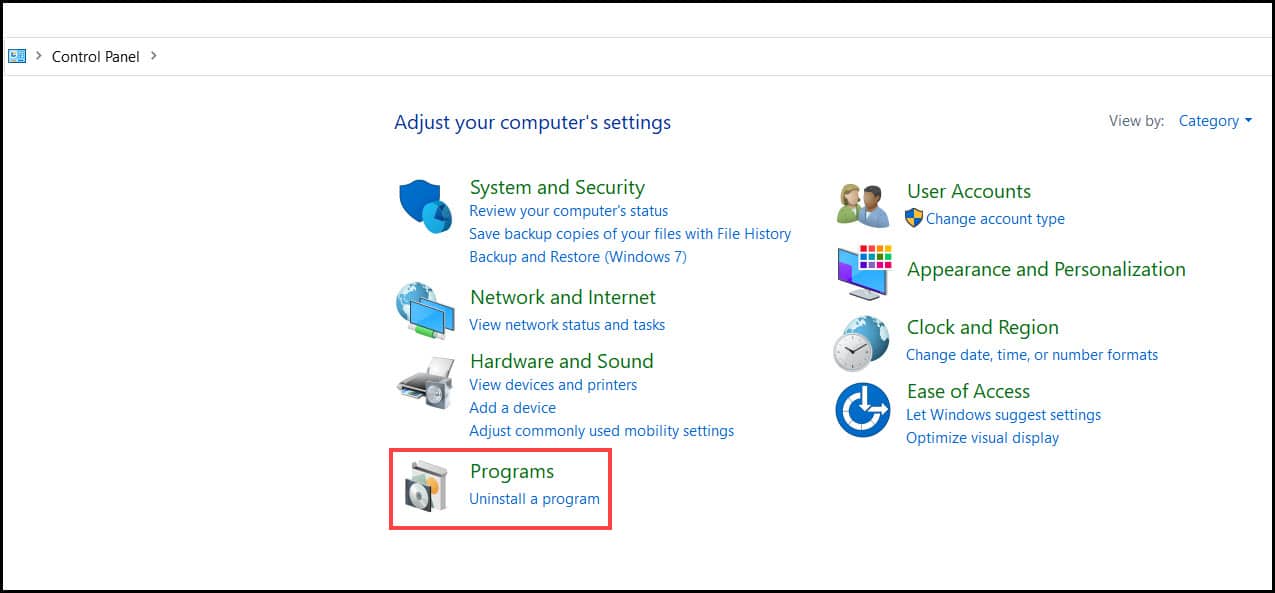
- Select your application, right-click on it and click on the Uninstall option.
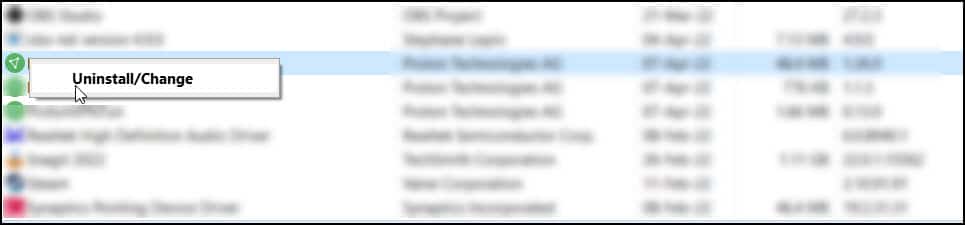
Follow the onscreen wizard to complete the process. Now, restart the PC and check that the issue is fixed.
4. Forward Port
While playing Minecraft, you need to open port 25565 in your system.
If any other application is using the Port, then it will block the function and create a problem while connecting to the Minecraft server.
So, forward the Port to the firewall and open it while playing the game.
Here is how to do it:
- Search Windows Defender Firewall With Advanced Security in the search bar and select the top result.
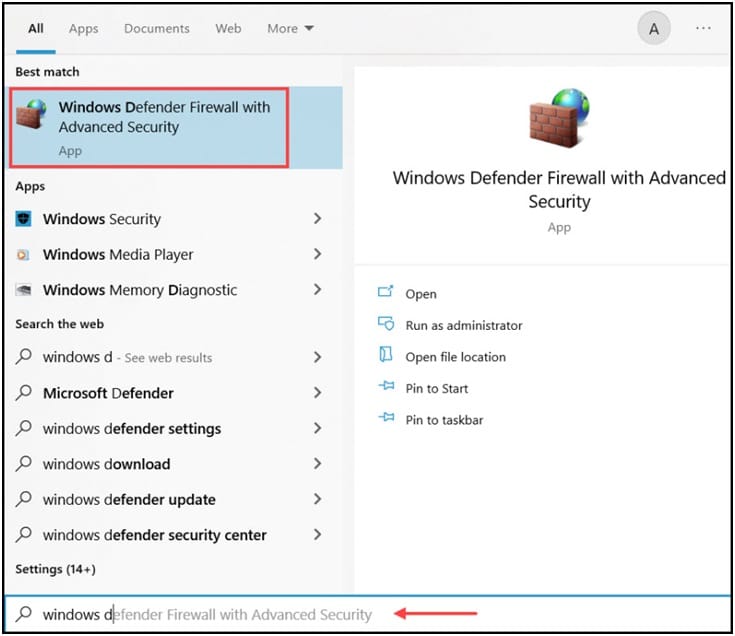
- Select the Inbound Rules and click on the New Rule button.
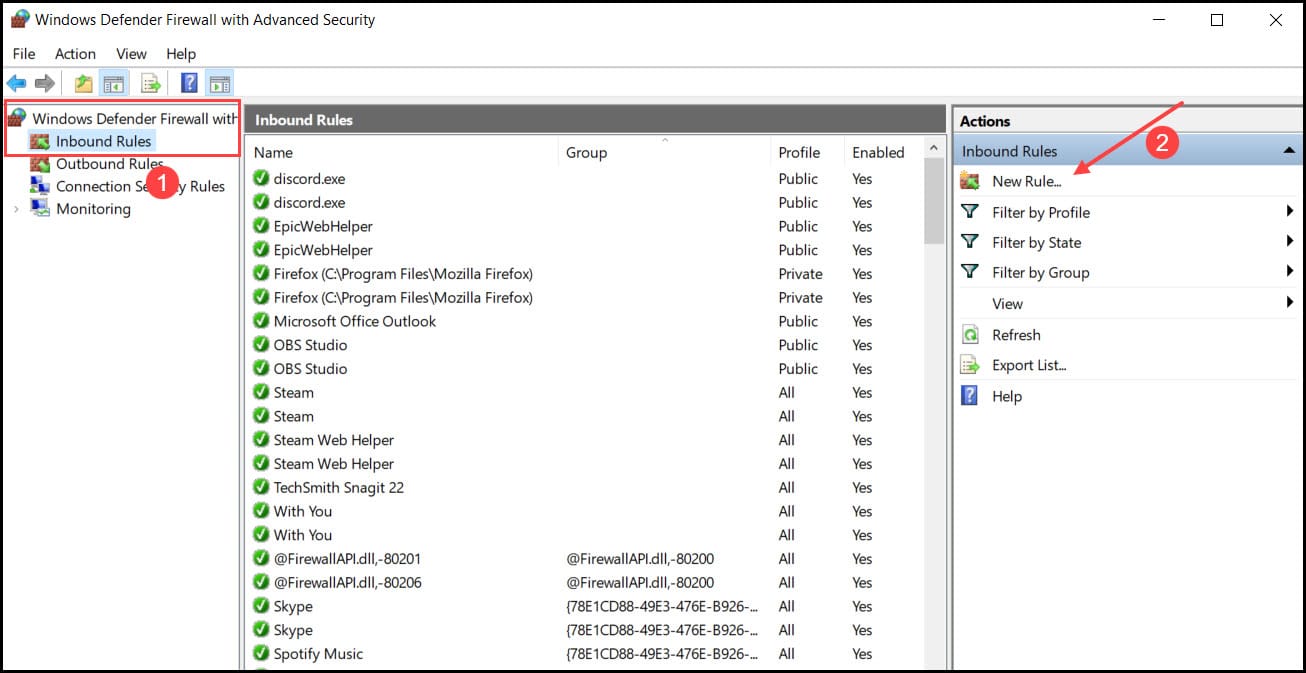
- Select Port from the list and select the Next option.
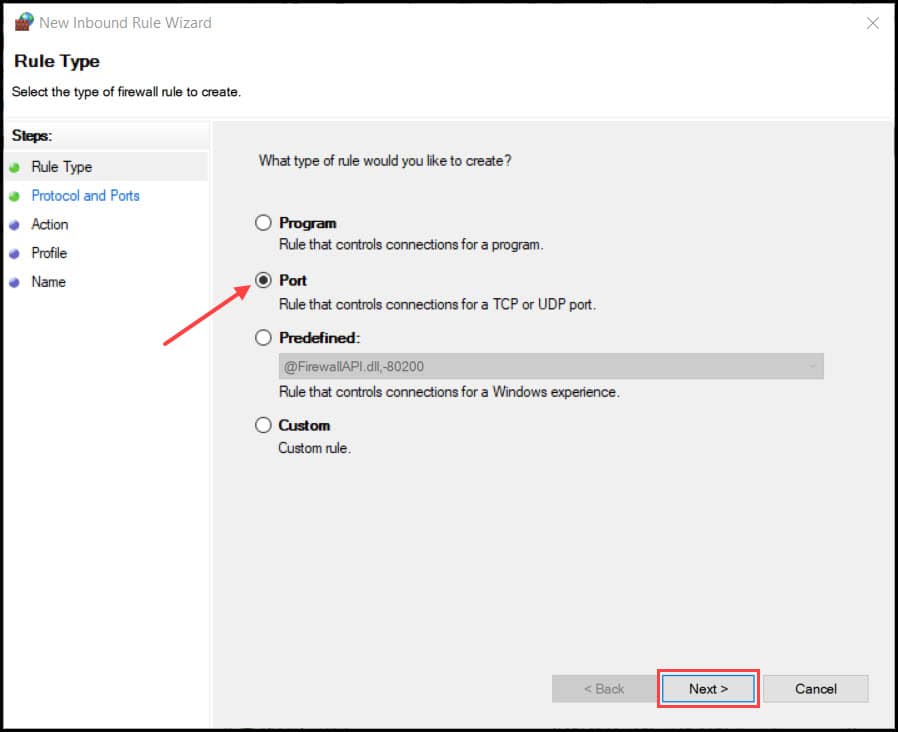
- Choose the TCP option and select the Specific Local. Type 25565 on the dialog box and click on the Next button.
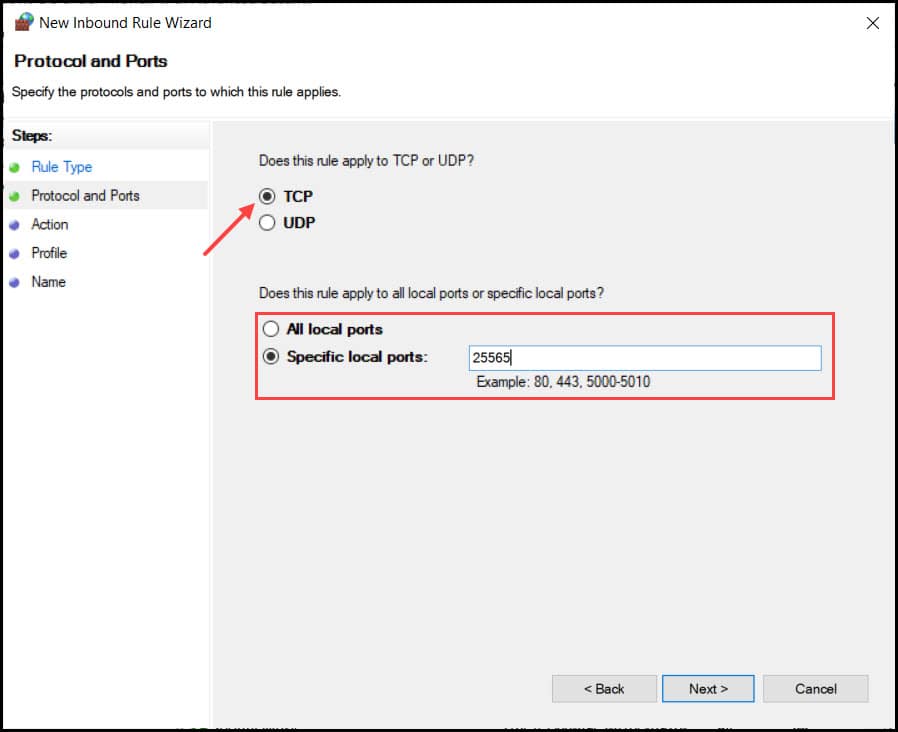
- Click on the Allow Connection and follow the onscreen instructions to save the changes.
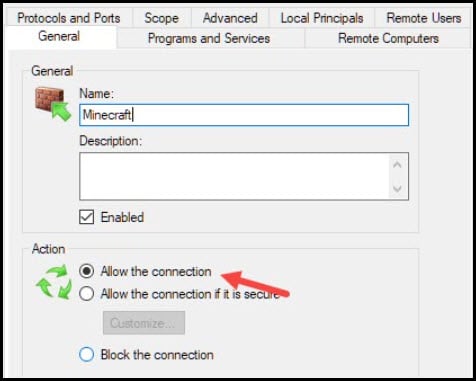
- Again, go to Advanced Settings but this time choose Outbound Rules.
After the process completes, restart the PC and try to connect with the Minecraft server.
5. Use VPN
VPN can help you to connect to various gaming servers from around the world.
So, use a VPN service to connect to the Minecraft servers .
There are several VPNs available in the market so pick one as per your choice.
Frequently Asked Questions [FAQs]
1. How Do I Fix The Minecraft Connection Timeout?
To fix the Minecraft connection timeout error follow the steps – reset your network settings, disable the antivirus program, forward a port, try a different version of the game, and use a VPN.
2. What Does It Mean If Minecraft Says Connection Timed Out?
When the Minecraft says connection timed out, it means the functionality of the Minecraft is being blocked by any third-party application running in the background.
3. Why Can’t I Connect To My Friends Minecraft Server?
The problem occurs if the network is not good, the firewall blocks the program, the modem or router is not connected, etc.
Final Words
Let us know if you could connect to the Minecraft servers after following the above steps.
If you still have questions about this issue, ask us in the comments section below.
Leave a Reply