
Your Canon Printer is showing offline status? Follow this article to know how to fix the problem easily and get your Canon printer online again.
Here, I have discussed some easy hacks to solve the issue. Have a look!
Also read: Why Is My Printer Printing Crooked – Easy Fixes
What To Do When Canon Printer Shows Offline?
Contents
Follow the instructions below to solve the Cannon printer offline issues.
Before going to the solution, make sure that the Printer is connected to the power outlet and switched on.
1. Reconnect Printer
If you are using a network connection, follow the steps given below to reconnect the printer to your system:
- Launch Wireless Lan Setup from the Printer Touchpad menu settings.
This will automatically search for networks available nearby.
- Once the printer is connected to your network, tap on Ok and enter the password to confirm.
If the issue persists after reconnecting the printer, then go to the next solution.
2. Restart Printer Spooler Service
Print Spooler service is responsible for all printing-related jobs.
If there is any malfunction related to this service, then you may find that Canon printer is offline.
To restart the device, follow the instructions given below:
- Press Windows + R to open the Run dialog box.
- Enter services.msc in the Run dialog box and press the Enter key.
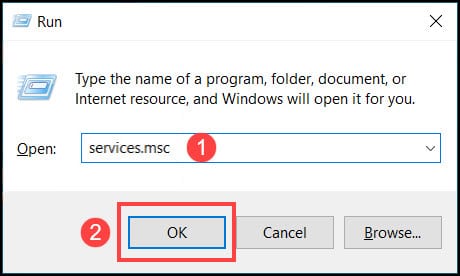
- From the services window, locate Printer Spooler service.
- Right-click on the Print spooler and click on the Stop button.
- Now go to C:\Windows\System32\spool\PRINTERS folders and delete all the files in the folder.
- Go to the services window again, right-click on the Printer spooler service and select Start.
Restart the PC and check if the issue is resolved.
3. Troubleshoot Printer
If the above method did not fix the Canon printer issue, then run Windows built-in the troubleshooter.
This troubleshooter can find and fix the problem related to printers.
Follow the instructions to run the printer troubleshooter:
- Open Windows Settings by pressing the Win+I keys.
- Click on the Update & Security option.
- From the left panel, select Troubleshoot.
- Next, click on the Additional troubleshooters as shown below.
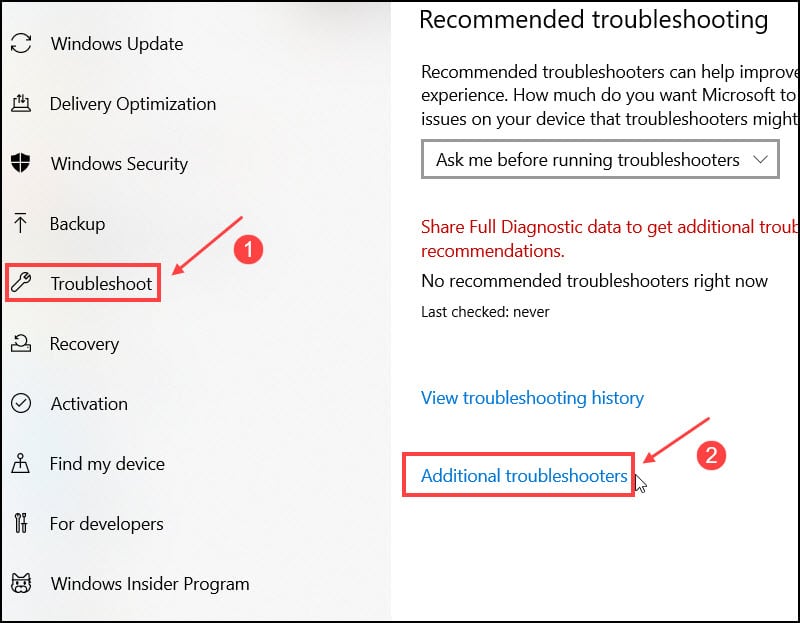
- Choose the Printer from the list and click on the Run the Troubleshooter option.
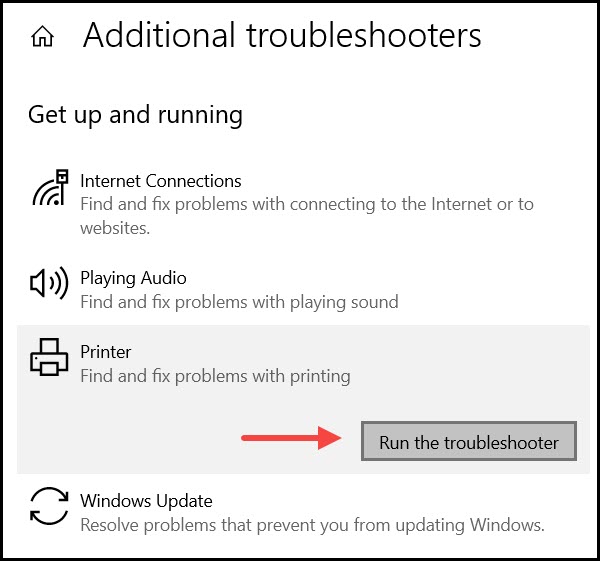
After the process completes, check if your printer is still offline. If yes, then move to the next solution.
4. Toggle The Printer Disable Mode
If the printer is set as offline, then it will obviously appear as offline.
To check the settings, follow the steps given below:
- Open the Run utility and type control in the dialog box. Hit the Enter key to open the Control Panel.
- Select the Devices and Printers from the list.
- Now, select your printer from the list of printers and right-click on it. Choose the Use Printer Online option from the properties.
5. Update Printer Driver
An outdated printer driver can also be the culprit behind the Canon printer issue, so, if your device is outdated, then update it now.
To do so, follow the steps below:
- Open Run utility and type devmgmt.msc in the dialog box. Press the Enter key to open the Device Manager.
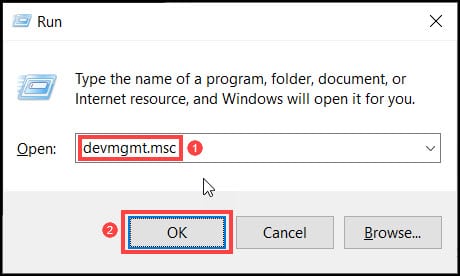
- Expand the Print queues option and right-click on the model number, and select the Update driver option.
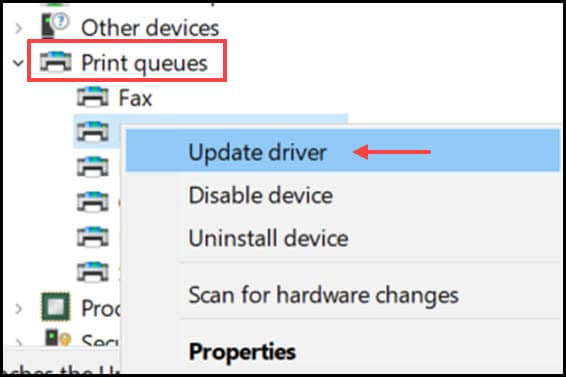
- Select the Search automatically for drivers option from the next window.
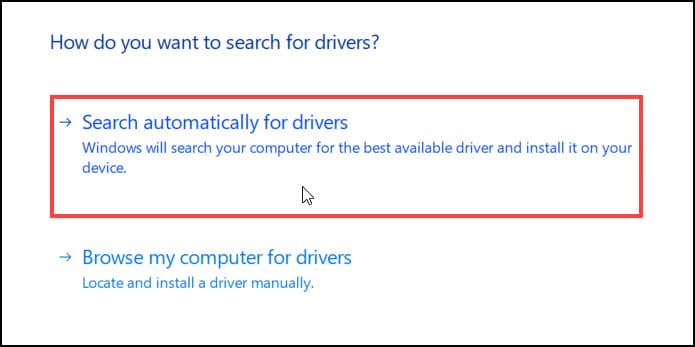
Follow the on-screen propmts to complete the process. Then restart your PC.
6. Update Printer Firmware
Canon releases new firmware to bypass errors, bugs & also enhances the performance of the printer.
To update the printer with the latest firmware version, follow the steps given below:
- Go to the Official Canon Website.
- Select your Printer Series.

- Now select the printer model number.
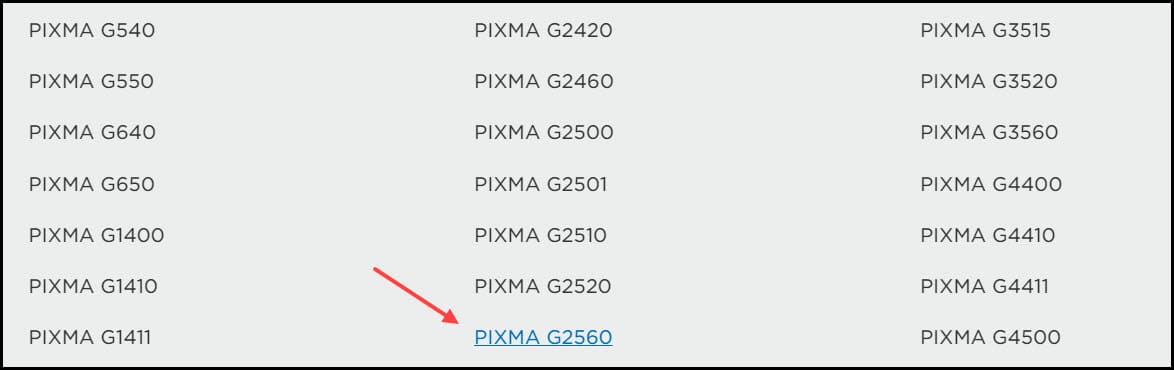
- From the next page, click on the Firmware.
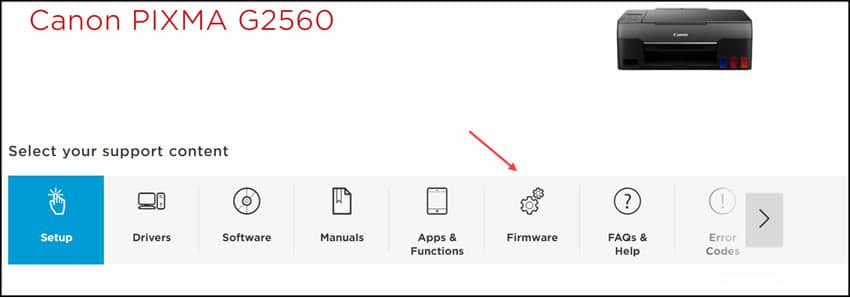
- If the firmware is available, download and install it on your PC.
After the process completes, check if the issue is resolved. If not, then go to the next solution.
Frequently Asked Questions [FAQs]
1. How Do I Get My Canon Printer To Go Back Online?
To get the Canon printer back online, connect the printer correctly, restart the printer spooler service, clear the printing queue, and update the printer driver.
2. Why Is My Canon Printer Offline?
The printer mostly gets offline when the network is not connected correctly with the system or there is a paper jam, printing documents get stuck on the queue, drivers are outdated, or spooler service is disabled.
3. How Do I Get My Offline Printer Back Online?
There are various methods to bring the printer back online. These are restarting the printer spooler service, enabling the printer, setting the printer as default, updating the printer driver, and troubleshooting the printer.
Final Words
So, there you have it! Write to us if find the above article helpful for the Canon printer offline issue.
If you still have queries regarding this problem, ask us in the comments section below.
Leave a Reply