
You can now access your wireless printer from your iPhone and print from anywhere anytime.
In this article, I will show you the ways to connect your iPhone with the Canon printer and what to do when it doesn’t connect. Have a look!
How To Connect Canon Printer To iPhone?
Contents
If you want to connect your iPhone with a Canon printer, then follow the instructions given here to do it.
1. Check Your iPhone Version
Before you connect the printer to your iPhone, first check the iPhone’s version.
- Tap on the Cogwheel icon on your iPhone Home screen to open Settings.
- Select the General option from the list.
- Finally, tap on the About option.
Now, note down the iOS version. If your iOS version is old, then update to the latest version.
2. Install Canon Print Inkjet/ SELPHY
After noting down the version of your iPhone, download the Canon Print Inkjet / SELPHY application for your device.
To do so, follow the steps given below:
- Go to the App store.
- Search for the Canon Print Inkjet / SELPHY application on the search bar.
- Now, download and install the application.
3. Sync Application And Device
After installing the SELPHY application, register the application with your device.
Follow the instructions below to do so:
- Turn on your printer and connect both the devices with the same network.
- Launch the application.
If you see ‘Do you want to setup the connected printer?’ pop up message, then tap on the Yes button.
The printer should appear on the home screen. If not, then go to the next step.
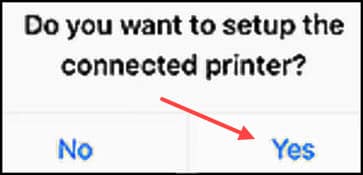
- Tap the register printer button at the top left of home screen.
If Bluetooth is turned off, you may be prompted to turn on Bluetooth. Tap on Ok to proceed to the next step.
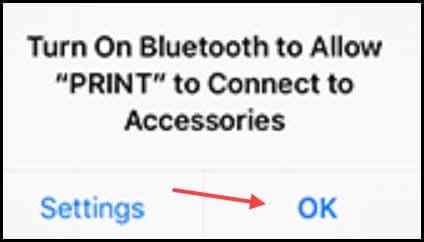
- Wait for few minutes, and then tap on the printer as soon as it appears on the screen.
If the printer is not detected, then again reconnect the printer with the network. Make sure that both the devices are connected to the same network.
If the registered printer appears on the screen, you can skip the next steps.
- If Printer Cannot be Found button appears on the screen, then tap on it and follow the on-screen instructions to connect the printer with a network.
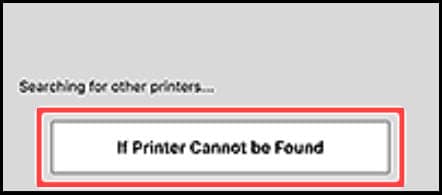
You can add your printers from the home screen, otherwise follow the next steps.
- Select the Auto Connection (recommended) option and then tap on No.
- Prepare to connect the printer. If you not able to connect the printer then follow the setup details discussed below.
- On the Printer’s Wi-Fi home screen settings window, tap on the network name (SSID) which may start with ‘Canon_’.
- Open the application again and click on Next button.
Follow the onscreen instructions to complete the process and finally the Printer appears on the home screen. Add it to complete the setup.
4. Use Application To Print
Follow the instructions to print documents or images using smart phone.
- Open the Canon PRINT/ SELPHY application from the app drawer.
- Now, tap on the type of documents you want to print.
- Select the documents/ Images from your mobile gallery.
- Press and hold to select multiple documents.
- Tap on Print to initiate the process.
- From the next screen, you can adjust the print settings.
Once the print starts, don’t intervene or switch off the printer.
You can’t cancel the printing queue by pressing the back button. Tap the Cancel button.
Frequently Asked Questions [FAQs]
1. How Do I Connect A Printer To My iPhone?
To connect a printer with your iPhone, install manufacturer’s application on your smart phone and sync both devices by adding the printer.
2. How Do I Connect My Smartphone To My Canon Wireless Printer?
Download and install the Canon printer application, and connect both devices with the same network. Add the printer and sync both the devices.
3. Why Is My iPhone Not Finding My Canon Printer?
If your iPhone is not able to find your printer, then you may not have connected both the devices to the same network.
Final Words
Hope you could connect your printer and your iPhone after following the above article.
If you still have queries regarding this issue, then ask us in the comments section provided below.
how do i sync my canon printer with my iphone. what i need to do to Sync