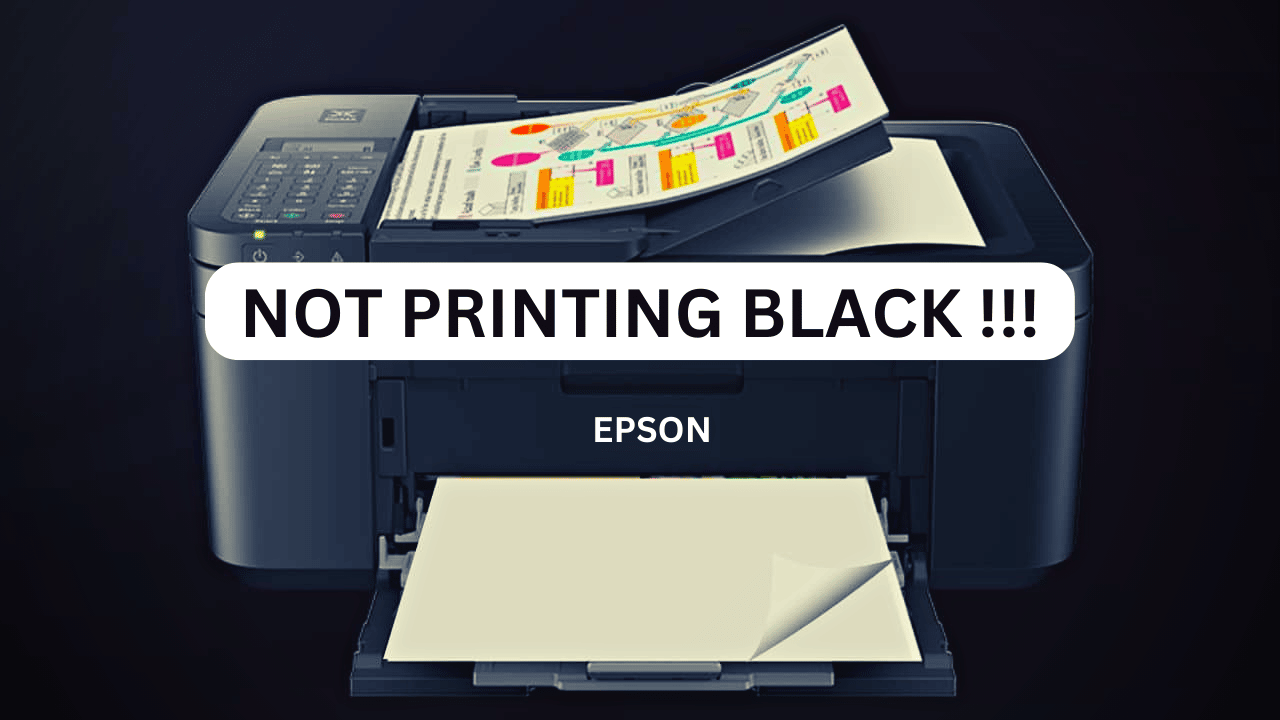
If your Epson printer is not printing black, you are in the right place.
Here, I have discussed some easy and feasible techniques to solve the issue.
This issue is triggered due to low ink cartridges, empty black ink, clotted ink cartridges, and a corrupted printer driver. Let us now focus on the solutions.
Also read: HP Printer Is Not Printing Black – How To Fix ?
How To Fix Your Epson Printer Not Printing Black Ink?
Contents
Follow the instructions given below when your Epson printer is not printing black.
1. Restart Printer
When your Epson printer is not printing black, give your printer a fresh restart. This can often fix temporary glitches.
Follow the instructions below to do so:
- Turn off your device, and unplug all the power cables attached to the device and power outlet.
- Wait a few minutes before reconnecting the cables and turning the printer on.
Try test printing. If the Epson printer does not print black, go to the next solution.
2. Check Your Ink Cartridge
The Epson printer will not print black if your ink level is low. So, before going to other troubleshooting steps, ensure that your ink cartridge is filled.
Also purchase the original and the compatible ink cartridges for your Epson printer.
Follow the instructions below to do so:
- Turn On your printer.
- Double-click on the printer’s app on your Windows PC.
- Click on the Maintenance tab, and select the EPSON Status Monitor button.
- Check the ink levels shown on the screen and make sure the Approximate Ink Levels are selected.
If you see that the ink level is low or empty, then change the cartridges with an original one. Otherwise, go to the next solution.
3. Run Printer Troubleshooter
Windows have an in-built printer troubleshooter to detect and solve most technical glitches.
So, run the Printer troubleshooter when the Epson printer is not printing black and fix the issue:
- Press Windows + I to open Settings option.
- Click on the Update & Security option from the list.

- From the left panel, select Troubleshoot.
- Click on the Additional troubleshooters option, as shown below.
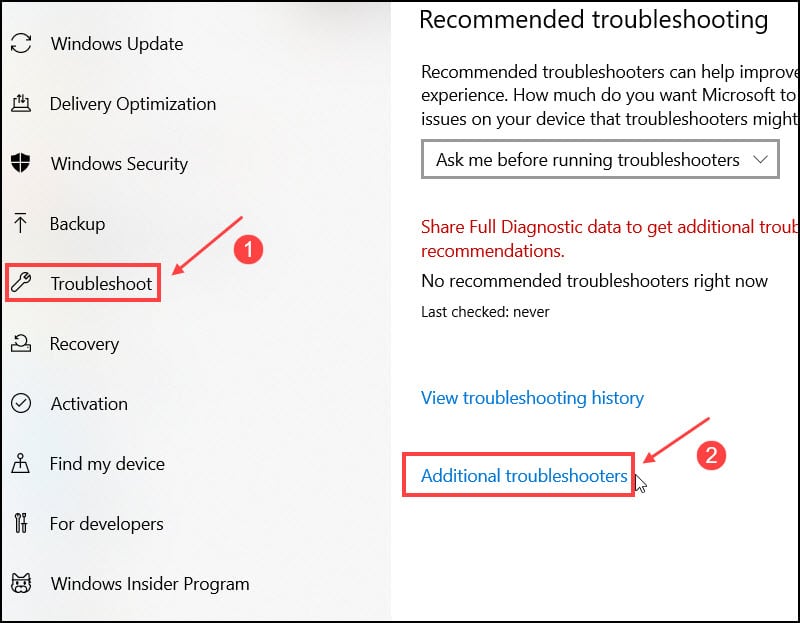
- Choose Printer from the list and click on Run the Troubleshooter.
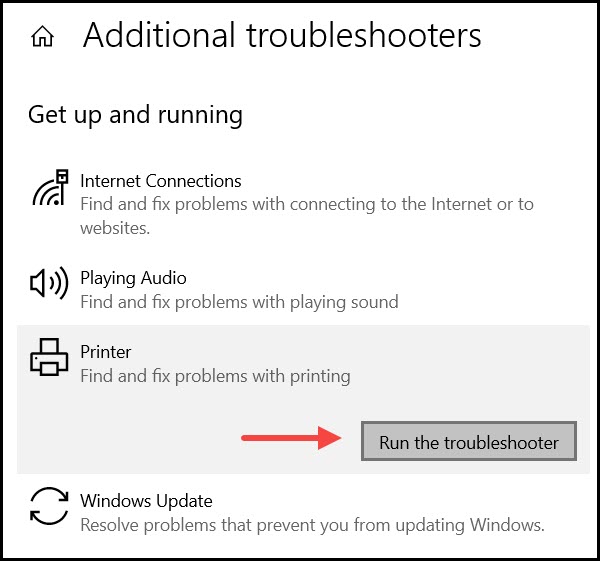
After the process completes, try test printing. If the Epson printer does not print black, then go to the next solution.
4. Clean The Printer Cartridges and Nozzles
Sometimes the print head can be dirty and clogged with old ink. This can be the reason why your Epson printer is not functioning correctly.
To fix the problem, clean the print head and nozzles. To do that, follow the steps as given:
Windows:
- Press Windows + R to open the Run Utility.
- Type control in the Run command box and hit the Enter key to open the Control panel.
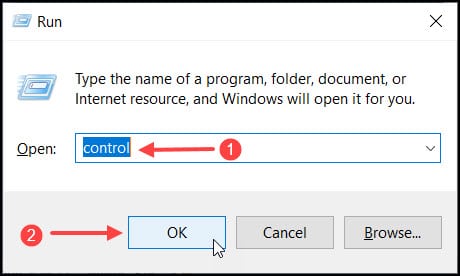
- Set View By to Categories and select Hardware and Sound.
- Choose the Devices and Printers. Right-click on your Epson printer and click on Printer Properties.
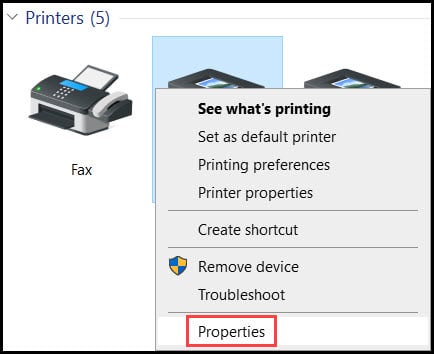
- Click on Maintenance and choose the Clean Heads option, and select Ok.
Follow on-screen instructions to complete the process.
Mac:
- Click on System Preferences from the Apple menu.
- Choose the Printers and Scanners option.
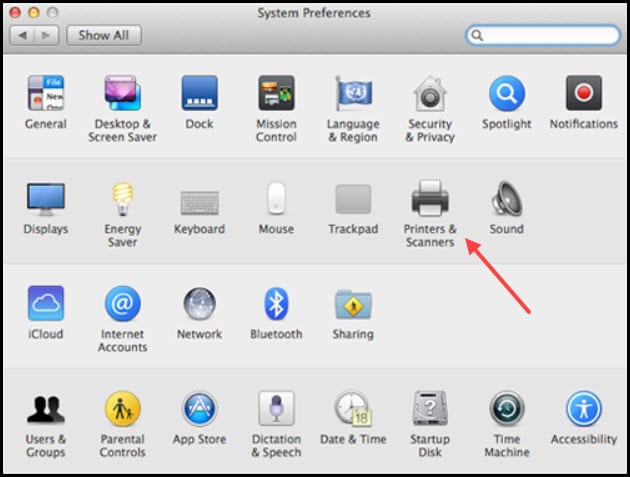
- Click on the Machine option.
- Select Options & Supplies.
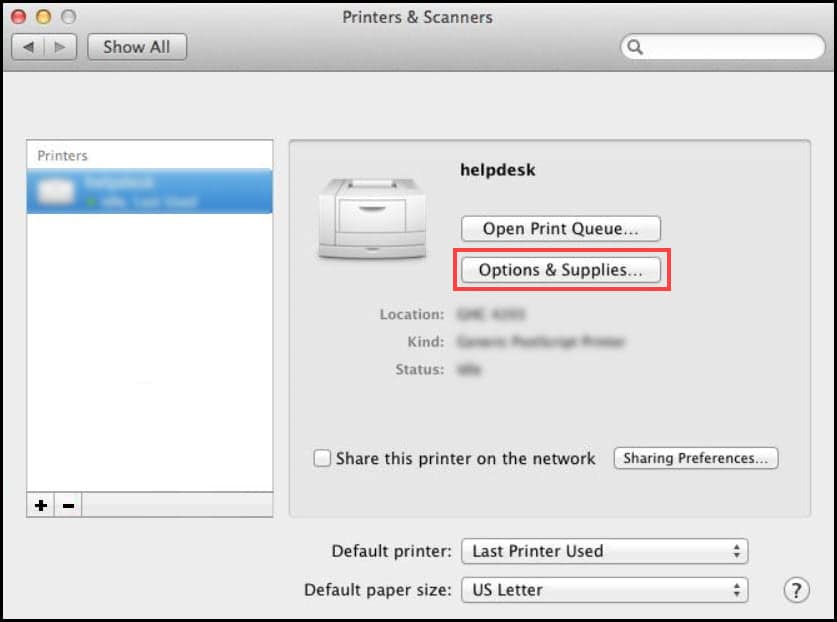
- Choose the Utility button, and select the Open Printer Utility.
- From Status Monitor screen, select the Control menu.
- Select the Maintenance option.
- Choose Head Cleaning option from the following screen menu.
Follow the on-screen instructions to complete the process.
Printer:
Some Epson printer models have in-built cleaning system installed.
Check your user manual to learn about this feature.
If you find the Cleaning button, press it for a minimum of 3 seconds.
Wait until the process is completed and restart the printer.
Manually
- Switch off the Printer.
- Remove all ink cartridges one by one from the printer.
- Place cartridges on a clean paper or tissue in an inverted position.
- Remove the print head very carefully from the printer.
- Clean the print head’s back position with a microfiber cloth by damping it in warm water.
- Clean the nozzle position until no black ink is sticking to the fabric.
- Soak it in lukewarm water or hold it in running tap water for a few minutes to clean the print head & cartridges.
- Wash properly, and then dry the print head by covering it with a dry towel or lint-free cloth.
- Place it on tissue paper to dry it.

Frequently Asked Questions [FAQs]
1. Why Is My Epson Printer Not Printing Black?
Epson printer is not printing black due to low ink levels, empty or clotted cartridges, and corrupted printer driver.
2. Why Is My Epson Printer Not Printing When The Ink Is Full?
Your Epson printer won’t print black while the tank is full if cartridges are wrongly placed, the ink level is low, or the print head is clotted.
3. How Do I Manually Clean My Epson Printer Heads?
To manually clean the printer heads, remove the cartridges gently and clean the print head or nozzles using a damp microfiber cloth. You can also put it under running tap water to clear the clotted print heads.
Final Words
I hope after reading the above article you have a clear idea of what to do when the Epson printer is not printing black.
If you still have queries, ask us in the comments section provided below.
Leave a Reply