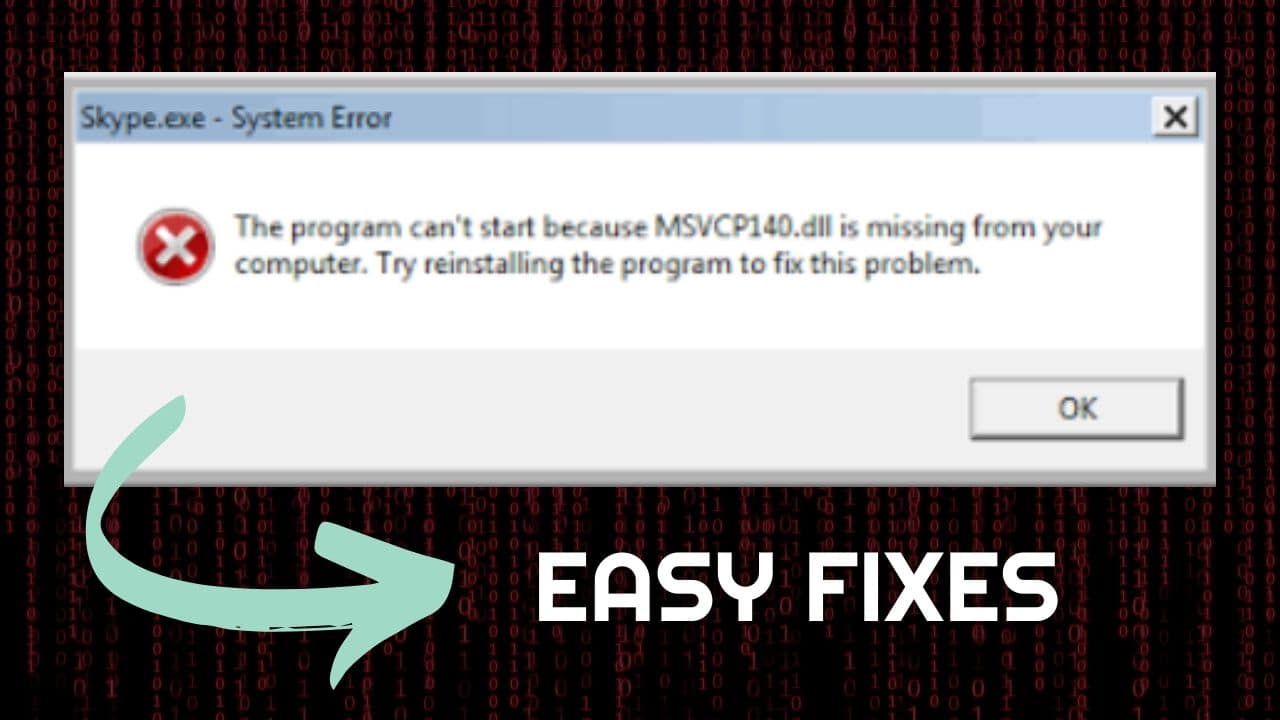
MSVCP140. DLL file missing error generally appears on the screen when the users try to launch an online game, or other any other software.
The action gets aborted in the middle of the process because of the missing MSVCP140.DLL file error message.
Here we have shown how to fix it, so keep reading and perform as shown.
Related: Fix: Windows Shell Common Dll Is Not Responding
What Is MSVCP140.DLL?
Contents
Mscvp140.DLL is a Microsoft C dynamic linked library file that belongs to the Microsoft Visual C++ Redistributable Packages for Visual Studio 2015.
It is a necessary System file of the Windows Operating System and is responsible for running programs, especially those built on C++.
Now read through the solutions given below to know what to do when you find MSVCP140. DLL is missing.
Variations Of MSVCP140.DLL
There are four variations of the error for missing MSVCP140.DLL:
- The program can’t start because MSCVP140.dll is missing from your computer.
- The code execution cannot proceed because MSCVP140.dll was not found.
- There was a problem starting MSCVP140.dll. The specified module could not be found.
- Error loading MSCVP140.dll. The specified error could not be found.
How To Fix The MSVCP140.DLL Error?
MSVCP140.DLL is a variant of vcruntime140.DLL.
You can uninstall and re-install the problematic program to fix your issue.
Try the fixes provided below and you will be able to solve this error.
1) Check The Recycle Bin
Your DLL file can get missing if you have accidentally deleted it.
If you haven’t used Shift + Delete, then it must be located in the Recycle Bin.
You can retrieve the file by right-clicking on the missing file and selecting Restore from Recycle Bin.
2) Reinstall The Microsoft Visual C++ Redistributable Package
You can reinstall the package once more from Microsoft and install it in your system.
The MSVCP140.DLL file has likely been corrupted so it’s important re-install it in order to solve the problem.
Here is how you can do it:
- Go to the official Microsoft Visual C++ Redistributable download page and click on the download button after selecting your preferred language.
- You will see two downloads options:
For 32-bit systems, select vc_redist.x64.exe
For 64-bit systems, select vc_redist.x86.exe
- After selecting the appropriate file, click on Next and wait for it to download.
- Wait for the installation to get over and then restart your computer and see whether the issue is fixed.
3) Copy The File From A Trusted Computer
You can also copy the same DLL file from another computer and paste it into your own.
Here is how you can do it:
- On a different computer on the same OS as yours, open File Explorer by pressing WIN + E on your keyboard.
- Then go to the C:\Windows\System32 and copy MSVCP140.dll from there.
- Now, paste the copied file to the exact same location on your system.
Now, all you have to do is to try and launch the program again and see whether your issue is resolved. If not, run an SFC scan.
4) Run System File Checker
System File Checker or SFC scan will be able to detect the damaged or missing system files and repair them. Here is how you can do it:
- Type cmd in the Windows Search box.
- Right-click on Command Prompt and select Run As Administrator.
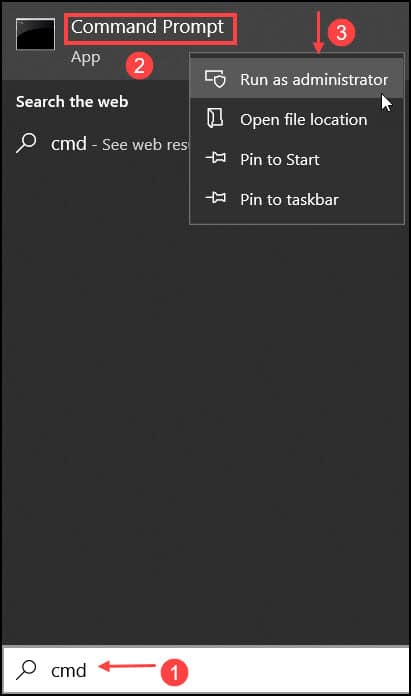
- Now, type the following command and hit Enter.
sfc /scannow
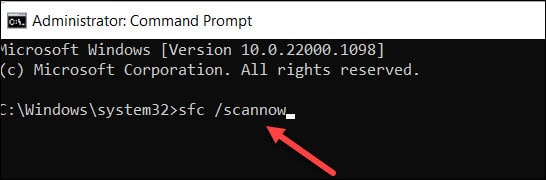
Wait for the command to finish running and restart your PC. If you’re still getting the error, move to the next solution.
5) Run A Virus Scan Of The System
This error message can get displayed on your computer if a virus prevents the DLL file from being detected.
The error may get triggered because of the virus itself.
Here is what you need to do if that’s the case:
- Click on Start menu and open Settings. Next click on Updates and Security.
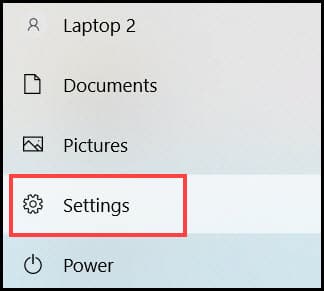
- Click on Windows Security, and then under Protection Areas, click on Virus and Threat protection.
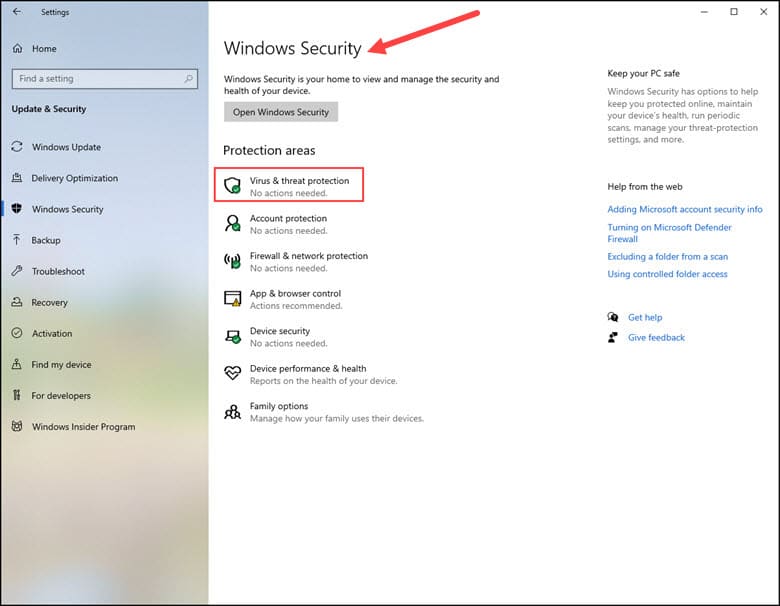
- Click on the Scan options, then select Full Scan and click on Scan Now.
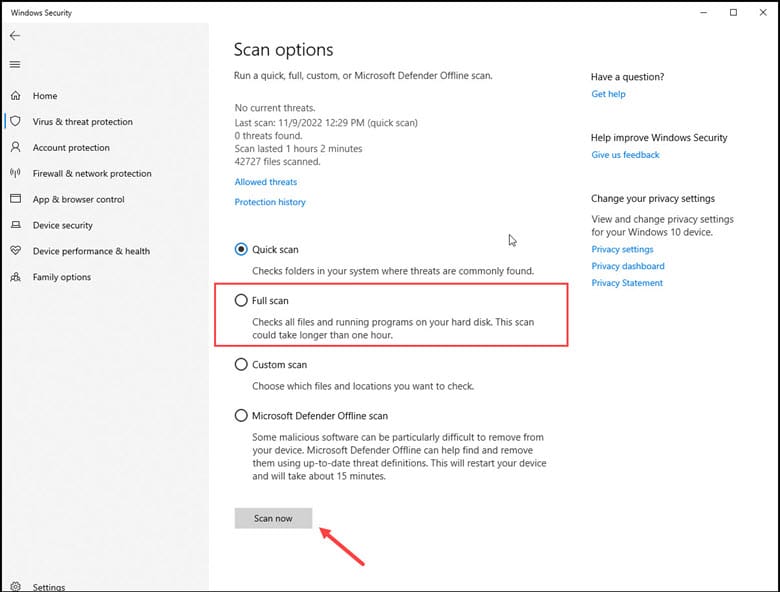
- Wait till the scanning gets over. You will get to see if there is any virus or malware. Do the suggested action according to Windows Security.
- Finally, restart your Windows and relaunch the program to see if the error still persists. If the error still appears, update your Windows.
6) Update Windows
Windows updates will help the device’s smooth functioning and provide an extra layer of security against malware which can be the reason for the DLL error.
Here is how you can update Windows:
- Press the WIN + I key and select Updates and Securities.
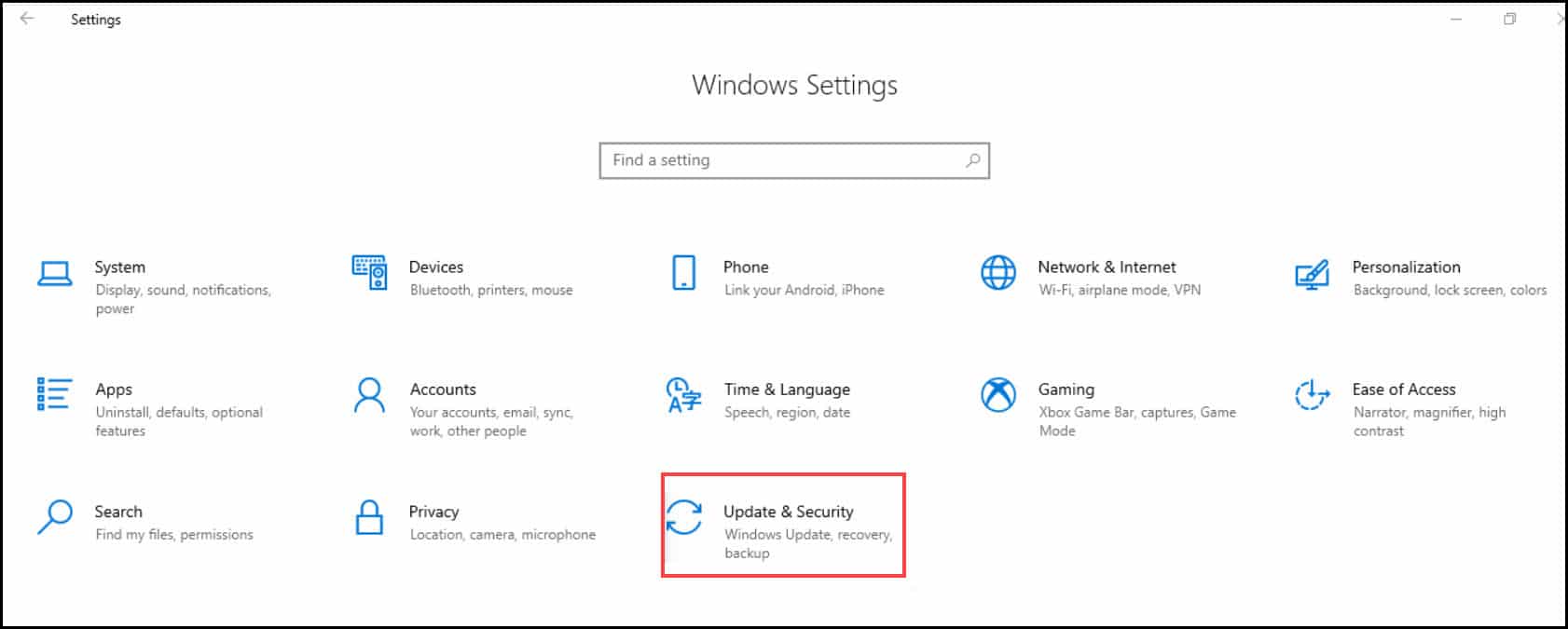
- Next, click on Check For Updates.
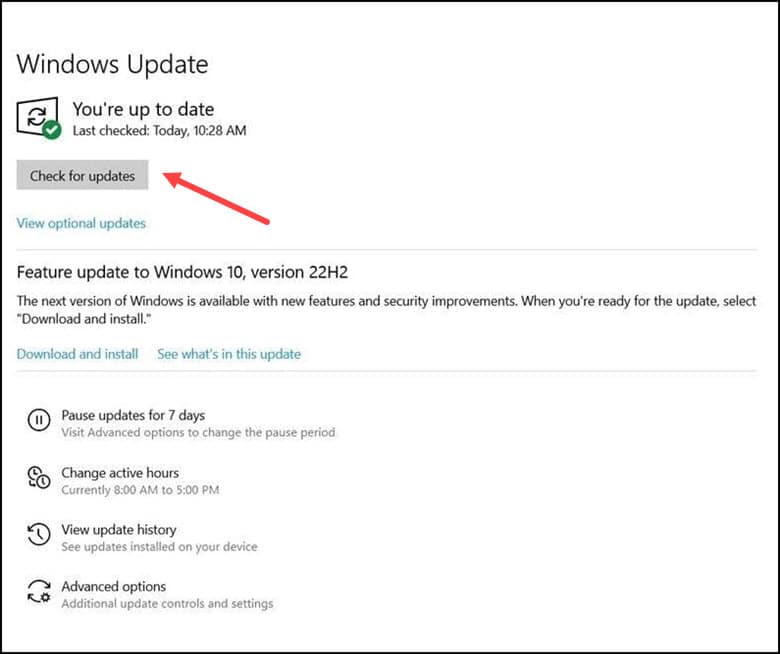
Download and install the latest updates and restart your PC.
Also read: How To Fix Mfc100u.Dll Is Missing Error
Final Words
Feel free to reach out to us in case of any further doubts or queries in the comment section below.
Also, write to us about which solution helped you to fix your issue.
Leave a Reply