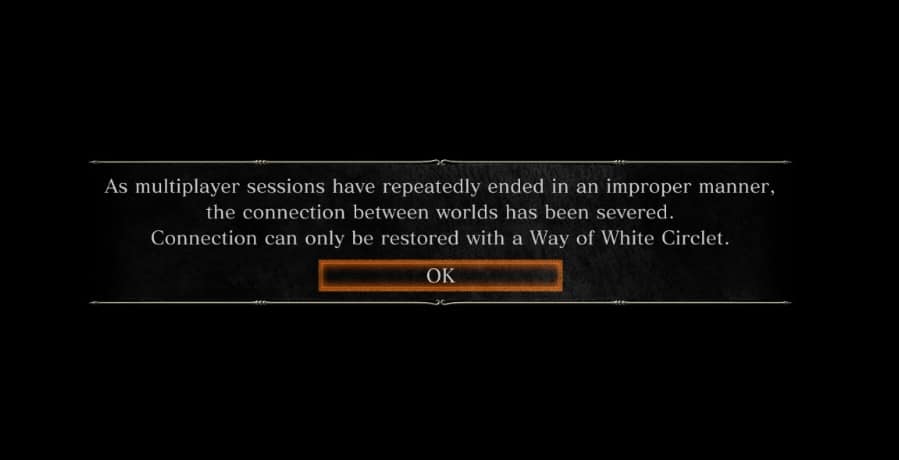
Getting the “Unable to join. Failed to join the session.” every time on Dark Souls 3 while trying to to play with someone?
There is nothing to worry about as here I have provided some quick solutions to fix the problem. So, keep reading!
Why Does It Say Unable To Join a Network? What To Do?
Contents
You may be unable to join session Dark Souls 3 because of poor network or server-related problems.
But there is a lot to do to fix the problem. Follow this step-by-step guide when you cannot join a session in Dark Souls 3.
1) Check Your Internet Connection
If you cannot join your friend’s multiplayer session for Dark Souls III, check your internet connection. You should have a stable network for that.
if your WiFi network is not showing up then click here to fix the problem.
You can visit speedtest.net to check the network speed. If you find that your internet connection is stable, then restart your router or modem.
2) Restart Your Router Or Modem
A fresh restart of the router or modem can often fix network connection-related issues.
So, you can restart the modem or the router and then try to join Dark Souls III session.
To do that, turn off the modem or router and detach the power cable attached to it.
Wait for some time before connecting the cable back. Then turn on the router or modem.
Try to join the Dark Souls session and if you cannot do so again, check the game server.
3) Check For Any Server Outage
Due to server outages or maintenance, you can also have problems joining sessions.
So, click on this link to check the Dark Souls 3 server status.
If there is any problem, wait for some time and then check again. If you find the server is up and running, then clear the Steam browser cache.
4) Clear Steam Browser Cache
Clearing the Steam cache will delete all the recently used files. If some of the cache files get corrupted, then also you can have a problem while joining the game sessions.
So, clear the Steam game cache. This can improve the gaming experience and fix the issues.
To clear the Steam game cache, follow the steps as given:
- Open Steam. Click on the Steam option from the top left corner.
- Choose Settings and then click on Downloads.
- Next, click on Clear Download Cache. Follow the on-screen instructions to finish the process.
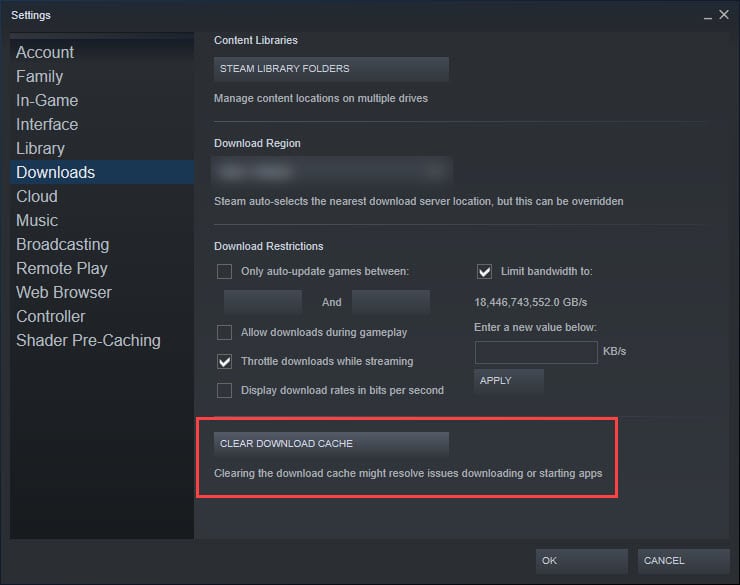
If clearing the Steam cache could not fix the problem, verify the game files.
5) Verify The Game Files
Sometimes the game files may be missing or corrupted and of which you can have these sorts of problems. So, verify the integrity of the game files.
Follow the steps given below to do so:
- Open Steam and head to Library.
- Right-click on Dark Souls III and expand its Properties.
- Now select Local Files and click on Verify the integrity of game files.
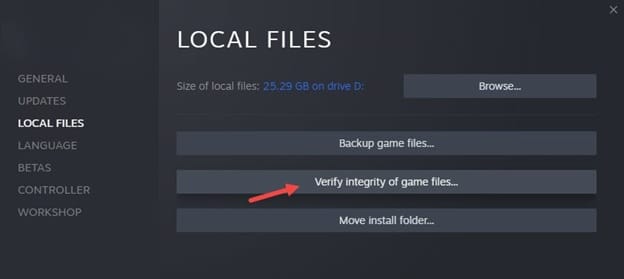
- Finish the process and check if this solves the problem. If not, then flush DNS.
6) Flush DNS
Flushing DNS will clear all the DNS records & IP addresses from the cache.
This can fix connectivity issues. So flush DNS and check if this can fix the problem. To do so, follow the steps given below:
- Type CMD in the Windows Start menu.
- Right-click on Command Prompt and select Run as administrator.
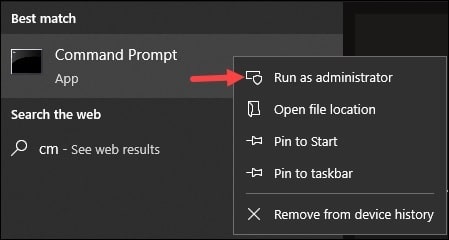
- Type or Copy & paste the following commands in the elevated Command Prompt window one by one.
- Press Enter after each command to run it:
ipconfig /flushdns
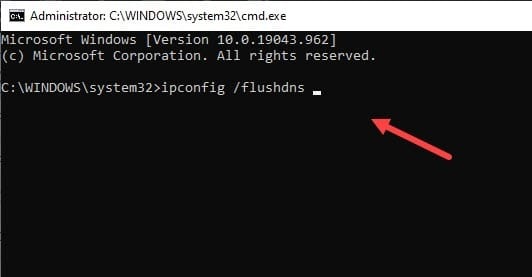
ipconfig /release
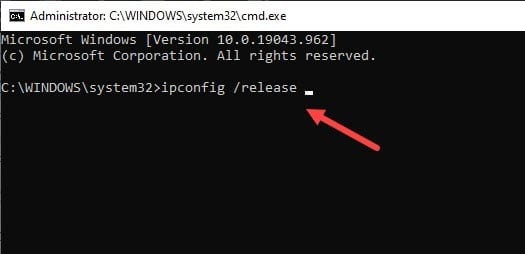
ipconfig /renew
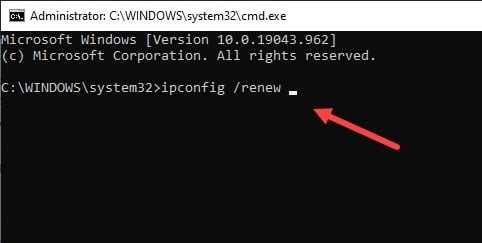
netsh int ip reset
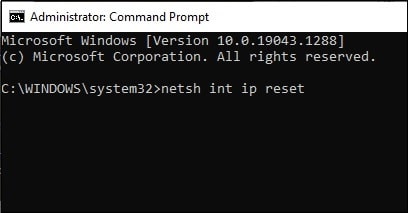
netsh winsock reset
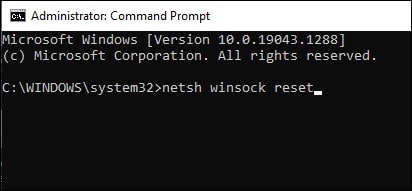
After running the above line of commands, exit the Command Prompt window.
Relaunch Dark Souls III and check if the problem is fixed. Otherwise, change DNS.
7) Change DNS
Changing the DNS server can also help to fix connectivity issues when you are unable to join the Dark Souls 3 session.
To change DNS, follow the steps given below:
- Press Windows + R, and launch the Run utility.
- Type or Copy & paste ncpa.cpl in the Run command box and click on the OK button.
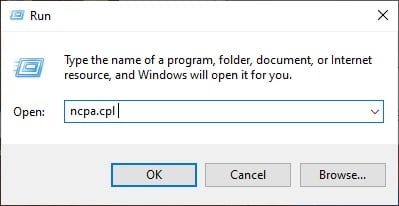
- Right-click on the network service you use and expand its properties.
- Click on Internet Protocol Version 4 [TCP/IPv4] and open its Properties.
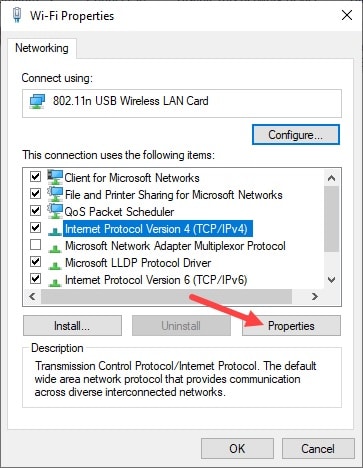
- Click on Use the following DNS server addresses.
- Set the Preferred DNS Server address to 8.8.8.8 and the Alternate DNS Server address to 8.8.4.4.
- Click on OK to save the changes.
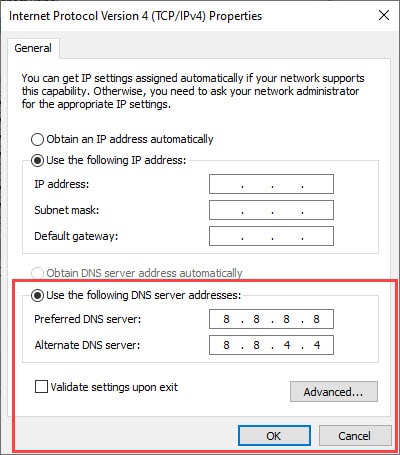
- You can also choose Cloudflare DNS. For that, set the Preferred DNS Server address to 1.1.1.1 & the Alternate DNS Server address to 1.0.0 1.
- Save the changes by clicking on the OK button and exit the window.
Now check if you can join the game session. If not, then update your network driver.
8) Update Network Driver
An outdated network driver can also cause connectivity issues in Dark Souls III.
So, update the network drivers. To do that, follow the steps given:
- Right-click on the Windows Start Menu and select Device Manager.
- Expand the Network adapters section and right-click on your network driver.
- Click on the Update driver option.
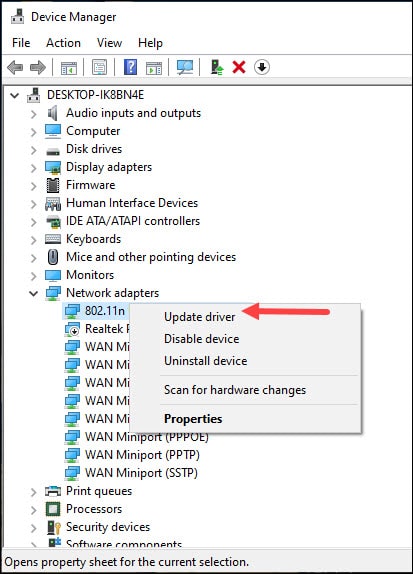
- From the nest pop-up window, select Search automatically for the drivers option.
Follow the instructions provided on the screen to finish the process.
After updating the network drivers, if you still fail to join a session in Dark Souls 3, disable Firewall.
9) Disable Firewall Or Antivirus
Firewalls can interfere with the games and create such connectivity issues.
So, if none of the above processes could fix the issue, disable the Firewall or antivirus.
Follow the steps given below to disable the Firewall:
- Type Windows Defender Firewall in the Search Menu and choose the top option.
- Click on Turn Windows Defender Firewall on or off option.
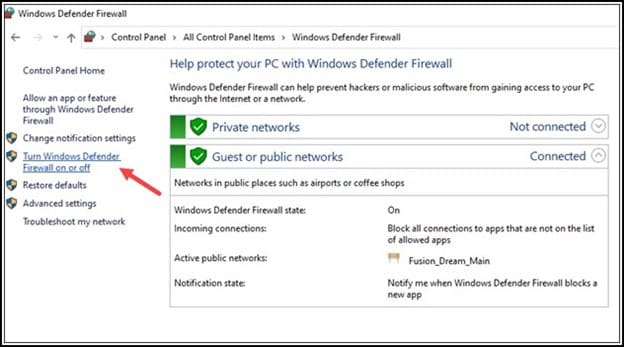
- Next, click on the radio buttons for Turn off Windows Defender Firewall (not recommended option) option for both Private and Public settings.
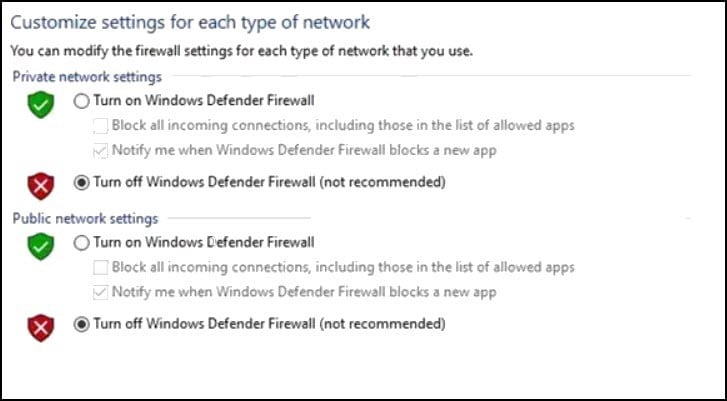
If you have any other antivirus program on your device, disable that too.
Now you should be able to join your game session.
Frequently Asked Questions [FAQs]
- Why does it say unable to summon in Dark Souls 3?
While in the game, open the Options menu and go to the network tab.
Find the Summon Sign Visibility setting under Password Matching.
Set that to unrestricted. Both the players should do it to be able to summon in Dark Souls 3. Besides making sure you are having a stable internet connection.
- Why can’t I use white soapstone Dark Souls 3?
To use white soapstone in Dark Souls 3, first ensure that you are in a place where you can use it.
As per Drakelstorm, you do not need to use white soapstone; you need to be in a place where it can be used.
- Is there any summon limit?
Players are not allowed to Summon more than two times per turn.
Closing Up
Send us feedback if the methods in this article helped you to fix the issues when you are unable to join a session in Dark Souls 3.
For any related queries, ask us in the comments section provided below.
Leave a Reply