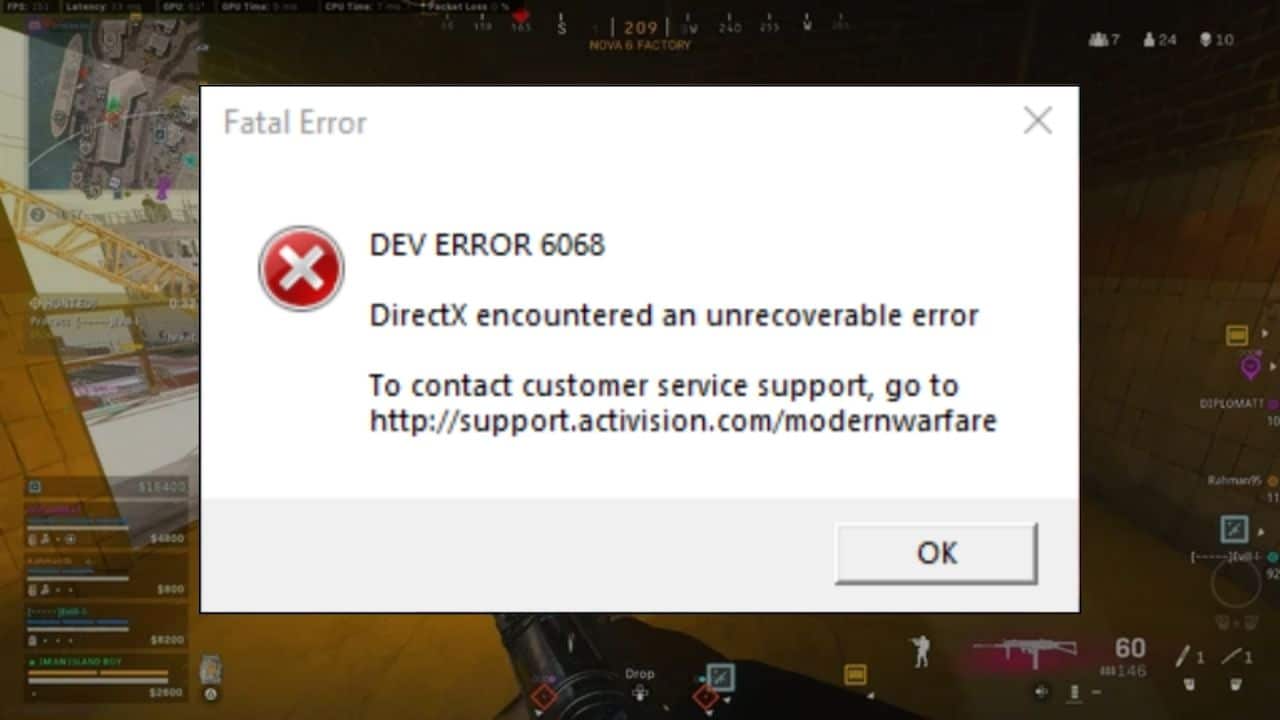
Getting Dev error 6068 while playing Warzone is common. This happens mainly due to corrupted DirectX installation, outdated graphics drivers, and outdated Windows on your PC.
Read through this guide to know what to do when you get Dev Error 6068 On Warzone.
What Is A Dev Error?
Contents
Dev error simply indicates a DirectX issue.
When you get such an error, the game crashes or freezes, which means you are unable to play the game.
But there are plenty of solutions to get rid of the error easily that I am going to discuss now.
How To Fix Dev Error 6068?
Follow the steps given below to fix Dev error 6068.
1) Perform A Clean Boot
When you are getting Dev error 6068 for Warzone, first of all, perform a clean boot.
Sometimes the programs running in the background interfere with the game and create such problems.
A clean boot will disable all these unnecessary programs and fix the problem.
To perform a clean boot, follow the steps given below:
- Press Windows + R keys to open the Run utility. Type msconfig in the Run command box and hit Enter.
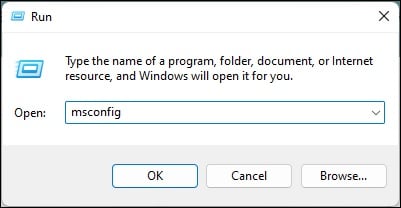
- This will open the System Configuration window. Now, go to the Services tab and check the box for Hide all Microsoft Services.
- Then click on the Disable all button.

- This will disable all the background programs excluding the Microsoft services.
- Then right-click on the Windows Start menu and select Task Manager.
- Go to the Startup tab and right-click on the specific apps you want to disable. Click on the Disable option.
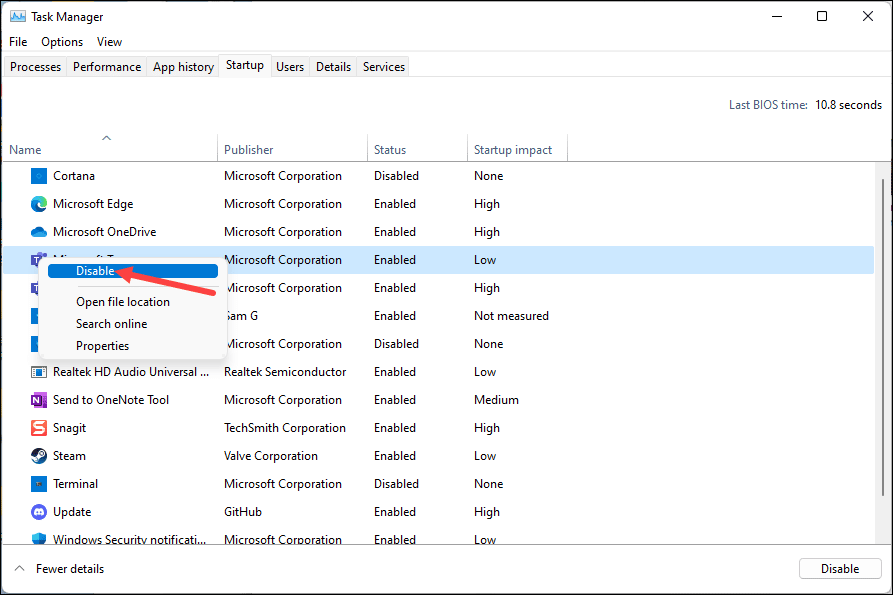
Once done, restart your PC. Launch COD: Warzone and see if this could fix the error. Otherwise, try to run the game as an administrator.
2) Run The Game As An Administrator
Some of the elements of COD may require administrative privileges to run.
If you do not allow such privileges, this may trigger a Dev error. So, try to run the game as an administrator.
Follow the steps to do so:
- Right-click on the COD: Warzone desktop shortcut.
- Click on the Compatibility tab. Check the box for Run this program as an administrator under Settings.
Check if this could solve the problem; otherwise, scan and repair the game.
3) Repair The Game File
Sometimes the COD: Warzone game files get missing or corrupted. This can be the reason for the Dev 6068 error.
To fix it, scan & repair the game files by following the steps given below:
- Open Battle.net Launcher and click on COD: Warzone.
- Choose Options and then select the Scan and Repair option.
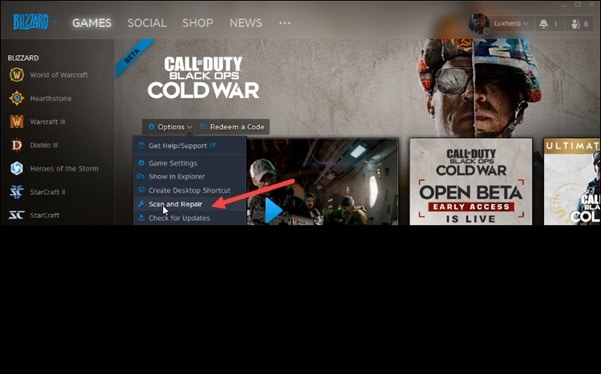
This will verify all the missing or corrupted game files and repair them as well.
Once the verification process is complete, open the game. If the error still persists, update the game.
4) Update Warzone
If you are playing an outdated version of the game, then this can be the reason for the Dev error in Warzone.
So, always keep your games updated to avoid such kinds of issues.
Follow the steps below to update Warzone:
- Open Battle.net and click on the Call of Duty Warzone.
- Choose Options.
- Then click on Check for updates.
- Wait till the process finishes.
Once done, relaunch the game and see if you can see the Dev error now. If the error is still there, use DirextX11 to play the game. If you have any problem updating the game, then first fix it following this article and then proceed further.
5) Use DirectX 11
If you are using DirectX 12 then you may have issues while playing Warzone.
Many users faced the same issue on DirectX 12. So, try using DirectX 11.
To do that, follow the steps given below:
- Open Battle.net and choose Options.
- Select Game Settings.
- For COD, check the option of Additional Command Line Arguments.
- Type -d3d11.- in the field.
- Next, launch Call of Duty and see if this could fix the problem.
If this could not fix the problem, set the priority of the game to high.
6) Set The Priority Of The Game To High
Changing the priority of the game can fix the problem. So, try changing the priority of COD to high following the steps given below:
- Open Task Manager. Go to the Details tab and find Call Of Duty.
- Right-click on it and Set Priority > High.
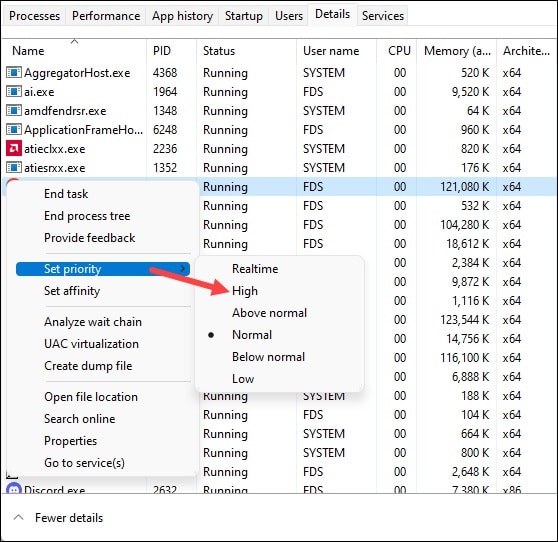
- Once done, exit Task Manager and check if the game is working fine now.
7) Change The In-Game Overlay
If you are using the Overlay feature, then this can also trigger dev error code 6068. So, disable overlay in GeForce Experience, Game bar or Discord and see if this can fix the problem.
Here I am showing how to disable overlay in the Game bar and NVIDIA GeForce Experience. Follow the steps:
- End all the running processes of Warzone using Task Manager.
- Click on the Windows Start Menu and select Settings.
- Click on the Gaming tab.
- Next, click on Xbox Game Bar.
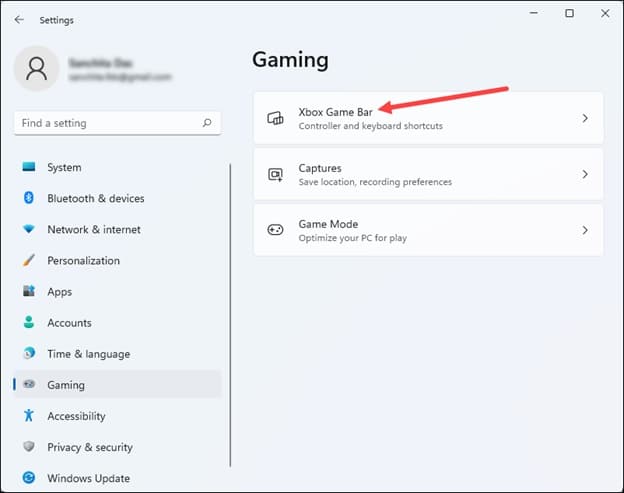
- Turn off the toggle for Open Xbox Game Bar using this button on a controller.
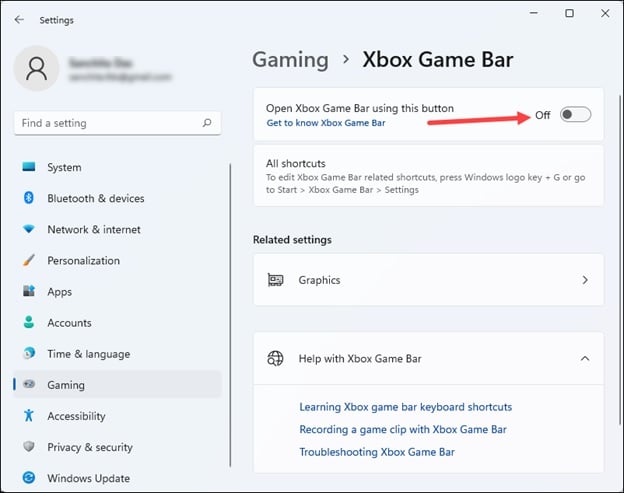
- Now, launch COD: Warzone and see if this could fix the error. If not, try to run the game in windowed mode.
8) Try Windowed Mode
You can also try launching COD: Warzone in windowed mode. This can help you start the game without getting the Dev error. Follow the steps given below:
- Open Battle.net and click on Options.
- Go to the Graphics tab and select the Display section. Set the mode to Windowed.
Check if this could fix the error; else, update the graphics drivers.
9) Update The Graphics Drivers
Outdated graphics drivers can also be responsible for Dev errors in Warzone.
So, you should always keep the graphics driver updated.
If you have an Nvidia graphics card, use GeForce Experience to update the graphics drivers.
Run GeForce Experience. In case you do not have it installed, have it installed, download & install it from Nvidia’s website first.
Now open the app, click Drivers, and check if any new drivers are available.
Download & install the latest drivers.
For AMD graphics card users, the process is similar, but you should use the Radeon software instead of GeForce Experience.
Then run the app & check for any latest drivers. Download & install the drivers.
10) Update Windows
If you are a PC gamer, to maximize your gaming experience and avoid errors in the game, you should always update your Windows.
An outdated version of Windows can have compatibility issues with COD: Warzone and give errors.
Follow the steps given below to check for Windows updates:
- Open Windows Settings.
- Click on Windows Update. Then click on Check for updates.
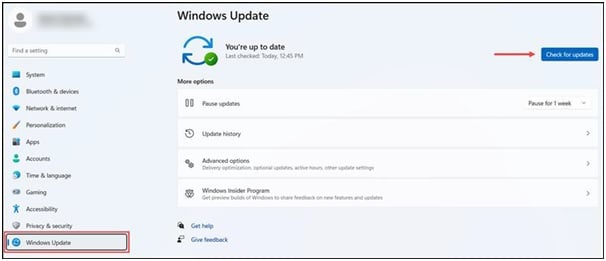
- If there is any update available, download and install it.
After a Windows update, relaunch Warzone and the problem should be fixed.
11) Stop Overclocking Your System
To get a good gaming experience, we often overclock our system.
But overclocking can overheat the system and cause these types of errors while gaming.
So, when you are getting Dev error while playing Warzone, avoid overclocking the system.
12) Check the RAM
Sometimes the RAM installed on your system can prevent you from playing Warzone. As a result, you get dev errors.
So, you can change the RAM and check if this helps. If you are not confident enough to change the RAM, it is advised to take expert help to do so.
13) Reinstall The Game
If none of the above steps could help you fix the dev error on Warzone, reinstall the game.
- Open the Battle.net launcher and click on Call of Duty.
- Choose the Uninstall Game option. Follow the on-screen prompts to finish the process.
- Once done, restart your system and launch the Battle.net launcher once again.
- Re-install Call of Duty Warzone, and this time you should not get the error while playing the game.
Frequently Asked Questions [FAQs]
- What is Dev error 6068 Warzone activation?
Dev error on Warzone activation is related to DirectX installation. So, it is a software-related issue.
- What is Dev 896 error on Warzone?
The Dev 896 error is a launcher camo glitch. It generally occurs when you get any of the launchers on your gunsmith.
- Why does mw say Dev error?
Error code 11557 is caused by shader caching issues in Modern Warfare 2 and Warzone 2.0.
Final Words
Let us know which of the above methods helped to fix Dev error 6068 on Warzone.
If you have any other queries, ask us in the comments section given below.
Leave a Reply