After a hard day’s work, if you switch on the TV and find the audio narrator is enabled, it is indeed frustrating.
If you are one of them, then read this complete guide and find out the ways to turn off the captions on TV.
In spite of being an important tool, not everyone needs it turned on. Here I have shown how you can disable it so keep reading.
What Is A Voice Guide And How Is It Helpful?
Contents
Narration or audio description is the most remarkable feature that you can get in a modern TV.
It reads out the captions displayed on the screen so that the user can follow the content easily.
It narrates everything that is being displayed on your TV screen and helps the users to navigate through the UI without looking at the screen.
Even if this feature is great for the visually impaired but it can be an inconvenience for the viewing experience of others.
The voice guide is also known to describe the menu options to visually impaired people.
Enabling this voice guide will allow the TV to provide voice guides for actions like changing the channel or adjusting the volume, or even reading out information regarding the current and upcoming programs.
How Do I Turn Off The Audio Description?
Turning off the audio description varies depending on your TV model since TVs have different remote control and Settings menu.
The audio description feature is generally found in your TV’s Settings menu under Accessibility.
If you are entirely sure of this whole thing, then the best thing to do is to go through the user manual of your TV.
For Panasonic TV Users:
- First, you need to Press the menu on your remote control.
- Next, use the arrows on the remote control to scroll down to Sound.
- Then, navigate to the Audio Description and select your Preferred Audio Type.
- Finally, you need to select Standard to switch off the audio descriptions.
- Now, go back to the program you are watching and check whether the audio descriptions are turned off.
Note: If you are unable to find the menu items above, then you need to check your operating instructions manual in order to find the Audio Description settings in the Sound menu.
Even a digital version of the manual can be helpful in this case.
Enter the model number and then click on the Search button.
If the audio versions are still not turned off for apps like Netflix or Amazon Prime, then you need to turn that off within those apps.
For Samsung TV Users:
Follow the steps below to disable the voice guide on Samsung TV:
- First, go to the home page and then select Menu.
- Next, click on Settings, followed by All Settings.
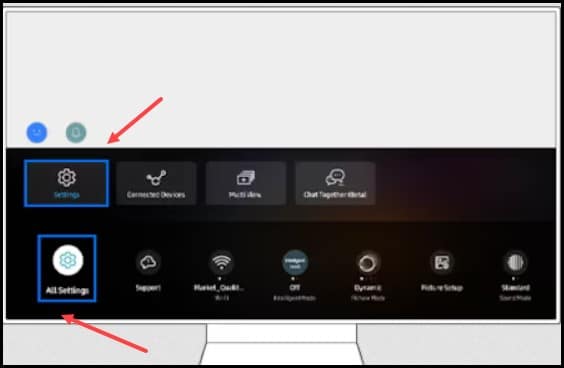
- Then, click on General and Privacy, followed by Accessibility.
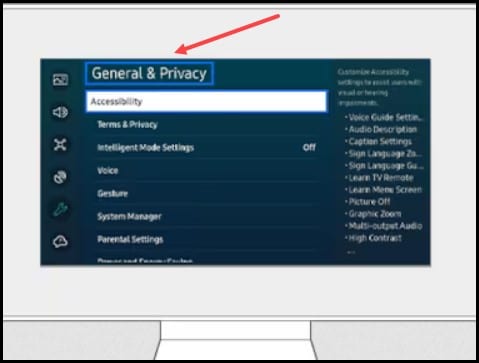
- Finally, select Voice Guide Settings and disable Voice Guide.
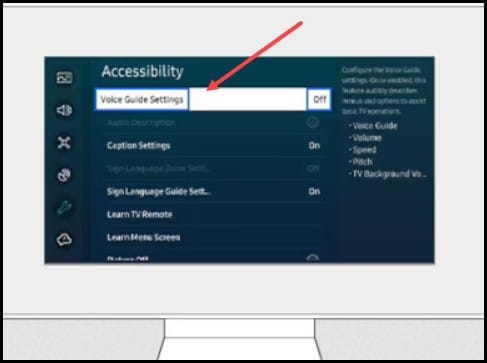
Note: If you are using a smart remote, you need to press and hold the +/- volume button for at least two seconds or a little longer to access the Accessibility Shortcuts and turn off the Voice Guide Menu.
Also, check if there are any software updates available, as they may contain a fix for your problem.
For Sony Bravia TV Users:
The steps for disabling audio description will differ for the models of the Sony TV.
I have mentioned below the steps for disabling audio descriptions for Sony Bravia:
- First, from the TV menu, you need to press the “Home” button on your remote.
- Next, navigate to the Settings menu and then press Enter.
- Now, use the downward arrow and head to “Accessibility”.
- Now, select the “Talkback” switch and turn it off.
- After you are done with the above steps, you will notice that the audio descriptions are turned off.
- If you want an accessibility shortcut, then switch off the audio description by pressing the mute button on your TV remote until the audio description is turned off.
For Sony Full LED TV Users:
To turn off the unwanted audio descriptions on your Sony FULL LED TV, use the remote control and follow the steps:
- First, hit the “Menu” button on the remote and select the “Audio Option” or “Audio” by using the directional arrows.
- Next, choose “Source” and make sure the toggle under Audio Description is switched off.
- Finally, play a movie and check whether the feature has been enabled.
How To Turn Off Audio Description When You Don’t Own A TV Box?
If you don’t own a TV box, then use a satellite decoder for your Sony TV.
Here is how you can disable the audio descriptions by accessing your TV settings:
- Use your remote to press the “Home” button.
- Next, choose Settings and then hit “Enter”.
- Then, scroll down to Accessibility and set the “Talkback” and “Screen Reader” services to “off”.
- After you have performed the above steps, check whether the audio description is switched off while you are watching TV.
Frequently Asked Questions(FAQs)
- How Do I Turn Off Audio Reading?
To turn off the audio reading, press the WIN+CTRL+Enter keys simultaneously.
This will turn off the audio automatically.
- How To Disable Voice Guide?
Follow the steps to turn off the voice guide:
- First, go to the Home Page, then click on Menu, followed by Settings and All Settings.
- Next, click on General and Privacy, followed by Accessibility.
- Finally, select Voice Guide Settings and disable Voice Guide.
- Why Is Audio Description Important?
Audio description is important for visually impaired people since it is a narrative explanation of the video.
Without the audio description, they would have missed out on important information.
Final Words
Get in touch with us in the comment section below in case of any doubts or queries.
Let us know about your experiences in turning off the audio description in the comment section below.
Leave a Reply