Want to reset your Logitech keyboard? Likely it’s not working properly. Here we have given a complete guide on how you can reset your Logitech keyboard.
How Do I Reset My Keyboard?
Contents
There are different types of keyboards, and hence there are different ways to reset each keyboard.
This is how you can reset your wired keyboard:
- First, you need to unplug the keyboard and hold down the ESC key simultaneously.
- Now, hold down the ESC key and also plug the keyboard back into the computer.
- Then, keep holding the ESC key until and unless the keyboard begins to flash.
Finally, unplug the keyboard again and then plug it back.
How To Reset Bluetooth Wireless Logitech Keyboards?
The Bluetooth Logitech Wireless keyboards don’t have a button for resetting the device.
You can now try and reconnect the keyboard to your computer for resetting your keyboard.
This in turn will restore and update your connection with your device.
Follow the steps to do it:
- First, you need to hold the Connect button on your keyboard and wait for the LED light to blink.
- The LED light indicates that it has been paired and you will be able to reconnect it to your computer.
- Now, press the Windows + R keys to open Run.
- Next, select Bluetooth and Devices.
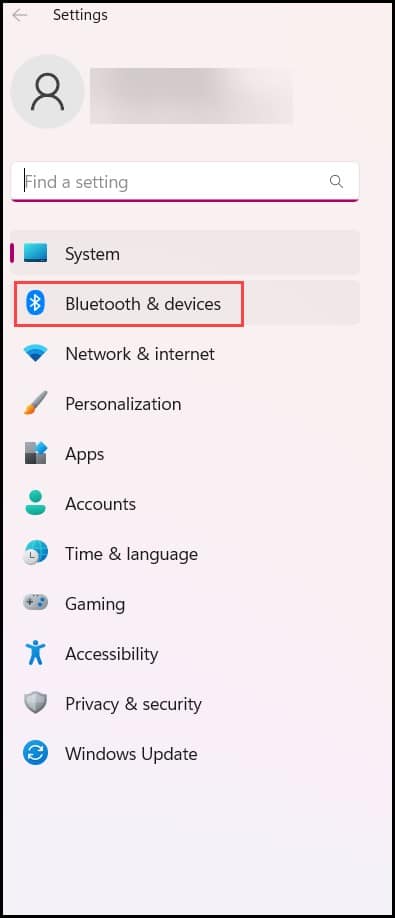
- Finally, choose your keyboard from the list of devices and make sure you are choosing the correct device from the list.
Why Is My Logitech Keyboard Not Working?
Fixing your Logitech wireless keyboard will depend on what the underlying cause is.
If your Logitech keyboard isn’t working properly, then it may happen due to a lot of reasons:
Battery Issue: If your Logitech keyboard has stopped working, it may be due to battery issues.
Even though Logitech keyboards have a long battery life, it can vary depending on the battery’s ng used with the keyboard.
The low battery issue is one of the most common reasons a Logitech keyboard stops working.
USB Ports: The Logitech wireless keyboards depend on the USB receiver to work, and if there is any issue with the USB port, then the receiver won’t function properly.
Using a different USB port can be helpful in this case.
If the keyboard becomes unresponsive, then it means that the previous port isn’t working.
Also, try to plug another device into either of the USB ports and f that device works, then you cannot blame the USB port.
Issues With The Receiver: Since the Logitech wireless keyboard comes with either a standard USB receiver or a Unifying receiver, it may stop working.
If the receiver stops working, then the keyboard will also stop working.
Standard receivers cannot be replaced if it stops working. If it does, you need to purchase a new wireless keyboard with a new receiver.
In the case of Unifying receivers, it can be replaced or reprogrammed for working with any Unifying mouse or keyboard.
Driver Issues: A bad driver can also cause a problem with your Logitech wireless keyboard.
Wrapping Up
If you still have any concerns regarding the resetting of the Logitech keyboard issue, then write to us in the comment section below.
We will definitely try our best to address this issue.
Leave a Reply