
Did you ever experience the frustration of pressing the power button on your Acer monitor only to be met with silence and darkness?
If your Acer monitor refuses to turn on, leaving the screen black, it is a matter of concern.
But don’t worry. Here we will explore the common reasons behind an unresponsive Acer monitor and help you bring it back to working condition.
Let’s get going!
Why Is My Acer Monitor Not Turning On?
Contents
Encountering an Acer monitor that refuses to turn on is indeed a frustrating experience.
Acer monitor can stop working for several reasons:
- Hardware Issue
- Power Source Issue
- Missing Windows Update
- Loose Connections
- Faulty Cables
- Inadequate Power Supply
- Missing Or Outdated Acer Drivers
How To Troubleshoot The Acer Monitor Not Turning On?
Let’s start this troubleshooting journey which will help restore your visual experience in a simple and hassle-free manner.
Perform the steps suggested below if you are struggling with the Acer monitor not turning on the issue:
1) Plug And Unplug The Power Cable
It is important to check the power cable before proceeding with the other troubleshooting steps. Ensure it is plugged into the monitor and the wall outlet properly.
The monitor won’t receive power and turn on if it isn’t. After checking the power cable, check the video source and monitor.
A loose connection can also prevent the monitor from turning on. So, check the connection between the monitor and the computer.
Also, check whether the connection between these two devices is proper.
Removing the cables with the power and video cables and replunging them is a good idea.
2) Check The Video Source And Monitor
The problem can also be with the video source or the monitor.
It is, therefore, essential to check the video source and ensure it is turned on and working properly.
If it isn’t working properly, the Acer monitor cannot display anything.
If there isn’t any problem with the video source, you must troubleshoot the monitor.
3) Troubleshoot The Monitor
Inspecting the monitor thoroughly for visible damages like dents or breakouts is necessary.
If there isn’t any damage on the outside, then there are high chances of damage on the inside.
At this point, contact the manufacturer to tackle the issue.
4) Power Issue
Check whether your monitor receives power and ensure the power cord isn’t damaged.
If the cord isn’t plugged correctly, unplug it and then plug it back, or you can even plug it into a different outlet.
If there isn’t any problem with the power issue, then power reset the monitor and check whether it resolves the issue.
5) Power Reset The Monitor
You can try power resetting the monitor by removing the power from the monitor.
To do this, press and hold the power button for at least 30 seconds after disconnecting all the cables.
After that, reconnect the power cord and power on the monitor to check for the issue.
6) Replace Faulty Cables
If the cable connected to the monitor and the computer is damaged, then make sure you replace it as soon as possible.
If you use a VGA cable, try replacing it with HDMI or DVI.
But if you are already using HDMI or DVI, you need to disconnect or reconnect the cable to ensure it is secure.
If you don’t encounter faulty cables, try using another device and look for the issue.
7) Try Another Device
If another computer is available at your arm’s length, you can connect it to your monitor to see if it is at fault.
This will help you determine the problem with the device or the monitor.
After doing this, check whether there is any defective hardware.
8) Defective Hardware
You must check for hardware issues if the monitor isn’t turning on.
Check the backlight and ensure that it is in working condition.
You also should check the entire display panel, and if it is damaged, then contact the Acer-certified repair centers.
If the hardware is in good condition, you must update the graphics card.
9) Update Graphics Drivers
If the problem is with the graphics driver or the monitor is experiencing a hardware malfunction, then updating it will help resolve the issue.
An outdated or incompatible graphics driver is likely to cause display issues therefore updating it is essential.
This is how it can be done:
- Open the Run utility by pressing the Windows + R keys on your keyboard.
- Type “devmgmt.msc” on the Run utility and press Enter to open the Device Manager.
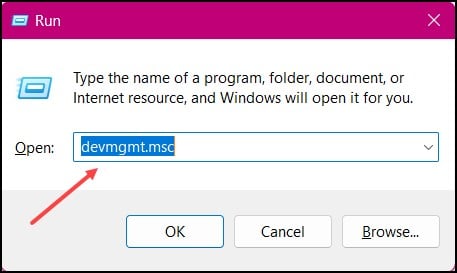
- Now, expand the “Display Adapters” section and right-click on your graphics card.
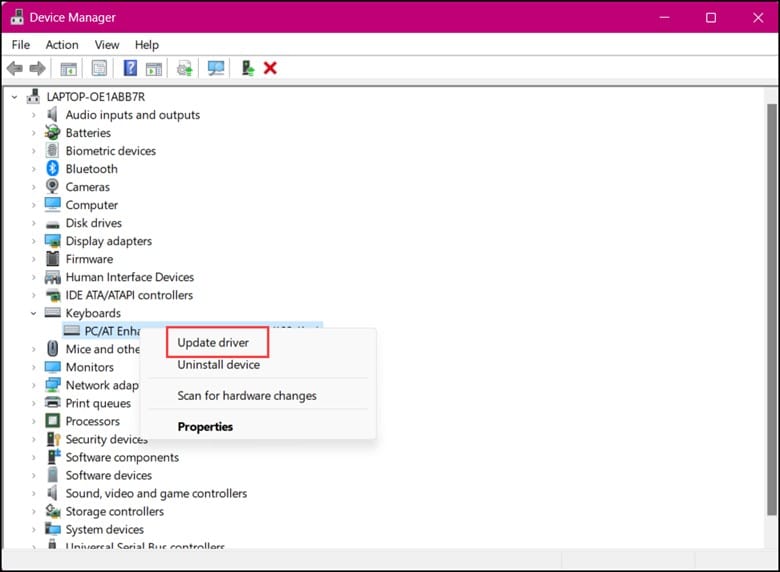
- Select “Update Driver Software” and then choose “Search automatically for updated driver software.”
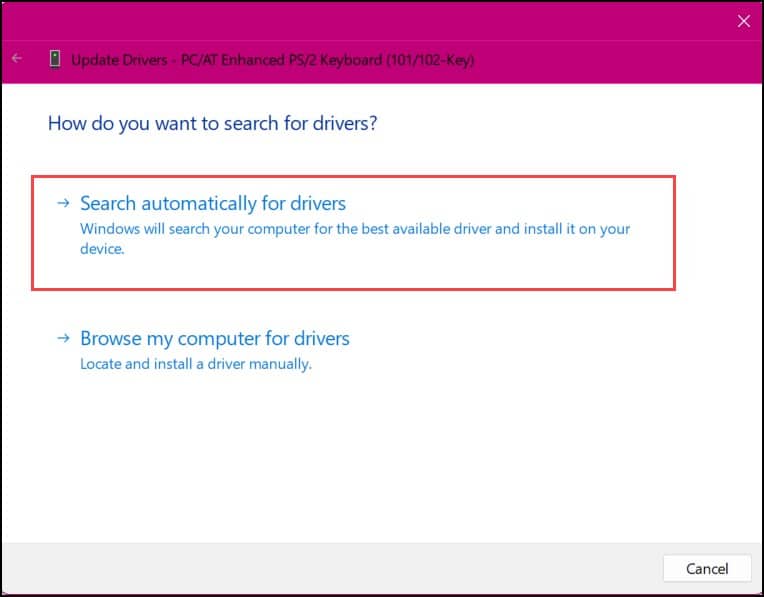
- If you have Nvidia graphics cards, to update the drivers, use GeForce Experience.
- Run the app and click on the drivers tab. Then check if any latest driver is available. Download ad install the latest driver.
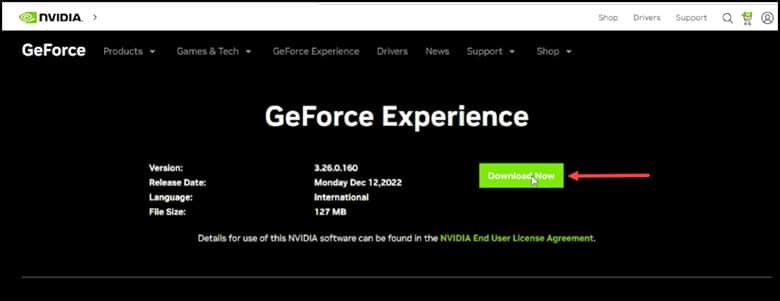
- For AMD graphics card users, you can follow the same process but use the Radeon software for updating the drivers.
- After the update gets over, restart your PC and check if the problem is resolved.
- If not, then Windows Update is another thing that needs to be done.
10) Windows Update
Windows updates will help in keeping your system up-to-date and fix minor glitches within the system.
If any bug or compatibility issue that is causing your monitor not to turn on, then a Windows update is likely to provide a solution.
This is how Windows update can be done:
- Open Settings and then navigate to Windows Update.
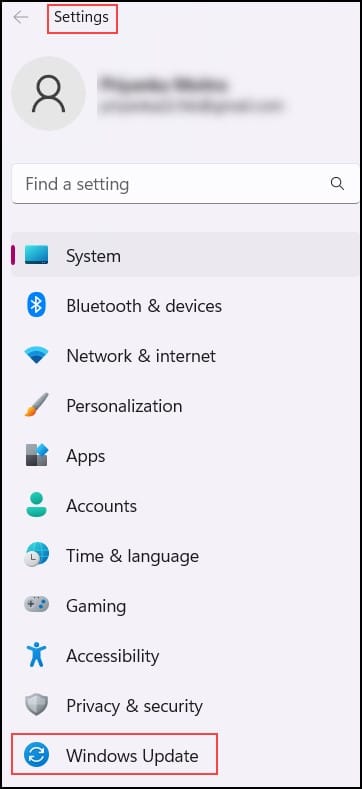
- Click on the Check for updates button.
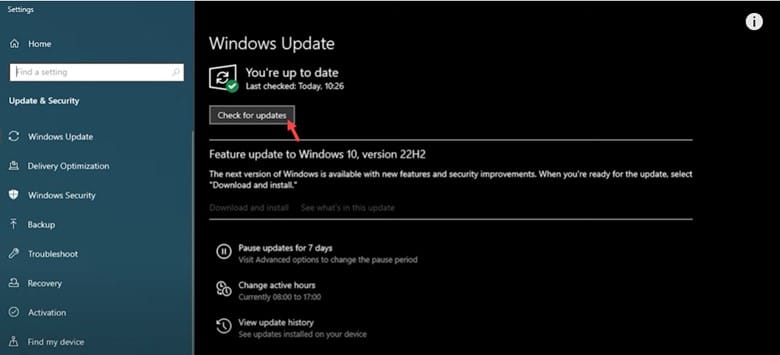
Windows will download the updates if there are any updates available.
Restart your PC after this and check if still, the Acer monitor fails to turn on.
Factory reset is another option that can be taken into consideration then.
11) Factory Reset
Factory reset is the last thing that can be done.
Doing that will bring the monitor back to its default settings and can help fix the issue.
Follow the steps to factory reset your monitor:
- Unplug the power cord from the monitor.
- Then, press and hold the “Menu” button on the monitor.
- Next, you must plug in the power cord to the monitor while holding the “Menu” button.
- Hold it for almost 15-20 seconds.
- Soon the monitor will enter the factory reset mode and restart.
12) Contact Acer For Support
If nothing has helped you fix the monitor won’t turn on the issue then contact Acer for technical support.
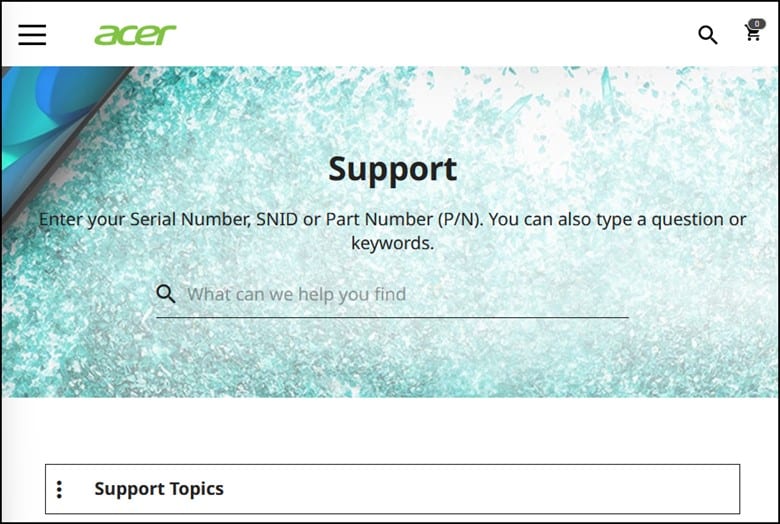
Take the monitor to the nearest Acer-certified repair center and look for hardware defects.
Frequently Asked Questions(FAQs)
- Can A Power Surge Or Electrical Problem Cause My Acer Monitor To Stop Working?
Yes, an electrical problem or power surge can damage the internal components of the monitor, thereby leading to not turning on.
- Is There A Way To Reset My Acer Monitor To Its Default Settings?
Yes, most Acer monitors have a built-in reset option.
Search for the menu button and then navigate to the “Reset” or “Factory Reset” option.
Confirm the selection to reset the monitor to its default settings.
- How Do I Wake Up My Acer Monitor?
To wake up your Acer monitor from sleep, stand by, or hibernate, you need to move the mouse or press any other key on the keyboard.
If this doesn’t work, press the power button to wake the computer.
Closure
So, there you have it!
Tell us which troubleshooting method helped turn on the Acer monitor and rewarded you with vibrant visuals.
Leave a Reply