Avast is one of the best free antiviruses in the current time. It provides regular patches and virus definitions updates to protect your PC from the latest threats. However, even Avast isn’t exempt of bugs and errors. One particular bug makes Avast turn off by itself. This is a big threat to your PC, as Avast turning off its shields automatically will leave your PC vulnerable.
In this article, I have discussed why does Avast keep turning off and how to fix it. After going through this article, you should be able to fix this issue on your PC.
Also read:
Why Does Avast Keep Turning Off?
Contents
If in Avast some shields are turned off automatically, then it is likely due to the following reason:
- Outdated Avast is the most likely cause of Avast turning off automatically.
- The aswbIDSAgent Service on your computer may be disabled, which can cause this issue.
- The Avast installer may have become corrupted.
- Your PC can be infected with viruses or malware that is preventing Avast from working correctly.
Now that you know why does Avast keep turning off, it is time to troubleshoot this issue.
How To Fix Avast Turned Off By Itself Issue?
Here I have given some troubleshooting procedures that you must go through to fix this issue. Remember to read the solutions carefully before executing them.
Solution 1: Update Avast
Most bugs can be fixed by simply updating the program. As mentioned above, Avast gets regular updates to fix bugs and errors. This bug has defiantly come in the Avast developer’s sight and they have tried to fix it in the latest update.
That’s why, if your Avast is outdated, try updating it and see if that fixes the Avast turned off by itself issue.
To update Avast, follow the steps given below:
- Open Avast by clicking on the Avast icon in the system tray.
- Click on the Settings option.
- Select the Update tab. Scroll down and you will find the Update option. There will be two Update options, one for updating virus definitions and the 2nd one for updating Avast.
- Update both the virus definitions and Avast. Follow the instructions on your screen to finish the process and wait for the update to finish.
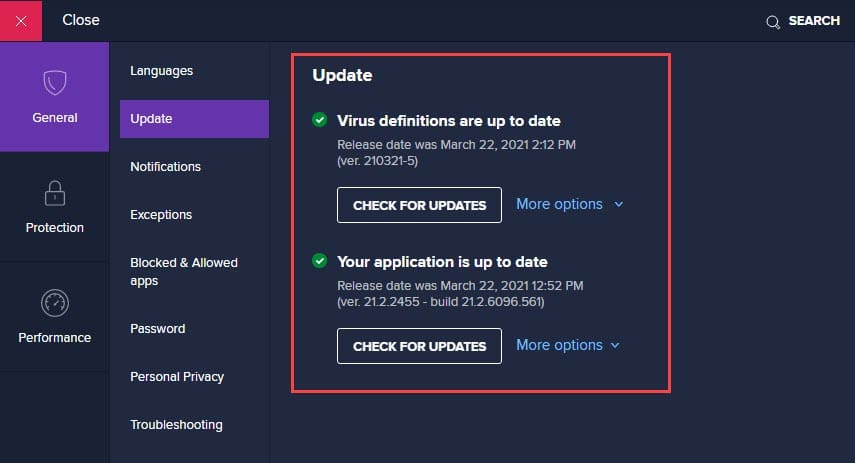
- After Avast has updated, restart your computer.
Now, check whether Avast still turns off shields automatically. If yes, then try the next solution.
Solution 2: Change The aswbIDSAgent Service Settings
Many users have reported that this bug is related to the aswbIDSAgent service on your computer. Change the settings of the service as I have mentioned below to get rid of this bug:
- Press the Windows + R keys to open the Run utility.
- Type services.msc and press Enter. This will open the Services app.
- Locate the aswbIDSAgent service and double-click on it.
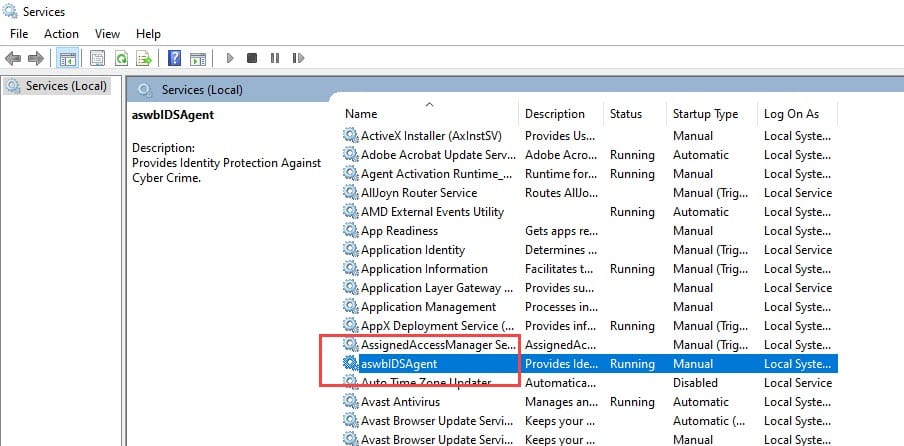
- Check if the service is stopped or not (whether the stop option is greyed out) in the General tab. If the service is running, then click on the Stop option.
- Select the drop-down menu next to the Startup Type and select Automatic.
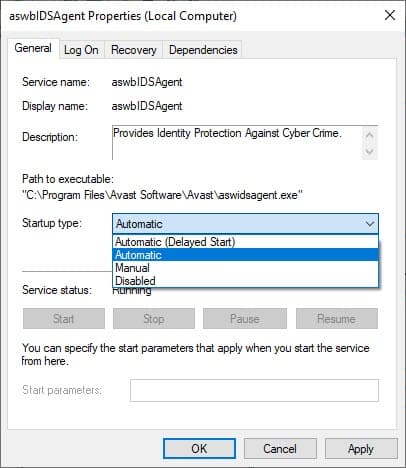
- Now, click on the Start option to start the service. This may trigger the 1079 error. If it does, then click on the Log On tab.
- Select the Browse option.
- In the Enter the object name to select section, type in the username of your account.
- Click on the Check Names option to authenticate the entered object name.
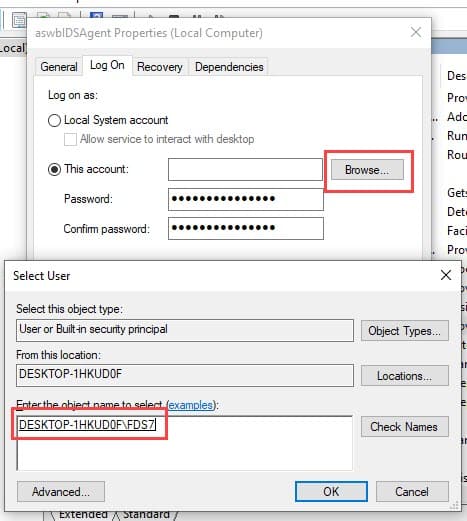
- Select the OK option to save the changes and enter the administrator password in the Password box when asked.
- Click on Apply and OK. This will save the changes.
Solution 3: Repair Avast
If the above two solutions don’t work, you will have to try repairing Avast and see whether that fixes this bug. One of the reasons in why does Avast keep turning off is corrupted installation files. This can be fixed with a repair or reinstall.
To repair Avast, follow the steps given below:
- Open the Run utility again.
- Type appwiz.cpl and press Enter to open the Programs and Features panel.
- Among the listed apps, locate Avast and right-click on it.
- Select the Change option.
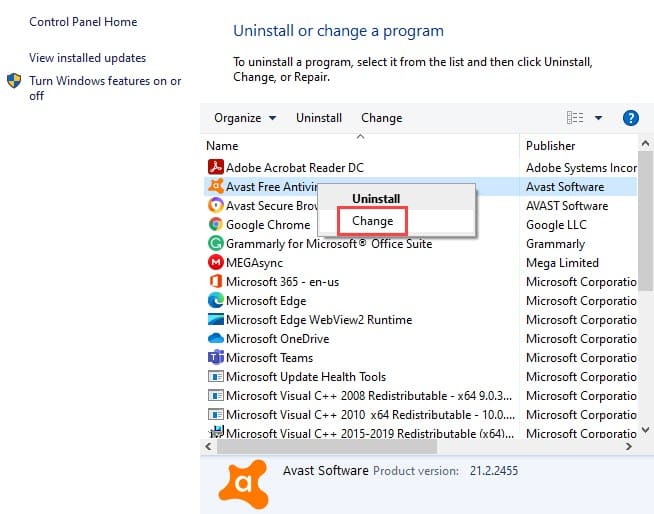
- Follow the instructions on your screen to successfully repair Avast.
- After you have repaired Avast, restart the computer.
Solution 4: Reinstall Avast
If repairing Avast also doesn’t work, then try reinstalling Avast. To reinstall Avast you will need to uninstall it first. To uninstall Avast, follow the steps given below:
- Download the Avast uninstall utility from this website. After that disconnect from the internet.
- Type Advanced Startup in the Windows search bar. Select the Change advanced startup options. This will open the Recovery settings.
- In the Advanced startup section, click on Restart now. After your PC restarts, it will boot in the Recovery environment.
- Navigate to Troubleshoot >> Advanced options>> Startup Settings.
- Click on the Restart option and then press the F4 key to enter Safe Mode.
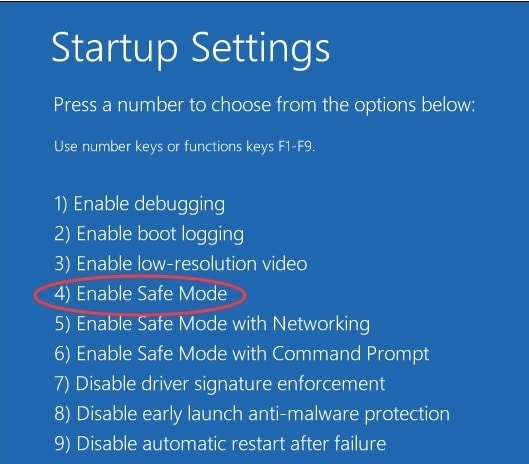
- After you have entered Safe Mode, run the Avast uninstall utility that you downloaded earlier.
- Follow the instructions on your screen to completely uninstall Avast.
After you have uninstalled Avast, you can visit here and download the Avast antivirus. Run the installer and fresh install Avast on your PC.
Also, check out this article to learn how to uninstall Avast Cleanup.
Solution 5: Perform A Virus Scan
It may sound ironic to fix an issue of antivirus by running an antivirus scan, but it is possible that a virus has established itself in your PC and has taken over Avast.
That’s why in Avast some shields are turned off automatically due to this virus. In this scenario, you cannot run the scan from Avast as it is already compromised.
So, uninstall Avast following the above solution and then you can run the Windows Defender Offline Scan, which is very thorough in its checkup.
Remember that Windows Defender will remain disabled, as long as Avast is installed. To run the Windows Defender Offline Scan, follow the steps given below:
- Type Windows Security in the search bar and select the top result.
- Click on the Virus & Threat protection option.
- Select Scan options in the Current Threats section.
- Check the Microsoft Defender Offline scan circle and click on Scan now. The scan will take around 15 mins and Windows will restart after the scan finishes. Do not stop the scan prematurely.
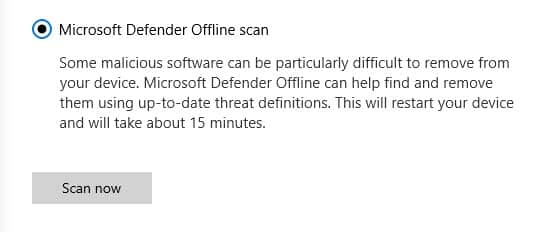
You can also use antiviruses like Malwarebytes to check for virus viruses on your PC. It is also a capable antivirus and antimalware software.
Wrapping Up
So, there you have it. Now you know why does Avast keep turning off automatically and to fix it. If you have any questions related to this article, ask them in the comment section below.
Leave a Reply