Is your Brother Printer showing ‘Your printer is in an error state’ message?
Here I have discussed some easy and feasible techniques to solve the issue. Follow this article to learn how to fix the Brother Printer error state.
How To Fix Brother Printer Error State?
Contents
When you find the Brother printer is in an error state, perform the solutions given below and fix the issue.
1. Make Sure Network And Cable Is Ok
When Brother printer is in an error state, check the cable connecting your PC and the Printer. This error can happen due to connectivity issues.
If you are using a wireless connection, then restart the router.
To check if your Printer is online, follow the steps given below:
- Enter Control Panel in the Windows search box and choose the top option.
- Click on Devices and Printers. Click on your Printer and check if it has online status.
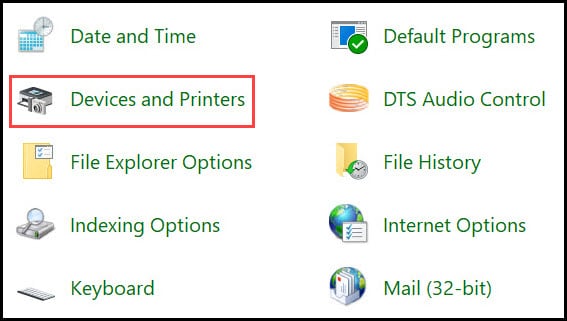
- If not, then right-click on it and select the Online status. You will see a ‘Ready’ message in the place of Offline when your Printer is online.
2. Restart Your Printer
Sometimes a fresh restart can fix most minor bugs and errors.
So, give your Printer a fresh restart when you find an error while printing on a Brother printer.
To restart the Brother printer, follow the steps given below:
- Press the Power button on the Printer and turn off the device.
- Disconnect the Brother printer from the electric connection.
- Wait for several minutes before reconnecting everything.
- Restart the Printer and check if this has solved the problem.
3. Check For Paper Jam
Make sure that there is no paper jammed in the Printer and enough paper is in the paper tray.
Sometimes, the printers do not function properly and show errors because of these two reasons. So check this before moving on to the next solutions.
4. Clear Printing Queue
The next thing you can try is clear the printing queue. This should fix the error if you are getting it while trying to prin
- To do so, search for Control Panel in the Windows search box and set the View by to Large Icons.

- Select Devices and Printers.
- Right-click on your Printer and select See what’s printing option. Cancel all the items from the printing queue.
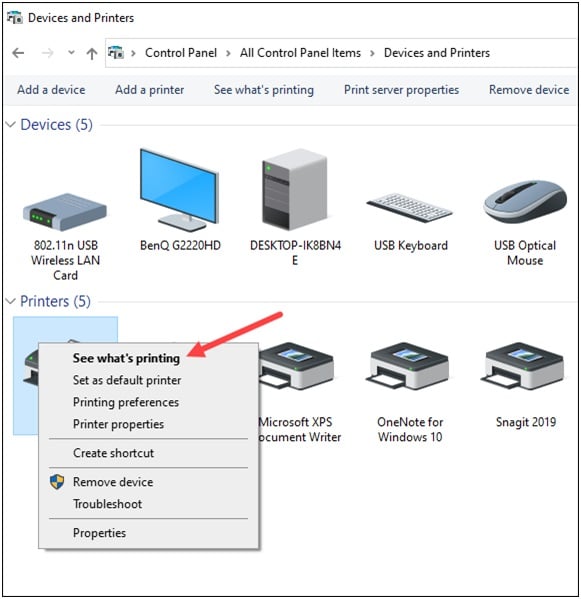
5. Run Printer Troubleshooter
You can also run the Windows built-in Printer troubleshooter when you get errors on the Brother printer.
Follow the process described below to do so:
- Press Windows + I to open the Settings option.
- Click on the Update & Security option from the list.
- From the left panel, select the Troubleshoot option.
- Select the Additional troubleshooters from the right panel.
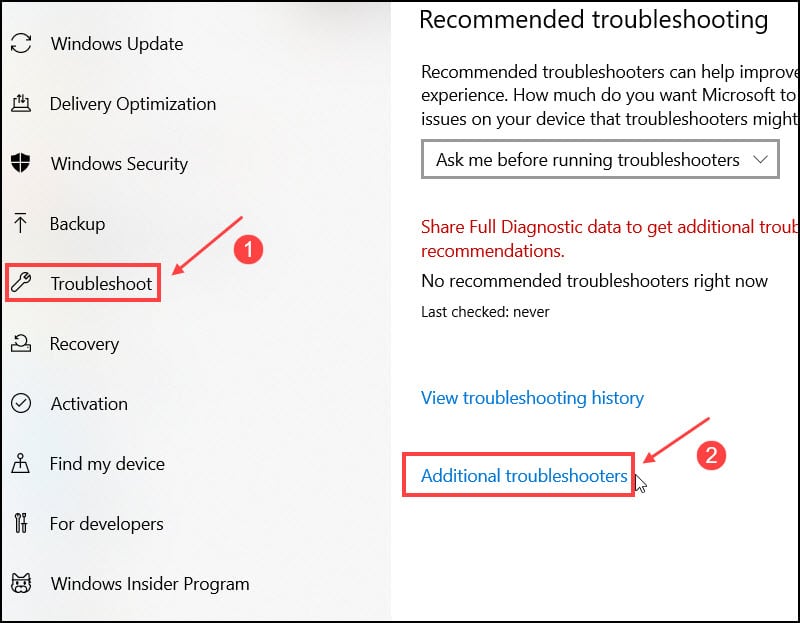
- Choose the Brother Printer from the list and click on the Run the Troubleshoot option.
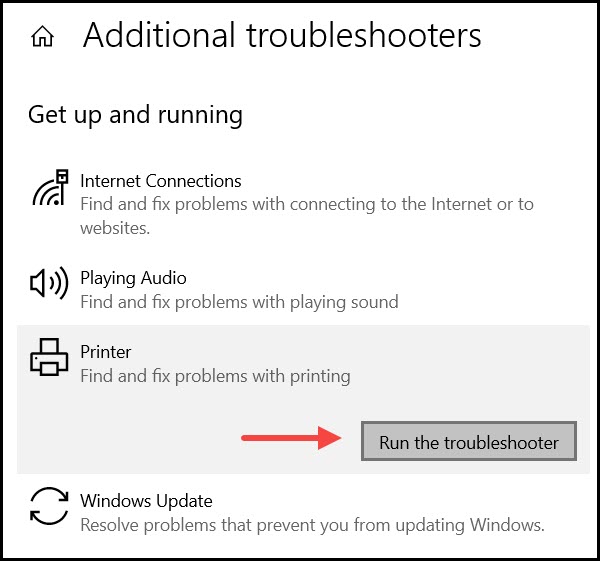
After the process completes, check that the issue is solved; otherwise, go to the next solution.
6. Clean The Print Head
Sometimes the head of the Printer gets clogged with ink. Due to this, the Brother printer cannot function properly.
So, clean the Printer’s head. To do that, open the Printer’s door and disconnect the Printer’s head.
Take it out carefully and hold it under hot tap water. Make sure that all the old ink gets cleared this way.
Dab a paper towel on it to dry it. Besides, you can use some non-oil-based cleaner or pure alcohol.

Dip a microfiber cloth in the cleaner to clean the Printer’s head.
The printer head is very fragile, so handle it with extra care.
After cleaning the print head, turn the Printer on. Check if the problem is solved or go to the next solution.
7. Update Or Reinstall The Drivers
Outdated printer drivers can also be the reason for the error. So, update the printer drivers if you have not updated it recently.
To do so, follow the steps given below:
- Press Windows + R to open the Run utility.
- Type devmgmt.msc on the dialog box and press the Enter key to open Device Manager.
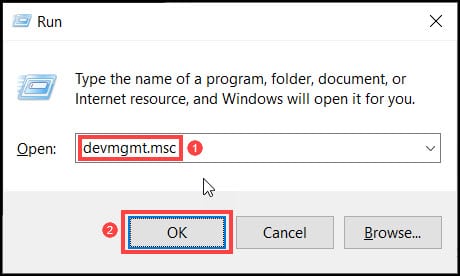
- Expand the Print queues, right-click on the brother printer model number and select the Update driver option.
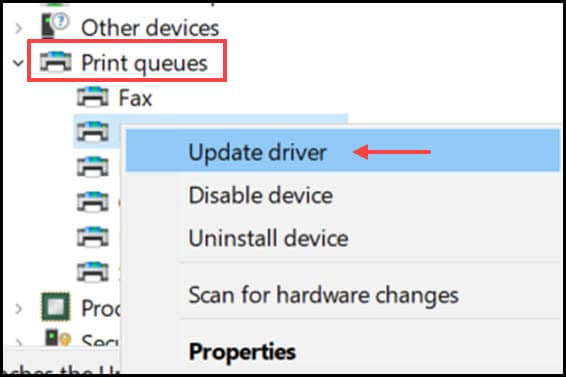
- Select the Search automatically for drivers option from the next window.
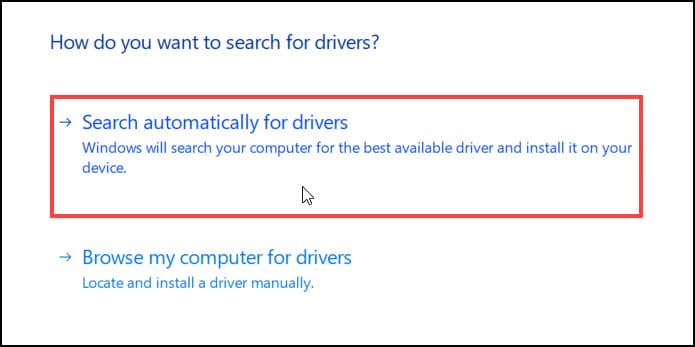
Follow the on-screen instructions to complete the process. After the procedure, restart the PC and check the issue is resolved.
8. Reset The Brother Printer To Default Settings
To fix the error printing on Brother Printer, reset it to factory settings. Follow the step given below to do so:
- Open the cover of the Printer and then turn it off.
- Again turn it on and press the “Go” button on the Printer seven to ten times.
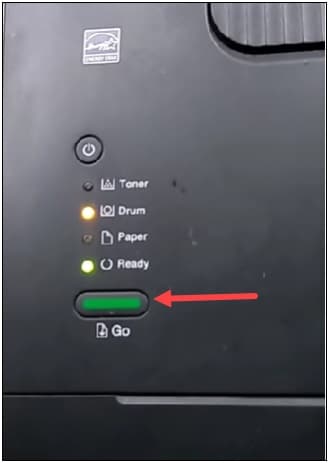
- This will reset your Brother printer to its default settings. Check if this has fixed the problem; move on to the next step.
Frequently Asked Questions [FAQs]
1. Why is my Brother printer in error status?
If your PC and the Printer get disconnected, your Brother printer can be in an error state.
2. How do I get a printer out of the error state?
To get a printer out of the error state, check the connection, reset the Printer, reinstall the printer drivers, run the printer troubleshooter, and clear the printer queue.
3. How do I reset my Brother printer?
To reset the Brother printer, open the cover of the Printer and then turn the Printer off.
Again turn it on and press the “Go” button on the Printer seven to ten times.
Final Words
Let us know which of the above methods helped you to fix the problem when the Brother printer was in an error state.
For any other further queries, feel free to ask us in the comments section provided below.
Leave a Reply