Google Chrome is one of the most used internet browsers. It is used by millions across the globe regularly. Google Chrome may be popular, but it also holds many bugs. Recently, many users have reported that their Google Chrome search bar has turned black from white.
In this article, I have discussed how you can turn your Google Chrome search bar from black to white net again.
Why Is My Search Bar Black? And How Do I Get My Google Bar Back?
Contents
The Google Chrome search bar can turn black due to various reasons. Here are some of those reasons:
- The Black theme of Google Chrome can turn the search bar black from the traditional white.
- Changing the Windows 10 app mode can trigger this bug in Chrome.
- Google Chrome can become corrupted and trigger such bugs.
Now that you have seen the possible causes of this issue, it is time to fix it. To get your Google Chrome search bar back, follow the methods given below.
Method 1: Remove Chrome Themes
Users can add themes on their Google Chrome to make it look better. However, Chrome themes are known to trigger such bugs. If you are using any theme on your Chrome, then removing it may solve this bug. Check out this article on how to remove Chrome themes.
Method 2: Change The App Mode On Your Windows 10 From Black To White
Windows 10 recently introduced the Light and Dark app mode. This is a nice customization feature that you can use on Windows 10. However, it is also known to trigger the black Google search bar bug as well as changing the color of Windows search bar. Changing the app mode to Light can get rid of the black Google search bug. To do it, follow the steps given below:
- Right-click on the start menu and select the Settings option from the pop-up menu.
- Select the Personalization option.
- Click on the Colors option.
- In the Choose your color drop-down menu, select the Custom option.
- Now, select the Light option in the Choose your default app mode section.
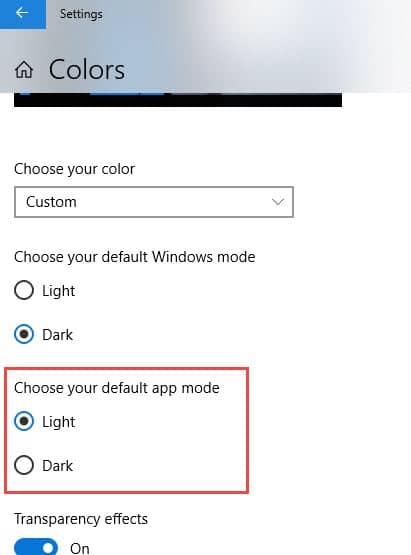
Restart Chrome and check if the black Google search bar bug has been fixed.
Method 3: Reinstall Chrome
If none of the above methods work, then try reinstalling Chrome. By reinstalling Chrome, you will lose all your saved bookmarks and passwords. You can back up the Chrome passwords and bookmarks before reinstalling and avoid this issue.
To uninstall Chrome, follow the steps given below:
- Press the Windows + R keys to open the Run utility.
- Type appwiz.cpl and press Enter to open the Programs and Features panel.
- Locate the Google Chrome app and right-click on it.
- Select the Uninstall option and follow the instructions on your screen to finish the process.
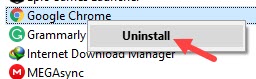
After you have uninstalled Chrome, visit Google Chrome official website to download the installer. Reinstall Google Chrome and check if the issue has been fixed.
Wrapping Up
So, there you have it. Now you know how to change the Google Chrome search bar from black to white net. If you have any other questions related to this article, ask them in the comment section below.
Leave a Reply