Google Chrome is the most used internet browser in the current time. The user base of Chrome is so big that it dwarfs its competitors to the point that they barely reach the mark to be called a competitor. Although Google Chrome enjoys such a huge userbase, it isn’t exempt from bugs and errors like other browsers.
A couple of months ago I came across a bug on Chrome that was extremely weird. Somehow Chrome thinks I’m in another country thousands of miles away from where I actually live.
After checking online whether I am the only one facing this bug, I found that there were plenty of other users in the same boat. I found questions like “Why does Google think I’m in the UK?” and plenty of other similar questions flooding different forums.
So, I did a little digging and managed to solve this issue. Here are the troubleshooting methods I used to fix it. If you are in a similar problem, then try it out and see if the given solutions fixes it.
What To Do When Chrome Thinks I’m In Another Country?
Contents
When I found that Google thinks I’m in another country, I tried some troubleshooting measures. Fortunately, it helped me to fix this issue. Here I have listed the troubleshooting methods that you can try.
Also, I have mentioned a method to change the location of your country in Chrome, which you can use to fix the location as a last resort. I didn’t need to go that far, but you may have to.
Solution 1: Clear The Entire Browsing Data
The first solution you can try is clear the entire browsing data of Chrome. Sometimes corrupted cache or cookies can cause this bug. To clear the entire browsing history in Chrome, follow the steps given below:
- Open Chrome and click on the 3 dot icon in the top right corner of the screen. This will open a menu.
- Select the Settings option from the pop-up menu.
- Scroll down and locate the Privacy and security section.
- Click on the Clear browsing data option. This will open the Clear browsing data dialog.
- Select the Advanced tab.
- Check all the elements listed and change the Time Range to All time.
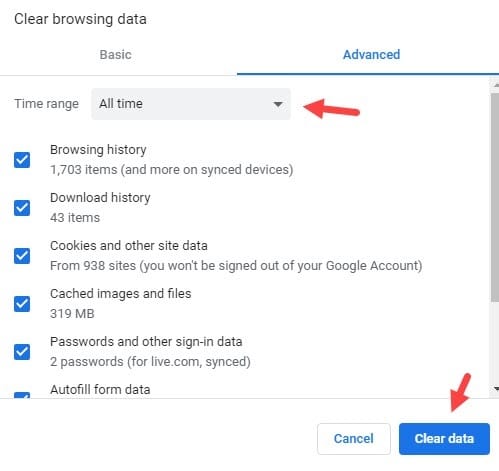
- Finally, click on the Clear data option. It may take some time to clear the browsing history. It all depends on the quantity of history you have saved.
Remember that clearing the browsing data will also delete your autofill information, like passwords. So back them up before clearing the browser data.
After the browser data gets cleared, restart Chrome and import the backed up passwords. Now, let’s check if still Chrome thinks I am in another country. If yes, then try the other solutions listed below.
Solution 2: Check Whether You Have VPN Enabled
If clearing the browsing data didn’t work, then the next thing you should check is whether you have a VPN enabled on your computer. VPN or Virtual Private Network is used to get online privacy by creating a private network using a public internet connection.
Using VPNs you can connect to different servers in different countries, making it look like you are accessing the internet from that country by changing your IP.
If you have unknowingly set up a VPN, then it will justify why Chrome thinks you are in another country. You can disable the VPN completely by using the Windows Settings app even if you are unaware of the VPN application on your PC.
To disable the VPN connection, follow the steps given below:
- Type VPN Settings in the Windows Search bar and select the top result.
- Disable the toggles Allow VPN over metered networks and Allow VPN while roaming.
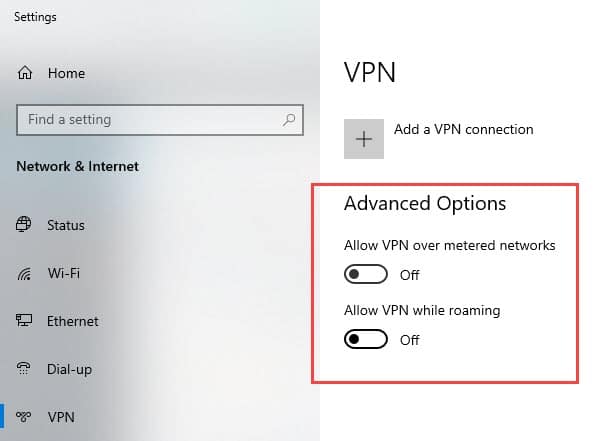
There are antiviruses like Avast that come with inbuilt VPNs to better protect your privacy. Check whether they have somehow enabled the VPN.
Solution 3: Change Device Location On Windows 10
Chrome thinks I’m in another country if I have set the wrong region in Windows 10. When you install Windows 10, you will find the option to select your region and regional format. If you have set it wrong, it is possible that because of this Chrome is considering you from another country.
To change the device location on Windows 10, follow the steps given below:
- Right-click on the Start menu and select the Settings option from the pop-up bar. This will open the Settings app.
- Click on the Time & Language option.
- Select the Region option.
- Click on the Country or region drop-down menu and select the correct country you are living in.
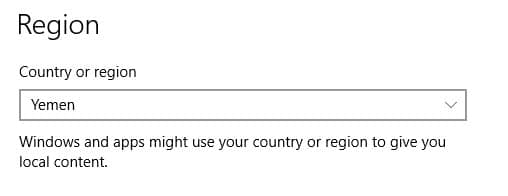
- Also, change the Regional format.
- Now, restart your PC.
After your PC restarts, check if Chrome still thinks that you are from a different country.
Solution 4: Reset Chrome
If none of the above solutions worked for you, try resetting Chrome and see if that fixes this issue. To reset Chrome, follow the steps given below:
- Open Chrome Settings again.
- Scroll down and click on the Advanced option to unlock more settings.
- Keep scrolling down until you reach the Reset and clean up section.
- Click on the Restore settings to their original defaults option. The Reset settings confirm dialog will appear on your screen.
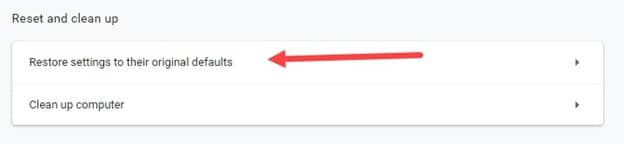
- Select the Reset settings option. Follow the on-screen instructions to complete the process.
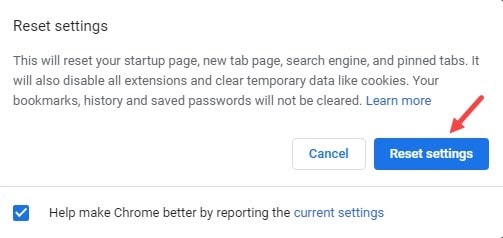
After Chrome resets, let’s check if still Chrome thinks I’m in another country.
Solution 5: Allow Chrome To Access Location
If Chrome is unable to access your location, it may end up triggering this issue for you. To allow Chrome access your location, follow the steps given below:
- Open Chrome Settings again.
- Scroll down to the Privacy and Security section.
- Select the Site Settings option.
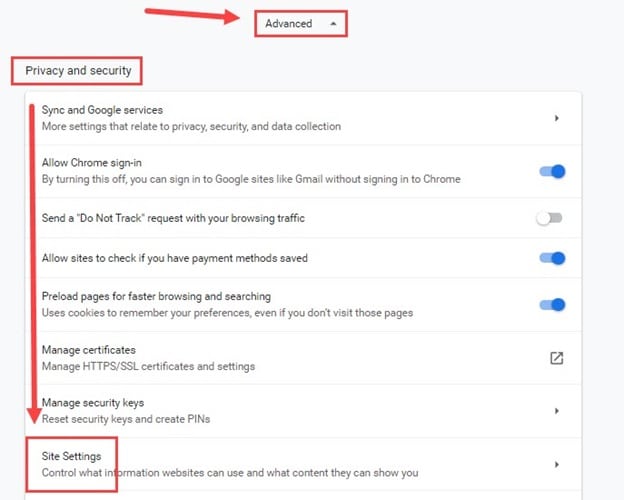
- Click on the Location option.
- Check the Ask before accessing the toggle.
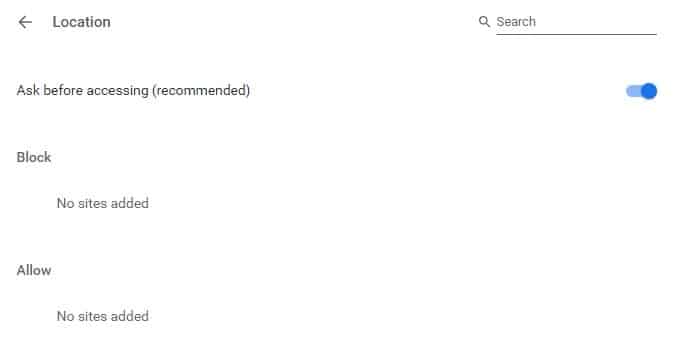
This will make different websites ask your location for access. This way the sites opened on Chrome won’t show your wrong location.
How To Change Search Region When Google Thinks I’m In Another Country?
If the above solutions don’t help you fix this issue, then you can try changing the search settings of Google. Google search engine provides many customizable settings. One of them is the search settings.
In the search settings, users can customize the number of search results per page, whether to check private results, change the region of the search results, and some other options.
Changing the region option is relevant for us in this situation. By changing the region, Google will show you the search results relevant to that region first. I have used this many times to make Google Chrome think I’m in another country.
To change the search region on Google, follow the steps given below:
- Open Google search engine.
- Type anything in the search bar and initiate the search.
- You will notice the Settings option just below the search bar in the upper right part of the screen.
- Click on the Settings option and select the Search Settings option from the list.
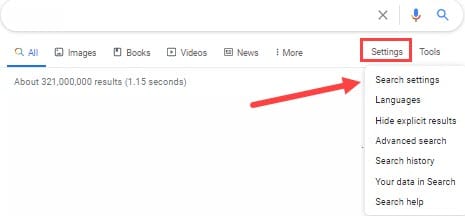
- After search settings open, scroll down to the Region Settings option.
- Click on the Show more to see all the regions.
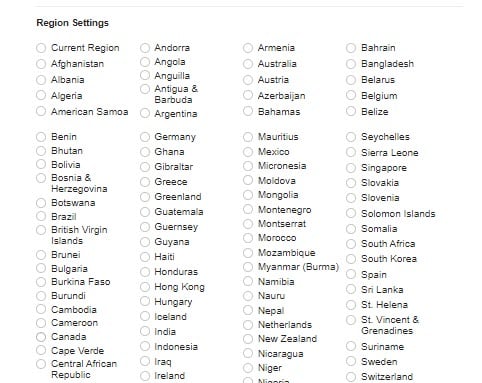
- Select the region you are currently in and click on the Save option. A prompt should appear with the following message “Google has saved your preferences”.
- Click on OK.
How To Change Browser Location Country In Chrome?
Another way you can change the location in Chrome is by using the dev tools. The dev tools can be used to change the location your browser detects manually. If the above solutions don’t work, then you can use this workaround. To change the location using dev tools, follow the steps given below:
- Open Google Chrome.
- Press the F12 key on your keyboard. Devtools of Chrome will appear on the screen.
- In the lower panel, if there is no Console tab, then press the ESC key. If the Console tab is present, then skip this step.
- Click on the menu button (3 vertical dots) on the left of the Console option.
- Select the Sensors option from the pop-up menu.
- Click on the drop-down menu beside
- You can select any of the pre-given locations, or select Other and fill the Latitude, Longitude, Timezone ID and Locale boxes to spoof to your desired location.
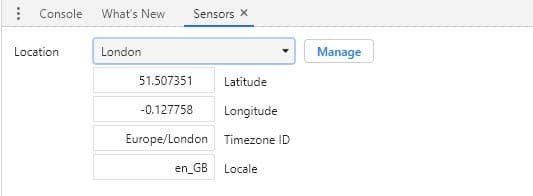
- Now, the geo-location of Chrome will be changed for this window only, as long as you keep the Devtools open.
Wrapping Up
So, there you have it. When Chrome thinks I’m in another country, I used the above-mentioned troubleshooting methods and it fixed this issue for me. If you have any other questions regarding this article, ask them in the comment section below.
Hi there!
I had the same problem with Chrome thinking I was in another country. I found a solution that worked for me. I changed my Chrome’s location to Canada. I hope this helps!
Solution number 2 resolved the issue. After disabling the VPN the issue was gone. Thank you.
Great article! This is really helpful when you’re traveling and need to access your accounts from another country. Thanks for sharing this solution!