Computer booting issues are quite common and we have previously written some articles based on it. When a computer does not boot, it can be due to various reasons. The computer may not boot after a power outage or a even BIOS update.
Today, we will discuss what to do when the computer will not turn on but fans are running.
Why Computer Will Not Boot But Fans Are Running Full Speed?
Contents
When you find that the PC fans turn on but nothing else, it seems to be either power related or faulty hardware. Here are some of the potential causes that can make the computer fans turn on but nothing else:
- Power Supply: A faulty power supply won’t be able to provide power to all components of the PC. The fans are receiving the Power, which is why it is running, but the other components may not.
- RAM not seated properly: The RAM may not be seated properly, or there can be dust on it, preventing a stable connection with the slot. If the motherboard is not recognizing the RAM, whether due to malfunction or some other reason, the PC won’t boot but fans will run at full speed anyway.
- Motherboard: A faulty motherboard is also a possibility for such an issue.
- Incorrectly Setup: If the PC is set up incorrectly, the cables may be connected incorrectly, then such an issue can arise.
Now that you have some idea about what may have caused this issue, let’s move on to the troubleshooting.
What To Do When Computer Will Not Turn On But Fans Are Running At Full Speed?
Troubleshooting such an issue will require some hardware knowledge on your part. If you are unfamiliar with handling PC hardware, we advise that you do the following troubleshooting with someone’s help.
Solution 1: Check The Power Supply
The first thing you need to check is the Power source. The power from the wall outlet can be fluctuating. First, try connecting to a different power outlet. If the issue persists, check the PSU. A good power supply unit is important for the proper functioning of the hardware components.
Open PC casing and check whether the PSU is connected properly with the other hardware components. I have discussed the connection details in-depth in the later solutions. If possible, you can remove the PSU and plug it in another PC to check if it is working correctly.
Solution 2: Reseat The RAM
RAM is quite significant for booting a PC. If the motherboard doesn’t recognize the RAM, whether the RAM slot or the RAM itself may be malfunctioning. One common mistake many make is not seating the RAM properly.
Seating a RAM properly requires quite some force, which many novices fear will break the motherboard. Although, I don’t mean you try seating the RAM with all your strength, simply make sure that it is done correctly. Reseat the RAM and check if the PC starts. If it doesn’t, then seat the RAM in the other slots and then check.

Also, while you are at it, clean the RAM slot and the RAM itself with a dry lint-free cloth. Simple dust can be behind many hardware issues, including preventing the RAM from getting recognized. Now, if all this is done, and still the PC won’t boot but fans full speed running, the RAM stick can be faulty or unsupported.
If you have recently purchased the RAM stick, have you made sure to buy one that your motherboard supports? Here is an in-depth article on how to find the perfect RAM for your PC. Make sure you have purchased the correct RAM.
Solution 3: Pull Apart Everything And Put It All Together (Gently!)
If both the RAM and the Power Supply is not causing this issue, the PC can be incorrectly configured. If you are building a new PC or changing your old hardware components, it is possible that all the connections are not done properly. In such circumstances, unplugging everything and putting them back together is the correct course of action.
First, identify all the different cables attached to your case. These with be labeled as HDD, Power, PWR, etc. Find the front panel of your motherboard. Open the motherboard diagram in your motherboard manual. It will be different for different companies, but it should look like the following image.
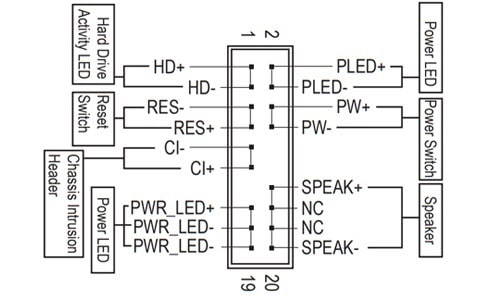
Plugin the following computer connections on the motherboards front panel by using the motherboard diagram from the manual as a guide:
- Reset: This connection is for the Reset button on the case.
- Power: This is the LED connection on the front panel. It is also called Message.
- PW: This connection is for the power button on the case.
- HD: This is the Hard Drive activity light. This light will blink or turn on when the hard drive is working.
- SPEAK: This is the connection for the Speaker on the inside of the case.
Next, find the case fans connector and locate the label that says “Sys_fan” and connect them. If there are small memory fans with 3 pin connectors, look for “sys_fan” or “sys_fan2” and plug in the connectors.
Once you connected the case fans, it’s time to connect the CPU fan. Look for labels on the motherboard as CPU FAN and plug it in there. Connect the 24 pin PSU motherboard connector and then connect the 8pin CPU/motherboard cable.
Seat the RAMs and connect the HDD/SDD. Seat the graphics card in the PCI slot and connect the 6 or 8 pin PCI power cable with the SMPS. Put together the rest of the PC and check whether still, the computer will not turn on but fans are running.
Solution 4: Check For Faulty Motherboard
If putting everything back together doesn’t make the PC start, the motherboard is likely malfunctioning. At this stage, you should take your PC to a service center and let them have a look. Even if it is not the motherboard, other PC components are definitely damaged, which is why computer fans turn on but nothing else.
Wrapping Up
So, there you have it. Now you know what to do when the computer will not turn on but fans are running. Conduct the above troubleshooting with care. If you have any questions regarding this topic, ask them in the comment section below.
Leave a Reply