MBR (Master Boot Record) and GPT (GUID Partition Table) are two different disk types. The MBR2GPT Windows tool allows users to convert their drives from MBR to GPT. Converting from MBR to GPT properly switches the BIOS with UEFI without deleting the data stored on the drive and also without modifying the current installation.
In this article, I have discussed how to use the MBR2GPT tool to convert MBR to GPT free in Windows 10.
Also, check out:
- How To Use The Diskpart Clean Function To Securely Wipe Disks ?
- Fix: No Boot Disk Has Been Detected Or The Disk Has Failed Error
Why Convert MBR To GPT?
Contents
Converting from the Master Boot Record to GUID Partition Table allows your drives to switch from BIOS to UEFI firmware without deleting any stored data. BIOS is becoming old fashioned and new systems are switching to UEFI disk partitioning.
The GPT format is much faster than the old MBR format. If your PC or Motherboard supports UEFI disk partitioning, then you should convert your drive to have a faster experience.
Requirements Needed To Be Met Before Converting MBR2GPT Tool
Before you can convert Master Boot Record to GUID Partition Table using the MBR2GPT tool, Windows will check to see if the basic requirements are fulfilled. These basic requirements are:
- The disk should be using MBR when converting.
- There has to be enough space to store primary and secondary GPTs in the partition.
- At most, 3 partitions in the MBR partition table is allowed.
- One of the partitions has to be set as active and be the system partition.
- There must not be any extended/logical partition of the disk.
- The BCD store on the system partition has to contain a default OS entry point that points to an OS partition.
- For all the volume that has a drive letter assigned, the volume IDs have to be retrieved from each of them.
- The partitions on the disk must be of MBR types recognized by Windows.
If these requirements are not met, then the conversion will fail.
How To Use MBR2GPT on Windows 10?
The Windows 10 MBR2GPT free conversion tool has made life easier for users. Now users need to look for the best 3rd party application to convert MBR to GPT for them. The MBR2GPT is basically a command line that converts Master Boot Record to GUID Partition Table. This executable file is located in the system32 folder in the system drive.
You can run this tool in both the Windows PE and the complete OS environment. However, the command lines are different in both cases.
Use MBR2GPT Tool In Windows PE
To use the MBR2GPT tool to convert MBR to GPT free in Windows PE, follow the steps given below:
- Turn off the computer three times before it boots into Desktop. The 4th time you start the PC, it will booth straight into the Advanced Startup Option.
- Click on the Troubleshoot option and then select the Advanced options.
- Next, select the Command Prompt option to open an elevated Command Prompt.
- Enter the following command and press Enter to check if the Drive meets the requirements for conversion to GPT:
mbr2gpt /validate - After you receive the confirmation message, type the following command to convert from MBR to GPT.
mbr2gpt /convert /disk: n here n is the disk number.
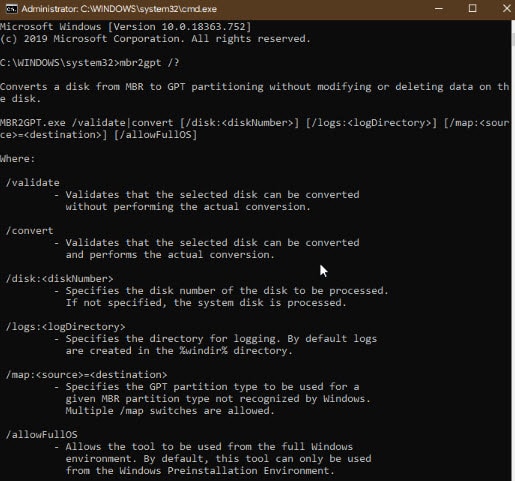
- The conversion will start now. Wait for it to finish and then restart your computer.
Use MBR2GPT Tool In Complete Windows 10 Environment
Before, you could only use the MBR2GPT tool in the Windows PE environment. However, now you can also convert using the MBR2GPT tool in the complete Windows 10 environment. To do it, follow the steps given below:
- Open the Run utility by pressing the Windows + R keys.
- Type cmd and press Ctrl + Shift + Enter keys to open an elevated Command Prompt.
- Now, type the following command and press Enter:
mbr2gpt /convert /disk: n /allowfullOS
Here n is the disk number. - Wait for the command to run and then restart your PC.
Wrapping Up
So, there you have it. Now you know how to use MBR2GPT on Windows 10 to convert MBR to GPT free. Remember that the disk must meet the basic requirements, otherwise, the conversion will fail. If you have any questions related to this article, ask them in the comment section below.
Leave a Reply