The VLC media player is one of the best media players out there. For many users, this is the primary app for media consumption, as VLC is truly a great app. It is a free and open-sourced, and is available for both PCs and Mobiles. In VLC, you can convert a wide range of video files.
In this article, we will discuss how to convert WebM to MP4 using VLC. WebM is a video format that is sponsored by Google. This video format is widely used to upload videos on YouTube and is very popular among Bloggers and YouTubers.
Sometimes, you may download an audio file that is in WEBM format. WEBM format may not be supported everywhere, which is why to view it you would need to convert it to a widely supported format like MP4. This article will guide to convert video using VLC, which is a fairly straightforward process.
Check out this article on how to save streams on Twitch.
Convert WebM To MP4 Using VLC
To use VLC converter and convert WEBM to MP4, follow the steps given below:
- First, make sure you have VLC downloaded and installed in your PC, otherwise install it first and then execute the following steps.
- Now, open VLC media player on your computer.
- On the upper left side of the screen, click on the Media option and select the Convert/ Save Open Media console will open on your screen.
- In the File tab, select the Add option and select the WEBM file that you want to convert. Then, click on the Open option.
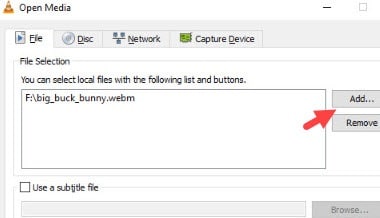
- Now, click on the Convert/Save option.
- Select the Browse option and browse to the place where you want to save the file.
- Finally, click on Start to begin the conversion process.
After the conversion process ends, the WEBM video file would have been converted to MP4.
Wrapping Up
So, there you have it. Now you know how to convert WebM to MP4 using VLC. Follow the steps given above and should be able to easily convert without any issue. If you have any questions related to this article, ask it in the comment section below.
Leave a Reply