Ctrl Alt Del is the most common sequence of keys users press whenever there is an issue with the computer. The Windows 10 Ctrl Alt Del screen allows users to open the Task Manager, Sign out, Switch user, Lock, or change password. Most users use this Ctrl + Alt + Del key sequence to open the Task Manager and stop any unresponsive apps.
This important security shortcut has recently stopped working for many users. In this article, I have discussed what to do when Ctrl Alt Del Windows 10 is not working.
Why Ctrl Alt Del Windows 10 Not Working?
Contents
If Ctrl Alt Del is not working on Windows 10, then it can be due to various reasons. Some of the commonly known reasons are:
- A broken keyboard is the most like cause of this issue.
- Corrupted system files can also stop Ctrl Alt Del from not working on Windows 10.
- Outdated Windows 10 is also reported to cause this issue.
- HPC pack has also been reported by many users to cause this issue with Ctrl Alt Del.
How To Fix Ctrl Alt Del Not Working On Windows 10?
To fix the Ctrl Alt Del not working on Windows 10 issue, I have given some troubleshooting options. You can try them and see if it fixes it.
Solution 1: Check If Your Keyboard Is Broken
If Ctrl Alt Del is not working on Windows 10, then you should first check if the keys are working correctly on your keyboard. The quickest way to check this is by plugging in another keyboard on your computer and see if it works. If the Windows 10 Ctrl Alt Del screen opens after using the new keyboard, then the issue is with your older keyboard.
Solution 2: Perform A Clean Boot
Sometimes various apps may prevent Windows 10 Ctrl Alt Del screen from opening. In this scenario, you can try performing a clean boot and check if the issue persists. To perform a clean boot, follow the steps given below:
- Open the Run utility by press the Windows + R keys.
- Type msconfig and press Enter to open the System Configuration.
- In the Services tab, check the Hide all Microsoft services box and click on the Disable all option. This will disable all services other than the essential Microsoft Services.
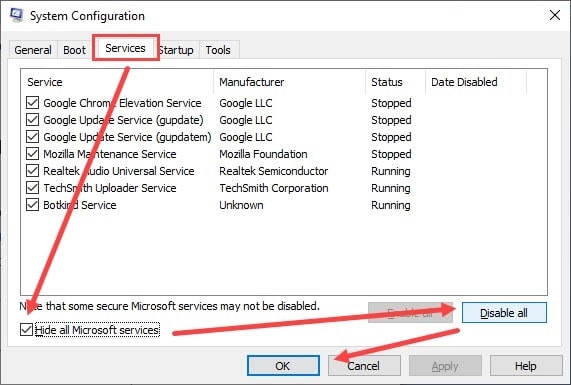
- Click on Apply to save the changes.
- Now, select the Startup tab and click on the Open Task Manager option. Task Manager will open on your screen.
- In the Startup tab of Task Manager, disable all the unnecessary startup apps by selecting them and clicking on the Disable option.
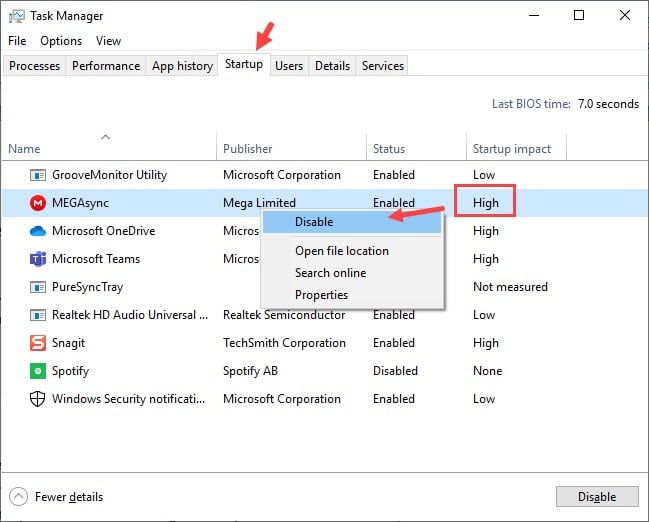
- Now, restart your computer.
Your computer will now perform a clean boot. After the computer boots to desktop, check if still Ctrl Alt Del is not working on Windows 10.
Solution 3: Update Windows To Latest Version
Outdated Windows versions can also lead to this issue. If your Windows is outdated, then you should update it. Keeping the Windows updated can prevent many errors and bugs. To update your Windows 10, follow the steps given below:
- Type Check for Updates in the search bar and select the appropriate option.
- Select the Check for updates option below the update status section.
- Windows will automatically update if any update is pending.
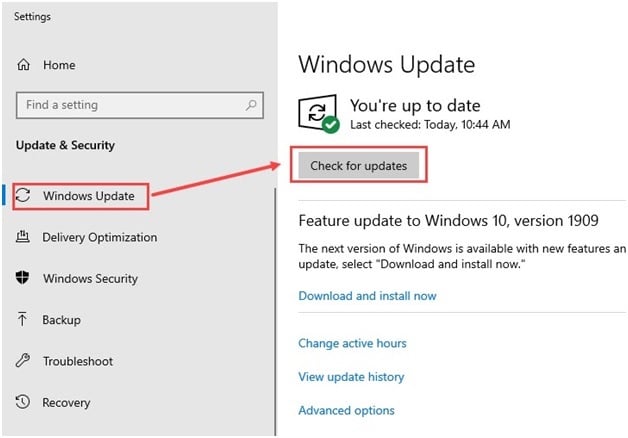
Check out this article if Windows update is stuck.
Solution 4: Run SFC Scan
The system files in your computer can become corrupted and lead to Ctrl Alt Del Windows 10 not working. In this scenario, you can use the System File Checker utility to fix the corrupted files. To do it, follow the steps given below:
- Open the Run utility again.
- Type cmd and press Ctrl + Shift + Enter to open an elevated Command Prompt.
- Now, type sfc /scannow and press Enter. This will initiate the System File Checker. It will take some time to finish. Don’t close it before it finishes.
Solution 5: Tweak In Registry
There is a key to disable Ctrl Alt Del Windows 10 in Registry. It can be the case that somehow this key has been enabled. In this scenario, you can enable the Windows 10 Ctrl Alt Del screen by tweaking the Registry. To do it, follow the steps given below:
- Open the Run utility again.
- Type regedit and press Enter to open the Registry Editor.
- Navigate to the following location:
Computer\HKEY_CURRENT_USER\Software\Microsoft\Windows\CurrentVersion\Policies - Right-click on the Policies key and select New > Key from the pop-up menu.
- Name the new key System and double click on it.
- Right-click on the white area on the right-panel and select New > DWORD (32-bit) value.
- Name the created DWORD DisableTaskMgr.
- Double-click on the DWORD and set the value to 0.
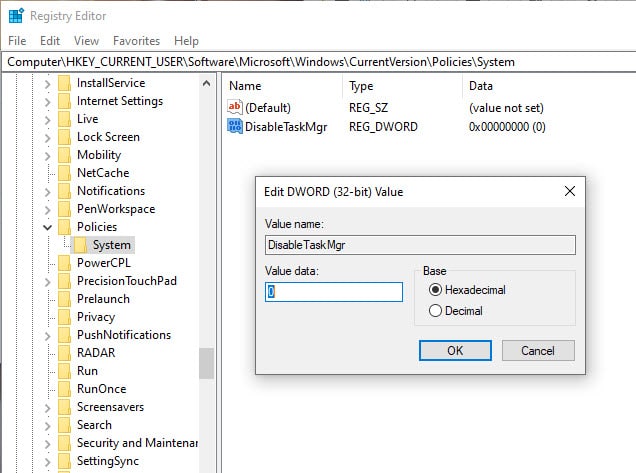
- Finally, restart your computer.
Now, the Ctrl Alt Del Windows 10 shortcut should be working.
Solution 6: Remove Microsoft HPC Pack
If none of the above options worked, removing the Microsoft HPC Pack should fix it. As per reports from many users, the Microsoft HPC pack is somehow responsible for the Microsoft HPC Pack issue. Try uninstalling the Microsoft HPC pack and see if it fixes this issue.
To uninstall Microsoft HPC, uninstall all the apps listed with Microsoft HPC pack in the Programs and Features panel. For futher guide, check out this article on how to uninstall apps on Windows 10.
Wrapping Up
So, there you have it. Now you know what to do when Ctrl Alt Del Windows 10 is not working. The above troubleshooting methods should help you fix this problem. If you have any questions related to this topic, ask them in the comment section.
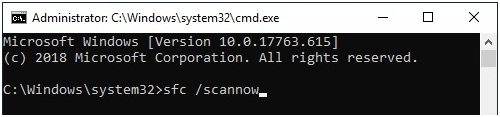
Leave a Reply