Hardware acceleration is the feature that’s used by apps to move all the text and graphics rendering from the CPU to the GPU. This way the CPU is free and can focus its resources on other tasks of your computer. Basically, it makes your computer run faster.
However, the hardware acceleration feature has been under scrutiny for various browser-related bugs and errors. These errors generally occur if there are compatibility issues with the GPU. In many cases, disabling the hardware acceleration fixes the issue.
Disabling hardware acceleration in Microsoft Edge has always been difficult in the past but with the recent update, it has changed for the better. In this article, we have discussed how to disable hardware acceleration in Edge.
Also, check out this article on Google Chrome crashing.
Disable Hardware Acceleration In Edge
Contents
Before, it was somewhat a lengthy process to turn off hardware acceleration in Microsoft Edge. Before, one would have to visit the Adobe page and then disable it by changing the Adobe flash settings.
However, after the recent update of Microsoft Edge that is based on Chromium was launched on January 15 this year, disabling hardware acceleration became very easy. To turn off hardware acceleration in the latest version of Edge, follow the steps given below:
- Open Microsoft Edge and click on the menu button ( 3 horizontal dots on the upper right corner of the screen).
- Click on the Settings option from the pop-up menu.
- Select the System tab from the left panel.
- Turn off the Use hardware acceleration when available toggle.
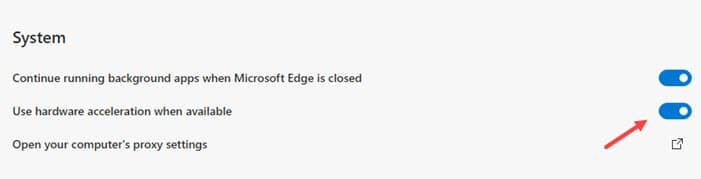
- Now, restart Edge to put it into effect.
How To Turn Off Hardware Acceleration In Other Browsers
If you are wondering how you can disable hardware acceleration in other browsers like Chrome and Firefox, then don’t worry as we have you covered.
To disable hardware acceleration in Google Chrome, follow the steps given below:
- Open Chrome and click on the Menu button (3 vertical dots on the upper-right corner of the screen).
- Click on the Settings option.
- Scroll down and click on the Advanced option. This will unlock the advanced options for you.
- Keep scrolling down until you reach the System section.
- Turn off the Use hardware acceleration when available toggle.
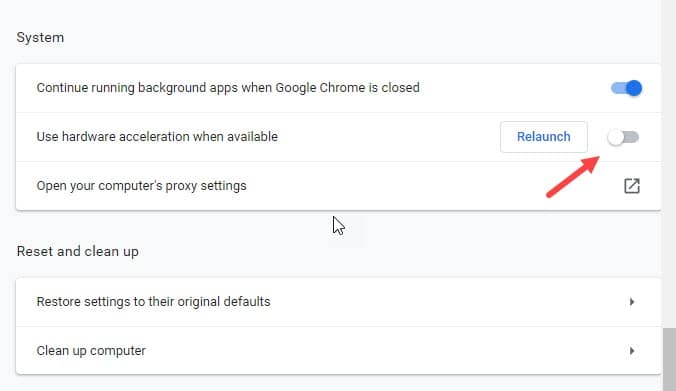
To disable hardware acceleration in Mozilla Firefox, follow the steps given below:
- Open Firefox and type about:preferences in the address bar and then press Enter.
- In the General tab, scroll down to the Performance section.
- Uncheck the Use recommended performance settings box.
- Now, uncheck the Use hardware acceleration when available box.
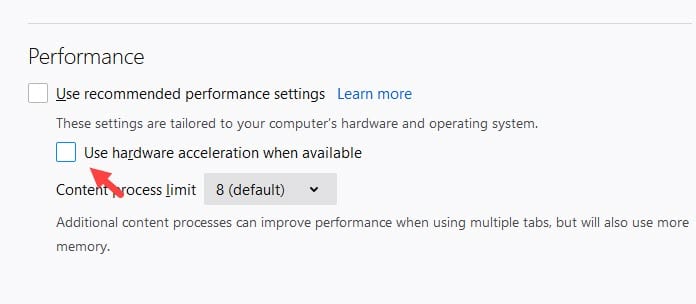
Wrapping Up
So, there you have it. Now you know how to disable hardware acceleration in Edge and other browsers like Chrome and Firefox. If the above steps are applying for you in Edge, then Microsoft Edge is probably outdated in your computer. Update it and then follow the steps given above. Leave your comment below mentioning any problem you are facing related to this article, also share your views on this article.
Leave a Reply