Mozilla Firefox is an open-source free web browser that is used millions of people. Mozilla Firefox may not even come close to Chrome’s user base, but it still has its own loyal users who are more than happy to stick with Firefox.
However, Mozilla is not immune to bugs and issues. One issue that is repeatedly reported by Firefox users is that there are multiple Firefox processes running in the background. Because of this the browser reportedly becomes slow and even crashes. In this article, I have discussed how to make Firefox disable multi processes running in the background.
Why Does Firefox Have So Many Processes?
Contents
The reason so many processes run for a single window in Firefox is that it enhances the web performance significantly. But the web performance won’t matter to the users if the browser doesn’t work in the first place. Try to disable Firefox multi-process, which has been reported to be the main fix for this issue.
How To Check If Multiple Processes Of Firefox Is Running?
If your Firefox has become slow and you are unsure whether multiple processes of Firefox running in the background is causing this issue, then you can check it in the Task Manager. To use the task manager, follow the steps given below:
- Press the Ctrl + Shift + Esc keys to open the Task Manager.
- Select the Processes tab and see how many Firefox processes are running in the background.
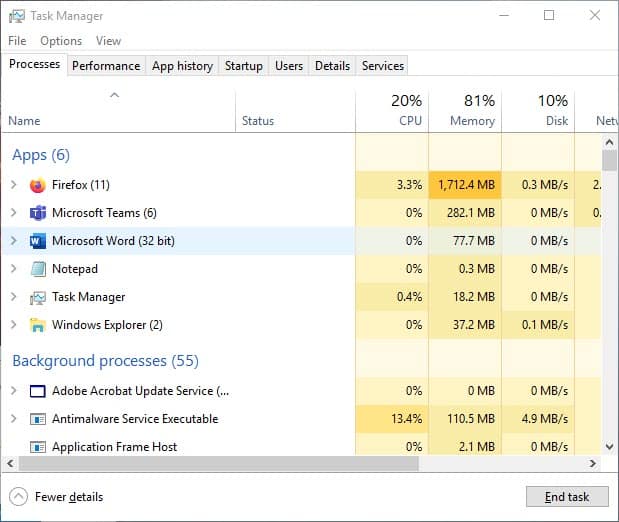
If you see Firefox running multiple processes, then that’s what is creating those issues for you.
How To Disable Multiple Firefox Processes?
Now that you have seen Firefox running multiple processes in the background, you can try to disable it and see if that fixes the issue. Below, we have given 2 methods that you can use to disable multiple processes of Firefox.
Method 1: Change The Content Process Limit
By changing the Content Process Limit of Firefox, you can decide how many Firefox process should run in the background. To change the Content Process Limit, follow the steps given below:
- Open Firefox and click on the Options button (gear icon) on the upper right side of the screen.
- After opening the Options console, you will see a search bar on the upper side of the screen. Type hardware acceleration in the search bar.
- The search result will be on your screen instantly.
- In the Performance section, uncheck the Use recommended performance settings box. This will open options below it.
- In the content process limit section, click on the drop-down menu and select the number of processes Firefox could open in the background.
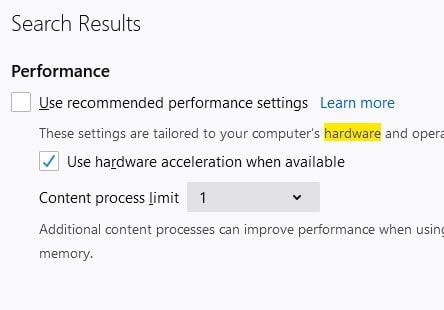
- After that close the Firefox.
Now, check if the Firefox disabled multi processes or not.
Method 2: Disable Config Value
You can also use this method to disable Firefox multi-process. To do it, follow the steps given below:
- Launch Firefox.
- Type about:config in the address bar and press Enter.
- Click on the Accept the Risk and Continue option.
- In the about config search bar, type browser.tabs.remote.autostart.
- When the config value appears on your screen, change it to False by clicking on the button next to it.
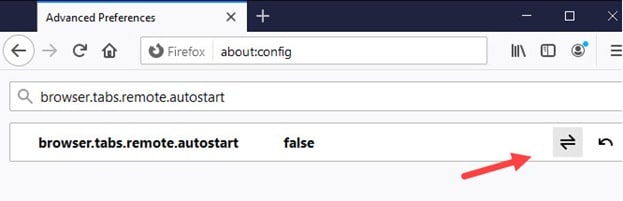
Now, check in the Task Manager if Firefox multiple processes are still running. After disabling config value, Firefox should disable multiple processes from running in the background.
Wrapping Up
So, there you have it. Now you know how to disable multiple Firefox processes running in the background. If you have any questions related to this issue, ask them in the comment section.
I just did Method 1 and 2 setting the limit to 2 from 8 and it is still opening to my Firefox 91.0b2 (64-bit) and it still opened 7 Forefox processes with only 1 Firefox process being open. DO you have any other suggestions?
I have the same problem with multiple Firefox and huge memory use.
WHY does no one seem to care that these solutions don’t work? I don’t even GET the “hidden sub menu” when I shout off the Use Recommended Performance box. Nothing pops up allowing me to set a limit on the number. This thing constantly crashes my whole system when it sprouts over a dozen processes. Wish someone could post something that WORKS.
That’s odd. I just rechecked and the steps are still correct. Re-read the steps and follow it carefully.
I can’t get it to work either
I’ve tried this fix multiple times, the content process limit box doesn’t appear. I’m getting up to 71 processes running, it’s driving me nuts so will have to look to move to another browser.
Ditch Firefox, can’t get a straight (or correct) answer from anyone.
Did what you said rechecked what you suggested but still i get multiple precesses
I never get the pop-up box to appear, like several people have said it didn’t appear for them.
I am supposed to be running the latest version.
My problem is slightly different from some other people have said, both of the two installed Firefox programs are 64 bit and appear to be identical.
This doesn’t work for me either. I do get the change number of processes in settings but changing it is ignored. Same for browser.tabs.remote.autostart. No difference.
99,9.1esr 32 bit
I wish this would actually work. It used to. I had it set to two processes which is fine but I don’t need seven or nine. In trying to make Firefox more responsive, they bring down the whole system. It’s like burning your house down to get rid of bugs.
Firefox’s programmers in a large amount of cases have tended to make the browser worse rather than better in the past couple years.
Same here … have tried the above. No options when unchecking the performance box, and changing the about:config item to false doesn’t work …. 8 processes show up in task manager as soon as I start FF. And I only have it open to one tab (the home page).
I did notice there is another setting in about:config called dom.ipc.processCount which is set to 8. Is that a coincidence? Or can that value be tweaked to a lower number?
Mozilla has removed the option to set background performance numbers. They have taken all control away from users. suggestions on suitable replacement browser? I’m tired of Firefox hogging ram/memory, launching 11-12 background processes and eating up disk%
Same situation here. 8-10 Firefox threads running whenever I open FF.
Tried solution got same result as Posted above.
“Firefox’s programmers in a large amount of cases have tended to make the browser worse rather than better in the past couple years.”
It’s not hard to figure out: if you have a competitor who you can’t buy out or drive out of the market competitively, the easiest and cheapest way to get rid of them is just buy a few key people in their organization and pay them to screw things up. Anytime you see a corporation or organization repeatedly make “mistakes” that are obviously counter-productive or destructive to itself, you can bet this is what is actually going on. Yes, people do make lots of mistakes, and they do let their egos override their reason, but when it’s a constant pattern of obvious “mistakes” something is usually up.
Dirty tricks happen all the time in business; it’s part of the war that is economics.
With open source software it’s even easier: you just insert a few of your people into the project and they proceed to quietly make a mess of it. Next thing you know, the user-base is angry and frustrated and they come running back to Big Brother! LOL
Any company or organization which has a product successfully competing with one of the majors actually needs its own internal security people to deal with this kind of threat. It’s a a fact of life. But of course when no one is profiting no one really cares! Except the competitors of course – they care plenty! LOL
As for this multiple instances running thing, yes, despite this page showing up as having been created or updated within the last month, the solutions offered don’t work, the process limit option in General Settings isn’t even there anymore. WHY?!
Similar to the option to export your passwords and logins: it’s been hidden away in about:config, probably as the first step to removing it completely. Why? To make it harder for you to move to Firefox from another browser obviously. It’s not like Firefox is trying to force you to stay – they don’t need to! Of course some other rationale was proposed. LOL, but we’re not little kiddies are we?
sad to say none of FF competitors are any better =/
No fix here either (Win 10).
I’ve got 49 instances running, and only 4 tabs open. Tons of memory being used — half a Gb or more. Eventually a couple of the processes will start chewing up all my CPU power (like 25+% each), the machine gets so bogged down it becomes almost unusable, and I’ll have to close the browser, watch Task Manager to wait for all the processes to terminate (takes several minutes), and then re-start the browser. Once it generated a crash report window, even though it didn’t actually crash, I merely closed the program.
Certainly they have to know there’s a major problem in their “upgrade”. This is unacceptable.
I’ve actually had web designers try to justify using as much RAM as possible. Sort of “if it’s there, why not use it?” Funny how software engineers working on ANY other type of application try to reserve resources…
Firefox is the worst but they’re all pretty bad. I’d think there’s a bundle to be made via a “lightweight” browser.