Discord is a VoIP app that is used across the globe primarily by gamers. Users can basically create custom rooms for themselves in which they are able to communicate with each other without any unwanted person listening or interfering.
Apart from the VoIP feature, users can also share texts, images, and videos.
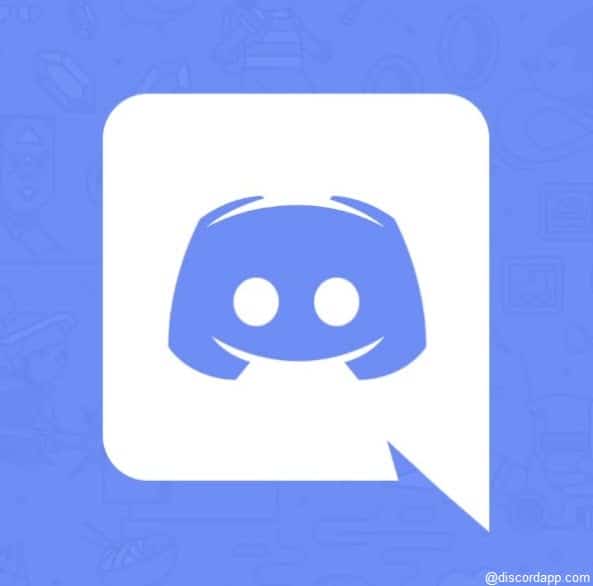
Like every other application Discord also has its own bugs and glitches. We have received many reports from users that sometimes in Discord, they can’t hear anyone.
There are many users who heavily use discord as a way of communicating with friends, which is why this glitch is very worrying for them. If you are also facing this problem, then don’t worry as in this article we will discuss the various ways you can troubleshoot this issue.
Why I Can’t Hear Anyone On Discord?
Contents
This is probably the first question that pops in your mind when you face this issue. Well, this problem can be caused by various reasons. Let’s have a look at those reasons:
- If your headphone is not set as a default communication device, then you can’t hear people in discord.
- The hardware in your computer may not be compatible with the latest audio subsystem of Discord.
- This issue can also be caused if the input and output devices are not properly set in Discord.
- The volume in Discord can be muted, thus causing this issue.
- The Discord app itself may have become corrupted.
Fix The ‘Discord Can’t Hear Anyone’ Issue!
As mentioned above, there can be various reasons for this issue. Now, it’s time to troubleshoot these causes one by one.
Some Preliminary Troubleshooting
Before you try the other advance troubleshooting methods, you should first check a few basic things.
First, check if you muted the volume in the Discord. It may seem a no brainer but the volume in your computer and Discord are different, so if you are muted in Discord and not muted in your computer still you won’t be able to hear others in discord.
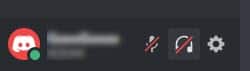
Next, check if the speakers or headphones are working properly outside of Discord. Play any song or video from your storage or you can directly stream from YouTube. If the speakers and headphones are working fine, then the problem is related to discord.
Now, try restarting the Discord app and check if the issue continues. If you are still facing this problem, then try the following advanced troubleshooting options.
Solution 1: Set The Headphones As Default Communication Device
Most users face this issue because they haven’t set their headphones as the default communication device. To set the headphones or other audio devices as a default communication device, follow the steps given below:
- Type audio devices in the Windows search bar and select the appropriate option.
- In the Playback tab and the Recording tab, right-click on the white part in the select a recording/playback device below to modify its settings section.
- See if the Show Disabled Device and Show Disconnected Device options are checked. If not, then check them.
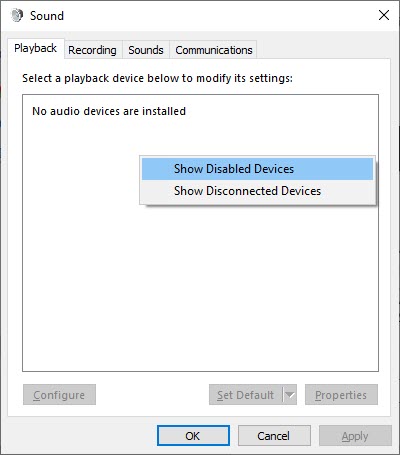
- Now, right-click on the audio device and select the Set as Default Device and again right-click and click on the Set as Default Communication Device option.
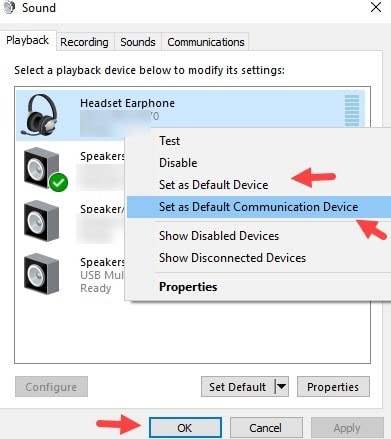
- Click on Apply and OK to save the changes.
Now, check if still you can’t hear anyone in Discord. This solution should fix this problem.
Solution 2: Use The Legacy Audio Subsystem
As mentioned above, if your hardware is not compatible with the Discord’s latest audio subsystem, then it can cause this type of problem. In this scenario, using the Legacy Audio Subsystem should fix this problem.
To enable the Legacy Audio Subsystem in Discord, follow the steps given below:
- Open Discord and open the User settings (it would be a small gear icon on the lower-left corner beside your user name).
- Select the Voice & Video option in the APP SETTINGS section.
- Now, scroll down and locate the AUDIO SUBSYSTEM option.
- Click on the drop-down menu and select the Legacy option.
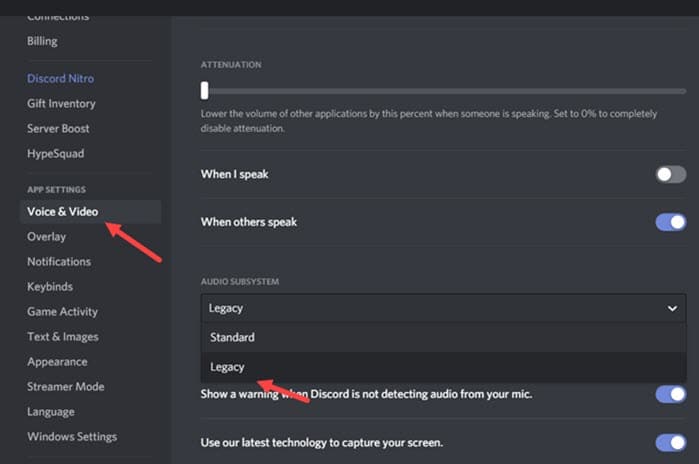
- Select the Okay option on the pop-up dialogue.
Discord will now restart automatically.
Now check if in Discord, you can’t hear anyone. This solution should fix this problem.
Solution 3: Set The Proper Input And Output Devices In Discord
Sometimes the input and output devices can be set incorrectly and thus you can’t hear people in Discord. If this is the case for you, then set the correct input/output devices in Discord and the issue should be resolved.
To set the input/output devices in Discord, follow the steps given below:
- Open Discord and again select the Voice & Video option (follow Solution 3).
- Under VOICE SETTINGS you will see INPUT DEVICE and OUTPUT DEVICE.
- Click on the drop-down menu of the input/output device and select the appropriate device.
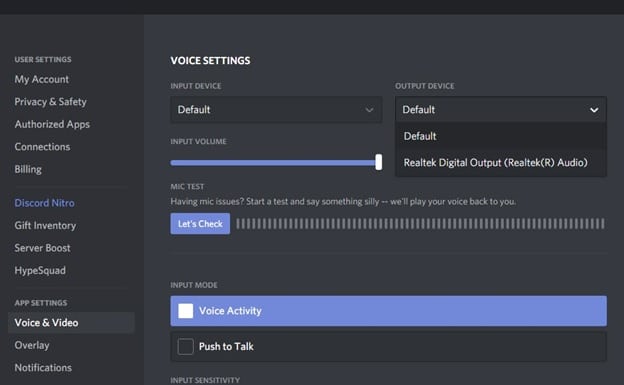
- Finally, restart Discord.
Solution 4: Reinstall Discord
If none of the above solutions helped you with this problem, then most likely the app itself has become corrupted. In this scenario, uninstalling and installing the Discord app should fix this problem.
To uninstall Discord, follow the steps given below:
- Open the Run utility by pressing the Windows + R keys.
- Type appwiz.cpl and press Enter.
Programs and features console will open on your screen.
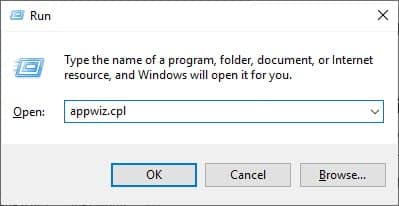
- Locate Discord and right-click on it.
- Select the Uninstall option and follow the instructions on your screen to complete the process.
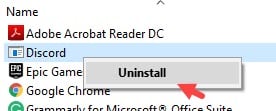
After you have uninstalled Discord, visit their official website and download it again. Now, install the app and check if the problem continues.
Solution 5: Use The Discord Web Version
If the problem still continues even after reinstalling the Discord app, then we recommend you try using the web version of Discord rather than the app. Click on this link to log in Discord from your browser.
Wrapping Up
So, we have come to the end of this article and now you know what to do if you face the Discord can’t hear anyone issue. Follow the above troubleshooting steps carefully and you should be able to fix this issue. Don’t forget to express your views on this article in the comment section below.
Leave a Reply