
Roblox is a widely popular multiplayer game that lets you create, play and share games.
Not only this, Roblox Studio allows you to create a game from scratch!
So, are you excited to explore the Roblox world on your PC? If yes, then here is a complete guide for you to download & install Roblox on your PC.
How Can I Get Roblox On My PC?
Contents
Follow the methods given below to get Roblox from Microsoft Store, Roblox exe, and Roblox web version.
1) Download And Install Roblox From Microsoft Store
Roblox is available in Microsoft Store. So you can easily download & install it for your PC from there.
To do so, follow the steps given below:
- Go to Microsoft Store and search for Roblox using the search bar.
- Click on the game after you find it.
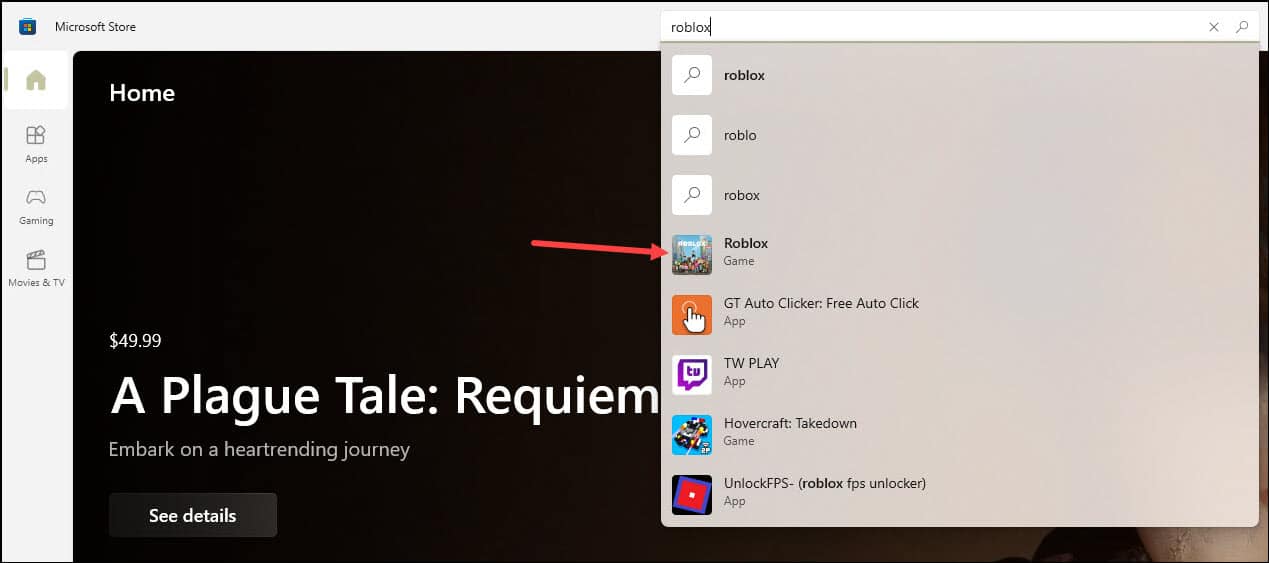
- Next, click on the Install button.
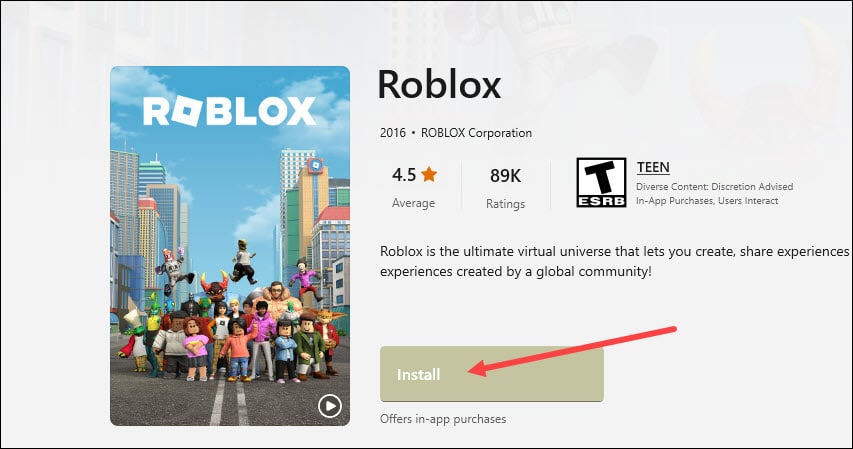
- Wait till the download& installation process completes.
- Then click on the Play button.
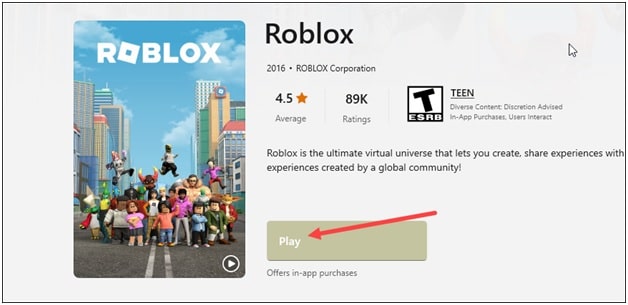
- Next, click on the Log in option and type your username & password.
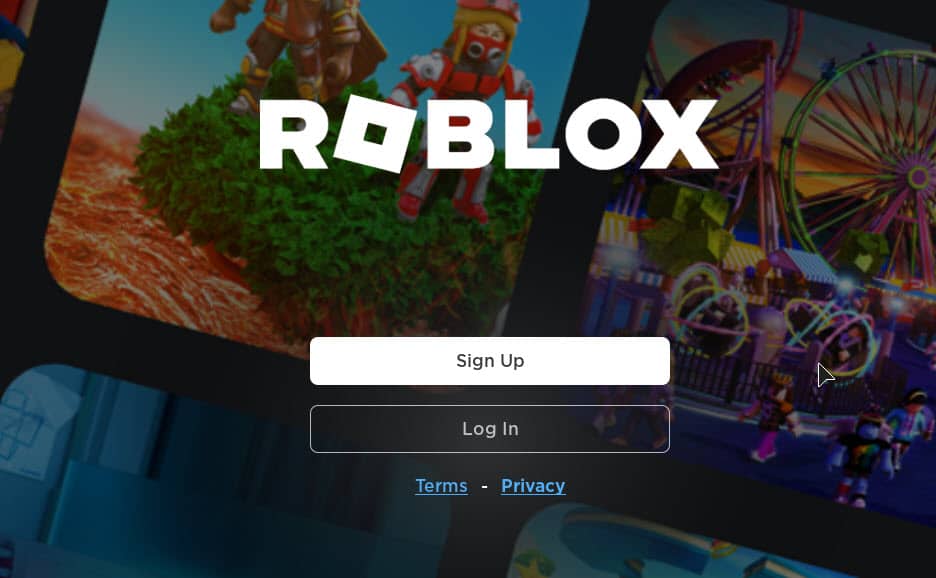
- If you do not have a Roblox account, click the Sign-up button and fill out the form.
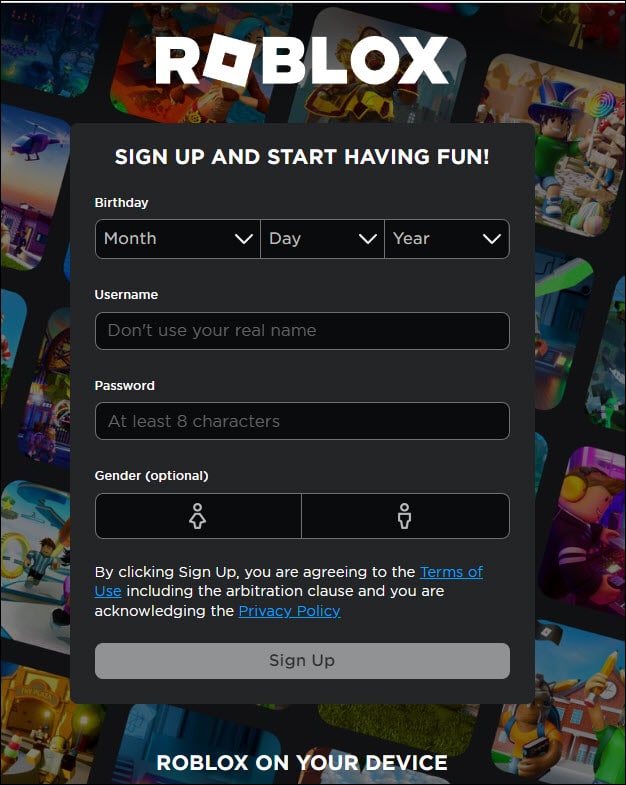
- If you have a Roblox account, then click on the Log in option.
- Enter your log-in credentials.
- This will take you to the Roblox Home page.
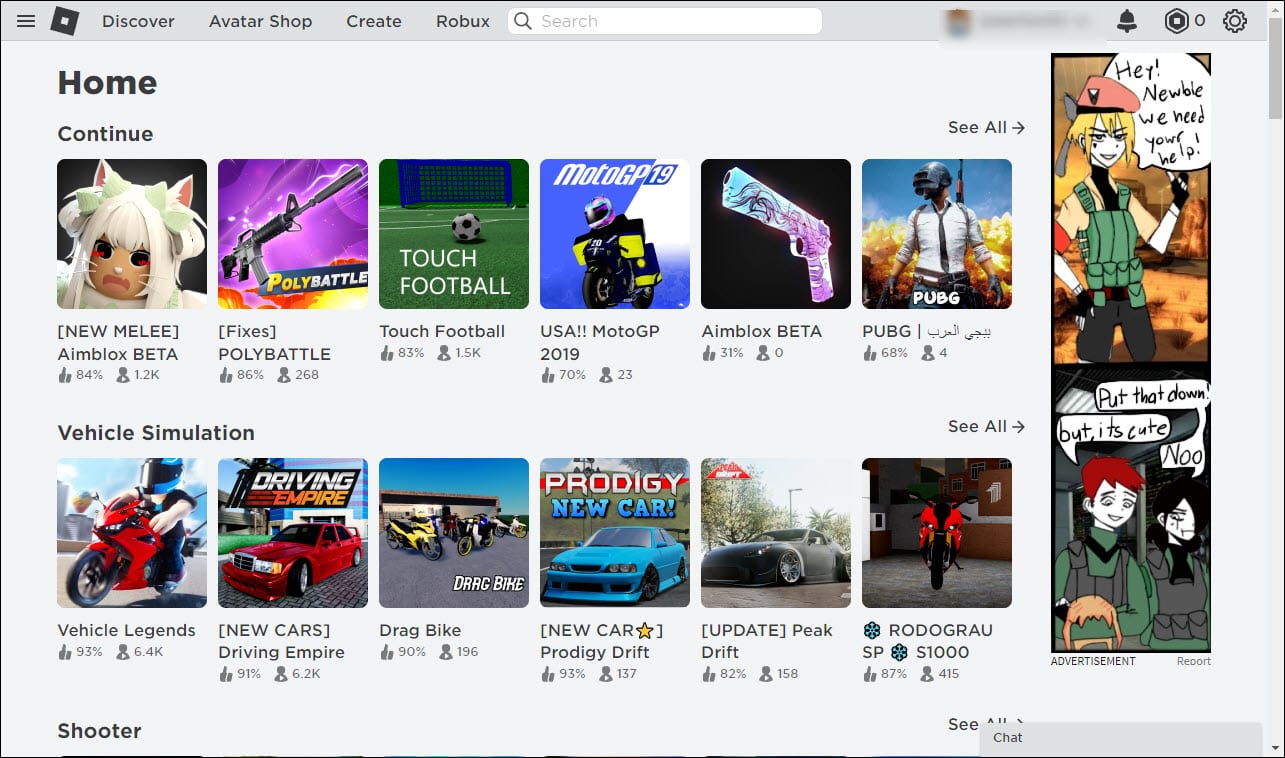
- Select a game world and start playing Roblox!
Also know what to do when Microsoft Store is waiting for a download.
2) Download & Install Roblox Executable File
RobloxPlayer.exe enables the players to explore a wide variety of Roblox games with a seamless gaming experience.
The creator of the Roblox corporation itself creates this executable file. So it is completely safe and doesn’t harm your PC.
To download & install Roblox Exe file follow the steps given below:
- Visit Roblox official website.
- Click on the Sign-up button from the top right corner of the page. Then click on the Sign-Up button.
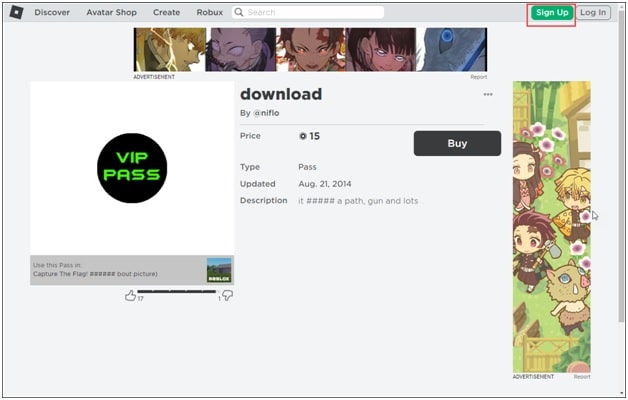
- If you have a Roblox account, then click on the log-in button.

- Sign in with your credentials.
- Next, click on the Open button beside Explore Roblox in our Desktop app option.
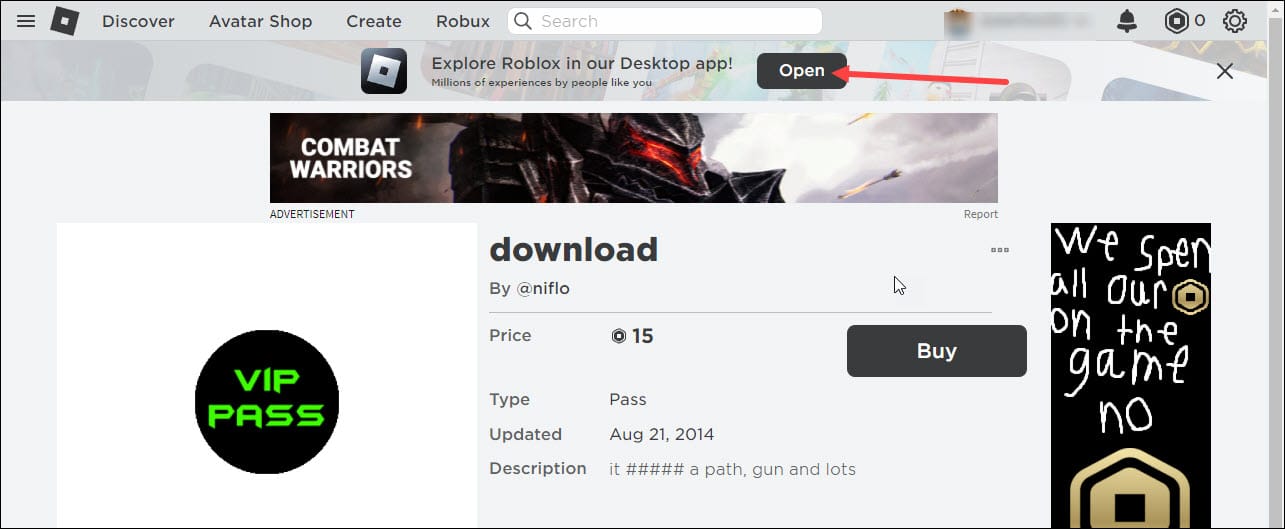
- Wait till Roblox loads and get ready to be downloaded.
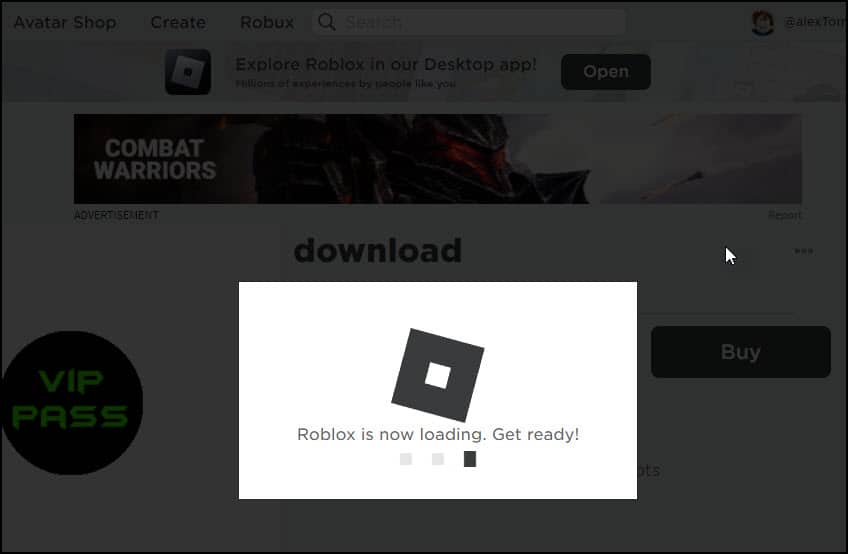
- Then click on the Download and Install Roblox option.
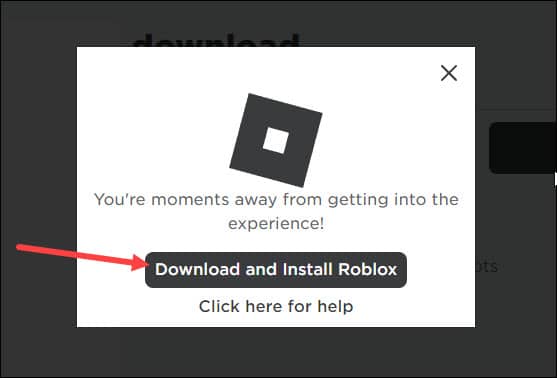
- Now the Roblox exe file will be downloaded. Choose the location where you want to save it and click on the Save button.

- Click on the Roblox exe file and wait still Roblox gets installed on your device.
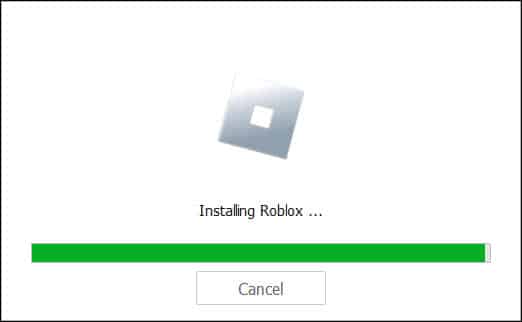
- After Roblox is installed, click on the OK button.
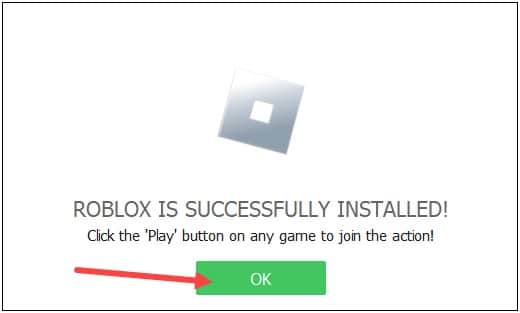
- You will now see the Roblox Player & Roblox Studio icons on your desktop.
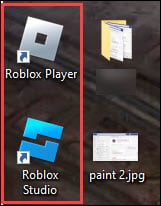
- To start exploring the Roblox world, double-click on the Roblox player and wait till the process completes.
- Again, you will have to log in with your credentials.
- Now join a Roblox world and start playing.
3) Roblox Web Version
Roblox is also available in the web version. You can get the Roblox web browser version by following the steps shown below:
- Visit Roblox.com & click on the Signup option if you do not have a Roblox account.
- Fill up the form and click on Sign up.
- If you have a Roblox account, click on the Log-in button.
Type your username and password and click on the Log-in button.
- Choose a Roblox world and start enjoying the Roblox world!
Frequently Asked Questions [FAQs]
- Why am I having a problem downloading Roblox on my PC?
Sometimes the antivirus program may block Roblox from getting downloaded on your PC.
To fix the problem, disable your antivirus program temporarily and then download & install Roblox.
- Is Roblox only 12+?
Roblox allows lids of any age to create a Roblox account. Roblox has automatic stricter settings, but the kids can change these if there’s no parental PIN.
- What age is for Roblox voice chat?
The player should be 13+ age to enjoy Roblox voice chat. The eligible candidate can then use chat with the spatial voice in any Roblox experience that supports it.
Final Words
So, that’s how you can download & install Roblox on your PC.
Send us feedback in the comments section given below.
Leave a Reply