The internet has become a very essential part of our life. Nowadays, one can find almost anything on the internet. You can download movies, games, books, music and many other things from the internet.
As our world has become so internet-centric, that it can be very annoying when your download fails because of some error. The download failed network error has probably occurred almost every person who has access to the internet at some given time in their life.
This error reduces the productivity of users and not to forget how annoying it is. In this article, we have discussed what can cause this error and how you can troubleshoot it.
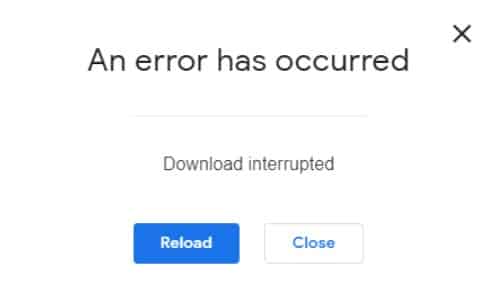
What Is Causing The Failed Network Error?
Contents
The causes of the failed network error are as follows:
- The antivirus is known to cause this issue for many users. It can stop the download from finishing if it considers the file as a threat to your computer.
- Outdated network drivers are well known for causing various network related issues, including this error.
- 3rd party applications can also prevent Chrome from downloading files.
- If the internet connection is slow or unstable during the download, then also this error can occur.
Troubleshooting Download Failed Network Error; Easy Fixes
As mentioned above, several reasons can be responsible for this error. Now, it’s time to troubleshoot all those causes one by one.
Solution 1: Disable The Http/Port Checking option
If you face the failed network error when downloading, then it is most likely caused by your antivirus. The antivirus can stop your downloads if it considers them a threat to the system.
In this scenario, turning off the Http/Port checking feature in the antivirus should fix this problem. To turn off the Http/Port checking feature in some of the popular antiviruses, follow the steps given below:
Avast antivirus users:
- Open the antivirus and locate the Settings option.
- Click on the Protection option from the left panel.
- Now, click on the Core Shields option.
- Locate the Configure shield settings and select the Web Shield option.
- Finally, uncheck the Enable HTTPS scanning box.
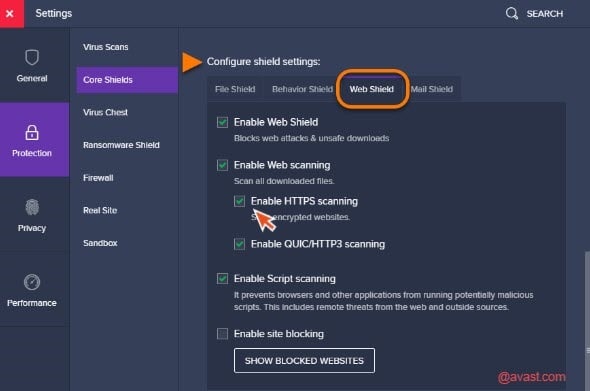
AVG users:
- Open the antivirus and click on the Settings option in the Home section.
- Now, click on the Components option and then click on the Online Shield option.
- Uncheck the Enable HTTPS scanning box to disable the HTTP/Port checking in AVG.
Solution 2: Use Clean Up Computer Option In Chrome
In Chrome, download failed network error can be caused by 3rd party applications that are not compatible with Chrome. These applications can stop Chrome from downloading files, which causes this error.
Fortunately, there is an in-built feature in Chrome that can find and delete any incompatible 3rd party software from your computer. To use the Clean up computer feature, follow the steps given below:
- Open Chrome and click on the Menu button on the upper right corner of your screen (3 small vertical dots).
- Now, click on the Settings option from the pop-up menu.
- Scroll down and click on the Advanced option to unlock other options.
- Keep scrolling down to the Reset and clean up section and click on the Clean up computer option.
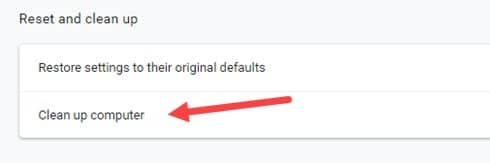
- Finally, click on the Find option on your screen.
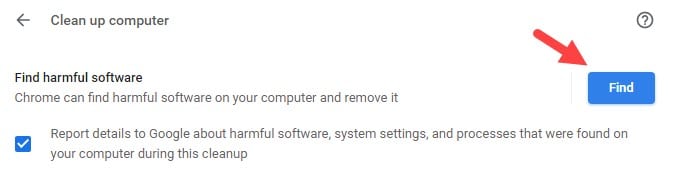
Solution 3: Update Network Drivers
As mentioned above, outdated network drivers are known for creating various network-related problems like “Google drive failed network error” and “download failed network error”. In this scenario, updating the network drivers should fix this problem.
To update the network drivers, follow the steps given below:
- Open the Run utility by pressing the Windows + R keys.
- Type devmgmt.msc and click on OK.
This will open the Device Manager.
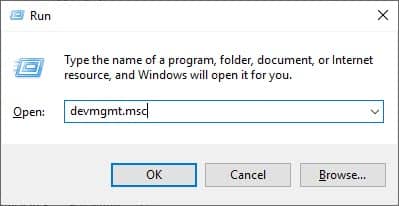
- Locate the network drivers and right-click on it. Click on the Update driver option from the pop-up menu.
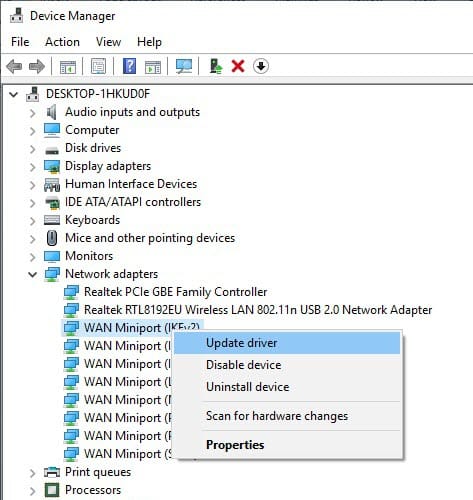
- Now, click on the Search automatically for updated driver software option. Follow the instructions on your screen to complete the process.
After the update finishes, restart your computer. Now, check if the error has been resolved.
Solution 4: Use A Different Browser
If none of the above solutions has worked for you, then try using other browsers. If this error is not happening on other browsers, then most likely the previous browser has become corrupted.
You can try uninstalling and reinstalling the corrupted browser. If it still doesn’t fix the error, then you should permanently shift to the new browser.
Solution 5: Check Your Network Connection
If using another browser also didn’t work, then your internet connection can be slow or unstable, thus causing this error.
Perform a speed test for your internet connection and also check the stability of the connection. Also, check the bandwidth to confirm that it’s not getting used up. If you detect any problem, then contact your internet service provider and ask them to fix the issue.
Wrapping Up
So, now you know what to do if you face the download failed network error. One or a combination of a few of the above solutions should be able to fix this error, so read and execute them carefully. Don’t forget to share your views on this article in the comment section below.
Leave a Reply