Watching streams and videos on Twitch has become a past time for many users. With the success of Twitch, more and more users are shifting to the platform for daily entertainment. Sadly, users have reported facing various errors while using Twitch.
Twitch error 3000 is something I have talked about in the past. Today I have discussed the Failed to load module Twitch error. This error pops up for users while watching streams, VODs, or clips on Twitch. Users have also said to face the error on some channels, while other channels work fine. Some even reported that they are even unable to load Twitch because of this error.
In this article, I have discussed some troubleshooting methods that you can go through in order to fix the Twitch failed to load module error.
What Causes The Twitch Failed To Load Module Error?
Contents
There can be various causes of this error. Here some of the commonly known causes:
- A corrupted cache is the most common reason for this error.
- Problematic or malicious browser extensions are known to cause several such issues. Also, Twitch is known to be incompatible with some extensions, such as ad-block.
- It can be a simple Twitch bug and not a browser issue.
- The browser can become corrupted and fail to load web pages properly, which can be the reason you are unable to load Twitch.
- If you are using the Twitch app and facing this issue, then it can be due to the corrupted installation of the app.
These are some of the known causes of the Twitch failed to load module error. Now that you have some idea of what can cause this error for you, it’s time to troubleshoot it.
How To Fix Failed To Load Module Twitch Error?
Here are some troubleshooting methods that you can try out for fixing this error. These solutions have worked out for many and hopefully will also work out for you.
Solution 1: Refresh The Twitch Webpage
The first thing you should try is refreshing the webpage a couple of times. If that doesn’t work, then try restarting the browser and opening the Twitch page again. This has been known to temporarily fix this issue. You may also try hard to refresh the webpage. Hard refreshing the webpage means that the browser will bypass the website cache while loading it.
To hard refresh on Chrome and Firefox, follow the steps given below:
For Windows and Linux users:
- Press the Ctrl + F5 keys on your keyboard while keeping the webpage open and selected on your screen.
For Mac users:
- Press the Ctrl + Shift + R keys on the keyboard while keeping the webpage open and selected on your screen.
Solution 2: Clear Entire Browser Cache
If hard-refreshing the website doesn’t work, then you can try clearing the entire browser cache. Corrupted browser cache is often reported to be the cause of the webpage loading errors. To clear the browser cache on Chrome, follow the steps given below:
- Open Chrome.
- Press Ctrl + Shift + Delete keys on your keyboard. This will open the Clear browser data dialog.
- Select the Advanced tab.
- Change the Time Range to All Time.
- Check the Cache box.
- Click on the Clear data option.
- Wait for Chrome to complete the process.
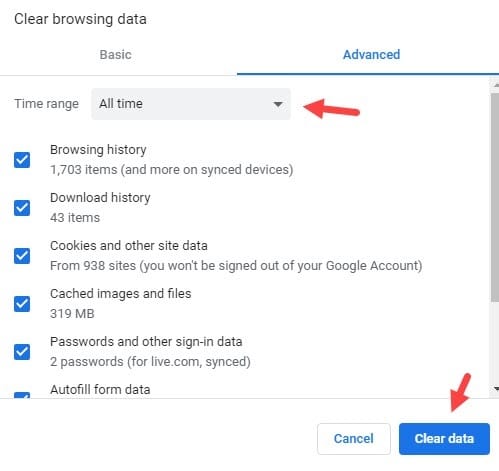
After Chrome clears the cache, you should be able to load Twitch. If you are still unable to load Twitch because of the Twitch failed to load module error, then try the other solutions given below.
Solution 3: Enable DNS Over HTTPS Feature On Firefox
If you are getting the Failed to load module on Twitch error while browsing Twitch on Firefox, then you can try enabling the DNS over HTTPS feature. This feature sends the queried domain name to a DOH (DNS Over HTTPS) compatible DNS server using an encrypted HTTPS connection.
So by doing this, 3rd party applications won’t get to see the websites you are visiting.
Some users of Firefox have said that enabling the DNS over HTTPS feature fixed this issue for them. To enable the DOH, follow the steps given below:
- Open Firefox and click on the menu icon (3 horizontal bars one on top of another) in the top right corner of the screen.
- Select the Options button from the menu.
- In the General section, scroll down until you reach the Network Settings section.
- Click on the Settings option. The Connection Settings dialog will open on your screen.
- Scroll down and check the Enable DNS over HTTPS box and keep the User Provider as Cloudflare (Default).
- Now, launch Twitch on Firefox.
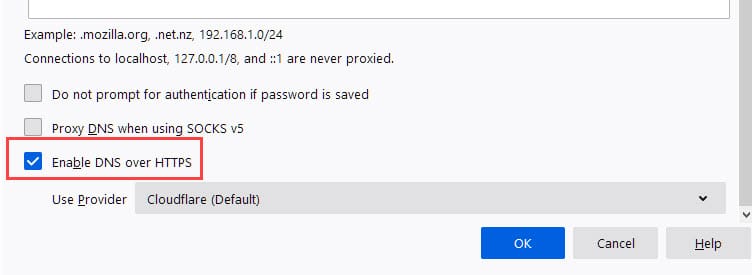
This solution should fix the Failed to load module Twitch error for Firefox.
Solution 4: Disable Extensions On Your Browser
Other than the Twitch failed to load module error, you may also face the Twitch could not load plugins error, which is likely caused by the same issue that is corrupted plugins.
Twitch can be incompatible with some plugins or the plugins may have turned corrupted. In both cases, disabling the browser extensions should fix the issue.
To disable the browser extensions on Chrome, follow the steps given below:
- Open Chrome.
- Click on the 3 dot icon located in the top right corner of the screen. This will open a menu.
- Hover your mouse cursor on top of the More tools option on the menu. This will open a side menu.
- Click on the Extensions option in the side menu. Now you will be able to see a list of all the extensions installed on Chrome.
- Turn off the toggle beside each of the extension to disable it. Once the extensions are disabled, open Twitch again.
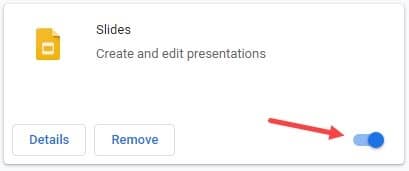
After opening Twitch, if you find the Twitch module error fixed, then it was definitely one or more of the extensions installed in Chrome that caused this issue. Enable each of the extensions again but check each time whether the Twitch module error returns.
This way you should be able to track down the problematic extensions and remove them. To remove an extension, simply click on the Remove option in the extension’s menu. After that Failed to load module on Twitch error should be fixed.
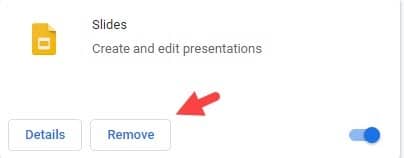
Solution 5: Reinstall Your Browser
If none of the above solutions work, the installation files of the browser may have corrupted. Try reinstalling the browser and see if that fixes the issue. To uninstall the browser, follow the steps given below:
- Press the Windows + R keys on your keyboard to open the Run utility.
- Type appwiz.cpl and press Enter to open the Programs and Features console.
- Locate the browser name among the listed apps and right-click on it. Select the Uninstall option.
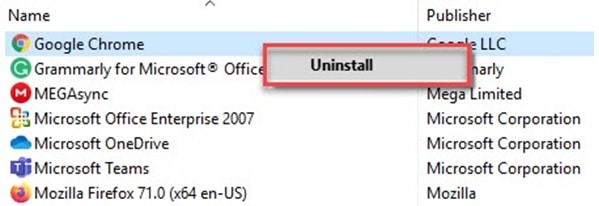
- Follow the on-screen instructions to complete the process.
- Restart your computer.
After restarting your computer, visit the official website of the browser and download the latest version. The error should be gone after reinstalling the browser.
Solution 6: Try Another Browser
If the issue doesn’t fix even after reinstalling the browser, try using a different browser and see if the error triggers there also. This is more of a workaround rather than an actual solution, but this is all you can do at this moment. Also, you can use the Twitch official app for watching streams, VODs, and clips on it.
Solution 7: Reinstall The Twitch App
If you were facing this issue on the Twitch app itself rather than on any internet browser, then all you can try is reinstall the application. Maybe after reinstalling this error will be fixed for you. To reinstall, follow the same steps as mentioned in Solution 5.
Wrapping Up
So, there you have it. Now you know how to fix the failed to load module Twitch error. The above solutions should be able to help you with this issue. If the error remains after going through all the above solutions, contact the Twitch support on their social media and see if you find any help there. If you have any further questions regarding this article, ask them in the comment section below.
Leave a Reply