GoPro cameras are professional video cameras that are used to shoot high-quality action videos from a wide variety of angles with ease. It has become a popular tool for vloggers as it is easy to use and carry. The file format is typically in MP4, which is also easily accessible.
With all the positives, GoPro also has some known issues. Particularly the GoPro MP4 files can become corrupted and become unavailable for use. Also, the SD card can become corrupted entirely to be disconnected from the camera. In this article, I have discussed how to fix corrupted GoPro files and recover the corrupted SSD.

Why GoPro Files Get Corrupted?
Contents
The GoPro files can become corrupted because of several reasons. Here are some of them that are commonly known:
- Virus or Malware: One of the most likely causes for the files to become corrupted is malware and viruses. It is important that you remain careful of connecting the SD card to a PC that is not infected with viruses, malware, or any other malicious spyware.
- Error In Transfer: One needs to be particularly careful while transferring the GoPro video files from SD card to PC that the transfer doesn’t get stopped or encounter an unexpected break. This can corrupt the files. The unexpected breaks can be due to errors, power failures, connection issues, etc.
- Corrupted Memory Card: If the SD card used in the GoPro camera is corrupted from the beginning, all the files saved in it will also become corrupted.
- Improper removal of Memory card: Other than the memory card being corrupted from the start, you also need to be careful that you don’t recklessly remove it from the camera. Improper removal of the SD card can end up corrupting the files in the SD card.
So, these are the commonly known causes of the GoPro MP4 files to become corrupted. Now that you know this, it is time to troubleshoot the issue.
How To Fix Corrupted GoPro Files?
After you have read the possible causes of this issue, it is time to troubleshoot it. Here I have provided different solutions that you can use to fix the corrupted GoPro MP4 files. Remember to read the instructions carefully before executing them to avoid making mistakes.
Solution 1: Use GoPro SOS
GoPro cameras have a built-in SOS utility that you can use to repair the corrupted video files. It is called the GoPro SOS utility. To use it and fix corrupted GoPro files, follow the steps given below:
For Go Pro Hero Serials:
- First, turn off the camera and remove the battery and SD card.
- Now, insert the battery again and turn on the camera.
- Insert the SD card and press on any button when the recovery icon appears on the screen. It will start to repair the corrupted video files.
For Go Pro Hero Sessions:
- First, turn off the camera and remove the SD card.
- Insert the SD card and turn on the camera.
- SOS utility will start automatically and start repairing the files.
For Hero, Hero+:
- First, turn off the camera and remove the SD card.
- Insert the SD card and turn on the camera.
- Press on any button when the recovery icon appears on the screen. It will start to repair the corrupted video files.
After you have tried the above steps, the corrupted files should be repaired. However, if the GoPro utility fails to fix corrupted GoPro files or doesn’t detect them, try the other solutions given below.
Solution 2: Use Fix.video
If the GoPro SOS utility doesn’t work for you, you can try the Fix.video web app. It’s a web app that will fix corrupted GoPro files. To use it, follow the steps given below:
- Visit the video website.
- Locate the Upload your broken video option and click on it. Select the corrupted video file to upload it.
- A preview of the video will appear, which you can check out.
- Click on the Full Fixed video option to start the repair.
- Give the required fee to download the fixed video.
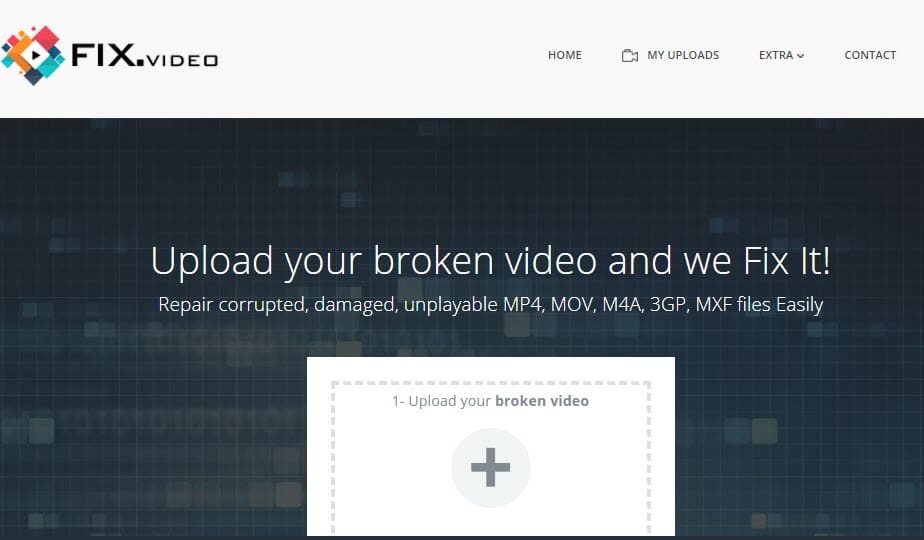
Solution 3: Use Video Repair Software
Other than using the Fix.video paid service, you can use the multiple professional video repair software available in the market. Most of these software also require payment, so I will leave the choice of it to you. If you want a free solution, follow the next one, which uses VLC to fix corrupted GoPro files.
Solution 4: Use VLC
VLC is an extremely popular and useful media player. It is free to use and supports tons of features. One thing you can do in VLC is to convert the video files. You can try converting the corrupted MP4 files to AVI and check whether it fixed it or not. To do it, follow the steps given below:
- Connect the GoPro SD card with the PC.
- Open VLC and click on the Media tab.
- Select the Convert/Save option.
- In the File tab, select the Add option.
- Browse to the corrupted video file in the GoPro SD card.
- Click on the Convert/Save option to begin the process.
- Set the new codec and select the location to save the converted file.
- Select the Start option to begin the conversion.
- After the file is finished converting to AVI, open VLC again, and select the Tools tab.
- Click on the Preferences option.
- Select the Input/ Codecs section.
- Locate the Damaged or incomplete AVI file option and change the option beside it to Always fix.
- Click on Save to finish the process.
Using VLC to fix corrupted GoPro files is something that many have been successful before. Hopefully, it will work for you also.
Also, learn how to convert WEBM to MP4 using VLC Media Player from here.
GoPro SD Card Error
If you face an error while accessing the GoPro SD card, then it is likely that the SD card has become corrupted. Now to conduct GoPro SD error recovery, follow the solutions given below.
Solution 1: Check If The SD Card Is Correctly Inserted
When you find the SD Card error or No SD card error on the screen of the GoPro, it means that the communication between the SD card and the camera is not working. This can be due to an incorrectly inserted SD card.
Remove the SD card and make sure to insert it properly. Also, try reinserting the battery with the SD card.
Solution 2: Try Reformatting The SD Card
If the above solutions don’t work, you can try to format the SD card. This will obviously entail that all the files in the SD card will be deleted. If you are okay with that, then follow the steps given below to format the SD card:
- Plug the storage device in your PC and right-click on the drive.
- Select the Format option from the right-context menu. This will open the Format dialog of the storage.
- Change the File system menu to the one you desire to convert to and check the Quick Format
- Finally, click on the Start option to begin the conversion.
Tips To Avoid GoPro Files Corruption
In this article, I have mentioned the ways you can fix the corrupted GoPro files. But it is always better to not let the files become corrupted in the first place. To prevent the GoPro files from becoming corrupted, and some other healthy practices that will protect your video files if the memory card becomes corrupted are mentioned below.
Tip 1: Back-Up The GoPro Videos Regularly
It is a healthy practice to keep the GoPro videos backed up on a regular basis. This will help you in case you have to format the SD card in the future to fix it as you will not need to worry about most of your saved video files.
Tip 2: Clear Viruses, Malware, And Spyware From Your PC
It is a must to keep the PC integrity high and prevent viruses, malware, and spyware to infect it. It can be done by using a powerful 3rd party antivirus and doing regular scans to find and remove any malicious issues.
If you don’t have the 3rd party antiviruses, you can always use the native Windows Security and conduct the offline scan. To do it, follow the steps given below:
- Type Windows Security in the search bar and select the top result.
- Click on the Virus and threat protection
- Select the Scan options in the Current threats section.
- Check the Microsoft Defender Offline scan circle and click on the Scan now option.
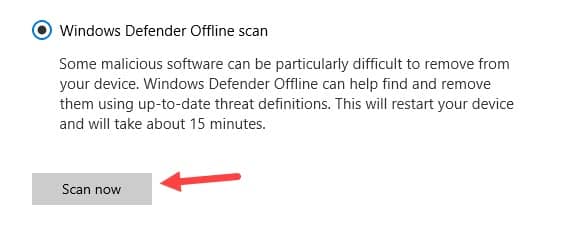
It will take around 15 minutes for the scan to finish. Don’t turn off the computer while the scan is happening. After the scan finishes, your computer will restart automatically.
Tip 3: Repair Corrupted Memory Card
If you find that the memory card has become corrupted, then you need not worry as it can be repaired. However, you must not use the corrupted memory card until it is fixed. I have provided the steps required to repair the memory card above.
Tip 4: Prevent Transfer Fails Between PC And Camera
When you are transferring files from the SD card to the PC, you need to keep in mind to not let the transfer fail. This means that you need to be aware of no power failure or involuntary cancellation during the transfer.
Wrapping Up
So, there you have it. Now you know how to fix corrupted GoPro files.The above solutions should be enough to fix this issue. Also, read the tips to prevent the files from becoming corrupted in the first place. If you have any other questions related to this article, ask them in the comment section below.
Leave a Reply