Error Code 0x9 on Epson printer is a common one.
If you encounter such an error, then here is an easy guide to fix the issue.
How To Fix The Epson Printer Error Code 0x97?
Contents
Follow the steps below when you get Epson error Code 0x9 and resolve the problem.
1. Check The Paper Tray
Check the paper tray when you get an Epson printer error.
- To do so, switch off the printer.
- Open the printer’s door and check if any piece of paper or anything stuck there.
- If yes, then remove it.
- Put the paper tray and paper door back in their position.
- Switch on the printer.
Now check that if the problem persists. If yes, go to the next solution.
2. Re-connect Your Printer
Sometimes the Printer error can be fixed with a fresh restart.
Here is how you can restart:
- Switch off your printer.
- Unplug the power cable and all the peripherals attached to it.
- Wait for 3- 4 minutes to let the device cool down.
- Reconnect everything and restart the printer.
If this does not fix the problem, go to the next solution.
3. Change The USB Port
Sometimes the USB port to which the printer is connected can be problematic.
So, change the USB port and see if this fixes the problem. To do so, follow the instructions given below:
- Power Off your Printer.
- Unplug the USB cables from the printer.
- Wait for a few minutes. Press the Power button for 15-20 seconds to drain all the power.
- Now, tap on the power button and connect everything.
- Again unplug the USB cable and hold the Power button for 20-30 seconds.
- Immediately put back everything and press the power button to turn the printer on.
After the device starts, check if the issue is solved; otherwise, go to the next solution.
4. Troubleshoot The Printer
Windows have an in-built troubleshooter to fix errors related to the printer.
To run the printer troubleshooter, follow the steps given below:
- Press Windows + I to open the Settings option.
- Click on the Update & Security option from the list.

- Next, select Troubleshoot.
- Then click on Additional troubleshooters from the right panel.
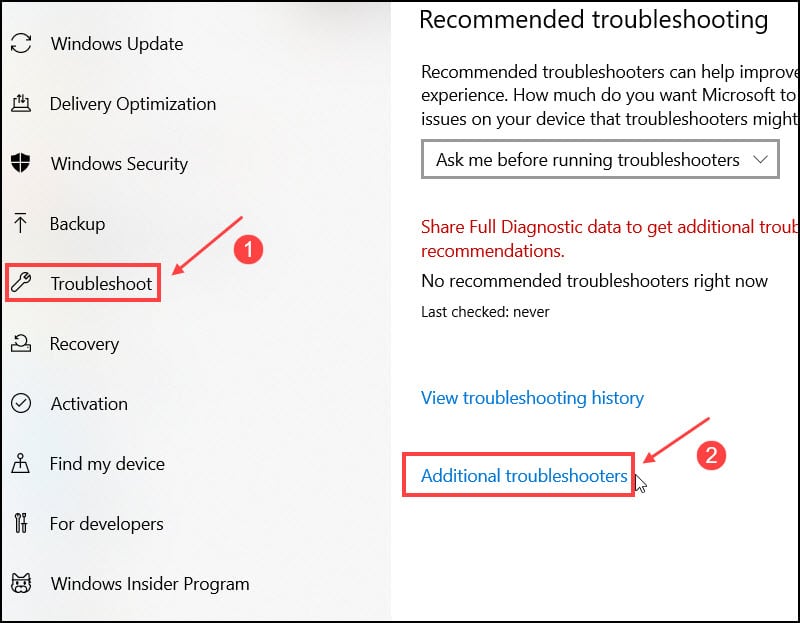
- Choose the Printer option and click on the Run the Troubleshooter option.
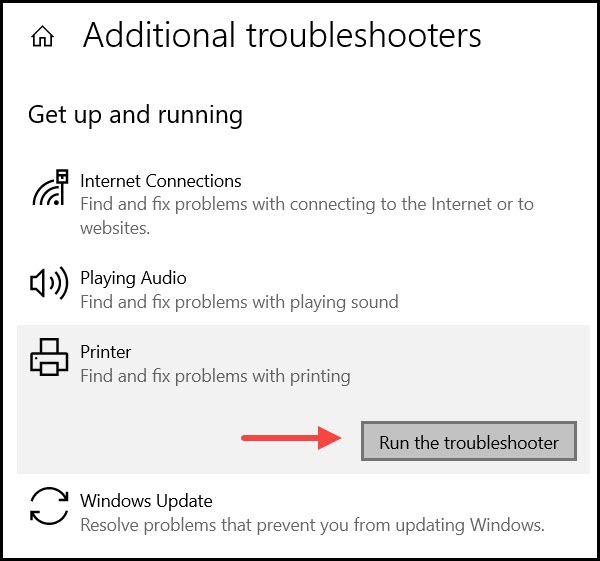
After the process completes, check if the issue is solved; otherwise, clean the printer head.
5. Clear Print Head & Nozzles
If the print head is dirty, then it may be the cause behind the 0x97 error on your Epson printer.
So, follow the instructions below to solve the issue:
- Switch off the Printer.
- Remove all ink cartridges one by one from the printer.
- Place cartridges on a clean paper or tissue in an inverted position.
- Now, remove the print head very carefully from the printer.
- Clean the print head’s back position with a microfiber cloth by damping it in warm water.
- Clean the nozzle position until no black ink is sticking to the fabric.
- Soak in lukewarm water or hold it under running tap water for 10 minutes.
- Wash properly, and then dry the print head by covering it with a dry towel or lint-free cloth sheet.
- Now, place the print head on the cartridge and insert it into their respective slots.

Turn on the printer and check if the issue is resolved.
6. Update Your Driver
Outdated drivers can also trigger printer errors. So, update the printer driver following the steps given below:
- Press Windows + R to open the Run utility.
- Type devmgmt.msc in the dialog box and press the Enter key to open the Device Manager.
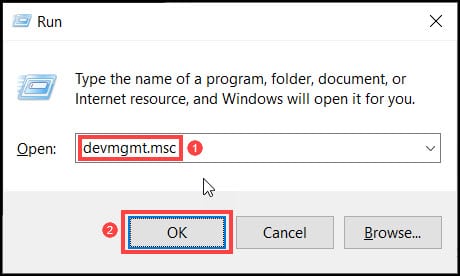
- Expand the Print queues section and right-click on the Epson Printer. Select the Update driver option.
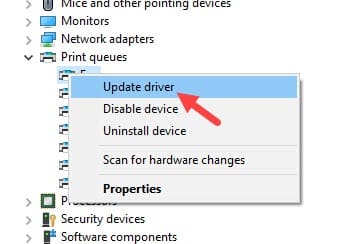
- Select Search automatically for drivers option as shown below.
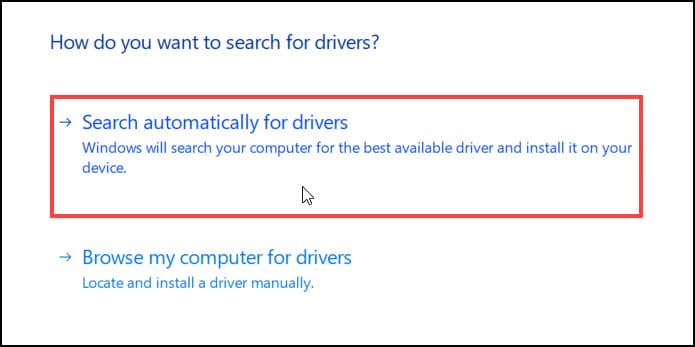
Follow the on-screen instructions to complete the process. After the process, restart the PC and check if the issue is resolved.
7. Contact Epson Support
If nothing helps to eradicate the Epson printer error, contact Epson support team for further assistance.
State your problem and then follow the guide given by the experts to repair the problem.
Frequently Asked Questions [FAQs]
1. How Do I Get My Epson Printer Out Of Error Mode?
To fix the Epson printer error, update the driver, clean the cartridge, clear nozzles, run the troubleshooter, and power cycle the printer.
2. How Do I Reset My Epson Printer?
To reset the Epson printer, turn off your printer. Then press and hold the reset button at the back of your printer with the help of a paper clip or any blunt head material.
3. Where Is The Epson Error Code?
When your printer is displaying an error code, then open your system’s control panel and search for the error code in the product’s FAQs tab.
Final Words
I hope after performing the above procedures you have fixed the printer error 0x97.
If you still have queries regarding this issue, ask us in the comment box below.
Leave a Reply