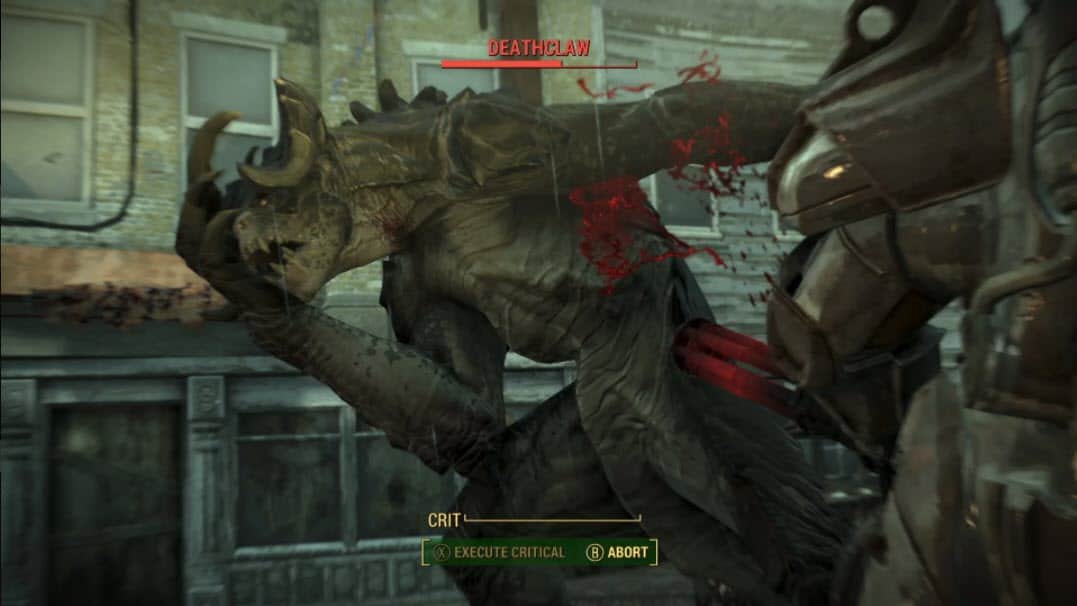
Fallout 4 has been the most popular game in the Fallout franchise. Even after 4 years of its release, the game is still actively played. Over the years Fallout 4 has been known to have many errors and bugs. The Fallout 4 resolution bug has remained unfixed till date. Here I have mentioned how you can fix this bug.
Also, if your mouse is lagging while playing Fallout 4, then you should check out this article to learn how to fix it.
How To Fix Fallout 4 Resolution Bug?
Contents
Fallout 4 doesn’t allow users to change the resolution of the game from in-game settings. Rather it automatically detects the optimal resolution of the monitor and changes the game’s resolution accordingly.
That’s when it gets the resolution right! Many users have complained that the resolution set by Fallout 4 is either too short or too large.
Fortunately, there are ways to change the resolution of Fallout 4. Below I have discussed how to get Fallout 4 resolution fixed on Windows 10.
How To Change Fallout 4 Resolution?
The Fallout 4 resolution bug could be easily fixed by setting a custom resolution. You have probably already tried to set a Fallout 4 custom resolution from in-game and have failed to find any option for it. As mentioned above, Fallout 4 automatically sets the resolution of the game. So, how to change Fallout 4 resolution?
There are two methods that you can use to change the Fallout 4 resolution. The first method is using the Fallout 4 Options menu from the Fallout 4 Launcher. And the other method is to edit the Fallout4Prefs.ini file. Try both the methods and see which one works best.
How To Change Fallout 4 Resolution Using Launcher?
You already know that to start Fallout 4, the Fallout 4 launcher has to be started first. After opening the Fallout 4 launcher, users can start the game or open the Fallout 4 Options menu. In the Fallout 4 Options menu, you can change the Aspect Ratio, resolution, and other graphics-related settings. You will also find options to either switch to Windowed Mode or Borderless from this dialogue.
To modify the resolution and aspect ratio, simply click on the drop-down menu beside these options and then select the appropriate settings. Now, click on OK to save the changes and restart the Fallout 4 launcher. Start the game from the launcher and check whether the game is working with the correct resolution and aspect ratio.
There is a chance that you will not find your monitor’s correct aspect ratio and resolution in the Fallout 4 Options, or the changed settings may not reflect in the actual game. If this happens, then you will have to edit the Fallout4Prefs.ini file.
How To Change Fallout 4 Resolution By Editing Preferences File?
If the Fallout 4 Options don’t work, you will have to manually input the resolution in the preferences file. To do this you will have to edit the Fallout4Prefs.ini file. You need to be extremely careful while you do it in case you make a mistake, that can lead to a complete game crash.
Read the steps mentioned below carefully before executing it:
- First, close Fallout 4.
- Navigate to the Fallout 4 preferences folder that is generally located in the following location:
My Computer\Documents\My Games\Fallout4
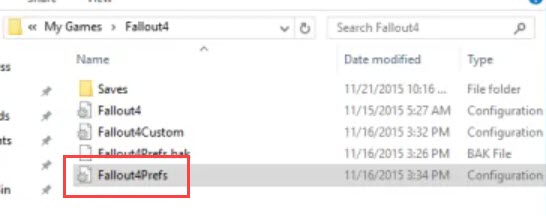
- After you have opened the preferences folder, locate the Fallout4Prefs.ini file. Once you have located it, double-click on it.
- The file should open in the Notepad. You will find codes written in the file.
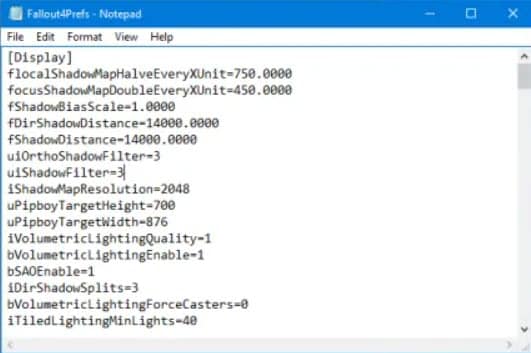
- Find the following lines in the code and change it as mentioned below (without the quotation) to open the game in full screen:
“bFull Screen=” to “bFull Screen=1” - To change the resolution, change the following lines:
“iSize H=” to “iSize H= 720”, 720 is the height of the screen. Replace it with the height of your monitor.
“iSize W=” to “iSize W=1360”, 1360 is the width of the screen. Replace it with the width of your monitor. - Click on the File tab and select the Save option.
- Close the Notepad and start the Fallout 4 game.
After the game starts, you should find the Fallout 4 resolution fixed on your PC.
Wrapping Up
So, there you have it. Now you know how to fix the Fallout 4 resolution bug on Windows 10. Remember to take extreme caution while editing the Fallout4Prefs.ini file. Change the height and width to what your monitor has, the exact numbers mentioned above is for a monitor with 1360×720 resolution. If you have any other questions related to this article, ask them in the comment section below.
I did this but when I loaded in fallout 4, nothing changed.
Did you save the ini file?
Yes
This is the most bizarre fix, but it worked. Setting it exactly to the screen resolution, regardless if it’s the one you want to run, seems to work to stabilize it.
Hello. Thanks for posting this helpful article. I resolved the issue with the methods already mentioned here.