To play games, users have to through various problems may it be viruses or malware problems, graphics related problems and various other issues. But problems with the graphic card is the most troubling issue.
One such error that NVIDIA graphics card users face is the GeForce Experience something went wrong error, which has troubled the NVIDIA chip users for a long time.
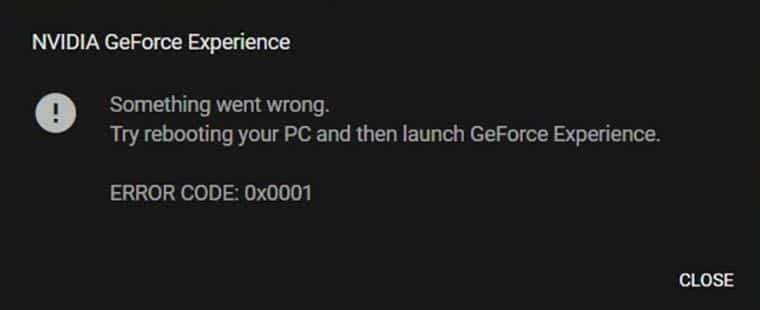
This error generally appears when the PC is unable to launch the GeForce Experience properly. This error can cause quite a bit of distress among users, that’s why in this article we have discussed some troubleshooting methods that can fix this problem.
What Is Causing The NVIDIA GeForce Something Went Wrong Error
Contents
There can be various different causes of this error, let’s take a look at those causes first:
- If the GeForce Experience is incompatible with your version of Windows, then this type of error can occur.
- If your computer is missing the required visual C++ redistributable packages, then the GeForce Experience won’t open and trigger this error.
- Outdated or corrupted NVIDIA drivers can also cause this error.
- The GeForce Experience application can become corrupted and cause this error.
Troubleshooting The GeForce Experience Something Went Wrong Error
Now, that you know the various causes of this error, it’s time to troubleshoot them one by one.
Solution 1: Run GeForce Experience In Compatibility Mode
If you have recently updated your copy of Windows or if you have installed GeForce recently and facing this error from the start, it is most likely that the GeForce Experience is incompatible with the installed copy of Windows.
In this scenario, running GeForce Experience in compatibility mode should fix this error. To run GeForce Experience in compatibility mode, follow the steps given below:
- First, right-click on the GeForce Experience desktop icon and then click on the Properties option from the pop-up menu.
- Select the Compatibility tab and check the Run this program in compatibility mode for: box and select the Windows you have from the drop-down menu (if selecting the current Windows doesn’t work, then try the other versions also).
- Click on Apply and OK to save the changes made.
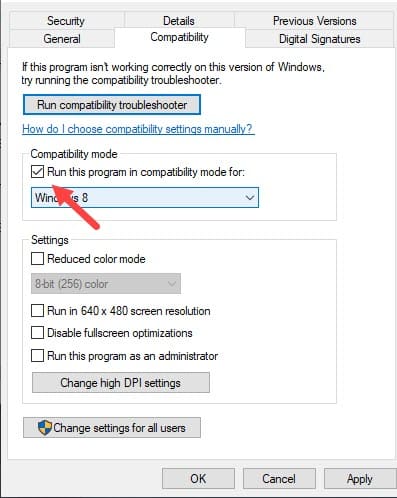
Now, check if the GeForce Experience something went wrong error persist. Running GeForce Experience in compatibility mode should fix this error.
Solution 2: Close All Background Processes Of NVIDIA
Many users have reported that other NVIDIA background processes can trigger this error when you are opening the GeForce Experience. In this scenario, closing all other NVIDIA background processes before opening the GeForce Experience should fix this error.
To close down all the NVIDIA processes running in the background, follow the steps given below:
- Press the Ctrl + Shift + Esc keys to open the Task Manager.
- Select the Processes tab and right-click on any NVIDIA process running.
- Click on the End task option from the pop-up menu to close down the process.
Do this with all the NVIDIA processes running in the background.
Now, open the GeForce Experience again and check if something went wrong with GeForce Experience error persists.
Solution 3: Run GeForce Experience As Administrator
Sometimes, GeForce may not be allowed some permissions that it needs, and thus this error gets triggered. In this case, opening the GeForce Experience as an administrator should fix this error.
To open GeForce Experience as an administrator, follow the steps given below:
- Right-click on the GeForce Experience desktop icon.
- Click on the Run as administrator option to open GeForce with administrator privileges.
If GeForce opens and works normally, then it’s most likely because of insufficient permissions that the error was occurring. Now, you can either open GeForce in administrator mode every time as shown above, or you can change the settings so that GeForce always opens in administrator mode.
To always open GeForce Experience as an administrator, follow the steps given below:
- Open the Properties of GeForce Experience (follow Solution 1) and select the Compatibility tab.
- Check the Run this program as an administrator box.
- Click on Apply and OK to save the changes made.
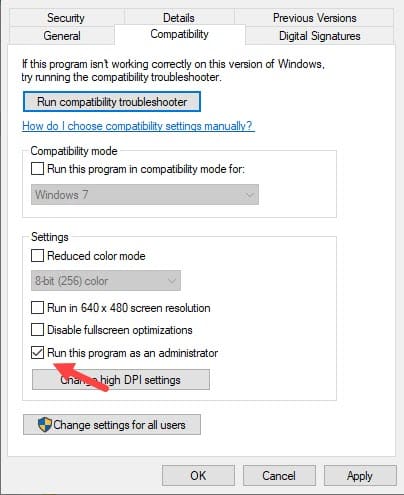
Solution 4: Reinstall The Visual C++ Redistributable Packages
The visual C++ redistributables are very important for the GeForce Experience to work properly. If some files get deleted or corrupted, then it can cause this type of error. In this scenario, you can download and install the Visual C++ redistributable packages, which should fix this problem.
To download and install the Visual C++ redistributable packages, follow the steps given below:
- Visit the official Microsoft downloads website.
- Enter your language and then click on the Download option.
- Check the vc_redistx64.exe box and then click on Next. The download will start shortly.
- After the download completes, open the file and start the installation. Follow the instructions of the installation wizard to install it successfully.
- Finally, restart your computer.
Now, check if something went wrong with GeForce experience error persists.
Solution 5: Update Graphics Driver
Outdated graphics drivers are well known for causing many errors and bugs, including this error. Check if your graphics drivers are up to date, if not then you should try updating them and see if it resolves this error.
To update your graphics card drivers, follow the steps given below:
- Open the Run utility by pressing the Windows + R keys on your keyboard.
- Type devmgmt.msc and press Enter.
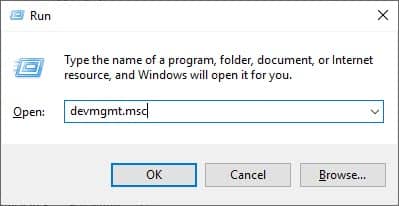
- Now, expand the Display adapters and right-click on the graphics drivers.
- Click on the Update driver option from the pop-up menu.
- Click on the Search automatically for updated driver software option and follow the instructions on your screen to complete the update.
- Finally, restart your computer.
Once the computer restarts, check if the GeForce something went wrong error still remains.
Solution 6: Reinstall GeForce Experience
If none of the above solutions worked, then the installer was probably corrupted. In this scenario, reinstalling the GeForce Experience should fix this error.
Before you reinstall, you will have to uninstall the existing GeForce Experience from the computer. To uninstall GeForce Experience, follow the steps given below:
- Open the Run utility again.
- Type appwiz.cpl and press Enter.
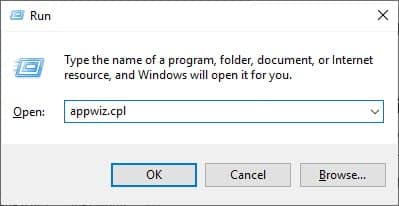
- Locate the NVIDIA GeForce Experience entry and right-click on it.
- Click on the Uninstall option and then follow the instructions given the uninstallation Wizard to successfully uninstall it.
Now, download the latest version of the GeForce Experience from the NVIDIA’s official website and then install it. You will probably require administrative privileges to install it, so make sure you are logged in as an administrator when you install it.
Now, check if the GeForce Experience something went wrong error has been resolved. Reinstalling the GeForce Experience should fix this error.
Wrapping Up
So, we have come to the end of this article. And now you know how to fix the GeForce experience something went wrong error. The above solutions should fix this error so read and execute them carefully. And feel free to share your thoughts on this article in the comment section below.
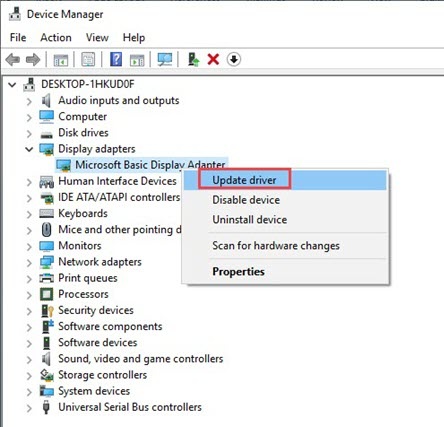
Leave a Reply