Gmail has become one of the most used Email clients. It is the first choice for many users when it comes to sending/receiving emails, both formal and informal. Gmail being as widely used as it is, it can cause huge distress to its userbase when they can’t download attachments from Gmail.
The Gmail not downloading attachments bug has been reported by many users for some time. The bug has still not been fixed officially by Google. However, there are a few troubleshooting methods that are known to fix this bug. In this article, I have listed those troubleshooting methods for you.
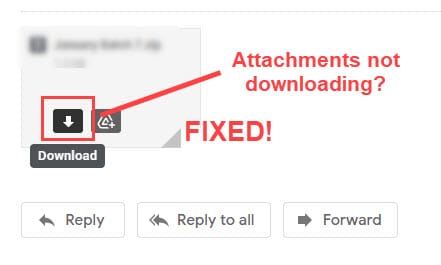
Similarly, if your emails are stuck in Outlook outbox, check out this article.
Why Gmail Won’t Let Me Download Attachments?
Contents
The Gmail won’t download attachments bug can occur due to various reasons. Here are some of those causes that can trigger this bug:
- Corrupted browser cache can be the cause behind this bug.
- In Windows 10, there is an option that stops encrypted pages from being saved. If that option is enabled, then this bug can arise.
- The Antivirus in your computer may consider the Gmail attachment as a threat to the system and stop you from downloading it.
- Some experimental features of Gmail are also known to trigger this bug.
Troubleshooting Gmail Not Downloading Attachments
Now that you have gone through all the possible causes of this bug, it is time to troubleshoot it. Here are the troubleshooting methods that you can use to fix this bug.
Method 1: Clear Browser Cache
Corrupted browser cache is known to be related to various web page related bugs. This can also be one of those issues. Clear the browser cache and see if it fixes this issue. To clear the browser cache of Chrome, follow the steps given below:
- Open Chrome and press the Ctrl + Shift + Del to open the Clear browsing data prompt.
- Check all the boxes and click on the Clear data option.
- Wait for Chrome to clear your browsing data.
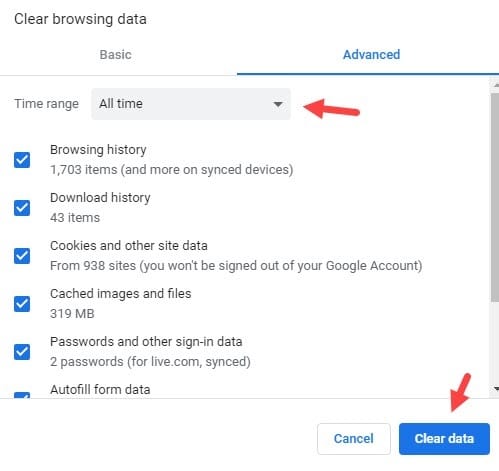
Method 2: Try Switching Browsers
The next thing that you should try when you face this bug is to switch your browsers. This bug may be triggered by the browser and not the Gmail server. In such a case, using another browser to download the attachments can fix this error.
Also, if you are using the lesser-known browsers like Vivaldi or Opera, then I recommend that you shift to one of the popular browsers like Chrome or Edge and then check if it fixes the issue.
Method 3: Disable Antivirus
It is very much possible that the antivirus installed on your computer is preventing you from downloading the Gmail attachments. Your antivirus may consider the file in the attachment as a possible threat to the system, which is why it may prevent you from downloading it.
However, if you have complete confidence that the file isn’t a security threat, then you can disable the antivirus shield. After you have disabled the antivirus shield, check if this was why Gmail won’t download attachments.
If Gmail still doesn’t let you download the attachments, then your antivirus isn’t causing this issue. Enable the antivirus shield again and follow the next method.
Method 4: Disable ‘Block Encrypted Pages From Saving To Disk’ Option
Windows 10 has an option that prevents the encrypted pages from being saved in the disk. This option has been linked to Gmail not downloading attachments. To disable this option, follow the steps given below:
- Type Internet Options on the Windows search bar and select the top option. This will open the Internet Properties on your screen.
- Select the Advanced tab.
- In the Settings section, locate and uncheck the Do not save encrypted pages to disk box.
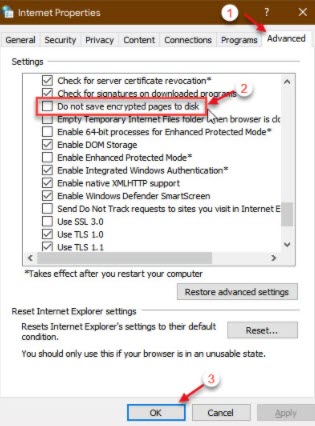
- Finally, click on Apply and OK to save the changes and restart your computer.
After the computer restarts, check if you still can’t download attachments from Gmail. If still Gmail won’t download attachments, then try the next method.
Method 5: Disable The Experimental Features Of Gmail
Like other Google products, Gmail also has experimental features that are still in its beta stage of development. Gmail Labs is one particular experimental feature that is known to trigger this issue. If Gmail labs is enabled on your Gmail account, try disabling it to fix this issue.
To disable Google Labs, follow the steps given below:
- Open Gmail in your browser, preferably one of the popular browsers like Chrome or Edge.
- Click on the gear icon located in the upper right corner of the screen and select the Show all settings option. This will open the Settings panel on your screen.
- Next, click on the Advanced tab.
- Disable the Auto-advance feature (previously Labs).
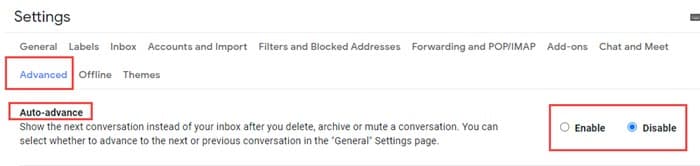
- Finally, click on Save Changes and reload the page.
After finishing the above steps, the Gmail won’t download attachments issue should be fixed.
Wrapping Up
That’s it. Now you know what to do when Gmail is not downloading attachments. If you have any questions regarding this topic, ask them in the comment section below.
Leave a Reply