Gmail is one of the most trustworthy and popular email clients worldwide.
But you can still encounter problems receiving your Gmails.
If Gmail is not receiving emails, then it can happen due to various reasons like – low account storage, email filters, internet problems, or server problems.
Here I have discussed some easy and simple techniques to fix the issue. So, keep reading.
Also read: Gmail Not Downloading Attachments – How To Fix?
How To Fix The Not Receiving Mails In Gmail?
Contents
When you are not receiving emails in Gmail, simply follow the solutions given below to fix the issue.
1. Check Server
When your Gmail is not receiving email, check the Gmail server.
To do so, follow the steps below:
- Click here and check the status of the Gmail server.
- Check the result, and if there’s an outage, wait for some time until Google fixes this outage.
- If you find no problem, then go to the next solution.
2. Log Out And Log Into Your Account
If the Gmail servers are up and working, log out and log in to your Gmail account.
This method can sync your account to the Google server and fix the issue.
Make sure to sign in to the same account with your credentials.
3. Check The Storage
The Gmail may also not receive emails if there is insufficient space on your Gmail account.
Follow the instructions below to allocate some space to the Gmail account:
- Log into your Gmail account.
- Scroll down and click on the link to the allocated space section, as shown below.

If your account storage has reached the limit, you need to free up some space.
To do so, follow the steps below:
- Open your Google account from your PC’s browser.
- Select the unwanted and unnecessary emails and Delete them.
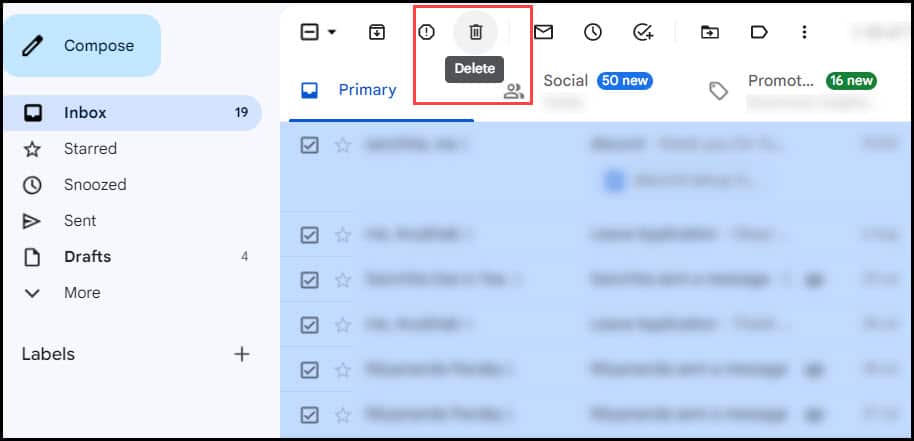
- Click on the More option from the left panel of the Gmail tab.
- Choose Trash Bin and open it.
- Select the conversation or click on the Select all conversation option. Select the Delete Forever option.
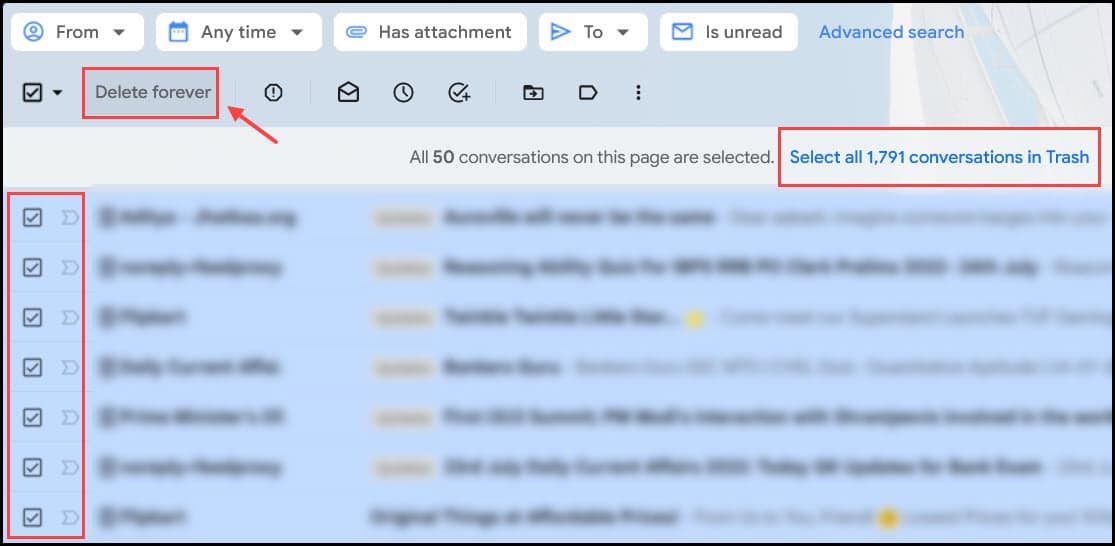
- You can also click on the Empty Trash Now option.
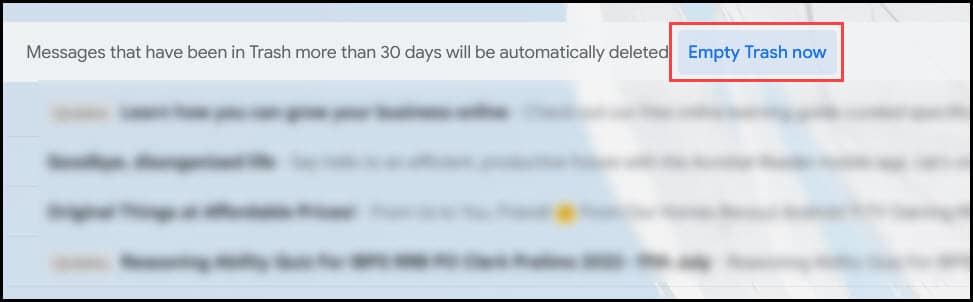
This method temporarily frees up some space, and check if you receive emails after this.
- You can also then buy a plan as per your choice.
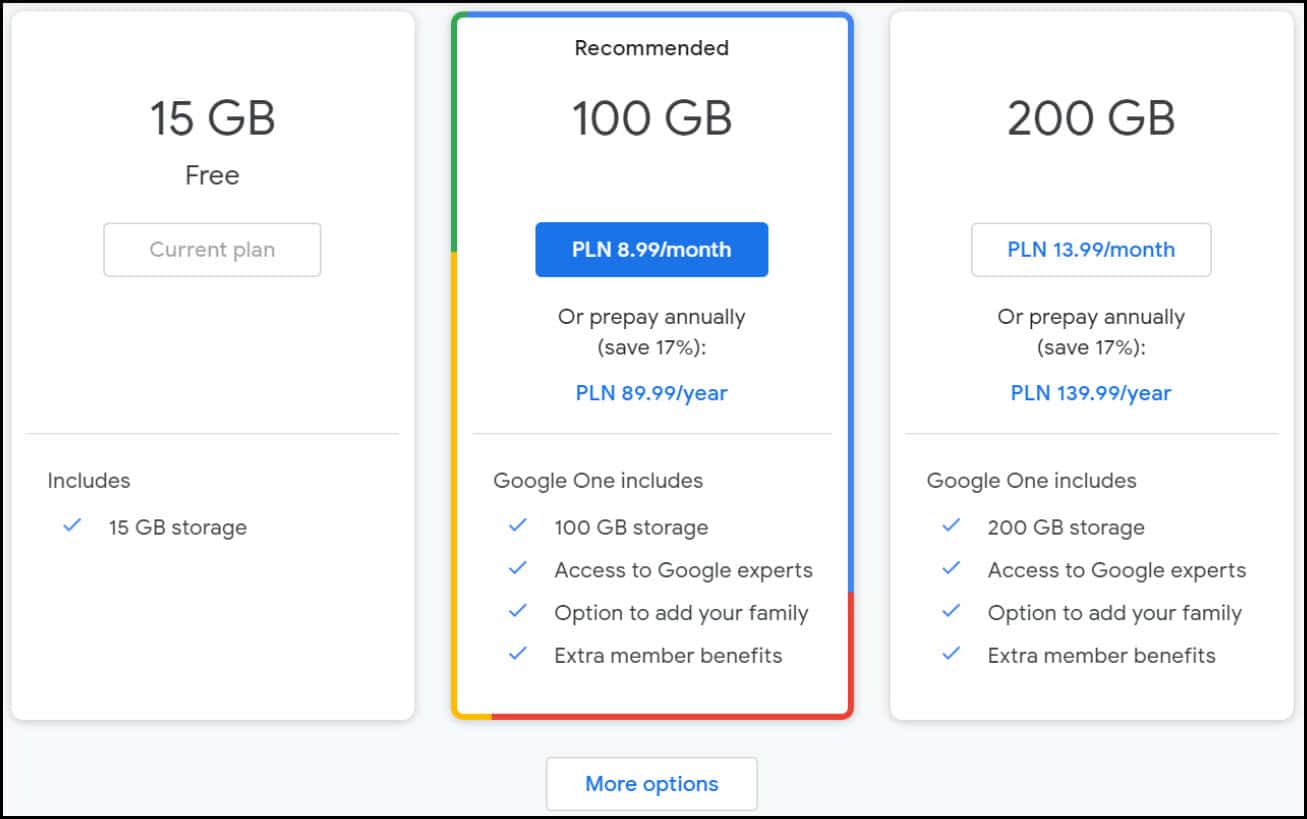
4. Disable Email Filters
If you add certain filters, it may block some people, and you will not receive emails from them.
To disable the filter, follow the steps given below:
- Log in to your Google account.
- Click on the Settings button from the top right side, as shown below.
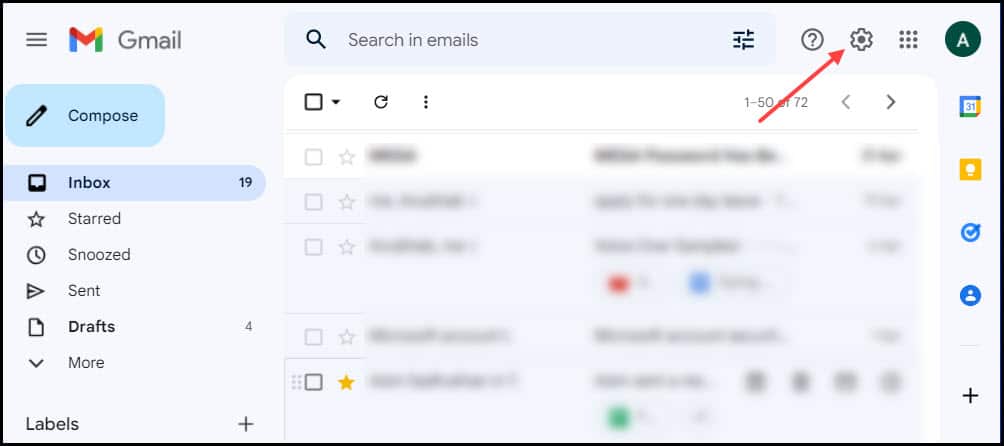
- Select the See all Settings option from there.
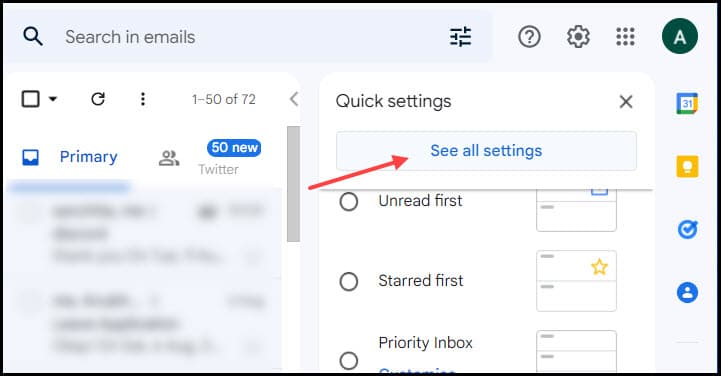
- Choose the Filters and Blocked Addresses option. Select all the filters listed there and tap on the Delete button to erase the filters.
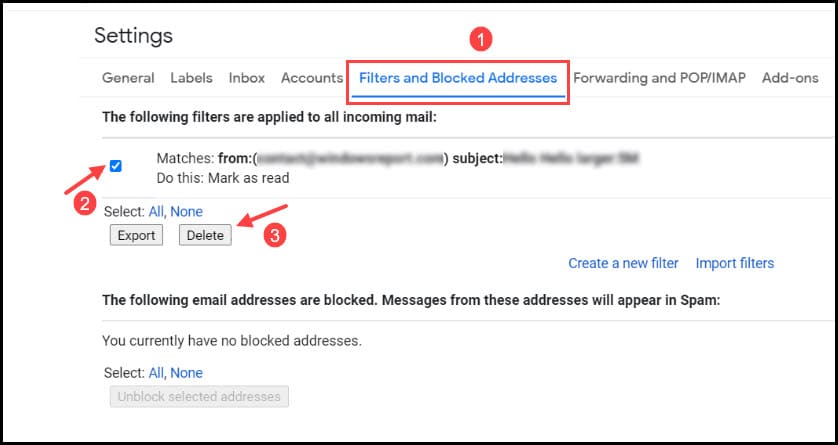
Now check if the issue is resolved; otherwise, go to the next solution.
5. Check Other Folder
After the above-mentioned processes, if you are still not receiving emails, then check the spam.
Sometimes if you accidentally report a sender as spam, then the mails sent by them is received in the spam box.
To check and revert the processes, follow the instructions given below:
- Log in to your Gmail account.
- Select the More option from the left side panel.
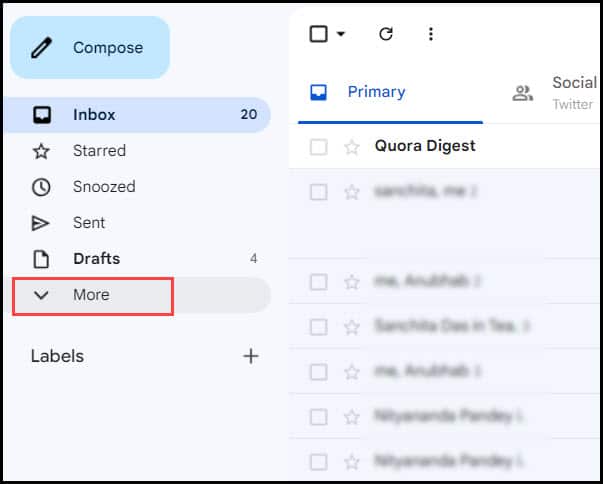
- Now, choose the Spam folder and check if any email is stored in the folder.
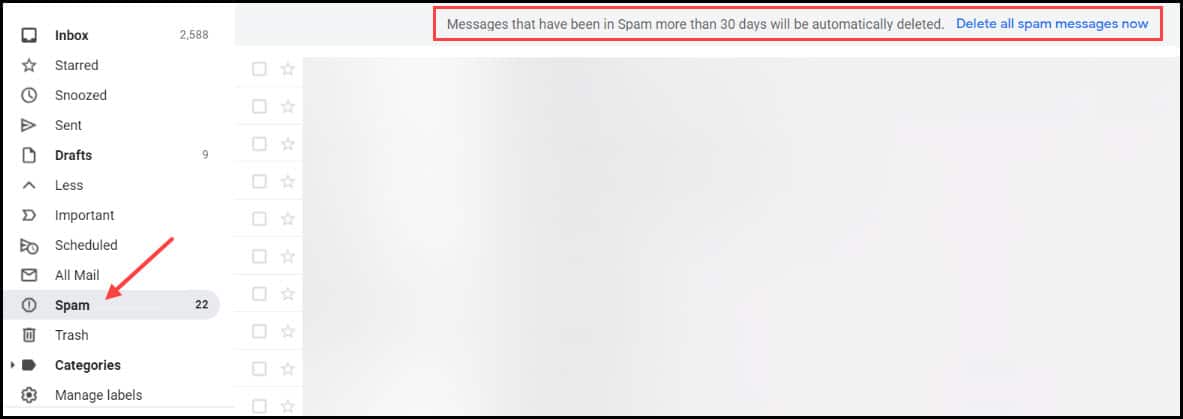
The message stored there is automatically deleted after 30 days, but you can also clear the spam box now.
If you see any important email, open it and click the Report not spam button to move it into the Inbox folder. From next time, this message will not be sent to the spam folder.
6. Update The Application
If you are using Gmail from a smartphone, then update the application from your App store or Google play store section.
To do so, follow the instructions:
- Open the App Store or Google Play store from the Home screen section of your phone.
- Search Gmail from the search bar.
- Open the first result.
- Click on the Update button from there.
Wait until the application is downloaded and installed.
Now, close the app store and check if the issue is fixed.
7. Disable Email Forwarding Option
Disabling the email forwarding option can also solve the issue.
To do that, follows the steps below:
- Log in to your Google account.
- Click on the Settings button from the top right side, as shown below.
- Select the More settings option from down there.
- Choose the Forwarding and POP/IMAP tab.
- Select the Disable forwarding option from there.
- Click on the Save Changes option to complete the process.
8. Disable Antivirus
If you are using any third-party Antivirus program, then it may also block Gmail.
To disable the antivirus program, follow the steps given:
- Press Ctrl + Shift + Esc simultaneously from the keyboard.
- From the Process tab, locate your antivirus.
- Right-click on it and select the Disable option from the list.
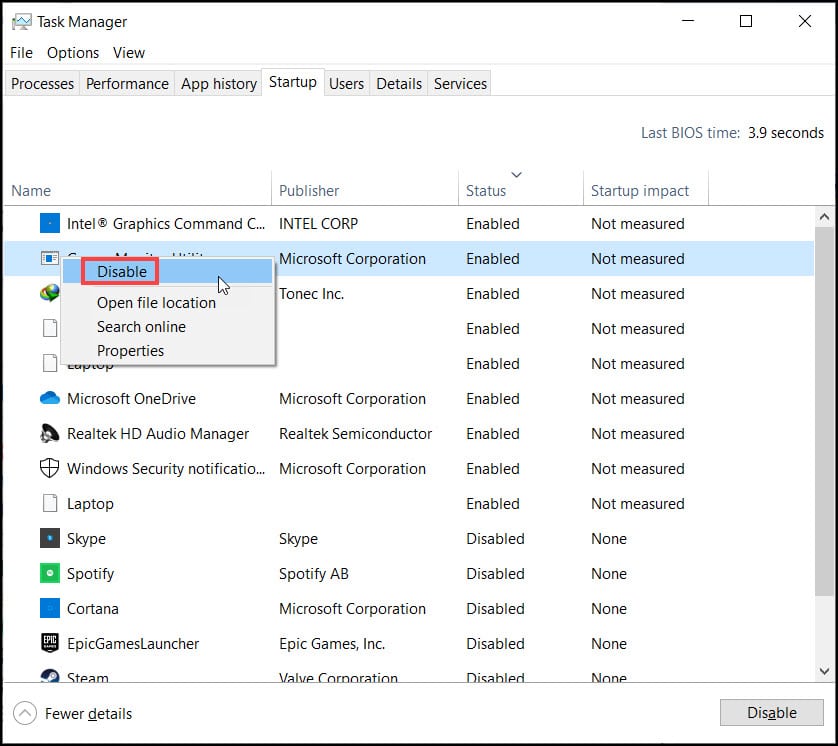
- Now, press Windows + R to open the Run utility.
- Type appwiz.cpl on the dialogue box and hit the enter key.
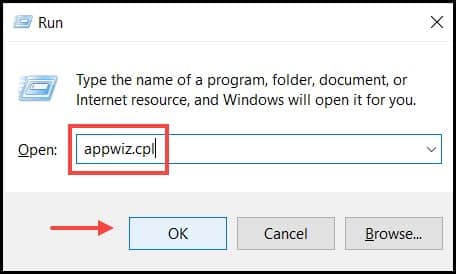
- From the list of installed applications, locate your antivirus program and right click on it.
- Select the Uninstall option from the list.
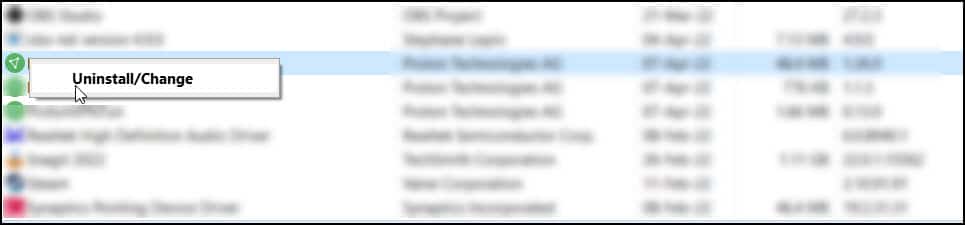
9. Contact Google Support
If nothing helps to solve the problem with your Gmails, then contact the Google support team.
Visit the Official page and express your concern there. Follow the instructions given by the experts.
Frequently Asked Questions [FAQs]
1. Why Is My Gmail Not Receiving Emails?
The main reason why Gmail is not receiving the emails are – low storage issues, wrong settings of your account, and server problems.
2. Why Are Emails Not Coming Through?
Emails are not coming through because of server issues, low storage, email filters, internet problem, and account or device settings.
3. What Is IMAP Account?
IMAP is a standard that syncs your account with all the devices you are connected to and the clients to deliver the email. Google is an IMAP account with POP (older version) support.
Final Words
I hope after reading the article, now you have a clear idea of why you were not receiving your Gmails.
If you still have queries regarding this topic, ask us in the comments section provided below.
Leave a Reply