Is Avast AV service not responding on your PC? Then go through this article to find out the reasons and solutions to fix the issue.
Why Is Avast AV Service Not Responding?
Contents
If you find Avast Antivirus Service is not responding or is turning off automatically, then this can happen due to various reasons. These are as follows:
- Incomplete scan
- Application Update failure
- Some components and features are not functioning.
1) Restart Avast Antivirus
When Avast is not responding or won’t close, close all the Avast-related tasks from the task manager and restart Avast.
If the application’s previous tasks are not closed properly, this can also happen.
- Press Ctrl + Shift + Esc key combination to launch Task Manager.
- Right-click on each Avast-related task from the Processes tab. Select the End task option.
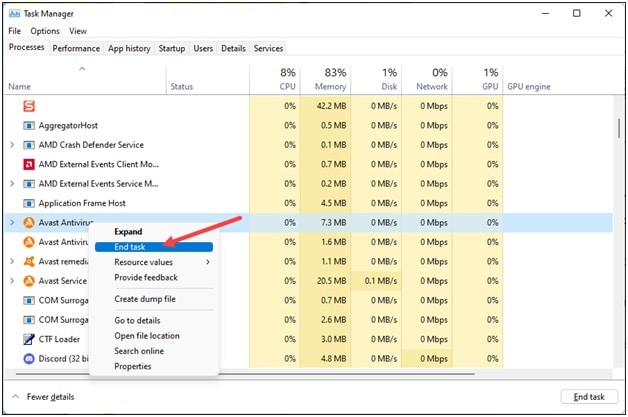
After closing all the Avast tasks, open Avast, and if the problem persists, close all other unnecessary programs running in the background.
2) Close All The Other Running Programs In The Background
Avast may conflict with other running programs in the background and not function properly.
So, when Avast is not responding and won’t close, close all the running services.
To do so, follow the steps given:
- Open Task Manager. Go to the Processes tab.
- Right-click on each unnecessary running third-party app. Select the End task option.
- After closing all the unnecessary running programs, open Avast and check if it is functioning properly now. If not, repair Avast.
3) Repair Avast Installation
When Avast is not working after a Windows update, repair the Avast installation using the Avast setup window.
This can happen if some features and components of Avast are not working properly.
A repair can fix the issue. To repair AvastAV, follow the steps given below:
- Right-click on Windows Start Menu and select Apps & Features.
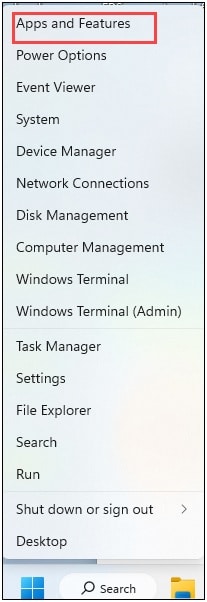
- Find Avast and click on the three dots Menu. Choose Uninstall option twice.
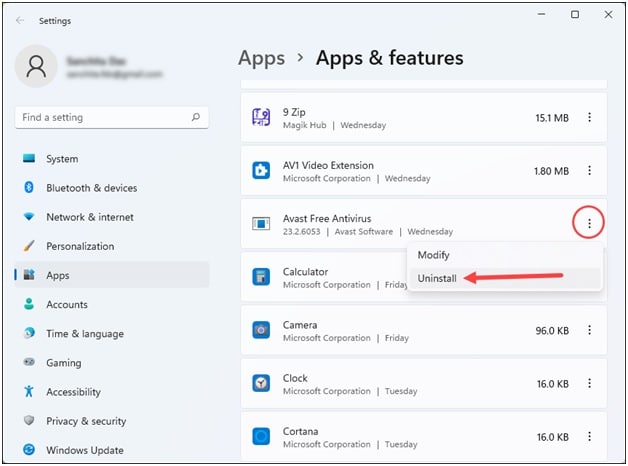
- Then click Yes from the User Account Control dialogue box.
- Now Avast Setup window will appear. Select Repair from the options.
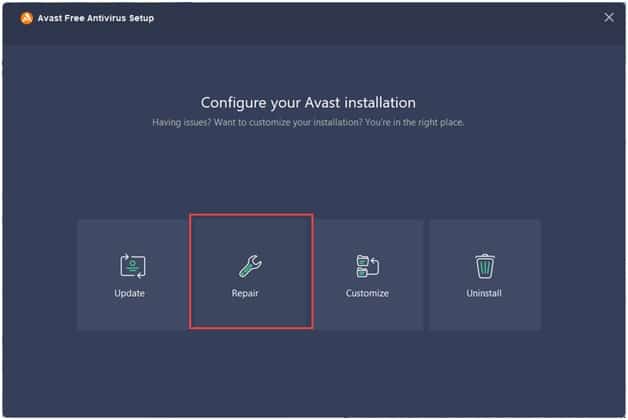
- Wait for the repair process to complete.
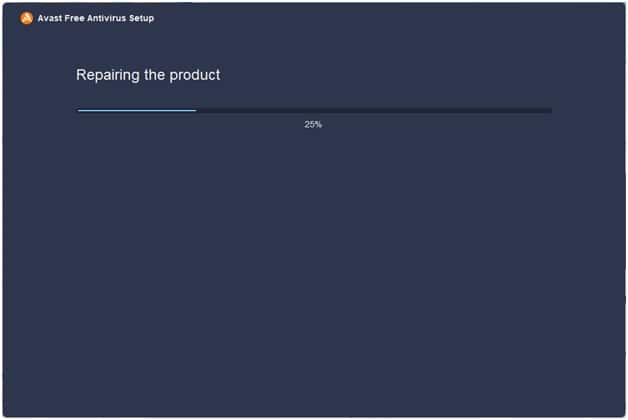
- When prompted, restart your PC or click on the Done button to finish the repair process.
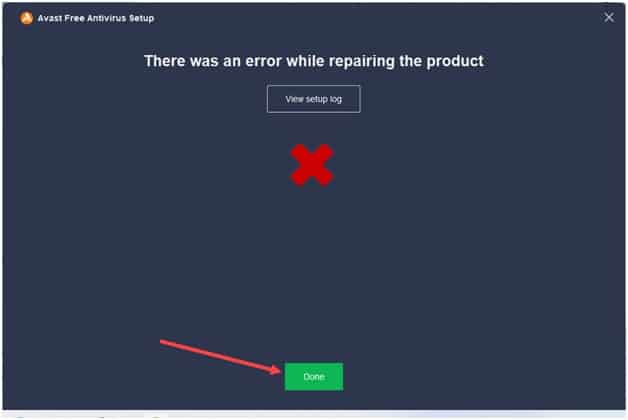
4) Disable Firewall
Sometimes Windows Defender Firewall can also conflict with Avast antivirus and prevent it from functioning properly.
So, when AV service is not responding on Avast, disable Windows Firewall for the time being. To do that, follow the steps given below:
- Type Windows Defender Firewall in the Windows Search Menu and click on the first option.
- Select Turn Windows Defender Firewall on or off option from the left pane.
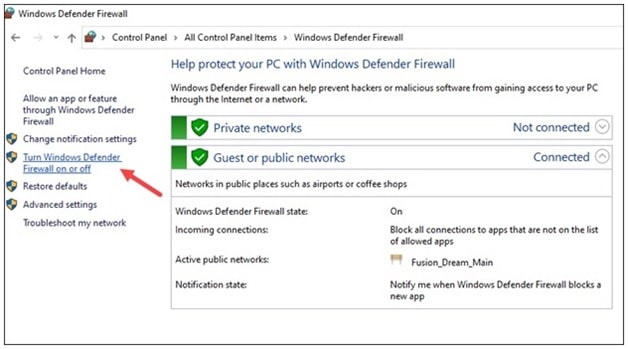
- Next, click on the radio buttons for both Private and Public settings under Customize settings for each type of network next to the Turn off Windows Defender Firewall (not recommended) option.
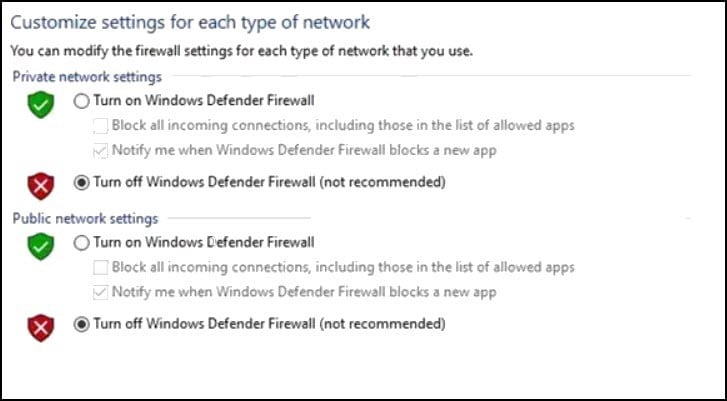
Make sure to disable other antivirus programs if you are using any.
Enable the antivirus and Windows Firewall soon after you finish using Avast, as your PC is vulnerable to harmful threats without these.
Now, relaunch Avast, and if Avast still does not function properly, update your Windows version.
5) Update Windows
If you haven’t updated Windows in the recent phase, update it now.
Sometimes Avast may refuse to function on an outdated Windows version.
To update Windows, follow the steps as given:
- Type Windows Update in the Search Menu and click on the top option.
- Click on Check for updates from the right pane.

- Wait for the process to complete. After a Windows update, restart your PC.
6) Reinstall Avast
If, after performing all the above steps, Avast is not responding, then reinstall Avast.
To do that, follow the steps given:
- Right-click on Windows Start Menu and select Apps & Features.
- Click on the three dots Menu next to Avast. Choose Uninstall option twice.
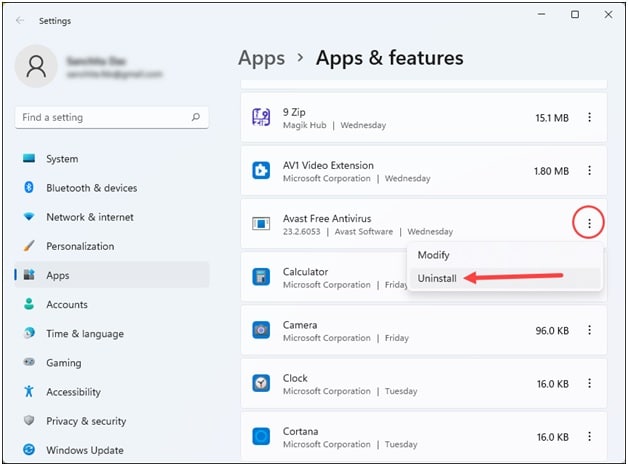
- Next, click on Programs and Features.
- Then Click Yes from the User Account Control dialogue box to confirm.
- Select the Uninstall option from the Avast setup window.
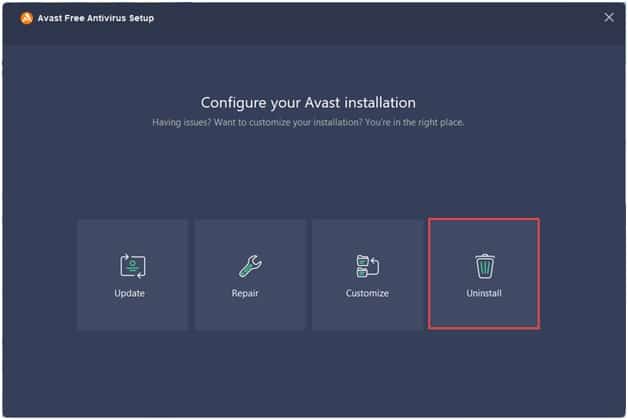
- Follow the on-screen instructions to finish the uninstallation process.
If prompted, restart your PC. Then reinstall Avast, and this time you should not get the problem.
Final Words
After performing all the above steps, Avast should function properly.
For any further issues, ask us in the comments section provided below.
Leave a Reply