LG TV is known for its affordability and high-quality OLED screens, but users have reported a common problem that is the TVs are flickering or blinking.
The blinking and flickering issue can be a real concern, especially when the users are trying to fix it for longer.
Going through this in-depth article will certainly help you in solving the issue.
Why Is My LG TV Blinking?
Contents
Your LG TV can blink and flicker due to a lot of reasons. Here are some of the known causes for this issue:
- Non-Functioning Power Supply
- Internal Power Board Or Circuit Board Is Damaged
- Internal Hardware Failure
- Temporary Software Glitches
- Overheating Of The TV
- Broken Internal Components
- Incorrect Menu Settings
How Can You Fix The LG TV Blinking And Flickering Issue?
If your LG TV screen is consistently flickering and blinking, then it strains your eyes, and it becomes almost unwatchable.
The LG TV blinking issue can be fixed by performing the troubleshooting steps mentioned below.
1) Check Your Connections
The cable connections can cause the LG TV to flicker. Make sure the TV is properly plugged in. If you have plugged the TV into an outlet, then plug it back into the wall and check whether it fixes the problem.
Also, in a few cases, a bad HDMI cable can cause flickering issues.
In this case, you will have to take down your mounted TV and switch out the HDMI or you need to check a new outlet.
Check the Cable Converter if the first troubleshooting method couldn’t resolve your issue.
2) Check The Cable Converter
If you are using a cable converter, then it is important to check whether it is powered correctly.
There are a few converters that come with a charging cable, while others do not need to be powered.
If the TV USB port isn’t powered or it can’t supply sufficient power then it will lead to flickering or blinking.
Therefore, it is recommended to plug your converter into a wall outlet other than plugging it into the TV USB port.
If the TV is still blinking then check the internet connection.
3) Check The Internet Connection
If your TV is connected to any device and you’re watching something on it then you need to check the internet connection first.
In this case, switching off the router and waiting for a few seconds can help in resolving this issue.
After you turn on the router reconnect it to the internet and check if the issue still persists.
Also, placing the router closer to the TV will make the signals stronger.
Go for a Soft Reset if the problem persists.
4) Soft Reset Your LG TV
Performing a soft reset or power cycling is known to refresh the device and help resolve minor bugs and errors.
This is how a soft reset can be done:
- First, turn off your LG TV and disconnect all the devices that are connected to the TV.
- Then, unplug the power cable from the LG TV and press and hold the power button on the TV for nearly 30 seconds.
- Now, wait for some time and plug the TV back into the wall outlet and connect the devices.
- Finally, turn on the TV and check if the issue is fixed. If not then you need to Update your LG TV.
5) Update Your LG TV
Software updates play a vital role in making your TV function properly and also to its optimum capacity.
The option of updating your TV can be found in your TV’s Settings.
For updating your smart TV follow the process:
- Go to Settings and then click on “All Settings”.
- Next, click on “General”.
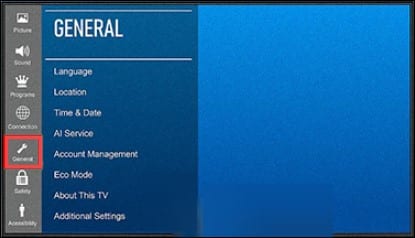
- Then choose “About this TV”.
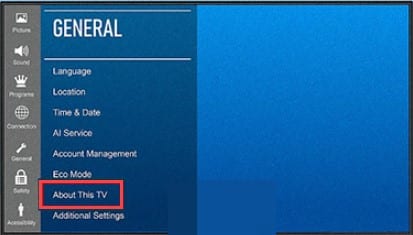
- If any update is available click on the Download it and install option.
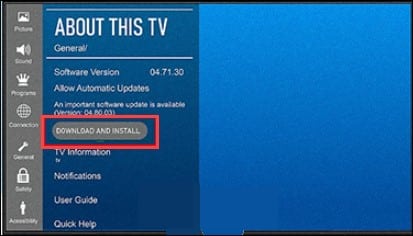
- If you want your TV to update automatically, set the Auto Update on.
After you have completed the software update, restart your TV and check whether the blinking and flickering issue is resolved.
If not then take a look at the Timer Settings.
6) Check The Timer Settings
There are some TVs that come with an inherent function that the users don’t want and those functions can be easily turned off.
These settings can turn off the TV a few times so you need to check the “Timer Settings” on your TV:
- Press the Start button and click on Settings, Time, Wheel, or Enter.
- Then, check if the TV has Off Time, On Time, or Sleep Timer settings on.
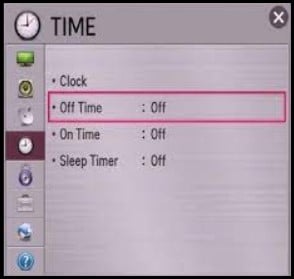
- Finally, adjust the settings as per your preference.
But if you find that none of the settings are on and you are still facing this issue then try out the following troubleshooting method.
7) Factory Reset Your TV
Performing a factory reset is an excellent way to solve the blinking issue of your LG TV.
But while performing the step it will delete all the saved preferences along with the downloaded content within the TV.
Here is how you can perform a Factory Reset:
- Press the “Home” button on the LG TV remote.
- Then go to Settings and click on General followed by Initialize.
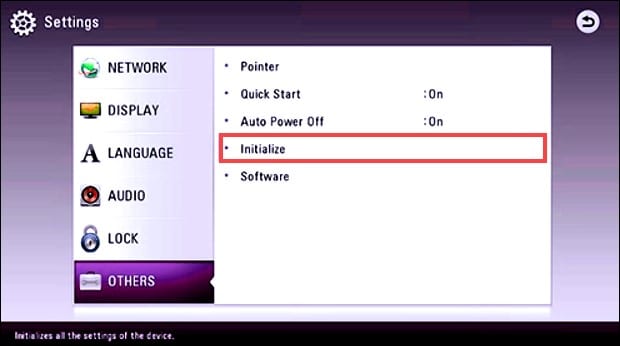
- Then select the “Factory Reset” option and follow the on-screen instructions to finish the process.
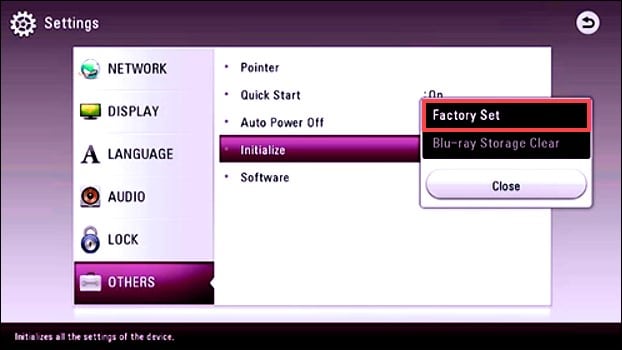
- Next, fully reboot your LG TV and wait for some time to see whether it is working perfectly.
Even after doing a Factory Reset if the blinking issue isn’t solved then switch off the energy-saving mode.
8) Switch Off The Energy Saving Mode
The energy-saving mode is known to use less power and can also cause visual issues on the screen too.
For switching off the energy-saving mode follow the steps:
- Press the “Smart” button on your remote and click on “Settings>Picture>Energy Saving>Wheel or Enter.
- If you notice that the Energy Saving is set to Auto then switch it off.
- Setting it “Off” will solve the blinking or flickering issue.
- After you have performed the above steps and still your TV isn’t working properly then check the lighting of your room.
9) Check Your Room’s Lighting
At times some light bulbs or fluorescent bulbs can make your TV screen flicker.
They may interfere with the TV’s light which isn’t generally noticeable to the naked eye.
For checking whether your room’s light is interfering with the TV’s picture turn off the room’s light and check.
You can also replace your room’s light to fix this issue.
It’s also important to check whether the cable converter is powered correctly if you are still searching out ways for resolving the issue.
10) Contact LG Support
If none of the above fixes worked out for you then it is best if you contact LG’s customer support.
In this case, a technician will assist you in resolving the issue at the earliest.
If the television is under warranty period, then you can also get a replacement of it or you can even repair it.
Frequently Asked Questions (FAQs)
- How Do I Manually Reset My LG TV?
To manually reset the LG TV, follow these steps:
- First, press and hold the Power or the Lock key that is present on the right side of the phone along with the Down Volume key simultaneously.
- After the factory data reset screen appears, release both keys and use the Volume Keys to highlight Factory Data reset.
- Finally, press the Power or the Lock key to confirm the changes.
2. Why Does My LG Screen Keep Flashing On And Off?
A faulty power supply can be the cause of your screen flashing on and off.
Unplug the cable and then plug it back again to see if the issue gets fixed.
- Why Does My LG TV Shuts Off And Then Restart?
If your LG TV is shutting off and restarting, then it is happening due to the Timer setting.
- What Does It Mean When The Power Light Blinks On The TV?
If you see the power light blinking on the TV then it means the TV has detected a problem, so the TV isn’t working properly.
Wrapping Up
If there are any underlying doubts or comments regarding this topic, then contact us without any hesitation.
We will try our best to address your concerns.
Leave a Reply