Hulu is a popular streaming site that millions of users tune in every day for their daily dose of content. With its big user base around the world, when the app doesn’t start, it becomes a big concern for the users. One particular error that prevents users from opening Hulu is error code 95. Here I have discussed what can trigger the Hulu error code 95 and how to fix it.
Also read:
Why Hulu Shows Error Code 95?
Contents
There can be various factors triggering the Hulu error code 95. Here are some of them:
- Corrupted router cache: Router cache can become corrupted and trigger such errors for different websites.
- Corrupted or Incorrect DNS: Corrupted DNS or incorrect DNS settings are known for triggering a multitude of network related errors.
- Internet connectivity issue: The internet connectivity issues, such as slow internet, will prevent Hulu from opening.
- Corrupted App Cache: If this issue appears while using the Hulu app, it can be instigated by a corrupted app cache of Hulu.
How To Fix Hulu Error Code 95?
Now that you have learned about the possible causes of this error, it is time to fix it. To fix the Hulu error code 95, go through the troubleshooting mentioned here.
Solution 1: Power Cycle Your Modem
If your cable modem is facing issues maintaining a steady connection, then you can try power cycling it. To power cycle your Modem, follow the steps given below:
- Shut down your PC.
- Detach the power cord of your Modem and wait for 20 – 30 seconds.
- The modem may take a few minutes to run through all its self-checks before reconnecting to the internet. After the modem starts (the front lights should notify that) plug in the router and start your PC.
Now, check whether the internet connectivity on your PC is stable or not. Other than power cycling, check if the modem is overheating. Overheating is another cause of internet instability. In case it is overheating, turn off the modem for some time and let it cool down. After all this, open Hulu again and check whether error code: 95 still appears.
Solution 2: Reset Your Router
If you are facing connectivity issues over Wi-Fi, your router may be at fault. In some cases, resetting the router fixes the issue. Resetting the router clears the cache and fixes the connectivity issue. To reset your router, follow the steps given below:
- Locate the Reset button on your router. If you don’t know where to look, then read the router’s user manual. In the user’s manual, you will find the reset button of your router mentioned.
- After you have found the reset button, press and hold it for 15-20 seconds.
- Leave the button and wait for 10 more seconds.
- Now, press the power button to turn on the router.

If the router doesn’t have a reset button, press the power button to turn it off and unplug the power cable. Wait for 20 seconds and plug the power cable and turn on the router.
Solution 3: Clear Browser Cache
A corrupted cache is known to cause several minor bugs and errors for browsers. It is possible that the browser cache has become corrupted and triggering this error with Hulu. If this is the case, then you can try clearing the browser cache and see if that fixes this issue.
To clear the browser cache of Chrome, follow the steps given below:
- Open Chrome.
- Press the Ctrl + Shift + Delete keys. This will open the Clear browser data page.
- Click on the Advanced tab.
- Check the Cache and cookies box and change the Time Range to All Time.
- Select the Clear data option.
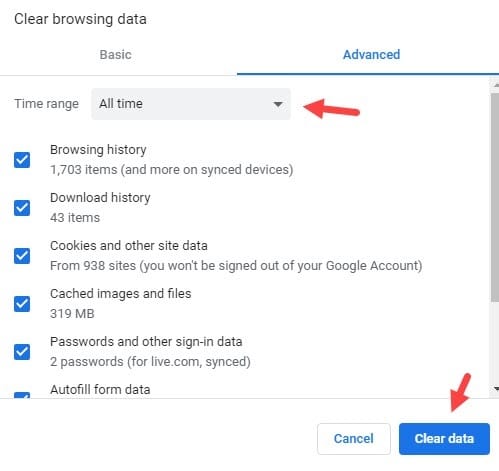
If this doesn’t work, then clear the entire browsing data. To clear the entire browsing data, simply select all the boxes on the Clear data page rather than only selecting cache and cookies.
Solution 4: Allow Access Through Firewall
The Windows Firewall can also prevent your browser from opening Hulu. Try granting the browser access through the firewall and see whether it fixes this issue:
- Type Control Panel in the Start menu and select the top result.
- Change the View by option to small icons.
- Locate and click on the Windows Defender Firewall option.
- Click on the Allow an app or feature through Windows Defender Firewall option.
- Select the Change Settings option.
- Look for the browser that is unable to open Hulu and check the boxes beside it. The public box grants access to the public network and the private box grants access to the private network.
- Save the settings.
Now, check if you are still facing the Hulu error 95.
Solution 5: Flush The DNS
DNS cache plays a big part in opening webpages. A corrupted DNS cache can trigger browser-related issues like this one with YouTube. Many users have fixed this issue by flushing the DNS cache. To do it, follow the steps given below:
- Press the Windows + R keys to open the Run utility.
- Type cmd and press the Ctrl + Shift + Enter keys.
Select Yes in the pop-up dialogue to open an elevated Command Prompt. - Type the following commands:
ipconfig /flushdns and press Enter.
ipconfig /registerdns and press Enter.
ipconfig /release and press Enter.
ipconfig /renew and press Enter. - Now, restart your computer.
After you are done following the above steps, check whether still Steam 105 error persists or not.
Solution 6: Change The DNS
Generally, the DNS of your connectivity is automatically set using the Dynamic Host Configuration Protocol (DHCP). This has been reported as an issue and changing the DNS to Google’s public DNS has fixed it for many users.
To change the DNS, follow the steps given below:
- Open the Run utility again.
- Type ncpa.cpl and press Enter to open the Network Connections panel.
- Right-click on your network adapter and select the Properties option.
- In the Networking tab, select the Internet Protocol Version 4 (TCP/IPv4) option in the This connection uses the following items section.
- Click on the Properties option after you have selected it.
- In the General tab, check the Use the following DNS server addresses circle and fill the information as mentioned below:
Preferred DNS server: 8.8.8.8
Alternate DNS server: 8.8.4.4 - Click on OK to save the changes.
Solution 7: Clear Hulu App Cache
If you are facing this issue on your Android or IOS Hulu apps, try clearing the app cache and see. To clear the app cache, follow the steps given below:
Android:
- Press and hold on the Hulu app and select the App Info option.
- Click on the Clear App cache option.
- Confirm the decision.
IOS:
- Open the Settings.
- Click on General and select iPhone storage.
- Select Hulu.
- Click on the Delete and uninstall the app option.
- After the process finishes, reinstall Hulu.
Solution 8: Remove All Devices Connected With Hulu
If you are able to connect with Hulu but unable to play the videos, try removing all the devices connected to your account and login from one. To remove all connected devices with Hulu, follow the steps given below:
- Open Hulu and log in.
- Click on your Profile name. A menu will appear.
- Select the Account option from the menu.
- Click on the Manage Devices option.
- Remove all the devices.
- Login to your Hulu account again.
Solution 9: Reinstall Hulu
If none of the above solutions work, try reinstalling Hulu. To reinstall Hulu, follow the steps given below:
- Press the Windows + R keys to open the Run utility.
- Type appwiz.cpl and press Enter to open the Programs and Features panel.
- Locate Hulu among the other listed applications and right-click on it.
- Select the Uninstall option.
- Follow the on-screen instructions to complete the process.
- After Hulu has uninstalled, visit here and download it.
Wrapping Up
So, there you have it. Now you know how to fix the Hulu error code 95. If you have any questions regarding this issue, ask them in the comment section below.
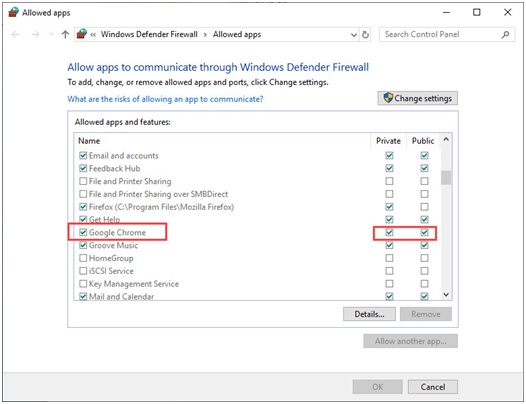
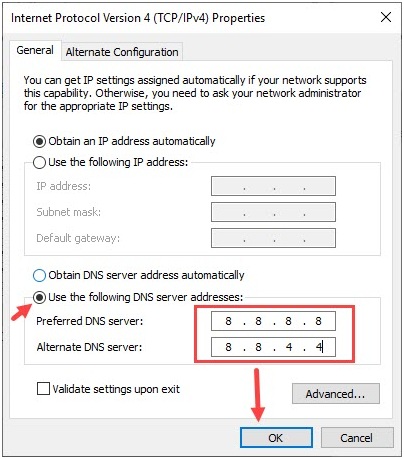
Leave a Reply