Increasing download speed is something that we all desire. No one likes waiting, and no one likes waiting especially on a downloading file. Whatever our download speed maybe, we still want to boost it, even a little bit. But how to increase download speed of your internet?
In this article, I have mentioned 10 effective methods you can use to boost your download speed.
Also, check out:
What Does Download Speed Mean?
Contents
Many users are unaware what download speed means, they think that download speed and the internet speed is the same thing. It’s not. Internet speed can be divided into upload speed and download speed. Upload speed is the time taken by your internet to share data to the server, from your PC or another server. This is relevant for uploading media, playing online games and other such tasks.
Download speed is the time taken by your internet connection to get the data from the server to you. This is relevant in surfing on the internet, watch videos or listening to music. Both the tasks have different bandwidth allocation.
In this article I have discussed how to boost download speed only. Although, most of the methods should work in increasing the upload speed also.
Difference in MBps and Mbps
Another important topic that I need to clear before mentioning the methods to increase download speed is differentiating MBps and Mbps. Yes, they may seem same, but they are completely different.
MBps expands into Mega Bytes per second. This is the common unit used to measure download speed of a downloading file.
Mbps expands into Mega Bits per second. This is generally used to measure your internet speed. You will notice that one is measured as Bytes while the other one as Bits. 8 Bits equals to 1 Bytes. So, if you divide the Mbps with 8, you will get the measurement in MBps.
Clearing this topic was important because most files are measured as MBs or KBs (Mega Bytes or Kilo Bytes). So, their download speed is also measured in MBps or KBps, which is 8 times slower than the internet speed generally measured in Mbps. Clearing this should avoid creating further confusion about this in the article.
How To Check Internet Speed?
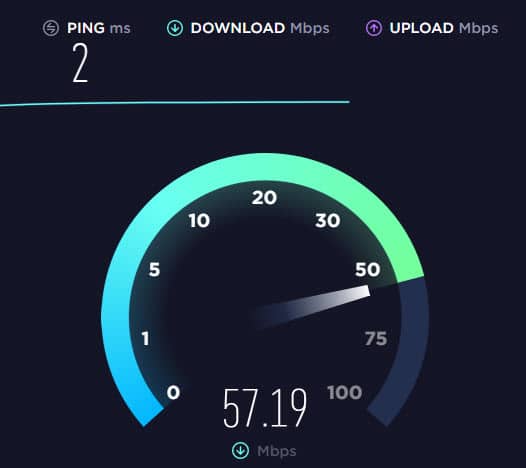
Before you learn how to boost download speed, you need to learn how to check your internet speed first. Checking internet speed is very easy. You simply need to visit a reliable internet speed checking website and let them check it for you. Some reliable internet speed test websites are mentioned below:
Remember that the internet speed is measured in Mbps in these websites.
How To Increase Download Speed?
One thing you need to keep in mind is that you won’t get download speed more than what is allocated by your ISP. However, many users don’t even get the download speed advertised by the ISP. If this is the case for you, then contact your ISP and ask about the actual download speed attainable in your area.
After checking with your ISP if you find that the download speed you are getting is still lower that what should be attainable in your area, then something might be slowing your download speed. Below I have mentioned 10 effective methods on how to increase download speed.
1) Disconnect Unnecessary Devices from Accessing Your Internet
Internet speed is basically the allocated bandwidth for the data to come your device from the ISP. This bandwidth gets shared among the number of devices connected to it. Ultimately, it slows down the download speed depending on the number of devices connected to the same internet.
So, if you are wondering “How can I increase my download speed?”, then the easiest way is to disconnect all the unnecessary devices connected to the internet, leaving only the device where the download is in progress. This will boost the download speed significantly if the bandwidth was shared with many devices earlier.
2) Stop All Unnecessary Apps From Consuming Internet
Similar to other devices sharing the allocated bandwidth, many apps running in the background can do similar things. Let’s say you are downloading something on Google Chrome and in the background your torrent client is downloading something else. This will share the speed for the two download processes and slow both of them down.
To boost download speed, you need to keep only the required download process running and disable every other useless process that is using the internet. To do it, follow the steps given below:
- Press the Ctrl + Shift + Esc keys to open the Task Manager.
- Select the Processes tab.
- Locate all the unnecessary apps that are using the internet (example: uTorrent).
- Right-click on these apps and select the End Task option.
After all the unnecessary internet consuming apps are closed, you will see a boost in your download speed.
3) Stop Streaming Videos While Download is in Progress
A common reason for slow internet speed is streaming videos online while the download is in progress. Its understandable that most users don’t want to compromise on their entertainment while downloading something in the background. But if your internet speed is already slow, the video you are watching will buffer and the download speed will slow down to a crawl at the same time.
So, how can I increase my download speed you ask? Simply stop streaming the videos until the download is done. This will boost the download speed and the file will get downloaded much faster. After that, you can watch videos online buffer free, as now the download speed will be entirely invested on streaming videos.
4) Use Direct Internet Connection
Direct internet connection with an ethernet cable generally gives better download speed than using wireless connections. If you are thinking “how can I boost my download speed” while using wireless network connection, then shifting to ethernet cable can bring results.
Connect ethernet cable with your router and see if it increases the download speed. It should increase the download speed even a little bit. However, if your internet speed increases significantly, then it shows that the wireless connection to your router was poor.
You can also connect the ethernet cable directly with your PC if connecting to the router didn’t produce any significant result.
5) Use Shorter and Better-Quality Cables
Connecting to internet with ethernet cables is the fastest way for a PC. Cable may be fast and reliable alternatives to wireless ones, if the cable is too long or if the quality is cheap, then the internet speed can slow down.
Check if your ethernet cable isn’t too long and that it doesn’t have any strains. Shifting to a better and shorter quality cables can do wonders in increasing download speed.
6) Unplug and Re-Plug the Modem or Router
The old troubleshooting trick of unplugging and re-plugging your modem and router is still a viable troubleshooting method for internet issues. Unplugging the modem or router clears the cache and fixes any minor bugs that may be slowing down the download speed.
7) Buy a New Modem or Router
A large number of internet speed slowdown cases are caused due to bad modems or routers. If none of the other methods worked, the issue may lie with the modem or router. Try connection to internet using a different modem or router. If you find that the internet speed increases, it is time to buy a new modem or router.
8) Use Good Quality Filters
This method is for those that still use internet connection connected to phone line. The Filters are little plugs attached to the phone line. They help in filtering out the disturbances to keep the connection stable and fast. If the Filters are not of good quality, then slow down of download speed can be seen.
How to increase download speed in this situation? Simply get better quality Filters and use them instead.
9) Use a Custom DNS Server
Another effective method on how to increase download speed that has worked for some users is using a custom DNS server. To do it, follow the steps given below:
- Press Windows + R keys to open the Run utility.
- Type ncpa.cpl and press Enter to open Network Connections panel.
- Right-click on your network adapter and select the Properties option.
- Locate and select the Internet Protocol Version 4 (TCP/IPv4) and double-click on it.
- Select the Use the following DNS server addresses option.
- Enter the any of the following reliable DNS servers in the Preferred DNS server section:
To use OpenDNS enter – 67.222.222
To use Google DNS server enter – 8.8.8.8 - Also, enter an Alternative DNS server from those 2 reliable DNS servers given above.
- Click on OK to save the changes.
- Finally, restart the computer.
After computer restarts, check if the download speed has improved. If not, then check the obtain DNS server address automatically circle in step 5 and click on OK to rollback the above changes.
10) Subscribe to Faster Internet Package
If you are wondering how to increase download speed while being subscribed to a slow internet package, not much can be done about it other than buying a better subscription. Better internet packages are expensive, but they also allow more bandwidth, which means faster download speed. If you want to use a faster internet package, then contact you ISP.
Wrapping Up
So, there you have it. Now you know how to increase download speed on your computer. The 10 effective methods given above covers most slow download related issues and have been very effective for many users. If you have any further questions regarding this topic, ask them in the comment section below.
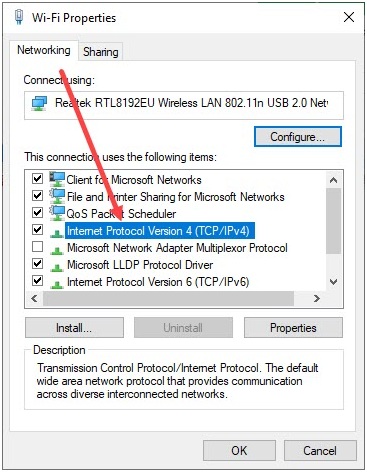
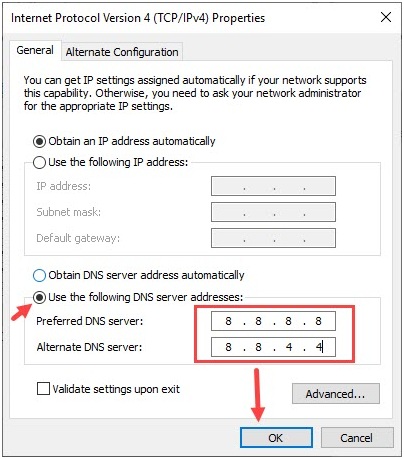
Leave a Reply