Plenty of users have dual boot in their PCs. Most Ubuntu users have a Grub bootloader for booting. However, many users have recently reported that a Windows update overrides their Windows Boot Manager. This prevent users from booting in Ubuntu after updating Windows.
In this article, I have discussed how to install Grub bootloader in Windows 10 after a Windows update overrides it. By following the steps in this article, you will be able to fix Grub after Windows 10 upgrade.
Also learn how to convert MBR to GPT using MBR2GPT Windows 10 tool from here.
How To Install Grub Bootloader In Windows 10 After A Windows Update?
Contents
It is nuisance that a Windows update overrides the Windows Boot Manager to default boot using NT bootloader. After the Windows Boot Manager is overridden, it cannot recognize Ubuntu and thus cannot boot into it. Not only Windows update, but installing Windows after Ubuntu also does the same thing.
There is another case why your PC won’t boot into Ubuntu and that’s due to a faulty Grub file. In this case, you will have to repair Grub in order to fix this problem. I have given steps for both the cases below. Follow them carefully and you should be able to fix Grub after Windows 10 upgrade, fresh install, or a faulty Grub file.
1) Faulty Windows Boot Manager
The first case is the faulty Windows Boot Manager that occurs due to a Windows update or fresh Windows installation. To fix this issue, you will have to repair Grub from Windows. To do that, follow the steps given below:
- Boot into Windows 10.
- Press the Windows + R keys to open the Run utility.
- Type cmd and press Ctrl + Shift + Enter to open an elevated Command Prompt.
- Now, type the following command and press Enter:
bcdedit /set {bootmgr} path \EFI\ubuntu\grubx64.efi
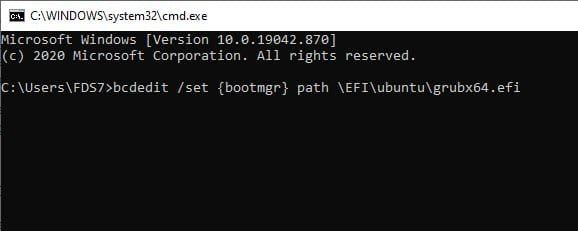
- After you run the above command, it will change the bootloader back to Grub.
- Restart your PC and you should be greeted with the Grub Menu.
However, there is a chance that after following the above steps you get the “System Bootloader not found” error. To fix this, you will have to disable the secure boot through UEFI firmware. To do it, follow the steps given below:
- Reboot the PC.
- Press the F2 or F10 key to open the Firmware settings during the boot screen.
- Disable the secure boot. This option will differ for each system as the firmware settings will be different.
After you have disabled the secure boot, you should now boot into the Grub menu. From there you can boot into Ubuntu.
2) Repair Faulty Grub File
Sometimes a faulty Windows Boot Manager is not responsible for the Grub bootloader not working. It can also be due to a faulty Grub file. If the above step doesn’t allow you to use the Grub boot loader, it is likely for this reason. Now to fix it, you will have to use the Boot Repair. To use it, you will have to boot into Ubuntu, which you cannot do currently.
So, you will need a bootable USB or Ubuntu live CD. Download the Ubuntu ISO image from here and use any Bootable USB software to flash the image on your USB. Now, plug in the bootable USB or enter the Ubuntu live CD and restart your computer. After the computer restarts, follow the steps given below:
- After you restart, select the Try Ubuntu without installing option in the booting screen to boot into Ubuntu.
- Once, you boot into Ubuntu, open the Command line.
- Type the following command and press Enter after finishing it:
sudo apt-add-repository ppa:yannubuntu/boot-repair && sudo apt-get update
This command will add all the Boot Repair tool’s repositories and also update them. - Now, type the following command and press Enter to download the Repair tool:
sudo apt-get install -y boot-repair - Once the boot-repair file is downloaded, type the following command and press Enter to run it:
boot-repair
The above steps will run the Boot Repair tool and it will automatically scan the disks in your system. After the scan is finished, the Boot Repair dialog will provide you with two options. Click on the Recommended repair option. Follow the on-screen information to complete the process. Once the repair tool is finished running, restart your PC.
Wrapping Up
That’s it. Now you know how to install Grub bootloader in Windows 10 after a Windows update. The above steps should do the job. If you have any questions related to this article, ask them in the comment section below.
Thanks, it worked on my Asus laptop.
The second option worked for me too.
This article helped me restore the ability to select which OS I want to load from my dual boot setup!