League of Legends (LOL) is an extremely popular MOBA game that is developed by Riot Games for PC. It was released in 2009 and became the most popular game in 2012. Still millions of players play it across the world.
With that said, League of Legends also has its fair share of problems. The most-reported problem is the League of Legends connection issues. The connection issues are plaguing the LOL community for years.
If you are also facing connection issues while playing LOL, don’t worry as in this article we will discuss how you can diagnose and troubleshoot it.
Why Is Your Network Connection Failing?
Contents
Before we troubleshoot this issue, it’s important to understand why the network connection is failing for you. Here are some reasons why it may be happening:
- The League Of Legends server can be down, causing the network connection issues.
- Your network may be having some problems from your network provider’s end.
- Sometimes your Firewall may not give LOL access, which will prevent LOL from connecting to the servers.
- Some of the default DNS doesn’t work with LOL servers and this can be the reason for your problem.
- Using a proxy or VPN is known to cause network errors while playing many games.
- Outdated network drivers are also known to cause various network issues.
How To Solve the League Of Legends Connection Issues
Now that we know the various reason from which this network issue can happen, it’s time to troubleshoot them one by one.
Solution 1: Check If The LOL Servers Are Down
If you open LOL and it shows, “league of legends attempting to reconnect” and gets stuck when you have a stable internet connection, then the very first thing you need to do when you face this issue is to check if the LOL servers are down or under maintenance.
You can do this by visiting the LOL official website or the LOL official Facebook page. Now, if the server is not down or under maintenance, then the problem is a genuine network issue.
Solution 2: Restart Your Modem & Router
Sometimes, just by restarting your modem and router, you can solve a lot of connection issues. Try this in the beginning, before we go into other more complex solutions.
- Unplug your modem and router and don’t plug-in for at least 2-3 minutes.
- Now, plug each of them slowly and wait for the indicator lights to stabilize before starting them.
Also, contact your network service provider and ask if they are facing any issues regarding your network connection. Now, restart LOL and see if the problem involving the network issue is resolved or not.
Solution 3: Give LOL Access From Your Firewall
The Firewall error in League of Legends is the most common problem faced by the users. If your Firewall doesn’t allow LOL to access through it, then you will definitely face these kinds of network errors. To solve this, you would have to include LOL in the Firewall access list.
To include LOL in the Firewall access list, follow the steps given below:
- Type Firewall in the Windows search bar and select the Firewall & network protection.
- Now, click on the Allow an app through firewall option.
- Locate League of Legends and any other related file. Then, click on the change settings option and check both the public and private boxes of LOL.
Now, LOL has been given access through your firewall. Hopefully, you won’t face any network issue anymore.
Solution 4: Change Your DNS
DNS or Domain Name System is like a phonebook. It keeps the names of all the domains and translates them to the machine language IP addresses.
Some of the default DNS is known to be incompatible with the LOL servers. To fix this issue, you will have to change your DNS to a public DNS.
Caution: Changing DNS can create connectivity problems, so change them back by retracing the steps given below if the solution doesn’t work for you.
To change your DNS, follow the given steps carefully:
- Type Network in the Windows search bar and select the Network Status option.
- Click on the Change adapter options and right-click on your network adapter. Select the Properties option from the pop-up menu on your screen.
- Navigate to the Internet Protocol Version 4 (TCP/IPv4) and double click on it.
- In the general tab, select the Use the following DNS server addresses option and enter 8.8.8.8 and 8.8.4.4 as shown in the image below and then click on OK.
Open LOL and check if the league of legends network warning continues to happen.
Solution 5: Renew/Release Your IP and Flush DNS
By doing this, you will be able to treat a lot of the connection problems.
To renew/release IP and flush DNS, follow the given steps:
- Type Command Prompt in the Windows search bar and open it in administrator mode by right-clicking on it and then clicking on the Run as administrator option.
- Once the command prompt opens, type ipconfig /renew and press Enter to renew your IP.
- Next, type ipconfig /release and press Enter to release your IP.
- Then, type ipconfig /flushdns and press Enter to flush DNS.
- Finally, close down your command prompt.
Open LOL and check if you still face league of legends connection issues.
Solution 6: Disable Your Proxy
Using Proxy and VPN can cause serious network issues while playing LOL. And if you have them on, it is very likely the culprit behind your problem.
To disable Proxy, follow the steps given below:
- Open the Network Status mentioned in Solution 4.
- Now, select the Proxy option on the left side.
- Turn off the Automatically detect settings toggle as well as the Use setup script.
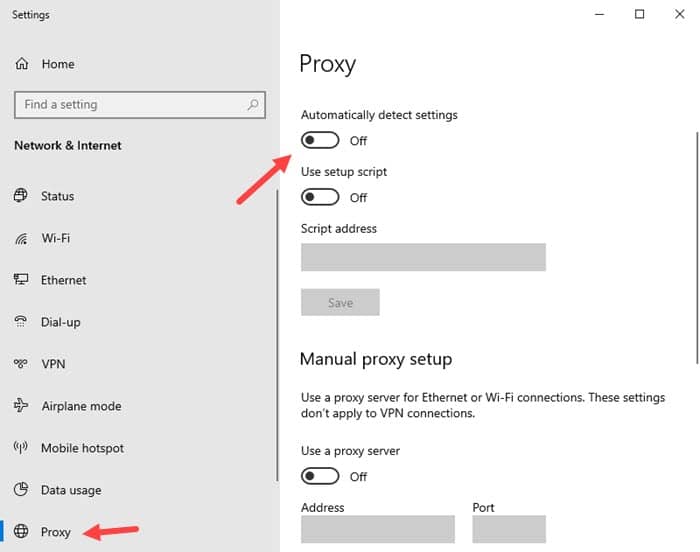
Also, remember to turn off your VPN. Now, start LOL to check if the problem still persists.
Solution 7: Update Network Drivers
Outdated network drivers can cause various different network issues. Your problem can also be linked to this. To update your network drivers, follow the given steps:
- Type Device Manager in the Windows search bar and select it. This will open the Device Manager on your screen.
- Now, navigate the network drivers which are outdated. Then right-click on them and click on the Update Driver option.
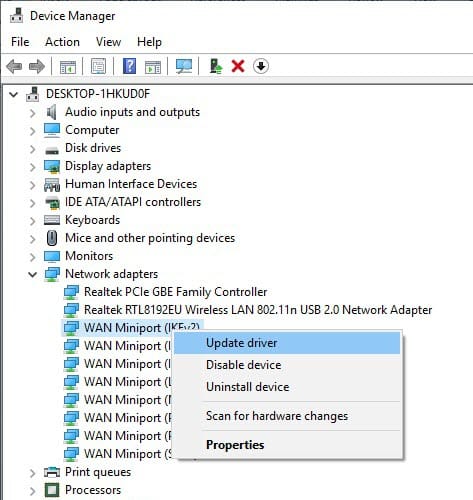
Once, the Drivers are updated check if your league of legends connection issues have solved or not.
Wrapping Up
So, now you know how to solve your league of legends connection issues. Follow all the troubleshooting methods given in this article carefully and feel free to leave your thoughts on the article in the comment section below.
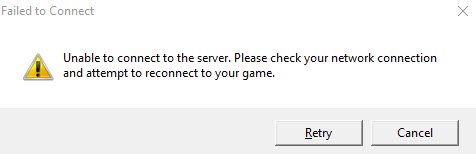
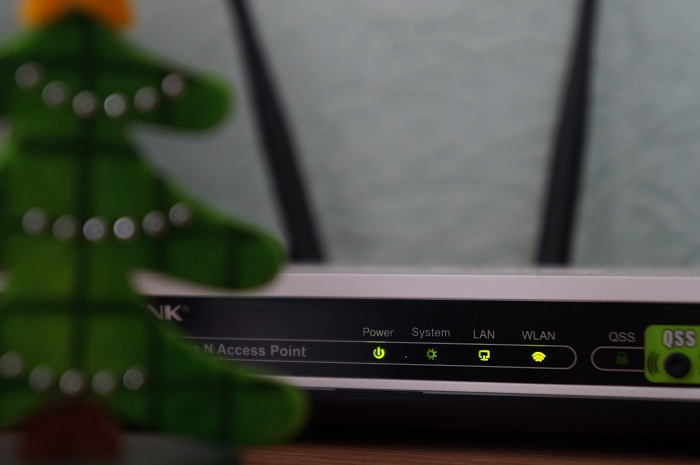
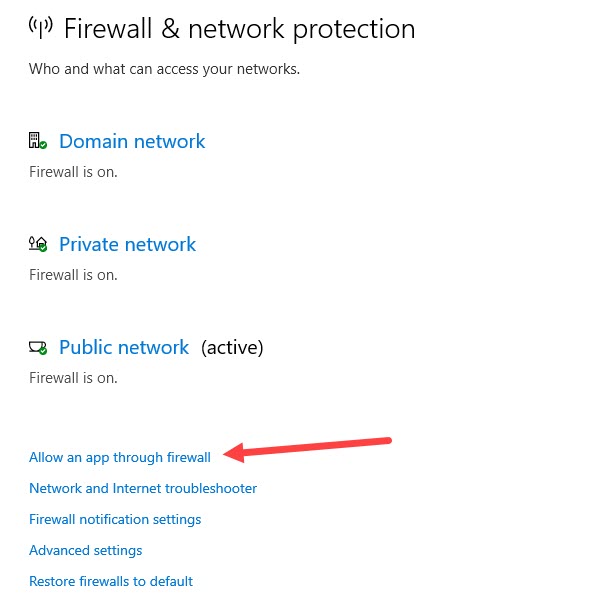
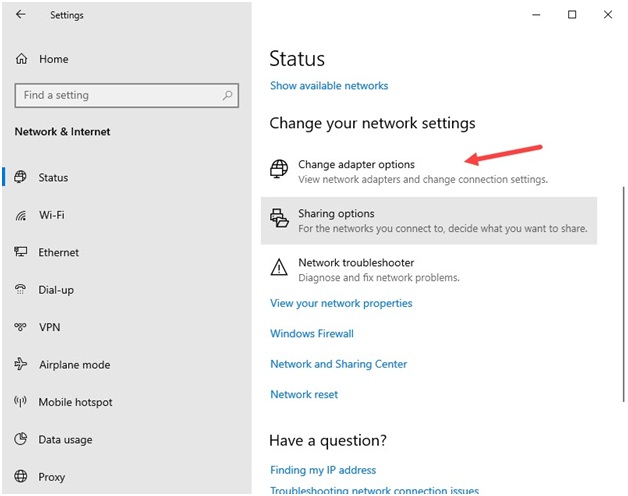
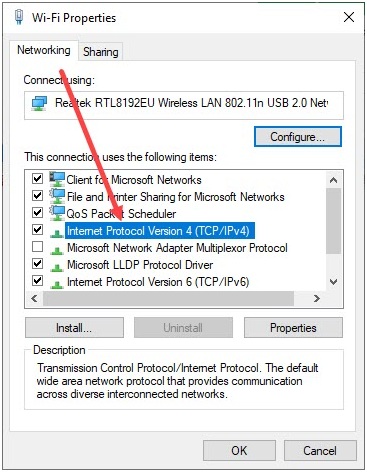
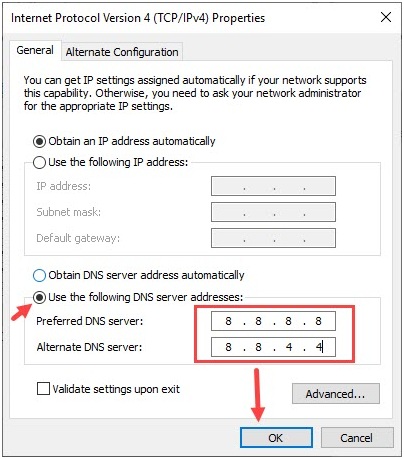
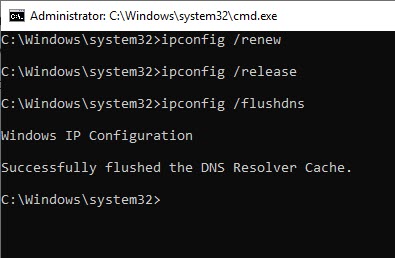
Leave a Reply